Free AI Image Generator. No Sign-Up Required. Full Access.
AI Model Split Photo Creator
AI Model Split Photo Creator to generate model split photos in a stylish triptych format. Perfect for fashion, editorial, and portfolio photography.
Welcome to the AIFreeBox free AI Model Split Photo Creator – Your Free AI Fashion Photography Tool!
AI Model Split Photo Creator is an easy-to-use online tool that helps you generate professional fashion triptych images effortlessly. Whether you’re a fashion enthusiast, model, influencer, or brand, this tool allows you to create high-quality, multi-angle model photos with just a few simple descriptions—no need for expensive photoshoots or editing skills!
In this guide, you’ll find everything you need to know about using the tool effectively, including step-by-step instructions, pro tips for better results, and solutions to common issues. Whether you’re building a modeling portfolio, creating social media content, or designing visuals for a fashion campaign, this guide will help you make the most of AI Model Split Photo Creator and generate stunning, high-fashion images effortlessly.
What is AI Model Split Photo Creator?
AI Model Split Photo Creator is an advanced tool that generates professional fashion triptych images using AI. A triptych is a three-panel image that showcases a model from different angles—typically a close-up, a side view, and a full-body shot. This format is often used in fashion photography, modeling portfolios, and digital lookbooks to present a stylish and dynamic visual of an outfit.
This tool is perfect for anyone who wants high-quality fashion images without needing a professional photoshoot. Whether you are a fashion influencer, designer, model, or marketer, this AI-powered tool helps you create stunning, realistic photos in seconds.
What Kind of Images Can This Tool Generate?
AI Model Split Photo Creator helps you create fashionable and professional images without needing a real photoshoot. Here’s what you can generate with this tool:
1. Triptych-Style Model Photography
This tool creates a three-panel image showing a model from different angles.
The panels usually include:
Close-up shot – Highlights the model’s face and expressions.
Side view – Shows the outfit’s structure and fit from a different angle.
Full-body shot – Displays the entire look, including accessories and footwear.
This layout is often used in fashion magazines, model portfolios, and advertising.
2. Fashion-Focused Visuals
You can generate images in various fashion styles, including:
Editorial fashion – Looks like a high-end magazine photoshoot.
Streetwear style – Casual and trendy outfits for urban fashion lovers.
Professional lookbooks – Great for designers and brands showcasing new collections.
The AI ensures the model’s poses and outfits match real-world fashion trends.
3. High-Resolution Images
The images are created in high quality, so they look sharp and professional.
The AI adds detailed textures, such as fabric folds, lighting effects, and realistic shadows.
You don’t need a photographer, studio, or expensive equipment—just enter a description, and AI does the rest!
Try AI Model Split Photo Creator now and generate your own fashion triptych!
How to Use AI Model Split Photo Creator: Step-by-Step Guide
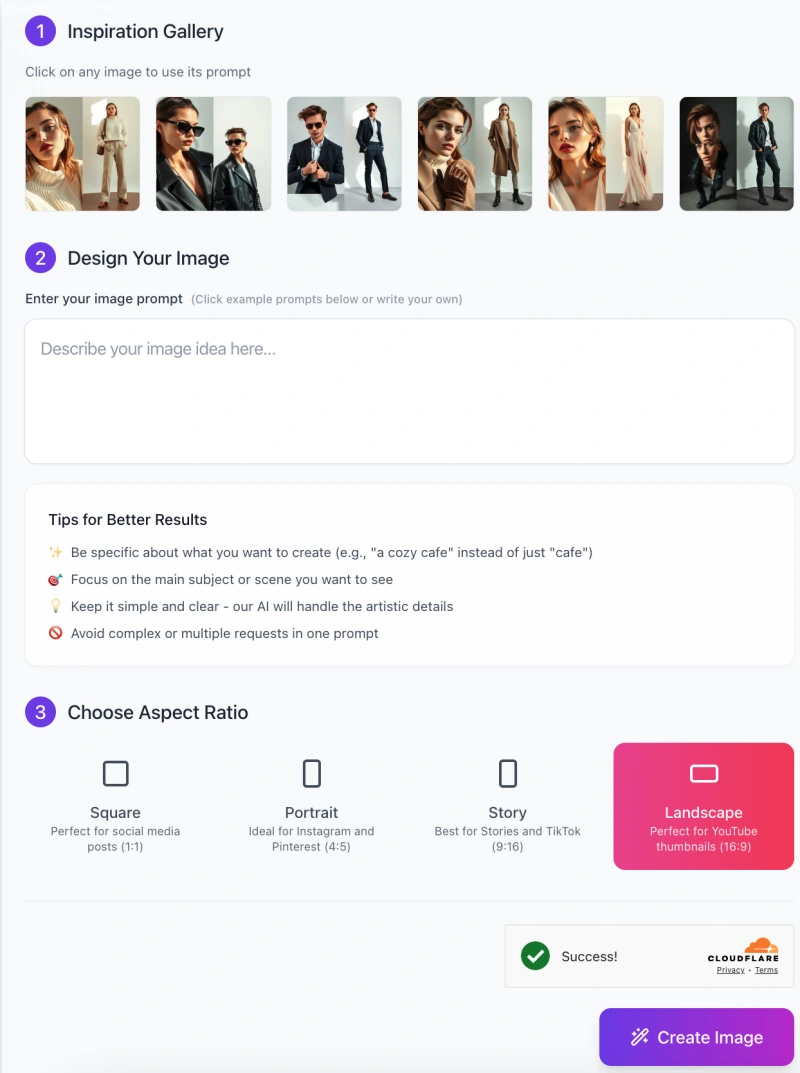
AI Model Split Photo Creator makes it easy to generate stylish fashion triptych images with just a few clicks. Follow these simple steps to create your own high-quality model photos.
Step 1: Get Inspired from the Inspiration Gallery
- At the top of the tool interface, you’ll see a section called “Inspiration Gallery.”
- Click on any of the sample images to use its pre-written prompt as a starting point.
- This helps you generate professional-looking images with just one click.
Step 2: Enter Your Image Prompt
In the “Design Your Image” section, describe the image you want to create.
Be specific! For example:
✅ “A male model in a tailored navy blue suit, posing confidently in a minimalistic studio with soft lighting.”
❌ Avoid vague prompts like “A model in fashion.”
Tips for Better Results:
- Keep the description clear and simple.
- Focus on the main subject (outfit, pose, and setting).
- Let the AI handle artistic details—no need to overcomplicate.
Step 3: Choose the Aspect Ratio
Select the best image size format based on where you plan to use the photo:
- Square (1:1) – Perfect for Instagram posts.
- Portrait (4:5) – Great for Instagram and Pinterest.
- Story (9:16) – Best for TikTok, Instagram Stories.
- Landscape (16:9) – Ideal for YouTube thumbnails or banners.
Click on your preferred format to highlight your selection.
Step 4: Click “Create Image” and Wait for AI to Generate
- Once your prompt and aspect ratio are set, click the “Create Image” button (bottom right).
- The AI will process your request and generate a high-quality fashion triptych.
Step 5: Download and Use Your Image
- After generation, preview your image to check if it matches your vision.
- If needed, adjust the prompt and try again for a different result.
- Save and download your image to use it for fashion portfolios, social media, blogs, or branding.
That’s it! In just a few steps, you can create stunning AI-generated fashion photos effortlessly.
Pro Tips for Best Results
To get the best images from AI Model Split Photo Creator, follow these simple tips. These will help you create more accurate, stylish, and high-quality fashion photos effortlessly.
1. Use Detailed Descriptions
The AI works best when you give clear and specific details.
Instead of saying “a stylish model,” try “a male model in a navy blue tailored suit, standing confidently in a modern studio.”
Adding details about the outfit, pose, and mood helps AI generate better results.
2. Specify Lighting, Background, and Clothing Style
Lighting affects the look of the image. Try “soft studio lighting,” “golden-hour sunlight,” or “moody dramatic shadows.”
Background settings can change the vibe—mention “minimalist white studio,” “urban city street,” or “fashion runway.”
Be clear about clothing styles, such as “oversized hoodie with cargo pants” or “elegant evening gown with high heels.”
3. Try Various Fashion Themes
Experiment with different fashion styles to get unique results:
Formal: Business suits, office wear, luxury fashion.
Streetwear: Hoodies, sneakers, trendy casual outfits.
Vintage: Retro suits, classic dresses, old-school aesthetics.
High-Fashion: Bold avant-garde looks, artistic runway outfits.
4. Keep Descriptions Short but Specific
Avoid long, complicated prompts. The AI understands simple, direct instructions best.
Good example: “A female model in a beige trench coat, standing against a modern city backdrop.”
Bad example: “A young woman wearing a stylish outfit, in a place that looks trendy but also elegant, with cool lighting.”
By following these tips, you can create stunning, high-quality fashion images with ease. Try it now and see the magic of AI-powered fashion photography!
Common Issues & How to Solve Them
Sometimes, AI-generated images may not turn out exactly as you expected. Here are some common issues and simple solutions to fix them:
1. Image Doesn’t Match the Description
The AI-generated image looks different from what you described.
Solution:
Be more specific with your prompt. Instead of saying “a stylish model”, try “a male model in a tailored black suit with a confident pose in a studio setting.”
Avoid vague words like “fashionable” or “cool”—describe the outfit, colors, and setting clearly.
2. Background Appears Too Generic
The AI creates a plain or random background that doesn’t match your vision.
Solution:
Add a setting description like “urban minimalistic background”, “soft studio lighting”, or “high-fashion runway.”
If you want a clean look, mention “plain white background” or “neutral tones.”
For outdoor scenes, use “city street with natural lighting” or “beachside golden hour.”
3. Outfit Details Are Not Accurate
The model’s clothes don’t look like what you imagined.
Solution:
Use fashion-related keywords to get better results. Instead of saying “a stylish outfit,” try “a beige oversized hoodie with matching joggers and white sneakers.”
Mention fabric types like “silk dress,” “denim jacket,” or “wool sweater” to guide the AI.
If color matters, be clear (e.g., “dark navy suit” instead of just “a suit”).
By making small adjustments to your prompts, you can create more accurate and stunning fashion images with AI Model Split Photo Creator!
FAQs
1. Is this tool free to use?
Yes, AI Model Split Photo Creator is free to use.
2. Do I need any design or photography skills to use this tool?
No, this tool is designed for everyone, even if you have no experience in photography or editing. Just enter a simple description, and AI will do the rest!
3. How do I write a good prompt for the best results?
- Be clear and specific about what you want.
- Mention clothing styles, colors, background settings, and lighting.
- Keep it short but detailed, like “a female model in a white silk dress, soft studio lighting, minimalist background.”
4. Can I customize the model’s pose and facial expression?
The AI will generate natural-looking poses and expressions based on fashion trends.
While you can’t manually adjust poses, you can describe the model’s attitude (e.g., “confident stance,” “casual and relaxed”).
5. Why does my image sometimes look different from my description?
If the AI-generated image doesn’t match your idea, try refining your prompt by adding more details.
Use specific keywords for outfits and settings (e.g., “oversized hoodie, urban background, sunset lighting”).
6. What aspect ratio should I choose?
- Square (1:1): Best for social media posts.
- Portrait (4:5): Ideal for Instagram and Pinterest.
- Story (9:16): Great for TikTok, Instagram Stories.
- Landscape (16:9): Perfect for YouTube thumbnails.
7. Can I use these images for commercial purposes?
The images can be used for personal and promotional purposes, such as social media, blogs, or design projects.
8. What should I do if my image doesn’t generate?
Check your internet connection and try again.
If the server is busy, wait a few moments and retry.
Make sure your prompt isn’t too complex—keep it clear and direct.
9. Can I generate images of specific celebrities or real people?
No, this tool is designed to create original AI-generated models and cannot replicate real people or celebrities.
10. How long does it take to generate an image?
The AI usually generates an image within a few seconds. If it takes longer, it might be due to high demand—just wait a bit and try again.











