Free AI Image Generator. No Sign-Up Required. Full Access.
AI Realistic Stock Photos Generator
Create stunning, realistic stock photos with AI. Instantly generate professional images for websites, ads, and creative projects.
Welcome to AIFreeBox free AI Realistic Stock Photos Generator – Your Free AI-Powered Image Creation Tool!
AI Realistic Stock Photos Generator allows you to instantly create high-quality, realistic stock images using the power of AI. Whether you need product shots, food photography, nature scenes, or commercial images, this tool helps you generate professional, copyright-free photos with just a simple text description.
In this guide, you’ll learn how to use the tool, expert tips for the best results, and troubleshooting solutions. Whether you’re creating images for websites, ads, e-commerce, or social media, this guide will help you maximize the tool’s potential and generate stunning, realistic stock photos in seconds.
What is AI Realistic Stock Photos Generator?
AI Realistic Stock Photos Generator is a powerful Image Creation tool that generates high-quality, realistic stock images using artificial intelligence. Instead of searching through thousands of stock photos, you can generate exactly what you need in seconds just by describing it in words.
This tool works by using advanced AI technology to analyze your text description and turn it into a photorealistic image. It captures details like lighting, texture, shadows, and depth to make the images look as if they were taken by a professional photographer.
It allows you to customize and create images tailored to your needs. Plus, every image is unique and copyright-free, meaning you can use it for websites, ads, social media, and more without any legal concerns. Whether you’re a designer, marketer, blogger, or business owner, AI Realistic Stock Photos Generator is the fastest and easiest way to get the perfect stock images instantly.
What Types of Images Can This Tool Generate?
AI Realistic Stock Photos Generator can create a wide range of realistic images that look just like real photographs. Here are some of the main types of images it can generate:
1. Food & Drinks
Fresh fruits, vegetables, and meals.
Coffee beans, chocolates, and bakery items.
Beverages like juice, tea, and cocktails.
2. Everyday Objects
Office supplies like notebooks, pens, and laptops.
Household items such as plates, cups, and candles.
Tools, gadgets, and accessories.
3. Nature & Landscapes
Beautiful flowers, trees, and plants.
Scenic views like mountains, beaches, and forests.
Natural elements like water droplets, rocks, and sand.
4. Products & Commercial Items
Fashion accessories like watches, bags, and sunglasses.
Beauty products such as skincare bottles and makeup items.
Tech devices including smartphones, headphones, and cameras.
Why Are These Images So Realistic?
- Sharp Details: Every image has clear, well-defined edges and textures.
- Clean Backgrounds: Most images come with white or solid backgrounds, making them perfect for ads and websites.
- Realistic Textures: Surfaces like wood, metal, glass, and fabric look natural and lifelike.
- Perfect Lighting: AI ensures the lighting is professional, just like a real photoshoot.
With this tool, you can get high-quality, professional images instantly without needing a camera or a stock photo subscription.
How to Use AI Realistic Stock Photos Generator: Step-by-Step Guide
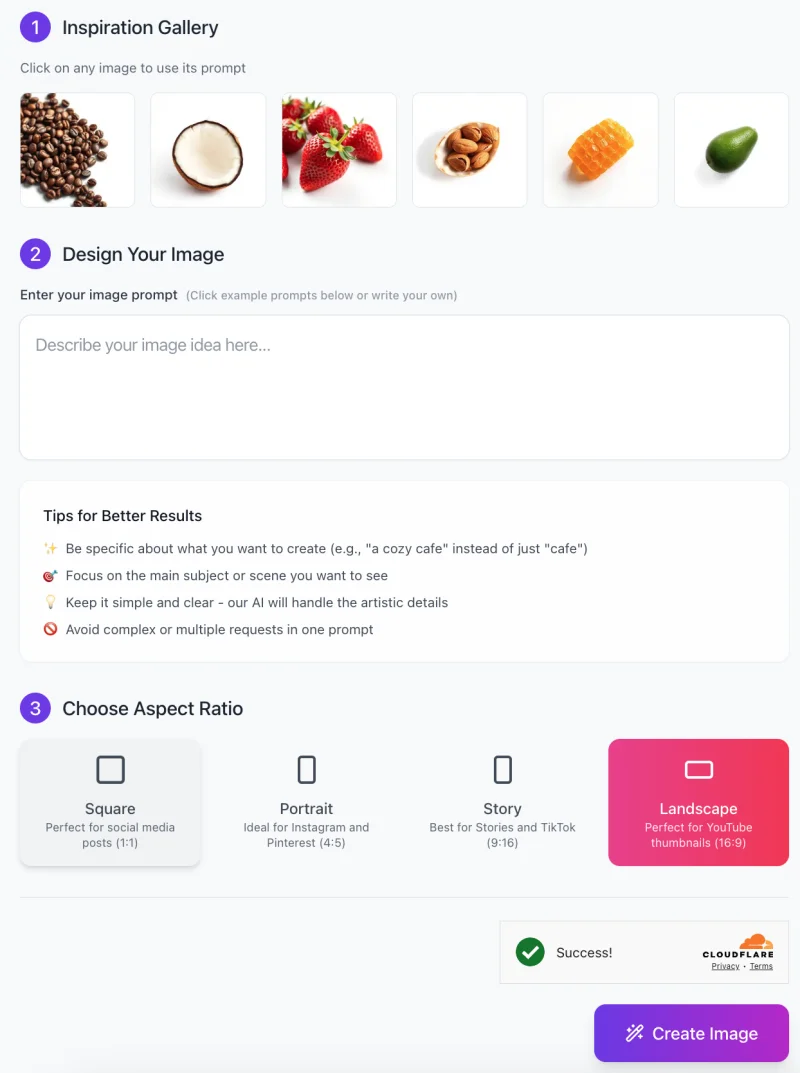
Creating high-quality stock images with AI Realistic Stock Photos Generator is quick and easy. Follow this simple step-by-step guide to generate your perfect image.
Step 1: Choose an Inspiration Image (Optional)
- At the top, you’ll see the Inspiration Gallery with example images.
- Click on any image to use its prompt as a starting point.
- This helps if you’re unsure what to write or need inspiration.
Step 2: Enter Your Image Description
- In the “Design Your Image” section, type a short and clear description of the image you want.
- Example: Instead of just “coffee,” write “a close-up of roasted coffee beans on a white background.”
Tips for Better Results:
- Be specific about the details (e.g., colors, lighting, textures).
- Keep it simple—AI will handle the artistic details.
- Avoid combining too many different elements in one request.
Step 3: Select an Aspect Ratio

Choose the best size for your image:
- Square (1:1): Great for Instagram posts and general use.
- Portrait (4:5): Ideal for Pinterest and social media graphics.
- Story (9:16): Best for Instagram & TikTok Stories.
- Landscape (16:9): Perfect for YouTube thumbnails and wide banners.
Tip: If unsure, choose Square for versatility.
Step 4: Click “Create Image”
- Once you’re happy with your settings, click the purple “Create Image” button at the bottom.
- The AI will process your request and generate a high-quality, realistic stock photo.
- Wait a few seconds, and your image will be ready to download!
Step 5: Download & Use Your Image
- If the image looks good, download it for your project.
- If you need a different version, try tweaking your prompt and regenerating.
- The images are copyright-free, so you can use them for websites, ads, social media, and more.
Final Tips for Best Results
✔ Use clear and descriptive prompts.
✔ Focus on a single subject to avoid confusing results.
✔ Experiment with different aspect ratios for different platforms.
Now you’re ready to create professional AI-generated stock photos in seconds!
Pro Tips for Getting the Best Results
Follow these simple tips to make sure your images look as realistic and high-quality as possible!
1. Use Clear and Descriptive Prompts
- The AI works best when you give it a clear idea of what you want.
- Instead of saying “fruit,” say “a bunch of ripe bananas on a clean white background.”
- More details help the AI understand exactly what to create.
2. Specify Object Details
- Mention important features like colors, textures, and lighting.
- Example: Instead of “coffee beans,” try “dark roasted coffee beans with a glossy surface and soft shadows.”
- You can also describe the background (e.g., white, wooden table, or blurred effect).
3. Avoid Overcomplicated Descriptions
- Keep your prompt simple and focused on one main object or scene.
- Bad example: “A table with coffee, a croissant, a book, and a plant by the window.”
- Good example: “A steaming cup of black coffee on a wooden table with natural lighting.”
- Too many elements can confuse the AI and create unrealistic results.
4. Experiment with Variations
- If the first image isn’t perfect, try slightly changing your description.
- Use different wording, add or remove small details, or focus on another angle.
- Example: If “a fresh orange on a plate” isn’t quite right, try “a sliced orange with juice droplets on a white plate.”
By following these tips, you’ll get more accurate, high-quality, and visually stunning images every time!
Common Issues and How to Solve Them
Sometimes, AI-generated images may not turn out exactly as expected. Don’t worry! Here are some common problems and simple fixes to help you get the best results.
1. Image Not Matching the Description?
- If the image doesn’t look like what you wanted, try rewording your prompt.
- Be more specific—mention the color, background, and composition you want.
- Example: Instead of “a cup of coffee,” try “a steaming cup of black coffee on a wooden table with soft morning light.”
2. Quality Not As Expected?
- If the image looks blurry or unrealistic, your prompt may be too vague.
- Avoid general terms like “a beautiful scene” and add more details instead.
- Example: Instead of “a fruit,” try “a fresh, ripe strawberry with tiny water droplets on a clean white background.”
- If needed, generate multiple versions and pick the best one.
3. Need a Unique Style?
- Want a more creative look? Use styling keywords in your prompt.
- Try adding words like “minimalist,” “high contrast,” “studio lighting,” or “vintage style.”
- Example: Instead of “a coconut,” try “a coconut with soft studio lighting and a clean, bright background.”
By fine-tuning your prompts and experimenting, you can create stunning, professional-quality images every time!
Ideal Use Cases for AI-Generated Stock Photos
AI-generated stock photos are perfect for many different uses. Whether you run a website, sell products, or create content, these images can save you time and money while looking highly professional. Here are the best ways to use them:
1. Website & Blog Content
Make your articles more interesting with high-quality images.
Use eye-catching visuals on landing pages to attract visitors.
No need to search for stock photos—create the perfect image instantly.
2. E-commerce & Product Listings
Get professional product photos without hiring a photographer.
Generate clean images of fashion, electronics, beauty products, and more.
Perfect for Amazon, Shopify, and eBay listings.
3. Marketing & Advertising
Create high-quality ads for social media and Google Ads.
Design promotional materials like flyers, posters, and banners.
Get brand-specific images that match your business style.
4. Graphic Design & Presentations
Use AI images in PowerPoint, Canva, or Adobe projects.
Generate unique, high-resolution visuals for posters and infographics.
Save time on design by quickly generating the right images.
5. Content Creators & Social Media
Get unique images for Instagram, YouTube thumbnails, and TikTok posts.
Make your content stand out with custom, non-copyrighted visuals.
Perfect for bloggers, influencers, and digital creators.
With AI Realistic Stock Photos Generator, you can get high-quality, customizable images for any project—fast and hassle-free!
FAQs
1. Can I use the images for commercial purposes?
Yes! All images generated by this tool are copyright-free, meaning you can use them for websites, ads, marketing, social media, e-commerce, and more without worrying about licensing issues.
2. How does the AI make the images look realistic?
The AI uses advanced image-generation technology to create sharp details, natural lighting, and accurate textures. It understands your prompt and generates an image that looks like a real photograph.
3. Are there any limits to what I can generate?
The AI works best with realistic objects like food, products, and nature. However, it may struggle with complex scenes or abstract ideas. If an image doesn’t turn out right, try simplifying your prompt.
4. Can I edit the generated images?
Yes! You can download the images and edit them using tools like Photoshop or Canva. You can add text, change colors, or modify backgrounds to fit your needs.
5. How is this different from traditional stock photo websites?
Instead of searching through thousands of stock photos, you can instantly create the exact image you need by describing it in words. This saves time and gives you custom, unique images without paying for expensive stock photos.
6. What should I do if I don’t like the generated image?
Try rewording your prompt with more details.
Be specific about colors, textures, and background.
Generate multiple versions and choose the best one.
7. Do I need any design skills to use this tool?
Not at all! The tool is designed for everyone, whether you’re a beginner or a professional. Just type what you need, and the AI will create a high-quality image for you.









