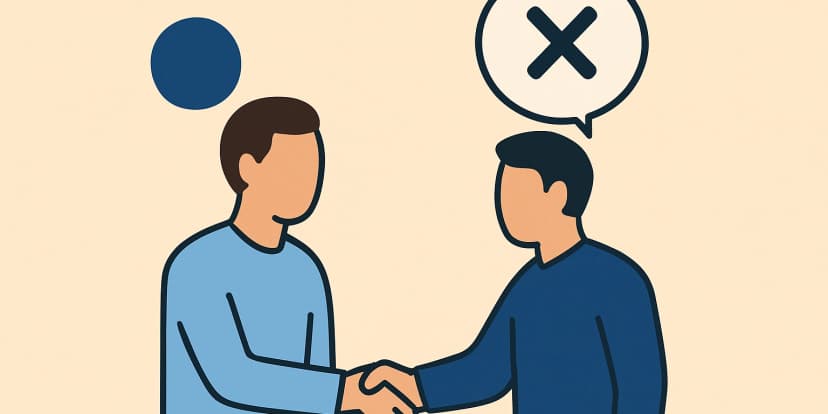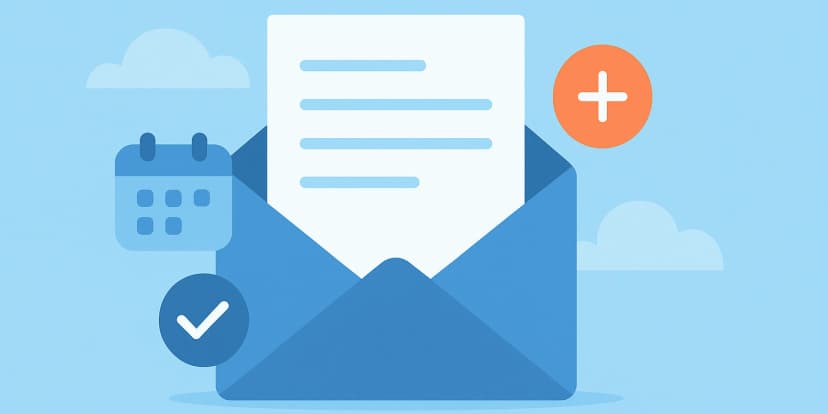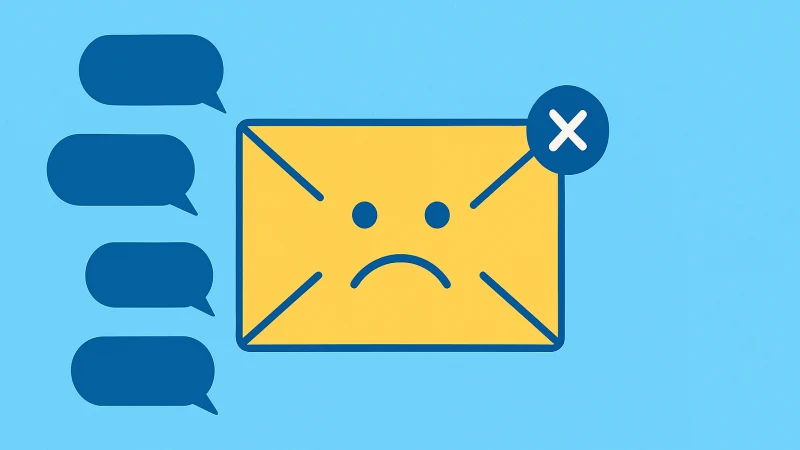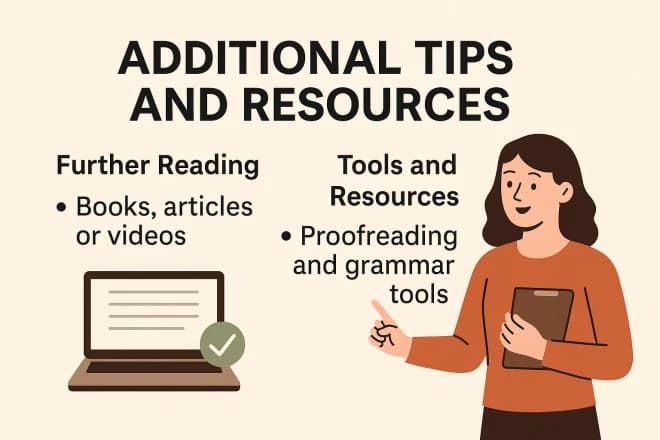Unlock Insights: Find the Answers You Seek on Our Blog
How to Unhide Facebook Posts: A Step-by-Step Guide
By Evelyn Sterling
This guide aims to demystify the process, providing clear, step-by-step instructions on how to bring hidden posts back into view, as well as offering insights into how Facebook’s content visibility controls can be utilized to personalize your social media experience.
Understanding Facebook’s Visibility Controls
Navigating Facebook’s privacy and visibility settings is key to mastering your online presence on the platform. Facebook offers a comprehensive suite of tools designed to give users granular control over who sees their content, how it’s shared, and when it might be appropriate to limit visibility. These settings range from broad privacy adjustments, such as making your profile visible only to friends, to more specific actions like hiding individual posts from your timeline or newsfeed.
An important distinction to understand in this realm is the difference between hiding and deleting a post. When you hide a post on Facebook, it simply removes it from your timeline or newsfeed without permanently deleting it from Facebook’s servers. This action is reversible, allowing you the option to bring back hidden content at a later time if you choose. On the other hand, deleting a post is a more definitive action, removing it from the platform entirely. Once deleted, a post cannot be recovered or made visible again, making this option best reserved for content you’re certain you no longer want associated with your account.
Users might opt to hide posts for a variety of reasons. Perhaps a post no longer reflects your current views or interests, or maybe it involves someone you’re no longer in contact with. In other instances, content might be hidden to temporarily clean up a timeline for a job search or in response to a current event, with the intention of reinstating these posts later. The decision to hide content can also stem from a desire for privacy, allowing users to control the narrative of their digital lives without permanently erasing memories and connections.
Understanding these controls and the nuances between hiding and deleting enables users to navigate Facebook with confidence. Whether managing your digital footprint, adjusting your social media presence to reflect your evolving self, or simply keeping your timeline relevant and engaging, these visibility controls are essential tools in the modern user’s arsenal.

How to Unhide a Facebook Post
Navigating through Facebook’s myriad features to manage your digital footprint can seem daunting at first. However, with a few simple steps, you can easily unhide your own posts and bring them back to your timeline or newsfeed. Whether you’ve hidden a post by mistake or have had a change of heart about what you want your friends and followers to see, here’s how do you unhide a post on facebook:
1. Access Your Activity Log:
- To begin, navigate to your Facebook profile by clicking on your name or profile picture at the top of the Facebook homepage.
- Once on your profile, look for the button labeled “Activity Log” near the cover photo area. This feature records all your Facebook activities, including posts, reactions, and things you’ve been tagged in. Click on it to proceed.
2. Filter Your Activities to “Hidden from Timeline”:
- Within the Activity Log, you’ll find a multitude of filtering options on the left-hand side to help you narrow down your search. To find posts you’ve hidden, click on the “Filter” option (sometimes represented by a small funnel icon), then select “Hidden from timeline.” This filters your activities to only show the content you’ve chosen to hide from your timeline.
3. Select the Post You Want to Unhide:
- After applying the filter, you’ll be presented with a list of all the posts you’ve hidden. Browse through this list until you find the specific post you wish to make visible again.
4. Changing Its Visibility:
- To the right of the post you want to unhide, you’ll typically see a button or link labeled something like “Allowed on Timeline” or “Unhide.” Clicking this option will immediately change the post’s status, effectively unhiding post on facebook and restoring its visibility on your timeline.
- In some cases, you may need to click on a small arrow or ellipsis (…) icon to find the unhide option.
5. Confirm and Review:
- After unhiding the post, it’s a good idea to navigate back to your Facebook timeline to confirm that the post is now visible as intended. This ensures that you’ve successfully managed the post’s visibility according to your preferences.
By following these straightforward steps, you can easily manage the visibility of your posts on Facebook, ensuring your timeline accurately reflects your digital persona and the moments you wish to share with your network. Remember, unhiding a post restores it to its original state on your timeline, making it accessible based on its original privacy settings.
How to Unhide Someone Else’s Post on Your Timeline
There are occasions when you might choose to hide a post made by someone else on your timeline. Whether it was a decision made in haste or simply a matter of changing circumstances, it’s important to know that this action doesn’t affect the original post on the poster’s timeline or its visibility to other users. Instead, hiding a post from your timeline only affects how it’s displayed on your personal profile. If you’ve decided you want to bring someone else’s post back into the light on your timeline, follow these steps to unhide it:
1. Navigating to Your Timeline’s Settings:
- Start by going to your Facebook profile page, accessible by clicking on your name or profile picture from the Facebook homepage.
- Look for and click on the “Activity Log” button, which can usually be found near your cover photo. The Activity Log is where Facebook tracks all your interactions, including posts, comments, and reactions.
2. Finding the “Hidden from Timeline” Section:
- Within the Activity Log, you’ll see a variety of filters on the left-hand side of the page. Click on the “Filter” option, then scroll through the list until you find “Hidden from timeline.” Selecting this filter will show you all the posts and activities you’ve chosen to hide from your timeline.
3. Selecting and Unhiding the Post:
- With the filter applied, you’ll now be able to see a list of every item you’ve hidden from your timeline. Scroll through this list until you find the post from someone else that you wish to unhide.
- Next to the post, look for an option to “Unhide.” This might be directly clickable or found under a menu, typically indicated by three dots (…) or a small arrow. Clicking “Unhide” will immediately change the status of the post, making it visible on your timeline once again.
4. Note on Respecting Others’ Privacy and Content:
- It’s crucial to remember that when you unhide someone else’s post on your timeline, you’re making it visible to your friends or followers based on your and the original post’s privacy settings. Always consider the implications of unhiding posts, especially if the content is sensitive or personal. The visibility of content on social media should always respect the privacy and preferences of all involved parties.
By following these steps, you can easily manage the visibility of others’ posts on your timeline. Facebook provides users with the tools to control their digital space, ensuring that your timeline reflects your desired level of engagement with the content others share with you. Remember, the ability to hide and unhide posts is a feature designed to give you control over your social media environment, allowing for a personalized and comfortable online experience.
Best Practices for Managing Facebook Post Visibility
Navigating the complex terrain of social media requires a mindful approach to what we share, how we interact, and the digital footprint we leave behind. Facebook, with its extensive array of privacy settings and content management tools, offers users significant control over their online visibility.
Here are some best practices to consider when managing the visibility of your Facebook posts:
Deciding When to Hide or Delete a Post
- Reflect Before You Act: Consider why you want to remove a post. Hiding a post might be suitable for content that’s temporarily irrelevant or if you’re unsure about its long-term value on your timeline. Deleting, however, is a definitive action for content you believe doesn’t align with your personal or professional image, or that you no longer want to be associated with at all.
- Consider Future Implications: Before posting, think about potential future scenarios where a post could become problematic. If you’re unsure, it might be better to err on the side of caution and not post at all.
Reviewing Your Timeline and Activity Log
- Schedule Regular Reviews: Set aside time periodically to go through your timeline and activity log. This can help you identify posts that no longer reflect your current self or interests and decide whether to hide, delete, or edit them.
- Use Filters for Efficiency: Utilize the filtering options in your activity log to quickly find specific types of interactions or posts. This makes the review process less overwhelming and more productive.
Proactive Use of Privacy Settings
- Customize Your Audience: Facebook allows you to select who can see your posts. Utilize the audience selector tool to choose whether a post is public, friends-only, or visible to only a specific group of people. Consider using the “Custom” option for sensitive posts where you want to control the audience tightly.
- Review Default Settings: Regularly check your default privacy settings to ensure they align with your current comfort level regarding what you share and with whom.
- Understand Post Visibility: Be aware that some interactions, like comments on public pages or friends’ posts, may be visible to a wider audience than your immediate network. Adjust your engagement accordingly if privacy is a concern.
Final Thoughts
- Stay Informed: Facebook regularly updates its privacy features and policies. Stay informed about these changes and how they might affect your content and privacy preferences.
- Think Before You Share: Always remember the permanence of online interactions. Even with strict privacy settings, shared content can be screenshotted or shared by others. If you wouldn’t be comfortable with something being publicly accessible forever, reconsider posting it.
By adopting these best practices, you can more effectively manage your Facebook post visibility, ensuring a positive and authentic online presence that aligns with your personal values and privacy expectations.
Additional Resources
For more in-depth guidance and the latest updates on managing your Facebook content and privacy settings, here are some resources:
- Facebook Help Center: Visit the Facebook Help Center for articles on privacy, managing content, and understanding your visibility on the platform. This is your go-to resource for step-by-step instructions and FAQs.
- Privacy and Visibility Guides: Look for guides and articles on trusted tech websites and blogs about social media privacy. These resources often provide valuable insights and tips on navigating privacy settings across various platforms, not just Facebook.
By taking advantage of these resources and regularly reviewing your Facebook settings and content, you can maintain a positive and secure online presence. Remember, managing your digital footprint is an ongoing process, but it’s well worth the effort to ensure your social media experience is enjoyable and aligns with your privacy expectations.
AI Tools Categories
Browse all AI tools by category
All AI Tools
229Amazon
5AI Writing Generator
85Article & Content Writing
35Branding & Identity
54Content Generation
170Creative Ideas
32Educational Resources
34E-commerce
14Etsy
6Events & Celebrations
13Facebook
6Gaming & Fun
5Instagram
3Lifestyle & Personal
8LinkedIn
6Marketing & SEO
40Poem & Lyrics Writing
19Professional Documents
31Social Media
44Story & Book Writing
49Text Effects
14TikTok
7Twitter
3Writing Enhancement
36YouTube
11
Highly rated and most popular AI tools curated by our experts
Recently added AI tools that are gaining traction
- AI Post Generator

- AI Bullet Point Generator

- AI Discussion Post Generator

- AI 2 Weeks Notice Letter Generator

- AI Content Creation Ideas Generator

- AI Radio Ad Script Generator

- AI Podcast Script Generator

- AI Resume Objective Generator

- AI Resume Headline Generator

- AI Password Generator

- AI Snapchat Caption Generator

- AI Snapchat Username Generator

- AI Pinterest Board Name Generator

- AI LinkedIn Experience Description Generator

- AI Twitter Hashtag Generator

- AI YouTube Short Idea Generator

we prioritize displaying the latest content closely related to the current blog post.