Free AI Tools. No Sign-Up Required. Full Access.
AI Email Reply Generator
Free online AI tool to write smart, tone-accurate email replies — no sign-up required, perfect for work and daily communication.
Combine the current tool with these other tools to work more efficiently.
AI Message Response Generator
AI Email Writer Generator
AI Email Subject Line Generator
AI Cold Email Generator
AI Feedback Response Generator
AI Review Response Generator
AI Write Message Generator
ChatGPT Rewriter
AI Writing Assistant
AI Discussion Board Response Generator
Discover other tools with functions and purposes similar to the one you are currently viewing.
- AI Email Writer Generator
- AI Message Response Generator
- AI Comment Reply Generator

- AI Email Subject Line Generator

- AI Feedback Response Generator

- AI Cold Email Generator

- AI Write Message Generator
- AI Review Response Generator

- AI Discussion Board Response Generator
- AI Thank You Messages Generator

- AI Newsletter Generator

- AI Reply to a Tweet Writer

Discover the tools most favored and highly-rated by users on our website.
Explore more AI tools in these related categories
AI Writing tools generate, or enhance text content for various writing tasks.
AI tools that automatically create text content for your images, audio, or video from user prompts.
AI tools that improve grammar, style, clarity, and overall quality of written content.
This is AIFreeBox AI Email Reply Generator online tool page—designed to help you write email responses that are context-aware, emotionally appropriate, and clearly aligned with the message you’ve received. It adapts to your intent, detects tone and topic, and generates personalized replies in seconds—without storing any private content. Support Free & Ultra Plan!
On this page: what the tool does, how to use it, when to use it, its limitations, and common questions—all focused on writing better email replies.
AIFreeBox AI Email Reply Generator
Trained on millions of real-world email threads across business, support, and workplace communication, this tool has been fine-tuned to recognize tone, intent, and structural patterns common in professional replies. It adapts not just to what the message says, but how it’s meant to be understood—picking up on urgency, politeness, hesitation, or appreciation.
It supports 33 languages and 22 tone styles, helping you tailor your response—from formal to empathetic—without losing your voice. The goal isn’t to produce robotic replies, but to help you respond with clarity, nuance, and intent.
All processing happens securely, and no private data is stored!
Real Workflows & What It Solves
| Use Case | Who It’s For | What It Solves |
|---|---|---|
| Reply to clients or customers | Freelancers, support teams, account managers | Ensures timely, professional, and tone-appropriate responses |
| Follow up after meetings or interviews | Job seekers, recruiters, team leads | Helps structure clear, thoughtful follow-up emails |
| Decline or reschedule politely | Anyone handling requests, scheduling, or outreach | Avoids awkward phrasing while staying respectful |
| Write in a non-native language | Multilingual professionals, global teams | Supports 33 languages with natural tone matching |
| Respond with emotional intelligence | Managers, HR, client-facing roles | Adjusts tone to express empathy, gratitude, or clarity |
| Save time on routine emails | Busy professionals, startup teams | Generates quick drafts you can review and send |
| Write professional responses faster | Students, interns, new hires | Provides structured, polite email drafts with context awareness |
How to Use the AI Email Reply Generator: Step-by-Step Guide
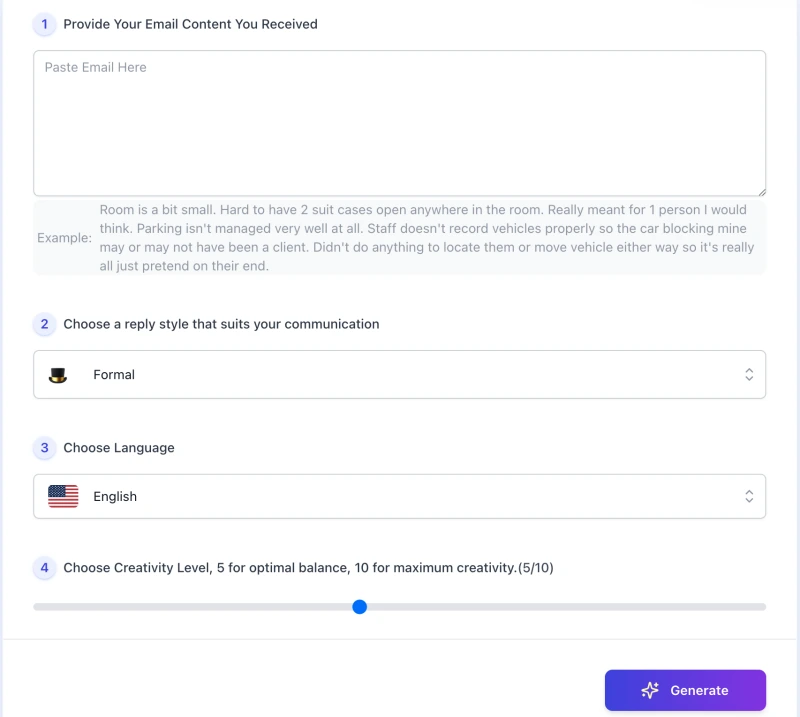
1. Paste the Email You Received
Start by copying the email you want to reply to into the text box. This gives the tool full context—what was said, how it was said, and what needs a response. You don’t need to rephrase or summarize it; just paste it as is.
2. Choose a Reply Style That Matches Your Tone
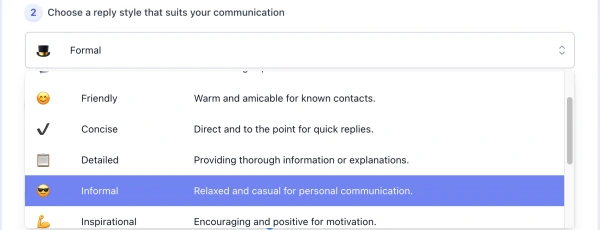
Pick from 22 reply styles, such as Formal, Friendly, Detailed, or Apologetic. Each one shapes the voice of your reply—so the result feels right for the situation, not generic.
3. Select Your Preferred Language

The tool supports 33 languages. Whether you’re replying in English, Spanish, French, or Japanese, the reply will match the tone and structure of natural communication in that language.
4. Adjust the Creativity Level
Use the slider to control how original or structured you want the reply to be. A lower number gives you a safe, balanced draft. A higher number adds more flexibility and variation in phrasing.
5. Click “Generate” and Review the Draft
Once your settings are ready, click Generate. The tool will write a reply based on your input. You can copy it as-is, or tweak the tone, length, or details before sending.
The generated reply is a strong starting point—but always take a moment to review, personalize, and make sure it fits the message you want to send. It’s built to assist, not replace your judgment.
Writing Better Replies: Tips
- Keep the original message in mind. The best replies show that you’ve read and understood the email, even if the tone is brief or formal.
- Start with the main point. If you’re confirming, declining, or requesting something, say it clearly in the first sentence.
- Use the tone as a guide, not a rule. Even if you’ve selected “Formal” or “Friendly,” feel free to adjust the voice to match your relationship with the sender.
- Check names, dates, and details. AI won’t know your schedule or relationship history—always confirm factual accuracy before sending.
- Edit for clarity, not perfection. A small change or personal touch often makes the response feel more honest and intentional.
- Use short paragraphs. Break your message into clear sections so it’s easier to read—especially on mobile.
Let the tool handle the structure and wording, but make the final message yours. A good reply should reflect both your intent and your judgment.
Example: From Prompt to Final Reply
Scenario
You’ve received an email from a client asking if you can join a call tomorrow to review their project progress. You want to confirm, keep it professional, and add a quick note of encouragement.
Input to the Tool
- Received Email: “Hi, would you be available for a call tomorrow to go over the project updates?”
- Style Selected: Professional
- Language: English
- Creativity Level: 4 (moderately structured)
AI-Generated Reply (Raw Output)
Thank you for reaching out. I’d be happy to join the call tomorrow to review the project updates. Please let me know the time that works best for you.
After Light Edits
Thanks for your message—I’d be happy to join the call tomorrow to review the project progress. Just send over the time that works best for you. Looking forward to the discussion.
Why This Works
- The main point (confirming availability) stays up front.
- The tone is slightly warmer and more personal, without being informal.
- The closing adds a forward-looking phrase to show engagement.
This kind of light revision helps turn a helpful draft into a thoughtful, human response. The tool gives you a strong base—but the final message should always sound like you.
Limitations & How to Handle Them
| Limitation | What You Might Notice | Suggested Fix |
|---|---|---|
| Generic or too neutral | The reply sounds correct but lacks personality | Add a line or phrase in your voice before sending |
| Incorrect assumptions | Mentions timing or relationships that don’t apply | Double-check names, facts, and context before using |
| Too formal or stiff | Doesn’t match how you normally speak or write | Select a different tone or soften the language manually |
| Misses subtle emotional cues | Reply may not reflect empathy or urgency when needed | Adjust tone or add a personal note where needed |
| Lack of domain-specific language | Reply may sound vague for technical or niche topics | Insert key terms or phrases relevant to your field |
| Language nuance in translation | In multilingual replies, phrasing may feel off | Review tone in context; use native checks if important |
FAQs
Is the reply generated always ready to send?
No. The reply is a draft. It gives you a strong base, but it’s important to review and adjust details—like tone, intent, or factual content—before sending.
Will my input email be stored or used for training?
No. The tool does not store, log, or reuse your input. All processing happens in real time and is not saved.
What if the tone feels too robotic or impersonal?
Try selecting a different tone—like Friendly or Empathetic—or lightly revise the draft. Even changing one sentence can make a big difference.
Can it handle long or complex emails?
Yes, but context matters. If the reply feels off, try pasting a more focused portion of the email or breaking it down into two separate replies.
What languages are supported?
Currently, the tool supports 33 languages, including English, Spanish, French, Japanese, German, and more.
How should I choose the right reply tone?
Think about your relationship with the sender and the situation. For formal business, use Professional or Formal. For casual or warm replies, try Friendly, Appreciative, or Empathetic.
Can I use it for follow-ups, rejections, or interview replies?
Yes. It’s designed for real workflows—client responses, scheduling, thank-you notes, job interviews, and even polite declines. Just pick the right tone and adjust the message as needed.
Creator’s Note
This tool wasn’t built to replace your voice—it was built to support it.
We all write differently depending on context, tone, and intention. My goal was to create something that understands that nuance, and helps you write replies that feel more thoughtful, more intentional—not just faster.
Whether you’re responding to a job offer, following up with a client, or just trying to say no without sounding cold—this tool is here to help you get started. But the final message should still be yours.
AI can offer structure, tone, and language. But clarity, judgment, and authenticity come from you.
2025-10-20
📧 Try it out now — free, online, and ready when you are.
Save time and write better replies — let AI help you communicate clearly and professionally.