Free AI Tools. No Sign-Up Required. Full Access.
AI Email Writer Generator
Free AI Email Writer Generator to write professional, polished emails — no sign-up, perfect for work, clients, or personal use.
Combine the current tool with these other tools to work more efficiently.
Discover other tools with functions and purposes similar to the one you are currently viewing.
Discover the tools most favored and highly-rated by users on our website.
Explore more AI tools in these related categories
AI Writing tools generate, or enhance text content for various writing tasks.
AI tools that automatically create text content for your images, audio, or video from user prompts.
AI tools that improve grammar, style, clarity, and overall quality of written content.
This is the AIFreeBox AI Email Writer Generator—an online tool designed to help users draft clear, effective, and professionally‑toned emails with your guided input. Support Free & Ultra plan!
This page walks you through what the tool can do, where and how to use it, practical writing tips, limitations, common issues and how to fix them, plus answers to frequently asked questions. It’s not just about writing faster—it’s about communicating better.
What Can AIFreeBox AI Email Writer Generator do?
Built on AIFreeBox’s custom language engine—powered by transformer-based language models and fine-tuned prompt logic—this tool analyzes your input, understands context, and helps shape it into a well-structured, relevant email that reflects your intent. It supports over 20 tone styles—from formal to friendly, concise to persuasive—and works across 33 different languages.
But the real goal isn’t speed. This tool was designed to work with your guidance—to help you think through what you want to say, and express it with clarity, confidence, and the right tone. It’s built to support more effective communication—not to speed up writing at the cost of meaning.
AIFreeBox AI Email Writer Generator vs. Generic AI Text Generators
Not all AI writing tools are built the same. Here’s how this tool is purpose-built to help you write clearer, more effective emails—not just generic content.
| 🛠️ Feature | AI Email Writer Generator | Generic Text Generator |
|---|---|---|
| 🎯 Focus | Designed specifically for real-world email writing | Broad and general content generation |
| 🗣️ Tone Selection | 20+ built-in tone styles tailored for email communication | Often limited or requires manual prompt tweaking |
| 🌍 Language Support | Supports 33 languages with natural tone adaptation | Basic multilingual output, may lack nuance |
| ✍️ Output Format | Delivers two ready-to-edit email versions (concise + detailed) | Single, often unstructured output |
| 🧠 User Intent | Respects user guidance; assists in refining message and clarity | Tends to overwrite user voice or generate filler text |
| 💬 Use Case Fit | Works for real emails: professional, personal, outreach, support | Generic writing: blogs, essays, summaries, etc. |
💡 Recommended Use Cases and Benefits
Here’s how the AI Email Writer Generator can help different users write with more clarity, confidence, and relevance.
| 📬 Use Case | ⚙️ Key Strength | 👥 Who It’s For |
|---|---|---|
| 💼 Writing professional emails | Helps organize ideas and polish tone | Employees, freelancers, business owners |
| 🤝 Responding to clients or partners | Adapts tone to different contexts | Customer service, account managers |
| 📨 Making clear requests or proposals | Frames messages clearly and respectfully | Project leads, team members, job seekers |
| 🔁 Following up or clarifying communication | Ensures clarity and professional tone | Anyone handling ongoing communication |
| 🌍 Writing in different languages or styles | Supports 33 languages and 20+ tone styles | Global teams, multilingual professionals |
How to Write an Email with AIFreeBox AI: Step-by-Step Guide
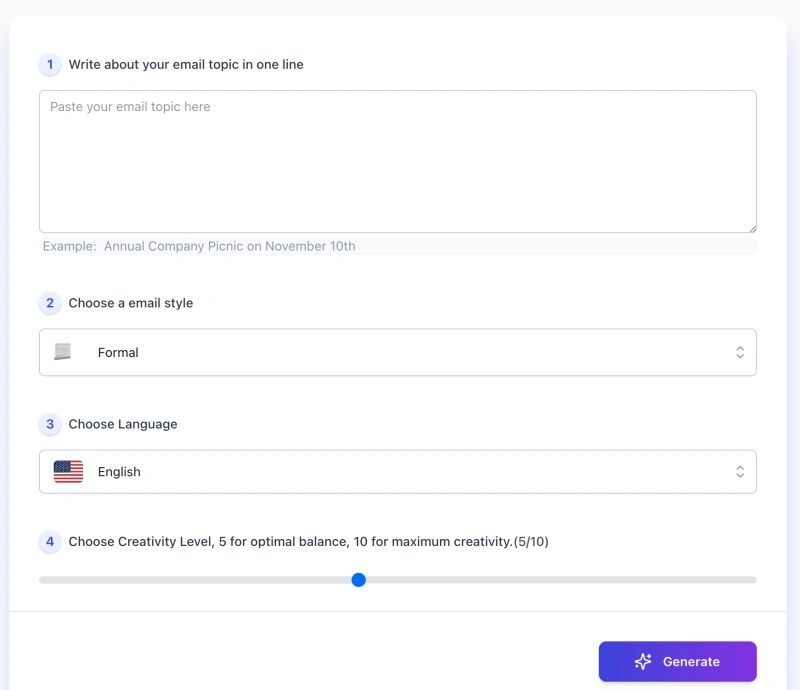
This tool is designed to help you write better emails with just a few simple inputs. Follow the steps below to get started.
Step 1. Write your email topic in one line
In the first box, describe the core subject of your email in a single sentence. This helps the tool understand your intention and stay focused.
Example: “Annual company picnic announcement on November 10th”
Step 2. Choose an email style that fits your tone

Select the tone you want the email to reflect. You can choose from over 20 styles—like Formal, Friendly, Concise, Sales, or Apologetic—depending on your message and audience.
Step 3. Select the language you want to write in

Pick from 33 supported languages. This ensures the email will be phrased naturally in your chosen language, not just translated.
Step 4. Adjust creativity level (optional)
Use the slider to control the writing style. A lower number (e.g. 5) gives a more structured and neutral result. A higher number (e.g. 10) makes the email more expressive or imaginative. Choose what feels right for your situation.
Step 5. Click “Generate” to get your email
Once everything is set, click the purple Generate button. You’ll get two versions of the email: a concise one and a detailed one—so you can pick what works best or tweak from there.
Step 6. Download or Copy or Report a bug ( Real Human Support )

If you have any issue, click Report Bug. Your message goes to a real support team who actively monitors and resolves problems to keep the tool stable and user-focused.
Before you send—always take a moment to review. Read through the generated drafts carefully, and make sure they truly reflect what you want to say. Adjust the tone, add your perspective, or refine specific details if needed. Great emails don’t just sound good—they feel personal, intentional, and aligned with how you think. That’s what makes communication truly effective.
Smart Email Writing Tips from Experience
As a marketing professional who’s written thousands of emails, here’s the truth: clarity and tone matter more than fancy words. The following tips will help you use the AI Email Writer Generator more effectively—so every message feels clear, relevant, and genuinely human.
📌 Get Better Results from the Tool
- 🎯 Be specific with your topic. Instead of typing “Project update,” try “Send Monday update on Q3 launch delays.” The clearer your prompt, the sharper the output.
- 🗣️ Pick a tone that fits your reader. Choose from 20+ tone options—like Friendly, Formal, or Request—to match the person you’re emailing.
- 📝 Start simple. A single, well-written sentence helps the tool stay focused and understand your intent.
- 🌍 Match the right language. Write in any of 33 languages for smoother communication across audiences.
- 🎛️ Adjust creativity as needed. Lower settings keep it formal and safe; higher settings make it livelier and more expressive.
✍️ Make It Yours – Personalize and Refine
- 🔍 Double-check details. The tool doesn’t know your internal data or timelines—verify facts before sending.
- 🧠 Edit for your voice. If it sounds too robotic or generic, tweak the phrasing until it feels natural.
- 🪶 Trim or expand where needed. Don’t hesitate to shorten long drafts or add missing context to make your message flow.
- 🤝 Collaborate with the AI, don’t copy it. Use its structure as a foundation, but shape the message around your own intent and insight.
Case Study: From Simple Prompt to Effective Email
🎯 Prompt Input
Topic: Invite the team to a Friday meeting to discuss Q4 planning
Tone: Professional
Language: English
📝 AI-Generated Draft
Subject: Q4 Planning Meeting This Friday
Hi team,
I’d like to invite you to a meeting this Friday to align on our Q4 goals and priorities. Please check your calendars and let me know if you’re available.
Best,
Alex
✍️ How You Might Improve It
- Add context: Mention why Q4 planning matters now.
- Be more specific: Include time, location, or agenda.
- Personal tone: Open with a warm sentence to create connection.
✅ Final Version After Editing
Subject: Planning Ahead for Q4 – Team Sync This Friday
Hi everyone,
As we wrap up Q3, I’d like to bring the team together this Friday to align on priorities for Q4. We’ll meet in the main conference room at 3 PM. I’ll share the agenda beforehand, but we’ll focus on marketing goals and project timelines.
Looking forward to your input!
Best,
Alex
Limitations & Common Issues
While this tool is built for clarity and effectiveness, like any AI assistant, it’s not perfect. Here are some common issues and how to work around them:
| ⚠️ Issue | 🔍 What to Expect | 💡 How to Adjust |
|---|---|---|
| 🌀 Generic or vague output | Responses may sound too broad if your input lacks detail. | Be clear with your topic and tone. Add specific context. |
| 🤖 Too formal or robotic tone | Tone may feel stiff or not match your intent. | Try a different tone or rewrite for a warmer feel. |
| 📭 Missing key details | The tool doesn’t know your project names or deadlines. | Add any internal info manually before sending. |
| 🌐 Language nuance issues | Translations may miss cultural or stylistic subtleties. | Review output carefully in non-native languages. |
| 🧍 Over-reliance on the output | Drafts might read well but lack personal touch. | Always add your voice, viewpoint, or a human line. |
FAQs
Is the generated email ready to send as-is?
No. The tool gives you a strong draft, but you should review and edit it to match your voice, intent, and situation before sending.
How many languages does the AI Email Writer Generator support?
It supports 33 languages, including English, Spanish, French, Chinese, Japanese, German, and more.
What if the tone doesn’t match what I expected?
Select a different style (e.g., Friendly vs. Formal) or make small edits to adjust the tone manually. Lowering the creativity level can also produce a more neutral output.
Can I use this tool for work emails or business communication?
Yes. It’s designed to help with professional writing—emails to clients, coworkers, leads, and partners. Add any sensitive or internal details yourself before sending.
Will it generate the same email every time?
No. The tool adapts each time based on your topic, tone, and creativity settings, so results will vary.
Does the tool store or share my input?
No. Inputs are processed in real time, not saved or shared. Your drafts remain private and are never used for public display.
Can I edit the generated email to add my own perspective?
Yes—and it’s encouraged. Adding your own context, examples, or opinions makes the email more authentic and effective.
How can I get the best results from the tool?
Be specific with your topic, choose the right tone, and review the draft carefully. Small adjustments make a big difference in clarity and impact.
Creator’s Note
I built this tool with a simple idea in mind: writing an email shouldn’t feel harder than saying what you mean. But for many of us, it does. We overthink tone, struggle to be clear, or feel unsure about how our message will come across.
The AI Email Writer Generator exists to support—not replace—that process. It helps you get started, organize your thoughts, and shape your intent into something readable, respectful, and effective. But the final message should still be yours—your tone, your perspective, your judgment.
Better communication doesn’t come from faster content. It comes from being understood. I hope this tool helps you get there, one email at a time.
📧 Ready to communicate better? Install the Free AI Email Writer for Chrome
Write emails that get results — let AI help you sound confident, clear, and professional.