Free AI Tools. No Sign-Up Required. Full Access.
AI Text Generator
Free AI tool to write quality text fast online — no sign-up, perfect for students, creators, and professionals.
Combine the current tool with these other tools to work more efficiently.
Discover other tools with functions and purposes similar to the one you are currently viewing.
Discover the tools most favored and highly-rated by users on our website.
Explore more AI tools in these related categories
AI tools that generate, or optimize written articles and content for various purposes.
AI Writing tools generate, or enhance text content for various writing tasks.
AI tools that automatically create text content for your images, audio, or video from user prompts.
This is AIFreeBox AI Text Generator page — a online tool designed to help people write better, clearer, and more purpose-driven content. Whether you’re drafting an email, writing a blog post, or outlining an idea, this tool focuses not just on producing words, but on helping you define your voice, refine your intent, and express yourself with clarity. Available on Free and Ultra Plan.
On this page, you’ll find a full overview of what the tool can do, the writing scenarios it supports, how to get the best results, tips for smarter use, potential limitations, troubleshooting guidance, and a detailed FAQ section.
What Can AIFreeBox AI Text Generator Do?
AIFreeBox AI Text Generator is built on transformer-based large language models, fine-tuned to support clear, purposeful writing across real-world scenarios. It’s not a one-trick prompt tool or a content filler — it’s a writing engine designed to help you think, shape, and express your ideas with structure.
Supporting 25 writing styles and 33 languages, it adapts to creative, professional, and educational needs — from emails and blog posts to scripts, product copy, Script & Dialogue writing.
It’s:
🧠 A structured writing engine with style-level control
✍️ A collaborative assistant, helping you refine, not replace, your voice
🎯 A multi-purpose writing solution built for intent-driven content creation
Its core value lies in making high-quality writing accessible — across formats, goals, and languages — without losing your voice along the way.
Typical Use Cases and User Needs
This tool is designed to support a wide range of writing tasks by solving specific challenges faced by different users. The table below outlines common scenarios, the problems users often encounter, and how this tool is structured to address them.
| Who It’s For | Common Scenarios | Pain Points Solved | How This Tool Helps |
|---|---|---|---|
| Content creators & bloggers | Writing articles, scripts, social posts | Lack of ideas, unclear structure, weak expression | 25 style presets for clear, natural, well-paced output |
| Professionals & business writers | Emails, reports, presentations, internal docs | Unpolished tone, poor formatting, time-consuming drafts | Adapts to business tone and structure with ease |
| Marketers & eCommerce teams | Ad copy, product descriptions, blog articles | Low engagement, weak CTAs, keyword misuse | Writing with persuasive structure |
| Educators & students | Essays, lesson content, Q&A generation | Disorganized logic, flat tone, hard-to-start drafts | Supports academic structure with precise language |
| Multilingual users | Translation, bilingual writing, localization | Unnatural phrasing, mixed tone, cultural mismatch | Fluent output in 33 languages with cultural alignment |
| Job seekers | Resumes, cover letters, bios | Generic language, unclear strengths, tone imbalance | Highlights value clearly with role-focused structure |
| Beginner writers | Any structured writing task | Difficulty starting, no sense of flow or format | Each style serves as a built-in writing scaffold |
How to Use AIFreeBox AI Text Generator: Step-by-Step Guide
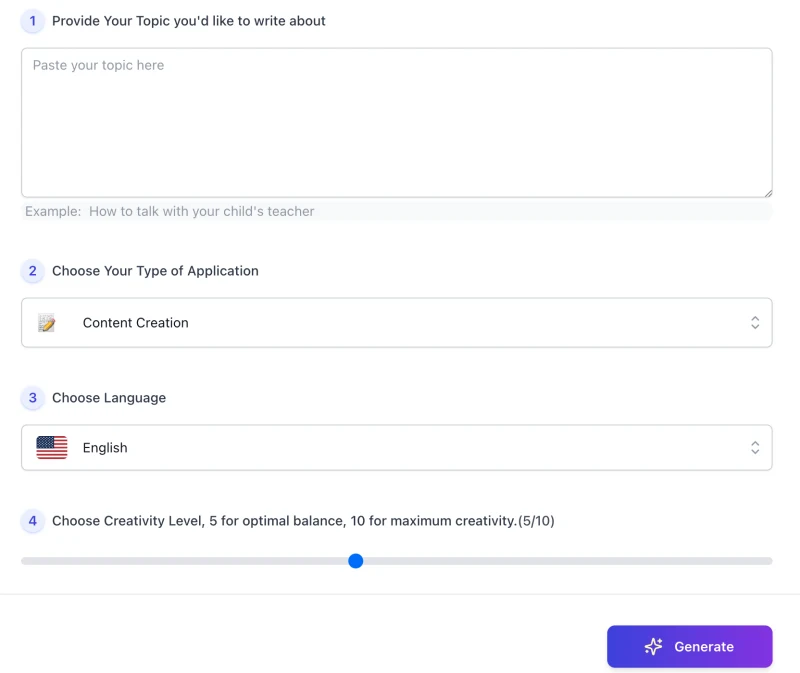
This writing tool is designed to be simple and intuitive. Below are the steps to help you get started in just a few clicks.
1. Provide Your Topic
Enter what you want to write about in the input box. Be as specific as possible. For example: “How to talk with your child’s teacher”. This helps the tool understand your intent and generate more relevant content.
2. Choose Your Type of Application
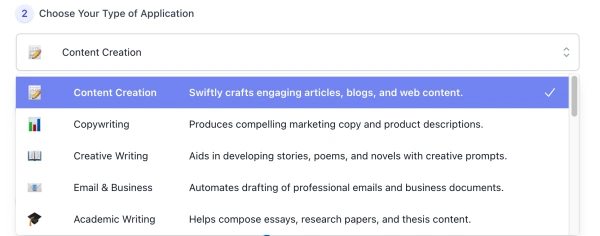
Select the writing style that best fits your needs—such as blog writing, business email, script, or academic writing. Each style adjusts the tone and structure of the output accordingly.
3. Choose Language

Select from 33 supported languages. The tool will generate fluent, culturally appropriate output based on your choice.
4. Set Creativity Level
Use the slider to adjust how creative or straightforward the content should be. Level 5 offers balanced, natural results. Higher levels may produce more imaginative or expressive content.
5. Click “Generate”
Click the “Generate” button to create your content. Results will appear in seconds and are ready for review, editing, or direct use.
6. Download or Copy Your Result
You can easily:
- Download the text as a file
- Copy the content to your clipboard
This helps you move the result into your workflow without friction.
7. Need Help? Use “Report Bug” – Real Support, Not Just a Button
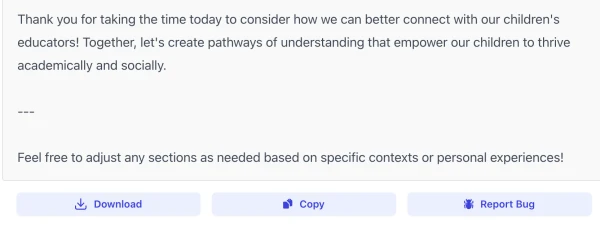
If you experience a technical issue or something feels off in the result, click “Report Bug”. This isn’t an automated black box — your message goes directly to our team, where a real human reviews and responds to it.
We care deeply about the user experience, and this feature exists to make sure you feel supported throughout. You’re not alone in the process — we’re actively listening and improving.
Remember, the generated content is meant to serve as a starting point — a draft to inspire, guide, and shape your own writing. Take a moment to review it carefully and make sure it truly reflects your intent and purpose before using it.
Tips for Better Results
A few practical habits can help you get more accurate, useful, and context-aware results. Here are some simple tips to improve your writing experience with this tool:
- Be specific with your input. Instead of vague topics like “marketing”, try something like “how to create a product launch plan for a skincare brand”.
- Choose the right style for your goal. Each writing style sets tone and structure. Picking the right one helps the tool frame the content properly.
- Use the creativity level intentionally. Lower settings are better for clear, factual writing. Higher settings allow more expressive or exploratory results.
- Don’t rely on the first draft. Treat the result as a starting point. Review it, refine it, and make it your own before using or publishing.
- Try rewording your input if needed. A small tweak—adding context or adjusting phrasing—can make a big difference in the quality of the output.
This tool works best when you stay involved in the process. Think of it as a creative partner—one that gives you structure, ideas, and momentum, but still leaves the final voice in your hands.
From Input to Draft — A Real Example
Here’s how a focused input can lead to useful, well-aligned writing output — with the human still in the loop.
🎯 User Input
- Content Topic: How to write a performance review as a first-time manager
- Application Type: Email & Business Writing
- Language: English
✅ Output from the Tool
The AI generates a structured email draft with a polite tone, clear sections (intro, feedback, next steps), and phrasing appropriate for a workplace context. It gives the user a complete first version—organized, readable, and on-topic.
🧠 Final Step: User Review
Before sending, the user adjusts a few phrases to match their company culture and adds one personalized sentence. The AI handles the structure and heavy lifting; the user fine-tunes the tone.
This is the core workflow: a thoughtful input → fast, structured output → human edit → ready to use.
Limitations & How to Handle Them
While the AI Text Generator is designed to support a wide range of writing needs, it still has its limitations. Here’s what to expect—and how to deal with it effectively.
| Limitation | What You Might Notice | Suggested Fix |
|---|---|---|
| Generic or vague output | Text feels too broad or lacks detail | Make your topic more specific and add context |
| Style mismatch | Tone doesn’t fit your purpose or audience | Try a different writing style or edit the phrasing manually |
| Overuse of common phrases | Results feel repetitive or formulaic | Edit for originality or rephrase in your own voice |
| Limited factual accuracy | Some details may be outdated or incorrect | Always double-check facts, stats, or technical content |
| Lack of personal voice | Output sounds neutral or impersonal | Use the result as a base, then add personal touches |
| Inconsistent formatting | Paragraphs may be too long or not well-structured | Break content into shorter blocks or add headings as needed |
FAQs
Can I use the generated content directly without editing?
In many cases, yes—but it’s recommended to review and adjust the result before publishing or sending. The tool offers a strong starting point, but your voice and judgment make the final content truly yours.
Is the writing style always accurate for the selected type?
The tool applies structural and tonal adjustments based on the style you choose, but results may still need fine-tuning to match your exact context or preferences.
Does it generate factually accurate or up-to-date content?
No. The tool is not connected to real-time information sources. Always verify facts, dates, and statistics independently.
Can I use the output for professional or commercial purposes?
Yes, you can. But we strongly recommend editing and reviewing for accuracy, tone, and appropriateness before using in business, public, or client-facing contexts.
What if I don’t like the result?
Try rephrasing your topic or selecting a different writing style. Small input changes often lead to better results. You can also adjust the creativity slider for more structured or more expressive output.
Is there a limit to how many times I can use the tool?
There’s no limit for free use, but some features may be faster or more stable under the Ultra Plan. You can use the tool as often as needed.
What should I do if the tool behaves unexpectedly?
Use the “Report Bug” button. Your feedback goes directly to our team, and we’ll investigate and follow up if needed. We take user experience seriously.
Can it write in multiple languages?
Yes. The tool supports 33 languages. Just select your preferred language before generating content. The AI adjusts grammar and phrasing automatically.
Style System
The AI Text Generator supports 25 distinct writing styles. Each style helps shape the tone, structure, and format of your output—so the same topic can look very different depending on how you frame it. Below is a brief overview of what each style is designed for:
- 📝 Content Creation: For writing articles, blogs, and web content.
- 💬 Copywriting & Descriptions: Ideal for ad copy, marketing text, and product blurbs.
- 📖 Creative Writing: For stories, poems, and narrative-driven content.
- 📧 Email & Business Writing: Structured communication in a professional tone.
- 🎓 Academic Writing: Supports essays, reports, and scholarly writing.
- 🌍 Language Translation: Produces rough drafts across 33 languages.
- ❓ Question Answering: Provides factual, direct answers to clear questions.
- 🏫 Educational Tools: Helps generate lesson content, quizzes, or explanations.
- 💡 Content Idea Generation: Sparks topics, titles, and themes to explore.
- 📱 Social Media Writing: Optimized for captions, posts, and platform tone.
- 🛠️ Technical Writing: For documentation, manuals, and how-to content.
- 🎬 Script & Dialogue Writing: Generates scripts, video intros, or dialogue scenes.
- 🔍 SEO Content: Tailored for keyword-rich, search-optimized writing.
- 👔 Resume & Cover Letters: Structured for job applications and personal branding.
- ⚖️ Legal Writing: Assists with drafting basic legal-style documents.
- 📊 Data Analysis Reports: Helps explain findings with clarity and structure.
- 🎤 Speech Writing: For public speaking, presentations, or keynotes.
- 🧭 UX Writing: Microcopy for apps, buttons, forms, and system feedback.
- 🎯 Ad Hooks & Short Scripts: For punchy intros or short-form ad ideas.
- ✂️ TL;DR & Summarization: Condenses long content into skimmable form.
- ❄️ Cold Outreach Emails: For direct, persuasive contact messages.
- 🌟 Reviews & Testimonials: Helps write product reviews or customer quotes.
- 🧵 Brand Storytelling: For crafting narrative-driven brand content.
- 📰 Press Releases: Structured for announcements and media updates.
- ⚡ Short-form Replies: Fast, useful responses for comments and Q&A.
Each style is designed not to restrict creativity, but to provide structure—so you can focus on the message while the tool handles the formatting logic behind it.
Creator’s Note
This tool wasn’t built to replace writers, nor to flood the web with automated content.
It was built for a more personal reason: to help people write when they don’t know how to begin—or when they do, but need structure to move forward.
I’ve always believed that writing is more than words on a page. It’s clarity of thought. And sometimes, even experienced writers need help organizing those thoughts—especially under pressure, or across unfamiliar formats.
The AI here does its part: it offers structure, flow, and a starting point. But the choices—the message, the tone, the final words—belong to you. If anything, this tool works best not when it writes for you, but when it writes with you.
Thanks for using it thoughtfully.
2025-10-23
✍️ Try it out now — free, online, and ready when you are. Install the AIFreeBox Chrome Extension for instant writing assistance
Turn ideas into words — let AI help you write with clarity, creativity, and flow in any format.