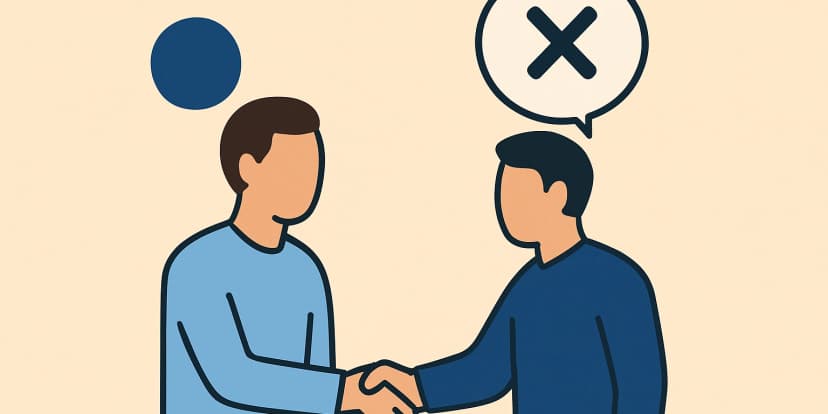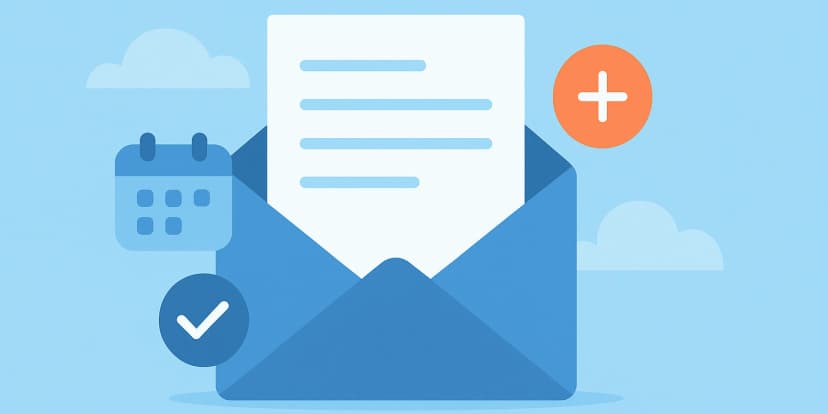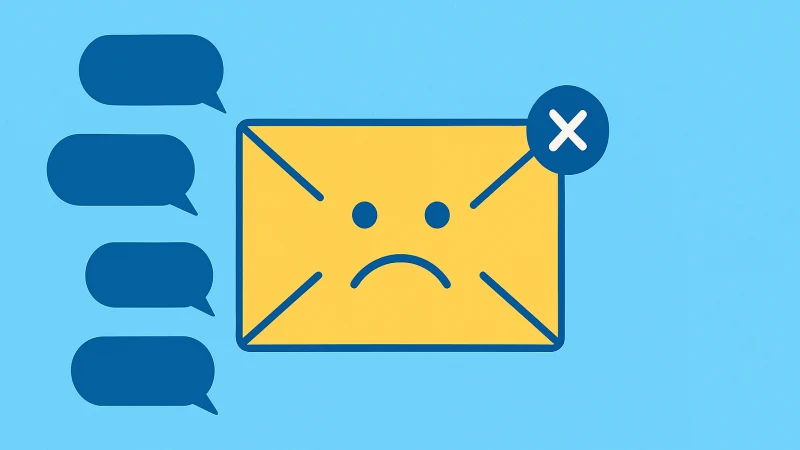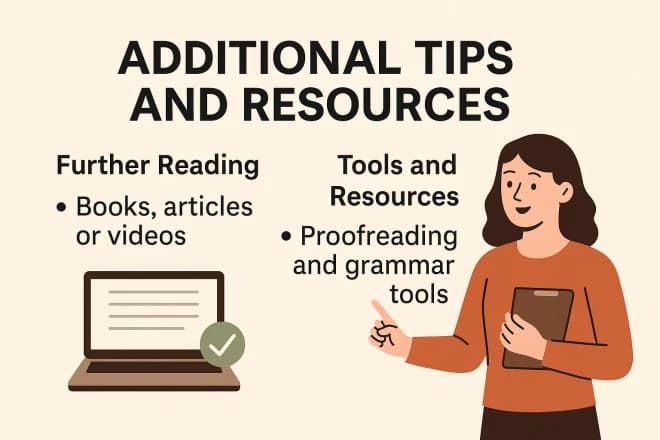Unlock Insights: Find the Answers You Seek on Our Blog
How to Unsend Messages on Instagram: A Comprehensive Guide
By Evelyn Sterling
Instagram offers a variety of features aimed at improving user experience and ensuring privacy, with the ability to unsend messages standing out as a particularly significant tool. This feature enables users to withdraw messages after they have been sent, thereby removing them from the conversation for both the sender and the recipient. It serves as a valuable option for correcting mistakes, avoiding potential misunderstandings, or reconsidering the sharing of information, thus providing users with a degree of control that meets the modern standards of digital communication.
This blog post delves into the unsend feature on Instagram, offering a detailed guide on how to use it effectively. We will cover how to retract messages, understand its limitations, and share best practices for managing messages.
Understanding Unsending Messages on Instagram
The ability to retract a message after it’s been sent is not just a feature; it’s a necessity for maintaining privacy, control, and peace of mind. Instagram, a leading platform in fostering social connections through photos, videos, and messages, recognizes this need. The introduction of the “unsend” feature on Instagram Direct Messages (DMs) represents a significant step towards empowering users with more control over their digital interactions.
What Does It Mean to Unsend a Message on Instagram?
To “unsend” a message on Instagram means to delete the message from both the sender’s and the recipient’s conversation thread after it has already been sent. This action effectively makes the message disappear as if it was never sent, giving users a chance to retract statements, images, or videos that they regret sending or sent by mistake. It’s a crucial feature for anyone who values their privacy and wishes to manage their digital footprint carefully.
The Types of Messages You Can Unsend
Instagram’s unsend feature is versatile, allowing for a wide range of message types to be retracted. These include:
- Text Messages: Whether it’s a quick hello, a lengthy explanation, or anything in between, any text sent can be unsent.
- Photos and Videos: Shared a photo or video that you no longer want the other person to see? You can unsend it, removing it from the conversation.
- Voice Messages: Sent a voice note in the heat of the moment? You can take it back by unsending it.
- Stickers and Emoji Reactions: Even casual interactions like stickers or emoji reactions can be unsent if you decide you no longer want them to be part of your conversation.
This functionality underscores Instagram’s commitment to user privacy and control. By allowing users to retract various types of content, Instagram provides a safety net, enabling individuals to correct mistakes and maintain their privacy in an increasingly public digital space.

Step-by-Step Guide: Unsending messages on instagram
Unsending a message on Instagram can be a useful feature for anyone looking to manage their digital communications more effectively. Whether it’s a message sent in error or one you’ve reconsidered, the process is straightforward. Here’s how you can take control of your messages by unsending them.
Step 1: Accessing Your Messages
First, you’ll need to access your Instagram Direct messages. To do this, open the Instagram app on your device and tap on the airplane icon located at the top right corner of your home screen. This icon takes you directly to your message inbox, where you’ll find all your ongoing conversations.
Step 2: Locating the Message to Unsend
Once you’re in your Direct messages, scroll through your conversations to find the one containing the message you wish to unsend. Tap on the conversation to open it, and then scroll through the messages to locate the specific one you’re looking to retract.
Step 3: The Unsend Process
After finding the message, press and hold on to it until a menu pops up. This menu will offer several options, but to remove the message from both sides of the conversation, tap “Unsend.” This action prompts a confirmation message asking if you’re sure you want to unsend this message. Confirm your choice.
Step 4: Confirmation and Result
Once you’ve confirmed your decision to unsend the message, it will immediately disappear from the conversation thread on both your and the recipient’s end. It’s as if the message was never sent. However, it’s important to remember that if the recipient was already viewing the conversation, they might have seen the message before you unsent it. Instagram does not notify users that a message was unsent, so there’s no indication other than the message’s absence.
Limitations and Considerations
While the ability to unsend messages on Instagram offers a significant degree of control over your digital conversations, there are several limitations and considerations to keep in mind. Understanding these nuances is essential for effectively managing your privacy and communication on the platform.
No Notification to the Recipient
One of the key limitations of the unsend feature is that Instagram does not notify the recipient that a message has been unsent. While this ensures the action is discreet, it also means the recipient may have already seen the message before it was retracted. This is particularly relevant in situations where timing is crucial, such as sending a message to the wrong person or rethinking a message’s content after sending.
Possibility of the Message Being Seen or Screenshotted
Even though unsending a message removes it from the conversation, there’s always the possibility that the recipient saw the message before it was unsent. In today’s digital age, where screenshots are a common practice, the recipient might have captured the message in a screenshot for various reasons. Once a screenshot is taken, the content is out of your control and can be saved, shared, or referenced indefinitely.
Privacy Considerations
The unsend feature’s privacy implications are a double-edged sword. On one hand, it allows for the retraction of potentially sensitive or regrettable messages, enhancing user privacy. On the other hand, the feature cannot guarantee that the message wasn’t seen or saved by the recipient in some form. Therefore, while unsending can be a valuable tool for managing your conversations, it should not be relied upon as a foolproof method for controlling privacy.
The Impact on Digital Etiquette
The ease of unsending messages on Instagram also brings up questions of digital etiquette. Regularly unsending messages can lead to confusion or mistrust in your conversations. It’s important to consider the potential impact on your relationships and communication dynamics before deciding to unsend a message.
Tips for Effective Message Management on Instagram
Here are some strategies for maintaining a healthy, respectful, and secure messaging environment on Instagram.
Think Before You Send
The most effective way to manage your messages is to avoid the need to unsend them in the first place. This starts with taking a moment to think before hitting send. Consider the content of your message and its potential impact on the recipient. Ask yourself if the message is necessary, if it conveys your intentions clearly, and if it’s something you might regret later. By being mindful of what you send, you can reduce the likelihood of needing to use the unsend feature.
Regularly Review Your Messages
Over time, your message history can become cluttered with outdated or irrelevant conversations. Regularly reviewing and cleaning up your message history can help keep your inbox manageable and focused on current interactions. This practice not only makes it easier to stay organized but also minimizes the chances of accidentally sending a message to the wrong conversation or holding onto sensitive information longer than necessary.
Privacy Settings
Instagram offers several privacy settings to help you manage who can send you messages. Adjusting these settings can significantly reduce unwanted interactions and give you more control over your messaging experience. For example, you can control who can send you message requests and who can add you to group conversations. By fine-tuning these settings, you can create a safer and more personalized messaging environment that aligns with your privacy preferences.
- Message Requests: Adjust settings to control who can send you direct message requests — everyone, people you follow, or no one.
- Group Messages: Decide who can add you to group messages, potentially limiting it to people you follow to avoid unwanted group additions.
By implementing these tips, you can effectively manage your messages on Instagram, enhancing your overall experience on the platform. Being mindful of what you send, regularly reviewing your message history, and utilizing Instagram’s privacy settings are key practices for maintaining control over your digital communications.
AI Tools Categories
Browse all AI tools by category
All AI Tools
229Amazon
5AI Writing Generator
85Article & Content Writing
35Branding & Identity
54Content Generation
170Creative Ideas
32Educational Resources
34E-commerce
14Etsy
6Events & Celebrations
13Facebook
6Gaming & Fun
5Instagram
3Lifestyle & Personal
8LinkedIn
6Marketing & SEO
40Poem & Lyrics Writing
19Professional Documents
31Social Media
44Story & Book Writing
49Text Effects
14TikTok
7Twitter
3Writing Enhancement
36YouTube
11
Highly rated and most popular AI tools curated by our experts
Recently added AI tools that are gaining traction
- AI Post Generator

- AI Bullet Point Generator

- AI Discussion Post Generator

- AI 2 Weeks Notice Letter Generator

- AI Content Creation Ideas Generator

- AI Radio Ad Script Generator

- AI Podcast Script Generator

- AI Resume Objective Generator

- AI Resume Headline Generator

- AI Password Generator

- AI Snapchat Caption Generator

- AI Snapchat Username Generator

- AI Pinterest Board Name Generator

- AI LinkedIn Experience Description Generator

- AI Twitter Hashtag Generator

- AI YouTube Short Idea Generator

we prioritize displaying the latest content closely related to the current blog post.