Free AI Image Generator. No Sign-Up Required. Full Access.
AI ShinobiVerse Image Generator
AI ShinobiVerse Image Generator – Generate stunning anime-style cyberpunk art with high-detail characters and neon aesthetics.
Welcome to the AIFreeBox AI ShinobiVerse Image Generator Online tool!
This tool allows you to effortlessly create stunning anime-style images with a bold cyberpunk aesthetic. Whether you’re crafting captivating portraits or full-body character designs, the tool brings your creative visions to life with vibrant colors, intricate details, and dynamic neon lighting.
Here, you’ll find everything you need to make the most of this powerful tool, including features, tips, and best practices. Whether you’re an artist designing concept art, a writer visualizing characters for a story, or a fan of anime and cyberpunk worlds looking to create something unique, this guide will help you unlock your creativity and produce truly breathtaking visuals.
What is AI ShinobiVerse Image Generator?
AI ShinobiVerse Image Generator is a powerful online tool designed to create breathtaking anime-style images with a unique cyberpunk twist. Whether you’re looking to bring a futuristic samurai to life or envision a neon-lit assassin, this tool uses advanced AI to generate high-detail, vibrant visuals that look like they’re straight out of a Japanese anime.
The tool focuses on creating visually stunning characters with expressive faces, bold neon lighting, and intricate details that match the aesthetic of anime and cyberpunk worlds. It combines creativity and technology, making it perfect for users who want to see their ideas transformed into captivating art.
What Makes It Unique?
The ShinobiVerse Image Generator stands out because of its ability to blend two popular styles: the bold, emotional expressions of anime and the edgy, neon-lit atmosphere of cyberpunk. It’s perfect for creating characters that are both dynamic and full of personality. Its focus on glowing effects, futuristic attire, and dramatic lighting ensures every image feels cinematic and full of energy.
Who Is This Tool For?
This tool is ideal for:
- Artists and Designers: Use it for concept art, storyboarding, or as inspiration for your projects.
- Anime Enthusiasts: Bring your favorite character ideas to life in a detailed and visually stunning way.
- Writers and Storytellers: Visualize characters for your stories, games, or graphic novels.
- Cyberpunk Fans: Explore futuristic and neon-lit designs that evoke the energy of your favorite sci-fi worlds.
Whether you’re a professional or just someone with a creative idea, AI ShinobiVerse Image Generator makes it easy to turn your imagination into art.
Popular Use Cases
This tool is perfect for many creative needs:
- Digital Art: Create stunning visuals to share or use in personal projects.
- Character Design: Bring characters from your stories, games, or comics to life.
- Story Visualization: Give your ideas a visual form to inspire your writing or world-building.
- Social Media: Use eye-catching art for posts, profile pictures, or branding.
No matter the purpose, AI ShinobiVerse Image Generator ensures your characters are captivating and unforgettable.
How to Use the AI ShinobiVerse Image Generator: Step-by-Step Guide
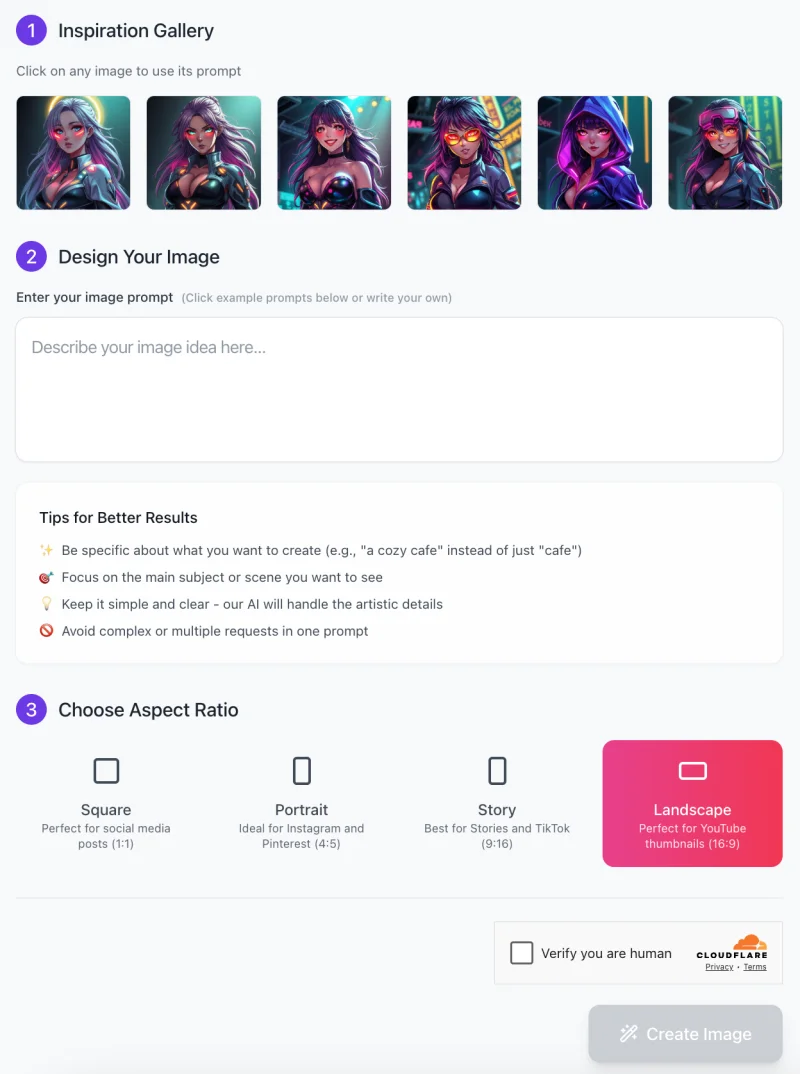
Using the AI ShinobiVerse Image Generator is easy and intuitive. Follow these steps to create stunning anime-style, cyberpunk-inspired images:
Step 1: Explore the Inspiration Gallery
- Start by browsing the Inspiration Gallery at the top of the interface.
- Click on any example image to use its prompt template as a base. This is great for beginners who need ideas or want to explore themes like “Cyberpunk Assassin” or “Neon Idol.”
Step 2: Design Your Image
Enter Your Prompt: Use the text box to describe the image you want to create. Be as specific as possible. For example:
- “A neon street racer in a glowing suit with vibrant teal accents, standing confidently under holographic billboards.”
- “A cyberpunk samurai with glowing red tattoos and a tech-enhanced katana.”
Tips for Better Results:
- Focus on a single subject or scene for clarity.
- Use descriptive language to specify details like pose, lighting, and attire.
- Keep it simple and clear—avoid combining too many ideas in one prompt.
Step 3: Choose the Aspect Ratio

- Select an aspect ratio that fits your needs:
- Square (1:1): Perfect for social media posts like Instagram or profile pictures.
- Portrait (4:5): Ideal for platforms like Pinterest or visual storytelling.
- Story (9:16): Great for Stories on Instagram, TikTok, or Snapchat.
- Landscape (16:9): Best for YouTube thumbnails or widescreen formats.
Step 4: Verify and Generate
- Before creating your image, complete the CAPTCHA to verify you’re human.
- Click “Create Image” to let the AI work its magic! Your image will be ready in moments.
Optional: Refine and Repeat
- If the first result isn’t exactly what you envisioned, tweak your prompt or explore new themes from the gallery. Experimenting with small adjustments can help achieve perfect results.
With these simple steps, you can effortlessly design detailed, visually stunning anime-style images that capture your imagination.
Tips and Tricks
Make Your Images Unique
To make your images stand out, try experimenting with different ideas in your prompts. Change up the themes, like “Neon Samurai” or “Cyberpunk Idol,” to explore new designs. Focus on small details such as facial expressions, hair styles, or unique accessories like glowing tattoos or holographic visors. Be creative with outfits—describe bold or unusual clothing styles that add personality to your character, such as a flowing cape with neon accents or a torn bodysuit with glowing edges. This flexibility ensures your images are one of a kind!
Optimize Prompts for Better Effects
To get the best results, focus your prompts on a specific detail or feature. For example:
- If you want a close-up portrait, emphasize the face, like “a cyberpunk assassin with sharp, glowing eyes and flowing purple hair.”
- For action-packed poses, describe movements like “a neon street racer leaning forward, ready to sprint.”
- Clear and descriptive language helps the AI focus on your vision. Avoid combining too many ideas in one prompt, as it may confuse the output.
Use Images for Creative Projects
The generated images are perfect for a variety of uses:
- Concept Art: Bring your story or character designs to life with detailed visuals.
- Social Media Content: Use the images to create eye-catching posts, profile pictures, or backgrounds for Instagram, TikTok, and more.
- Branding and Marketing: Add futuristic and artistic visuals to your promotional materials, making them stand out.
- Storytelling: Visualize characters for your graphic novels, games, or videos.
By tailoring the prompts and exploring creative possibilities, you can maximize the value of your generated images across different projects!
Potential Challenges and Solutions
1. Images Not Matching Expectations
Sometimes, the generated image may not look exactly like what you had in mind. This usually happens if the prompt is too vague or unclear. For example, a prompt like “a samurai” might produce something generic.
- Solution: Use detailed prompts to guide the AI. Instead of “a samurai,” try describing the character: “A cyberpunk samurai wearing glowing red armor, with a tech-enhanced katana and a confident pose under neon lights.” Adding specifics about attire, expressions, or lighting helps the AI create more accurate results. If you’re unsure, explore the inspiration gallery to find examples of good prompts.
2. Overly Similar Outputs
If you generate several images and they feel too similar, it might be because the prompts are repetitive or lack variety.
- Solution: Experiment with different themes and character traits. For example, instead of repeatedly generating “a neon assassin,” try “a cybernetic bounty hunter” or “a glowing AI sorcerer.” Change details like poses, outfits, or facial expressions. A simple tweak like adding “windswept hair” or “a dramatic stance” can create fresh results.
3. Background Inconsistency
The background might not always match your expectations, especially if the tool prioritizes the character over the setting.
- Solution: Keep in mind that the tool focuses on dynamic and theme-appropriate backgrounds. If you want a specific look, include it in the prompt. For example, “A neon samurai standing in a rain-soaked alley with holographic signs.” This adds more control over the scene while still letting the tool create a unique atmosphere.
By understanding these challenges and applying these solutions, you can achieve more satisfying and creative results with AI ShinobiVerse Image Generator. Experimentation and clear prompts are key to success!
Best Practices
1. Use Descriptive Prompts for Better Results
The key to getting amazing images is writing clear and detailed prompts. Be specific about what you want, like the character’s appearance, outfit, and pose. For example, instead of writing “a samurai,” try something like “A cyberpunk samurai with glowing armor, a sleek katana, and neon lights reflecting off their face.” Adding details about lighting, colors, and personality can help the tool create exactly what you’re imagining. The more specific you are, the better the results will match your vision.
2. Understand Restrictions and Best-Use Cases
AI ShinobiVerse Image Generator is perfect for personal projects like creating character art, concept designs, or social media content. However, always check the terms of use if you plan to use the images commercially, such as for branding, merchandise, or professional designs. Some outputs may have licensing restrictions, so it’s best to confirm before using them for business purposes. For most users, this tool is a creative playground for personal and non-commercial use.
3. Save and Edit Outputs to Refine Your Work
Once you generate an image, make sure to save it right away if you like the result. If the image isn’t perfect, you can refine the details using image editing tools. For example, adjust colors, add extra elements, or tweak the composition to match your needs. Small edits can make a big difference in bringing your vision to life. Don’t hesitate to experiment and make the output uniquely yours!
By following these best practices, you can get the most out of AI ShinobiVerse Image Generator and create images that are both stunning and personalized!
FAQs
1. Can I create both portraits and full-body characters?
Yes! The AI ShinobiVerse Image Generator allows you to create both. You can specify in your prompt if you want a close-up portrait (e.g., “A cyberpunk assassin with sharp glowing eyes and intense expression”) or a full-body character (e.g., “A neon samurai in glowing armor, standing confidently in a futuristic cityscape”). The level of detail adapts to your input.
2. How do I make my prompts more effective?
Focus on using clear, descriptive language. Include details about the character’s appearance, clothing, pose, lighting, and setting. For example, instead of saying “a samurai,” you could write “A futuristic samurai in glowing blue armor, holding a katana with a cybernetic arm, standing under neon lights in a rainy city.” The more precise you are, the better the results.
3. Can I use the generated images for commercial purposes?
This depends on the licensing terms. Check the tool’s terms of service to confirm if commercial use is allowed. Many AI-generated images are best suited for personal use, but it’s always important to verify before using them in business-related projects like branding or merchandise.
4. What do I do if the image doesn’t meet my expectations?
If the result isn’t quite right, try tweaking your prompt. Add more details or adjust the focus, such as emphasizing the pose, clothing, or facial features. For example, include phrases like “windswept hair,” “a confident smile,” or “a glowing neon background.” You can also experiment with different themes for variety.
5. Can I edit the generated images?
Absolutely! Once you’ve saved your image, you can refine it using editing tools to add or adjust details. Whether it’s tweaking the lighting, enhancing colors, or adding text, editing helps you make the image truly your own.
6. What are the ideal use cases for this tool?
The AI ShinobiVerse Image Generator is perfect for personal projects like concept art, character designs, social media posts, or even visual storytelling. It’s great for artists, writers, and anime enthusiasts looking to bring their ideas to life with stunning visuals.
7. What themes work best with this tool?
The tool excels at anime-inspired and cyberpunk themes, such as futuristic warriors, neon-lit idols, or mysterious hackers. You can also combine themes creatively, like “a cyberpunk sorcerer” or “a futuristic rebel leader.” Experiment to find the style that fits your vision.










