Free AI Image Generator. No Sign-Up Required. Full Access.
AI Fakemon And Pokemon Designs Creator
Use AI to create unique Fakemon and Pokemon designs with customizable features.
Welcome to the AIFreeBox free AI Fakemon and Pokemon Designs Creator online tool!
This tool allows you to effortlessly create unique and imaginative Fakemon and Pokemon-inspired creatures. Whether you’re a fan of the franchise, an artist, or a game developer, this tool helps you bring your creature ideas to life with just a few simple descriptions.
In this guide, you’ll find everything you need to know about how to use the tool effectively, including key features, tips for getting the best results, and troubleshooting advice. Whether you’re designing for a personal project, creating characters for a game, or simply having fun exploring different creature concepts, this guide will help you unleash your creativity and generate stunning creature designs.
What is The AI Fakemon and Pokemon Designs Creator?
The AI Fakemon And Pokemon Designs Creator is a powerful tool designed for anyone who loves creating unique and imaginative Fakemon and Pokemon-like creatures. Whether you’re a fan, artist, or game developer, this tool allows you to bring your ideas to life in a simple and fun way.
With the help of artificial intelligence, the tool generates custom creature designs based on your descriptions. You just provide a detailed idea of what you want the creature to look like, and the AI will create an image that matches your vision. Whether you want a fierce, electric wolf or a cute, muscular rabbit, the possibilities are endless!
The primary purpose of this tool is to make it easier for creators to design custom creatures without needing advanced drawing skills. You can generate high-quality designs quickly, saving time and effort while unleashing your creativity.
Key Features
Customizable Creature Design Options
The AI Fakemon and Pokemon Designs Creator gives you full control over your creature’s appearance. You can describe every detail, such as the color, size, and unique features of your creature. Want your creature to have glowing eyes or metallic armor? No problem! The tool allows you to create a creature that matches your exact vision, making it as detailed or simple as you like.
AI-Powered Image Generation
Once you’ve written your description, the tool uses AI technology to turn your ideas into an image. You don’t need to be an artist to create professional-looking designs. Just input your description, and the AI will generate a high-quality image based on your input. It’s quick, easy, and doesn’t require any special skills!
Wide Range of Themes and Styles
The tool offers a wide variety of themes and styles for your creatures. You can create creatures with electric powers, plant-based designs, or even mythical beasts. Whether you’re inspired by nature, fantasy, or futuristic technology, you can choose a style that suits your needs. Mix and match different themes to make your creature truly unique!
Dynamic Pose and Expression Customization
To make your creature even more lifelike, you can adjust its pose and expression. Want your creature to look fierce, playful, or mysterious? You can describe its body language and facial expression to match its personality. The AI will then create a dynamic image that reflects the emotion and attitude you want your creature to express.
How to Use the Tool: Step-by-step Guide
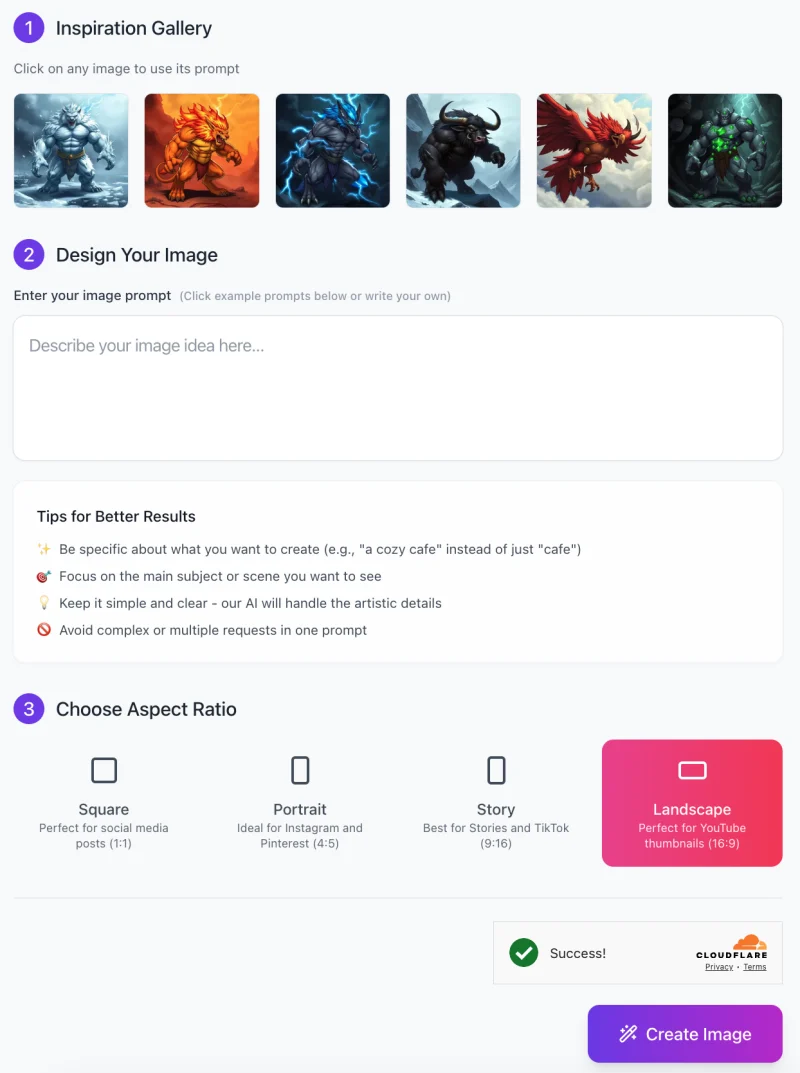
Using the AI Fakemon And Pokemon Designs Creator is easy! Follow these simple steps to create your own unique creature designs:
Step 1: Choose an Inspiration Image
- Start by browsing through the Inspiration Gallery.
- Here, you’ll find a selection of example images that you can click on to use as prompts.
- These images can inspire your own creature designs or serve as a starting point.
- If one of them fits what you’re looking for, just click on it to select.
You can also skip this step and write your own custom prompt in the next section!
Step 2: Design Your Image
In the “Enter your image prompt” box, describe the creature you want to create. Be as specific as you can! For example, instead of saying “a wolf,” you might say, “an electric blue wolf with glowing eyes and lightning bolts surrounding it.”
The tool offers tips for better results below the input box:
- Be specific about what you want to create (e.g., “a fierce fox with fiery fur”).
- Focus on the main subject or scene you want to see.
- Keep your description simple and clear so the AI can handle the artistic details.
- Avoid making multiple requests in one prompt (e.g., asking for multiple creatures or complex scenes).
Step 3: Choose Aspect Ratio

Once you’ve written your description, select the Aspect Ratio that fits your needs. You can choose from:
- Square: Perfect for social media posts.
- Portrait: Ideal for Instagram and Pinterest.
- Story: Best for stories on platforms like Instagram and TikTok.
- Landscape: Great for YouTube thumbnails and other wide-format uses.
Step 4: Create Your Image
- After selecting your aspect ratio, click the “Create Image” button.
- The AI will process your description and generate your creature design.
- Depending on the complexity, this may take a moment.
- Once the image is ready, you’ll see your AI-generated creature!
Step 5: Download or Refine
- If you’re happy with the result, you can download the image. If you want to make adjustments, you can refine your description and try again for a new version.
This simple, easy-to-follow process lets you create unique and stunning Fakemon or Pokemon designs with just a few clicks!
How to Use the Tool Effectively
To get the best results from the AI Fakemon and Pokemon Designs Creator, it’s important to write clear and detailed descriptions. Here are a few tips to help you:
Tips on Writing Custom Descriptions
Be specific about what you want your creature to look like. Instead of vague terms like “a monster,” describe the creature’s features in detail. For example, “a fiery dragon with red and orange scales, glowing eyes, and smoke coming from its nostrils.” The more detail you provide, the closer the AI will get to your vision.
Also, try to keep your descriptions focused on one main idea. For example, if you want a fighting fox, describe its appearance, posture, and any special traits. Don’t try to mix too many ideas in one prompt.
Using Themes and Styles for Varied Results
The tool offers many different themes and styles to make your creature stand out. You can create a beast with electric powers, a flower-based creature, or a sleek, futuristic design. Choosing a theme like “cybernetic” or “nature-inspired” will help guide the AI to create a design that fits your idea.
Mixing themes can also be fun! For example, you can ask for a creature that is both a plant and electric-powered, giving you a unique combination.
Adjusting Details (Color, Expression, Accessories)
Once you have your basic description, think about how you want your creature to look even more dynamic. You can adjust details like color, facial expression, and accessories. Do you want your creature to look fierce, happy, or mysterious? You can specify the facial expression, like “an angry wolf with sharp teeth.”
For accessories, think about items your creature might wear, like armor, hats, or jewelry. Want your creature to stand out even more? Add glowing elements, like “bright blue eyes” or “electric sparks.” By refining these details, you can make sure the design is just how you want it.
Potential Issues and How to Solve Them
While using the AI Fakemon and Pokemon Designs Creator, you may run into a few common issues. Don’t worry! Here are some potential problems and how to solve them.
1. Misinterpretation of Custom Descriptions
Sometimes, the AI might not fully understand your description and could create something different than what you expected. This can happen if the description is too vague or unclear. To avoid this, try to be as specific as possible. For example, instead of just saying “a cat,” describe its color, features, and any special powers, like “a black cat with glowing eyes and a tail that swirls like smoke.”
If the result isn’t quite right, you can refine your description and try again. The more details you give, the better the AI can match your vision.
2. When Designs Don’t Meet Expectations (Quality, Clarity)
If the design doesn’t meet your expectations in terms of quality or clarity, it could be due to how the description was worded. Try focusing on fewer elements in the description to help the AI focus on creating a clear, sharp image. For example, instead of asking for multiple creatures or complex settings, stick to one character at a time with simple, direct traits.
If you still aren’t happy with the result, try adjusting the color scheme or changing the expression of the creature. This can make a big difference in improving the final design.
3. Troubleshooting Common Problems (Slow Generation Time, Errors)
Sometimes, it may take longer than expected for the AI to generate your image, especially if the description is very detailed or complex. If this happens, be patient, as it can take time for the system to process.
If you encounter an error or the tool doesn’t work properly, try refreshing the page or starting a new session. If the problem continues, checking your internet connection might help, as a slow connection can also affect the tool’s performance.
By following these tips and troubleshooting steps, you can ensure a smooth experience while using the tool and get the best possible results!
Best Practices
Creating unique and creative Fakemon or Pokemon designs can be exciting and fun! Here are some tips to help you make sure your creatures are special and fit the theme or environment you have in mind.
How to Create Unique, Creative Fakemon/Pokemon
To make your creature stand out, try combining different features and ideas. For example, you could blend animal traits with fantasy elements, like a bird with wings made of fire or a wolf with icy fur. Think about what makes your creature unique and focus on that. For example, “a chameleon that changes colors based on its emotions” or “a bear with plants growing from its back.”
The key to creativity is to experiment. Don’t be afraid to think outside the box. You can combine mythical creatures with real animals or add unexpected details, like glowing eyes or futuristic armor. The more imaginative your description, the more creative your design will be.
Example Descriptions to Inspire Users
Here are a few example descriptions to get your creative juices flowing:
“A dragon with glowing green scales and crystal-like wings, standing in a misty forest.”
“A fiery fox with a tail that shoots flames, wearing a crown of flowers.”
“A robotic turtle with metallic armor, moving slowly but with great strength.”
You can use these examples as starting points and make them your own by adding or changing details that you like.
Making Sure the Designs Fit the Intended Theme or Environment
When creating your creature, think about where it would live and how it fits into its environment. If your creature is part of a forest theme, you might want to add details like leaves, vines, or bark. If it’s a water creature, think about waves, scales, or aquatic features.
By matching your creature’s design to the environment or theme, you ensure it feels believable and fits seamlessly into the world you’re building. For example, “A shark with electric blue fins, swimming through deep ocean waters” helps set the right scene for your design.
FAQs
1. How do I create a creature with the tool?
To create a creature, simply describe your idea in the input box. Be specific about features like color, size, expression, and any special abilities. You can also select an inspiration image to guide the design. Once you’ve written your description, choose the aspect ratio (Square, Portrait, Story, or Landscape) and click “Create Image.” The AI will generate your creature based on the details you provided.
2. What kind of creatures can I create?
You can create all kinds of creatures! From mythical beasts to futuristic robots, the possibilities are endless. The tool allows you to design electric creatures, plant-based creatures, animals with superpowers, or anything else you can imagine. The more creative and specific your description, the more unique your creature will be.
3. Why isn’t my design exactly what I wanted?
If the design doesn’t match your vision, it could be due to a vague or unclear description. Try adding more specific details like color, pose, or accessories. If needed, adjust your description and try again. The more information you provide, the more the AI will be able to refine the design to match your expectations.
4. How long does it take to generate my image?
Generation time depends on the complexity of your description. Simple designs may take only a few seconds, while more detailed ones might take a little longer. Be patient, and if it takes too long, try refreshing the page or starting a new session.
5. Can I download the images I create?
Yes! Once the image is generated, you can download it directly to your device. This allows you to use your creature designs for projects, games, or just for fun.
6. Can I make adjustments to my design after it’s generated?
While you can’t make direct edits to the image within the tool, you can refine your description and create a new design if the first one didn’t meet your expectations. You can also use external image-editing software for further customization.
7. What should I do if I encounter an error or technical problem?
If you experience issues such as errors or slow generation times, try refreshing the page or restarting the tool. If the issue persists, check your internet connection or reach out to support for further assistance.
8. Is there a limit to how many designs I can create?
There is no fixed limit on how many designs you can create.









