Free AI Image Generator. No Sign-Up Required. Full Access.
AI Animal Illustrations Generator
AI Animal Illustrations Generator creates dreamy, storybook-style animal art with soft watercolor effects, perfect for kids’ illustrations and creative projects
Welcome to the AIFreeBox Free AI AnimalIllustrations Generator online tool!
This tool helps you easily create charming, hand-drawn-style animal illustrations with just a simple text description. Whether you’re designing artwork for children’s books, nursery decor, branding, or greeting cards, this AI makes it fast and effortless to generate whimsical, storybook-style animal illustrations with soft watercolor effects.
Here, you’ll find everything you need to get started and create stunning images, including features, tips, and troubleshooting advice. Whether you’re an artist looking for inspiration, a writer visualizing characters, a parent creating personalized decor, or a business owner designing unique branding, this guide will help you make the most of the tool and bring your creative ideas to life with ease.
What is AI AnimalIllustrations Generator?
AI AnimalIllustrations Generator is an image generation tool that creates adorable, hand-drawn animal illustrations in a whimsical, storybook style. With just a simple text description, you can generate soft watercolor-style animal drawings that look like they came straight from a children’s book.
This tool is designed to make illustration fast, easy, and fun, even if you have no artistic skills. It uses AI to understand your description and turn it into a beautiful, dreamy image. Whether you need a cute fox in a forest, a playful elephant with flowers, or a cozy owl on a branch, this tool can bring your vision to life.
With a focus on gentle colors, expressive characters, and storytelling charm, AI AnimalIllustrations Generator helps users create professional-quality artwork without the need for drawing experience or expensive software.
Who is AI AnimalIllustrations Generator For?
This tool is perfect for anyone who needs high-quality animal illustrations with a soft, artistic touch. Here are some of the key users:
- Children’s Book Creators – Writers and illustrators can use this tool to generate charming animal characters for their stories.
- Graphic Designers – Those who need cute, hand-drawn animal illustrations for branding, packaging, or promotional materials.
- Parents & Educators – Create unique illustrations for kids’ stories, educational materials, or nursery decor.
- Hobbyists & Art Lovers – Anyone who enjoys whimsical illustrations can use this tool to create personalized artwork.
- Print-on-Demand Sellers – Those who sell art prints, greeting cards, or custom products can use these unique illustrations.
This AI tool is beginner-friendly, making it accessible to both professionals and casual users who want custom, artistic animal illustrations with minimal effort.
What Kind of Images Can You Create?
AI AnimalIllustrations Generator creates soft, hand-drawn animal illustrations that look like they belong in a children’s storybook. These images have a gentle, artistic feel, with smooth lines, expressive faces, and adorable, rounded shapes that make them perfect for kids’ content. Whether you need a baby elephant, a playful fox, or a sleepy owl, this tool can generate cute and heartwarming animal illustrations with just a simple text description.
Whimsical and Dreamy Characters with Gentle Pastel Colors
The animals in these illustrations look magical and charming, as if they came straight from a fairy tale. They often have big, expressive eyes, soft fur textures, and peaceful or playful expressions. The colors used are typically pastel and earthy tones, such as warm browns, soft oranges, muted greens, and light blues. These gentle colors create a calm and dreamy atmosphere, making the images perfect for children’s products and storytelling.
Watercolor and Textured Effects for a Natural, Artistic Feel
One of the best things about AI AnimalIllustrations Generator is its ability to mimic traditional watercolor techniques. The images have a soft and slightly textured look, similar to a hand-painted illustration. The shading is subtle and smooth, blending colors naturally to create a warm and organic feel. This effect makes the images look more like authentic, handcrafted art, rather than something created by a computer.
Examples of Use Cases
These beautiful animal illustrations can be used in many ways, including:
- Children’s Books – Perfect for picture books, bedtime stories, and illustrated story collections.
- Nursery Decor – Create charming art prints for baby rooms, featuring cute animals and soft colors.
- Branding & Packaging – Ideal for businesses targeting children, such as toy brands, kids’ clothing, and stationery.
- Greeting Cards & Invitations – Use these whimsical illustrations for baby shower cards, birthday invitations, or thank-you notes.
- Print-on-Demand Products – Sell unique designs on posters, stickers, mugs, and more.
No matter the project, AI AnimalIllustrations Generator helps bring warmth, charm, and creativity to any visual content.
How to Use AI AnimalIllustrations Generator: Step-by-Step Guide
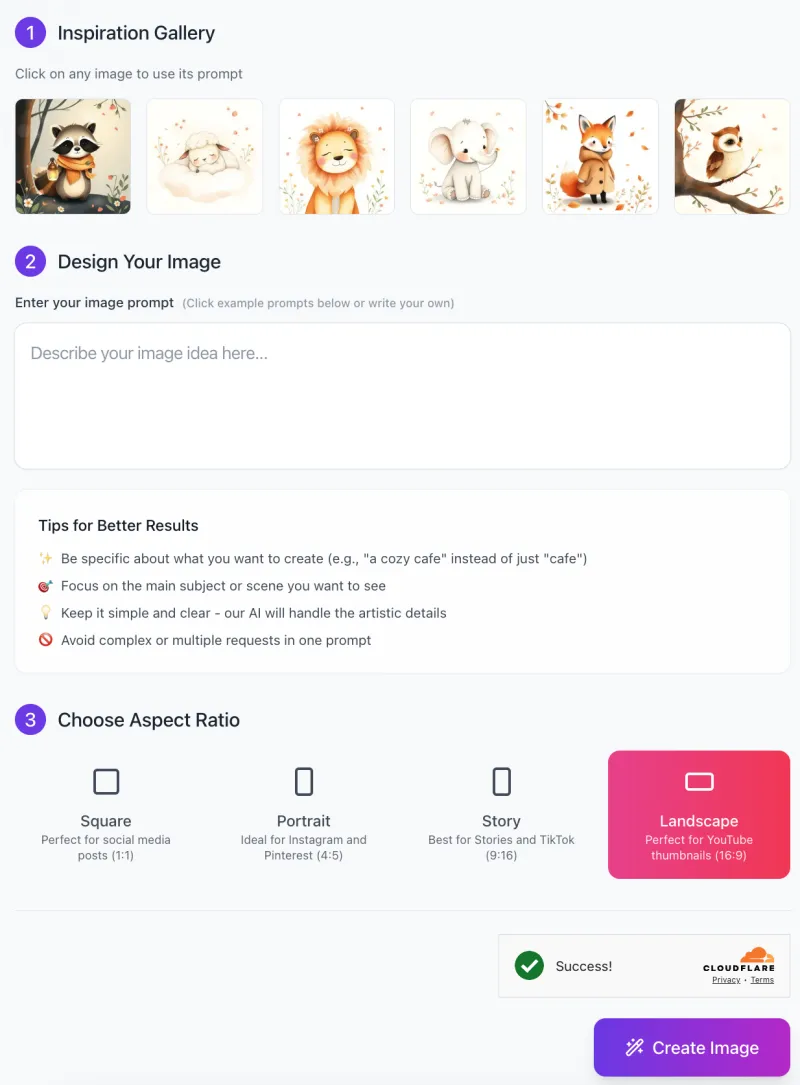
Follow this simple step-by-step guide to generate your own whimsical, storybook-style images in just a few clicks.
Step 1: Get Inspired with the Inspiration Gallery
At the top of the interface, you’ll see an Inspiration Gallery with sample images of cute animal illustrations (such as a raccoon, lion, elephant, fox, and owl).
- Click on any image to use its prompt as a base for your own illustration.
- This is a great way to see how the AI interprets different prompts and gives you a starting point for your own creation.
Step 2: Enter Your Image Prompt
In the “Design Your Image” section, you’ll find a text box labeled “Describe your image idea here…”.
- Be Specific – Instead of just saying “a fox,” describe it more clearly, like “a cute fox wearing a cozy coat, standing in an autumn forest.”
- Focus on One Idea – Avoid adding too many details in a single prompt (e.g., “a fox, a bear, and a rabbit dancing under fireworks”). Instead, stick to one main subject for better results.
- Let the AI Handle Artistic Details – You don’t need to explain things like lighting or brush styles; the AI is designed to create a soft, watercolor-style illustration automatically.
Step 3: Choose the Best Aspect Ratio

Next, you’ll select the image format that best fits your needs. There are four options:
✅ Square (1:1) – Ideal for social media posts (Instagram, profile pictures, etc.).
✅ Portrait (4:5) – Best for Instagram posts, Pinterest, and printed artwork.
✅ Story (9:16) – Designed for vertical formats like Instagram Stories or TikTok.
✅ Landscape (16:9) – Perfect for YouTube thumbnails, website banners, or presentations.
Click on the aspect ratio that fits your project before moving to the final step.
Step 4: Click “Create Image” and Let AI Work Its Magic!
- Once your prompt is ready and the aspect ratio is selected, click the purple “Create Image” button at the bottom of the screen.
- The AI will generate a unique, soft watercolor-style animal illustration based on your description.
In just a few seconds, your custom, storybook-style illustration will appear!
Tips for Generating the Best Illustrations
Creating beautiful animal illustrations with AI is easy, but using the right approach can help you get even better results. Follow these simple tips to make sure your images turn out exactly how you want them!
Use Clear and Detailed Descriptions
The more specific your prompt, the better the AI understands what you want. Instead of just saying “a lion,” try something more detailed like “a happy lion cub with a fluffy mane, sitting in a field of wildflowers.” Adding emotions like “curious,” “playful,” or “sleepy” also helps shape the animal’s expression. Don’t forget to include surroundings if you want a particular setting, such as “a cozy owl perched on a tree branch under a full moon.”
1. Keep the Style Consistent
AI-generated images can vary in artistic style, so it’s best to guide the AI with clear style words. If you want a soft, hand-drawn effect, use words like “soft watercolor,” “storybook illustration,” “gentle brush strokes,” or “hand-drawn with pastel colors.” Avoid mixing different styles (e.g., “realistic” and “cartoonish”) in the same prompt, as this may confuse the AI and lead to inconsistent results.
2. Experiment with Different Prompts
Sometimes the first image might not be exactly what you imagined. If that happens, don’t worry! Try adjusting your prompt slightly. For example, if you wanted a fox in the snow but it looks too plain, you can refine it by adding more details: “a fluffy fox curled up in soft snow, surrounded by small pine trees.” Small changes in wording can make a big difference in the final result!
3. Use Minimal Background Elements
To keep the focus on your animal illustration, it’s best to use a simple and clean background. If you add too many details (e.g., “a lion in a jungle with waterfalls, birds, and a rainbow”), the AI might struggle to balance all the elements. Instead, keep it subtle and natural, like “a baby lion sitting under a tree with gentle sunlight filtering through the leaves.” This ensures that the main subject remains the highlight of the image.
By following these tips, you can create beautiful, expressive, and high-quality animal illustrations that look just like hand-drawn art. Try experimenting with different prompts and have fun.
Common Issues and How to Fix Them
Sometimes, the AI-generated image might not look exactly as you imagined. But don’t worry! Small adjustments to your prompt can help you get the perfect result. Here are some common problems and easy fixes to improve your illustrations.
1. The Colors Are Too Bright or Too Dull
If your image looks too colorful or too faded, it might be because the AI is unsure about the color style you want.
✅ Solution: Try adding specific color descriptions in your prompt.
- For softer colors, use phrases like “pastel tones” or “muted watercolor hues.”
- For a more vibrant look, add “rich, bold colors” or “vibrant, warm tones.”
- This will help the AI adjust the color palette to match your vision.
2. The Animal’s Expression Looks Incorrect
If the animal in your image looks too serious, surprised, or doesn’t match the mood you wanted, the AI may have guessed the expression based on the prompt.
✅ Solution: Be clear about the emotion you want the animal to show.
- Use words like “happy,” “curious,” “playful,” or “peaceful.”
- Example: Instead of “a cute bunny”, try “a happy bunny with a gentle smile.”
- This helps the AI understand how the animal should look and feel.
3. Too Many or Too Few Background Elements
If the background is too busy or too empty, it might be because the AI didn’t have enough guidance on how detailed the scene should be.
✅ Solution: Describe the scene more clearly.
- If you want a simple background, say “a soft, minimal background with a few floating leaves.”
- If you want more details, add something like “a cozy meadow with gentle flowers and a tree in the distance.”
- This way, the AI knows how much detail to include while keeping the focus on the main subject.
By making small adjustments to your prompts, you can create beautiful, well-balanced illustrations that match your vision.
Things to Keep in Mind
When using AI AnimalIllustrations Generator, you might not always get the perfect image on the first try. AI is powerful, but it still needs clear guidance to create the best results. Here are some important things to keep in mind while generating your illustrations.
AI May Sometimes Generate Unexpected Details
Sometimes, the AI might add details you didn’t expect. For example, if you ask for “a bear holding a honey jar,” it might also include bees around the bear. If something looks off or isn’t what you wanted, try refining your prompt. You can be more specific, like “a brown bear holding a small honey jar with no bees.” Small changes in wording can make a big difference in the final image.
Background Complexity Can Affect Image Clarity
The AI works best when the background is simple and balanced. If you ask for “a rabbit in a busy forest with waterfalls, birds, flowers, and sunlight rays,” the image might look cluttered. Instead, try something like “a cute rabbit sitting in a quiet meadow with soft grass and flowers.” Keeping the background minimal helps the main subject stand out and makes the image look cleaner.
Some Animals May Look More Stylized Due to the Art Style
AI AnimalIllustrations Generator creates soft, hand-drawn-style images, which means some animals might not look exactly like real-life versions. For example, a fox may have bigger eyes or a rounder face, giving it a more storybook-like feel. If you want a more specific look, try adjusting the description by adding “realistic features” or “cartoonish style” to match your preference.
By keeping these points in mind, you can fine-tune your prompts and get the best possible illustrations. The more you experiment, the better your results will be!
FAQs
1. Do I need any artistic skills to use this tool?
No! AI AnimalIllustrations Generator is designed for everyone, even if you have no drawing experience. Just describe the image you want, and the AI will create a beautiful, hand-drawn-style illustration for you.
2. What type of images does this AI generate?
This tool creates soft, whimsical, and storybook-style animal illustrations with a gentle watercolor effect. The images are perfect for children’s books, nursery decor, branding, greeting cards, and more.
3. How can I get the best results from this AI?
For the best images, follow these tips:
✅ Be specific – Instead of “a fox,” try “a happy fox wearing a scarf, sitting under an autumn tree.”
✅ Keep it simple – Avoid adding too many details in one prompt.
✅ Use style keywords – Words like “soft watercolor” and “hand-drawn” help keep the art style consistent.
4. Can I edit or refine the image after it’s generated?
You can’t directly edit the image in the tool, but you can adjust your text prompt and regenerate a new version with different details. If something looks off, try tweaking your description slightly for better results.
5. What if my image doesn’t turn out the way I expected?
AI-generated art may sometimes add unexpected details or miss certain elements. If this happens:
🔹 Refine your prompt – Be clearer about what you want.
🔹 Avoid multiple complex requests – Stick to one main idea per image.
🔹 Try different wording – A small change in phrasing can improve results.
6. Can I use these images for commercial projects?
Yes! You can use the images for personal and commercial projects, including books, prints, and branding.
7. What aspect ratios are available?
You can choose from four aspect ratios depending on your needs:
📌 Square (1:1) – Great for social media posts.
📌 Portrait (4:5) – Ideal for Instagram and Pinterest.
📌 Story (9:16) – Best for TikTok and Instagram Stories.
📌 Landscape (16:9) – Perfect for YouTube thumbnails.
8. Does the AI only generate animal illustrations?
Yes! This tool specializes in storybook-style animal illustrations. If you’re looking for something else, you may need a different AI art generator.
9. Can I request specific background styles?
Yes! You can control the background by including descriptions like:
🌿 “A simple meadow with flowers” for a clean and soft look.
🌙 “A night sky with glowing stars” for a dreamy effect.
🚫 If you want no background, add “plain white background” to your prompt.
10. How long does it take to generate an image?
It only takes a few seconds! Just enter your description, click “Create Image,” and the AI will generate a unique illustration for you instantly.










