Free AI Image Generator. No Sign-Up Required. Full Access.
AI Coloring Book Maker
AI Coloring Book Maker creates detailed black-and-white line art, perfect for coloring books, sketching, and artistic projects.
Welcome to the AIFreeBox Free AI Coloring Book Maker online tool!
This tool helps you effortlessly create black-and-white line art illustrations for coloring books, creative projects, and printable designs. Whether you’re an artist, educator, or hobbyist, AI Coloring Book Maker makes it easy to generate high-quality, hand-drawn-style sketches with clean outlines and intricate details—no drawing skills required!
Here, you’ll find everything you need to know about using the tool effectively, including features, best practices, and tips. Whether you want to create personalized coloring books, design artistic sketches, or produce educational materials, this guide will help you make the most of AI Coloring Book Maker and bring your creative ideas to life!
What is AI Coloring Book Maker?
AI Coloring Book Maker is a coloring books AI tool that creates black-and-white line art illustrations perfect for coloring books. Whether you want to design a fun coloring page for kids, a detailed artistic sketch, or a printable book for sale, this tool makes it easy. Simply enter a description of what you want, and the AI will generate a hand-drawn style illustration with clean outlines and fine details.
The AI takes care of the details, allowing you to generate high-quality line art in seconds. It’s an excellent solution for anyone who loves coloring books or wants to create unique artwork without spending hours sketching by hand.
Who is This Tool For?
AI Coloring Book Maker is designed for anyone who needs professional-quality line art. Here are some of the key users:
- Artists & Illustrators: Speed up the sketching process and explore new ideas.
- Coloring Book Creators: Design original pages for kids or adult coloring books.
- Educators & Parents: Create fun educational materials and printable activities.
- Hobbyists & DIY Enthusiasts: Make personalized coloring pages for relaxation.
Whether you want to sell coloring books, create fun pages for kids, or just enjoy stress-free creativity, this tool is a perfect match!
What Can AI Coloring Book Maker Create?
AI Coloring Book Maker can generate beautiful black-and-white illustrations that look like they were hand-drawn by an artist. These images are perfect for coloring books, creative projects, and printable artwork. Whether you need a fun coloring page for kids or a detailed sketch for adults, this tool can help you create exactly what you need with just a few words.
Detailed Black-and-White Line Art
This AI specializes in clean, bold outlines that are perfect for coloring. The images it creates have smooth lines and clear details, making them easy to color with pencils, markers, or digital tools. Unlike messy or pixelated drawings, the AI ensures every detail is crisp and professional, just like traditional ink drawings.
Hand-Drawn Sketch Style
The AI uses an ink-drawn aesthetic, meaning the images look like they were made with a pen or fine-tipped marker. It even includes realistic shading techniques like cross-hatching to add depth and texture. This gives each image a natural, artistic feel, making it great for both simple and highly detailed coloring pages.
Diverse Subjects
AI Coloring Book Maker can create a wide variety of subjects, including:
- People: Portraits, cartoon characters, or realistic faces
- Animals: Cats, dogs, birds, wild animals, and more
- Landscapes: Mountains, forests, beaches, cityscapes
- Vehicles: Cars, trains, planes, and bicycles
- Fantasy Elements: Dragons, fairies, magical creatures, and sci-fi scenes
Whatever idea you have in mind, the AI can turn it into a high-quality line drawing for coloring.
You can use the images in both physical and digital formats. Print them out to make coloring books, worksheets, or art projects, or use them digitally for tablet coloring apps and online creative work. The AI-generated illustrations are high-resolution, so they look great whether printed on paper or used in a digital coloring program.
How to Use AI Coloring Book Maker: Step-by-Step Guide
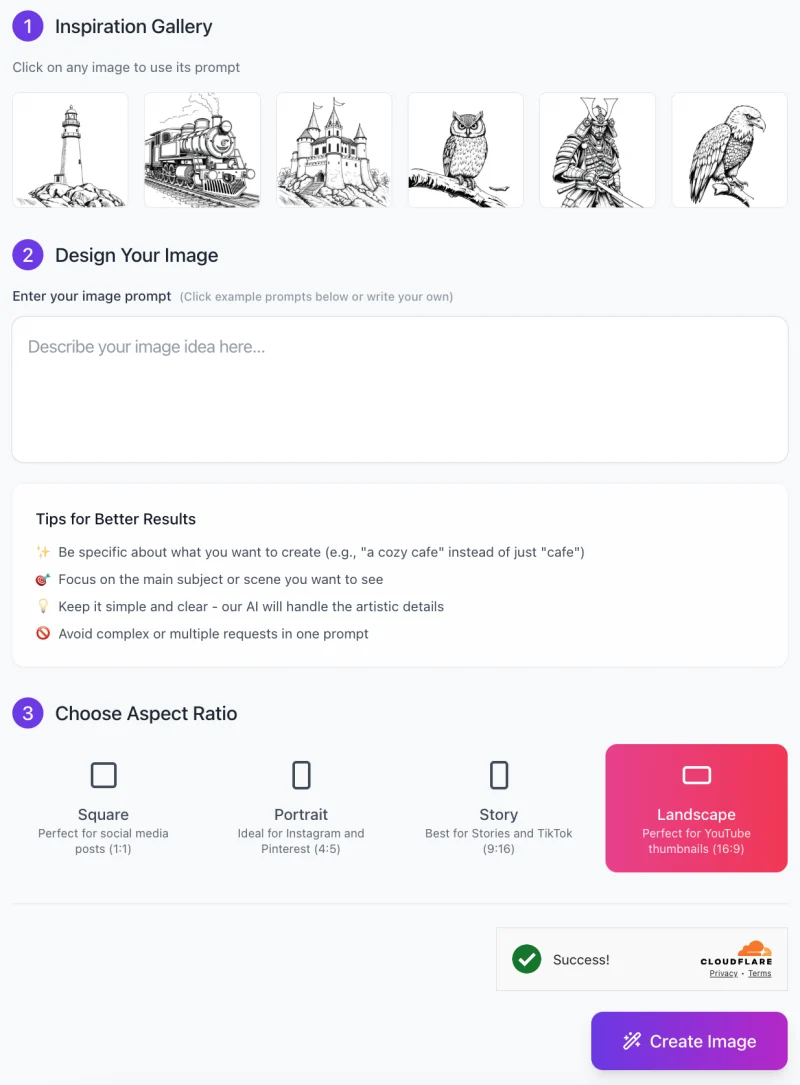
Creating beautiful black-and-white coloring book illustrations is easy with AI Coloring Book Maker. Follow this step-by-step guide to generate high-quality line art effortlessly.
Step 1: Get Inspired from the Gallery
At the top of the interface, you’ll find the Inspiration Gallery featuring sample images like a lighthouse, steam train, castle, owl, samurai, and eagle.
- Click on any image to use its prompt as a starting point.
- This helps you quickly generate similar styles or adjust prompts for custom results.
Step 2: Enter Your Image Prompt
Now, it’s time to describe the image you want to create. In the “Design Your Image” section:
Type a clear and simple prompt (e.g., “A detailed black-and-white sketch of a wolf howling at the moon”).
Follow the Tips for Better Results provided:
- Be specific about what you want.
- Focus on one main subject or scene.
- Keep it simple and clear—the AI will handle artistic details.
- Avoid complex or multiple requests in a single prompt.
If you’re unsure what to write, click on example prompts to get inspiration!
Step 3: Choose Your Aspect Ratio

Before generating the image, select the best aspect ratio for your needs:
✅ Square (1:1) – Perfect for social media posts.
✅ Portrait (4:5) – Ideal for Instagram and Pinterest.
✅ Story (9:16) – Best for Stories and TikTok.
✅ Landscape (16:9) – Great for YouTube thumbnails.
Click on your preferred ratio, and it will be highlighted (e.g., Landscape is selected in pink in the screenshot).
Step 4: Click “Create Image”
Once everything is set, click the purple “Create Image” button at the bottom.
- The AI will process your request and generate a high-quality coloring book-style line drawing in seconds.
- You will see a “Success!” message once the image is ready.
Step 5: Download & Use Your Image
- Once your image is generated, you can download it and use it for coloring books, digital art, or printing.
- If you want a different result, adjust the prompt and generate a new version.
With AI Coloring Book Maker, you can create unlimited high-quality black-and-white illustrations in seconds—no artistic skills required!
Tips for Creating the Best Coloring Book Images
Want to get the best results with AI Coloring Book Maker? Follow these simple tips to create clear, beautiful, and easy-to-color illustrations.
Be Specific with Prompts
The more details you provide, the better your image will be. Instead of saying “a cat”, try “a fluffy kitten sitting on a windowsill, looking outside”. The AI works best when you describe key features like pose, size, expression, and surroundings. Adding details helps the AI understand exactly what you want, so don’t be afraid to be descriptive!
Use Simple Backgrounds
Too many background details can make an image look messy and hard to color. If you want a coloring book-style image, it’s best to keep the background minimal. For example, instead of saying “a wolf in a dense forest with birds and mountains”, try “a wolf sitting on a rock with a few trees in the background”. This makes the main subject stand out while keeping the image clean and easy to color.
Specify Art Style
To make sure the AI generates the right style, use clear keywords like:
✔ “Hand-drawn ink sketch” – Creates a traditional pen-drawn look.
✔ “Detailed line art” – Produces clean and precise outlines.
✔ “Black-and-white coloring book illustration” – Ensures a clear, printable coloring page.
Adding style-related words helps the AI understand the level of detail and type of lines you want.
Test Different Variations
Sometimes, a small change in your wording can make a big difference. If the AI-generated image isn’t quite right, reword your prompt slightly and try again. For example:
First attempt: “A dragon sitting on a mountain” (Result: too complex)
Improved prompt: “A fierce dragon with large wings, sitting on a rocky ledge” (Result: more focused and clear)
Try a few different prompts to find what works best. Experimentation is key!
By following these tips, you’ll be able to create high-quality, easy-to-color illustrations every time. Give them a try and see the difference!
Important Considerations & Common Issues
While AI Coloring Book Maker is a powerful tool, sometimes the results may not be exactly what you expected. Here are some common issues and simple solutions to help you get the best images possible.
1. Too Many Details in the Image
The AI-generated image looks too crowded or has too many small details, making it hard to color.
- Solution: Simplify your prompt by focusing on the main subject. Instead of saying, “A dragon sitting on a rock with trees, mountains, and a castle in the background”, try “A dragon sitting on a rock, minimal background”. This makes the drawing clearer and more coloring-friendly.
2. Lines Are Too Thin or Too Thick
The image has very thin or very thick outlines, making it difficult to color properly.
- Solution: Before generating the image, try adjusting the line thickness if the tool allows it. If not, you can add details in your prompt like “bold lines” or “fine ink sketch” to get the desired look. If needed, you can also edit the image afterward using digital tools to adjust the line weight.
3. Image Does Not Match the Description Well
The AI-generated image looks different from what you described, missing some key elements or showing something unexpected.
- Solution: Rephrase your prompt using clearer details. Instead of “A cute dog sitting on grass”, try “A fluffy golden retriever puppy sitting on a grassy field, facing forward, hand-drawn ink style”. The more specific your description, the better the result. Avoid vague words like “nice” or “beautiful”, as they don’t give the AI enough direction.
4. Background is Too Complex
The background has too many objects, making it cluttered and hard to color.
- Solution: Add “minimal background” or “plain background” in your prompt. Instead of saying “A horse running in a field with trees, mountains, and a barn”, try “A horse running on open land, minimal background”. This keeps the focus on the main subject, making the image cleaner and more suitable for coloring.
By keeping your prompts clear, simple, and specific, you’ll get high-quality, easy-to-color images every time. If your first result isn’t perfect, don’t worry—just tweak your prompt and try again!
Best Use Cases for AI Coloring Book Maker
AI Coloring Book Maker is a versatile tool that can be used in many creative ways. Whether you’re making art for fun, business, or education, this tool helps you create high-quality black-and-white illustrations quickly and easily. Here are some of the best ways to use it:
1. Personalized Coloring Books
Want to create a one-of-a-kind coloring book? This tool lets you design custom pages for both kids and adults. Instead of using generic designs, you can generate personalized illustrations like a child’s favorite animal, a family pet, or even fantasy creatures. Whether you’re making a gift, a fun activity book, or a relaxing adult coloring book, AI Coloring Book Maker makes it simple and unique.
2. Art & Illustration Projects
Even if you’re an artist, sketching from scratch takes time. With AI Coloring Book Maker, you can quickly generate detailed line art to use as a base for your drawings. Hobbyists and professionals can create concept art, character designs, and ink sketches without spending hours on rough drafts. The AI helps speed up the creative process while maintaining a hand-drawn feel.
3. Educational Material
Teachers and educators can use this tool to create custom worksheets, activity pages, and learning materials. Instead of searching for free coloring pages, you can generate specific images for your lessons—like science diagrams, historical figures, or nature illustrations. This makes learning more interactive and engaging for students of all ages.
4. Printable & Digital Products
If you sell coloring books or printables online, AI Coloring Book Maker can help you create original designs for your shop. Whether you sell on Etsy, Amazon KDP, or your own website, this tool allows you to produce unlimited high-quality pages without hiring an illustrator. You can create themed coloring books, single-page downloads, or even digital coloring sheets for apps and tablets.
With AI Coloring Book Maker, the possibilities are endless! Whether you’re creating for fun, business, or education, this tool makes it easy, fast, and accessible.
FAQs
1. What kind of images can AI Coloring Book Maker create?
AI Coloring Book Maker generates black-and-white line art illustrations that are perfect for coloring books, printable worksheets, and creative projects. The images have clean outlines and a hand-drawn sketch style, making them ideal for both kids and adults to color.
2. Do I need to be an artist to use this tool?
No! You don’t need any drawing skills. Simply enter a clear prompt describing the image you want, and the AI will generate a professional-quality sketch for you. Anyone can use this tool, from beginners to experienced artists.
3. What should I write in the prompt to get the best results?
To get the best images, follow these tips:
Be specific (e.g., “A detailed black-and-white sketch of a sleeping cat” instead of “a cat”).
Keep it simple and clear—avoid long or confusing descriptions.
Mention the art style, such as “hand-drawn ink sketch” or “detailed line art.”
Use “minimal background” if you want a clean, easy-to-color design.
4. Can I use the generated images for commercial purposes?
Yes, in most cases, you can use the images for personal or commercial projects.
5. Can I create highly detailed or complex scenes?
While the AI can generate detailed images, simpler prompts usually work better. If an image has too many details, it may look cluttered or hard to color. If you need a complex scene, try generating smaller elements separately and combining them later.
6. What file formats are supported?
AI Coloring Book Maker typically generates images in high-resolution webp format, making them suitable for printing, editing, and digital use.
7. How can I fix an image if the details are not right?
If an image doesn’t match your vision, try:
Rewording your prompt to be clearer and more specific.
Adjusting the level of detail (e.g., removing unnecessary elements).
Generating multiple variations to find the best version.
8. Does this tool support different aspect ratios?
Yes! You can choose from:
✅ Square (1:1) – Great for social media.
✅ Portrait (4:5) – Ideal for Instagram and Pinterest.
✅ Story (9:16) – Best for TikTok and Stories.
✅ Landscape (16:9) – Perfect for YouTube thumbnails and widescreen prints.
9. Can I color the images digitally?
Yes! The generated images work well with digital coloring apps like Procreate, Photoshop, and online coloring tools. You can also print them for traditional coloring.
10. How many images can I generate?
You can generate multiple images with no usage limits.











