Free AI Image Generator. No Sign-Up Required. Full Access.
AI Sketchify Image Generator
Create whimsical hand-drawn cartoon images with AI Sketchify, featuring soft pastel colors and playful characters.
Welcome to the AIFreeBox Free AI Sketchify Image Generator Online Tool!
This tool allows you to effortlessly create unique, hand-drawn cartoon images based on your ideas and descriptions. Whether you’re looking to design fun visuals for social media, marketing, or personal projects, AI Sketchify helps bring your imagination to life with ease.
In this guide, you’ll find everything you need to know to use the tool effectively, from understanding its features to getting the most out of your images. Whether you’re a creator, marketer, or illustrator, this guide will help you generate playful, professional-quality cartoon images that are both charming and engaging.
What is the AIFreeBox AI Sketchify Image Generator?
The AI Sketchify Image Generator is an easy-to-use online tool that helps you create unique, hand-drawn cartoon images with just a few simple inputs. Whether you’re a beginner or an experienced designer, this tool allows you to generate playful, colorful scenes based on your ideas.
This tool uses artificial intelligence to turn your descriptions into charming, hand-drawn cartoon illustrations. It’s designed for anyone who wants to add a personal, creative touch to their images, without needing any artistic skills. You can choose the theme or subject of the image, such as a snowy winter scene or a sunny park adventure, and let the tool create a cartoon version of it for you.
The core purpose of AI Sketchify is to help you quickly generate fun and whimsical images that are perfect for personal projects, social media posts, marketing materials, and more. With its simple interface and powerful AI technology, you can bring your ideas to life in a way that’s both fun and effortless.
Key Features
- Hand-Drawn Cartoon Style – The tool generates images in a fun, hand-drawn cartoon style, making your visuals playful and unique.
- Customizable Themes – You can choose from a variety of themes like winter, summer, nature, and more. Just describe the scene, and the AI will bring it to life.
- User-Friendly Interface – The tool is simple to use. You don’t need any design skills—just input your theme, and the AI does the rest.
- Soft Pastel Colors – Images are created with soft pastel colors, giving them a gentle, calming look that works well for various purposes.
- Instant Image Generation – Get your cartoon images in seconds, allowing you to quickly move on to other parts of your project.
Benefits for Different User Types
- Creators: If you’re a content creator, AI Sketchify can help you quickly produce unique visuals that stand out. You can use these images for blogs, videos, or social media posts, adding a fun,
- personalized touch to your content.
- Marketers: Marketers can use this tool to create eye-catching images for campaigns. Whether it’s for advertisements, social media, or email marketing, the playful and soft style helps attract attention while keeping a friendly tone.
- Illustrators: For illustrators looking for inspiration or quick drafts, AI Sketchify offers a great starting point. You can generate a scene and then customize or refine it as needed.
With AI Sketchify, anyone can create beautiful, engaging cartoon images in just a few clicks!
How It Works
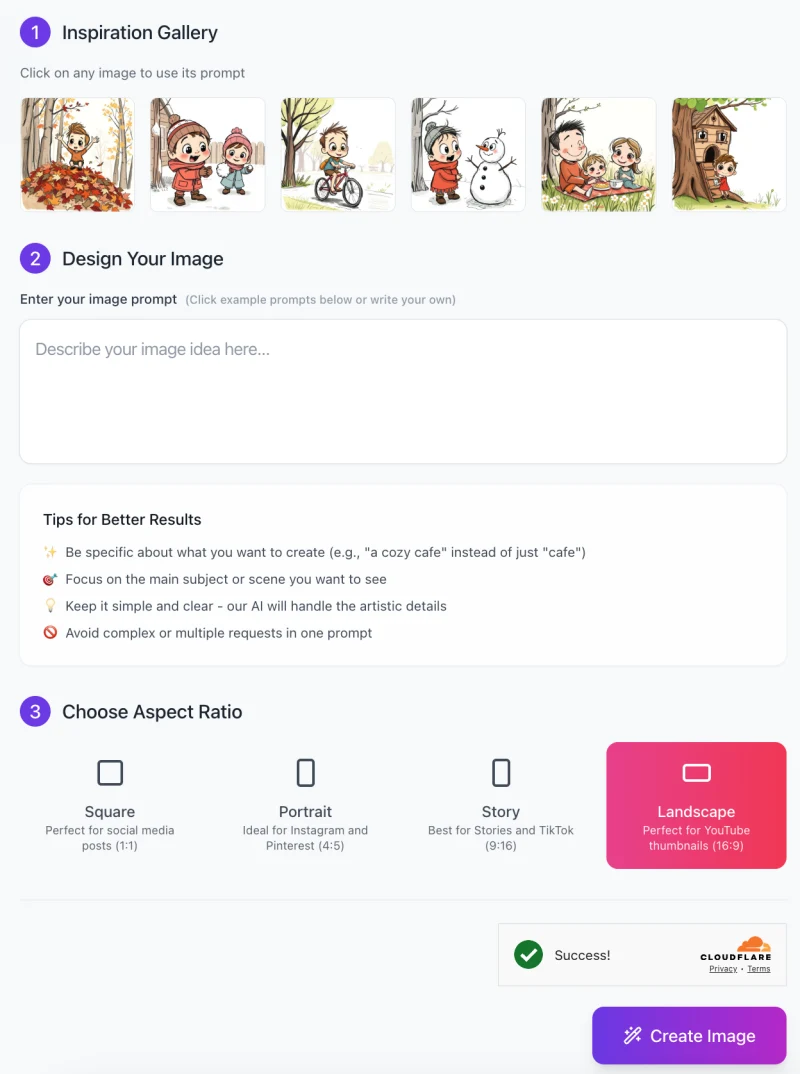
The AI Sketchify Image Generator is simple and user-friendly, allowing you to create custom hand-drawn cartoon images in just a few easy steps. Here’s a step-by-step guide on how to use the tool:
1. Choose a Prompt from the Inspiration Gallery
- The first step is to browse the Inspiration Gallery where you’ll find several example images.
- These are pre-made prompts that you can click on to quickly generate similar images. You can pick any image to use as a base for your idea.
2. Design Your Image
- If you want to create something unique, you can type your own description in the Design Your Image section.
- Here, you simply need to describe the image you have in mind. For example, if you want a cartoon of a child riding a bike in a park, you would type that out in the box provided. The clearer and more specific your description, the better the result.
Tips for Better Results:
- Be specific with your descriptions (e.g., “a cozy cafe” instead of just “cafe”).
- Focus on the main subject of the image or the scene you want.
- Keep it simple and clear, and the AI will handle the artistic details.
- Avoid overly complex or multiple requests in one prompt to keep the results accurate.
3. Choose Aspect Ratio

After writing your description, select the Aspect Ratio for your image. Depending on your needs, you can choose from several options:
- Square (Perfect for social media posts)
- Portrait (Ideal for Instagram or Pinterest)
- Story (Best for Stories or TikTok)
- Landscape (Perfect for YouTube thumbnails)
4. Create Image
- Once you’ve selected your prompt, input your description, and chosen the aspect ratio, hit the Create Image button at the bottom.
- The AI will process your request and generate the cartoon image based on your description.
After the image is created, you can download it or use it for your project!
This process is designed to be quick and easy, so you can get your desired images without needing design skills or complex software. Enjoy the creativity and fun of generating your own hand-drawn cartoon images!
Tips for Best Images
To get the best results with AI Sketchify Image Generator, here are some simple tips to help you choose the right theme and create images that match your vision.
1. How to Choose the Right Theme for Your Image
Think about the mood or story you want to tell with your image. Are you imagining a cozy winter scene, an adventurous summer day, or a rainy afternoon? The more specific you are about the theme, the better the AI can generate an image that matches your idea. For example, instead of just saying “park,” try something like “a child riding a bike in a sunny park with trees.” This gives the AI more context and helps create a scene that fits your vision.
2. Suggestions for Optimizing Descriptions
When writing your image description, try to be clear and detailed. Instead of vague terms, use descriptive words that paint a picture. For example, instead of saying “snowman,” say “a happy snowman with a carrot nose and a scarf in a snowy field.” The more specific you are, the better the AI can understand and bring your idea to life.
3. How to Create More Engaging and Personalized Outputs
To make your images feel unique and personal, think about adding small, specific details. You could mention the character’s clothes, the type of weather, or even the time of day. For example, “a girl in a red scarf building a snowman on a sunny winter day” is more engaging than just “a girl with a snowman.” Personal touches like this help the AI create a scene that feels more custom and reflective of your vision.
By following these tips, you’ll get more accurate and creative results, allowing you to make the most of AI Sketchify!
Common Issues & Troubleshooting
Even though AI Sketchify Image Generator is designed to be simple and user-friendly, you may come across some common issues while using the tool. Here’s a guide to help you troubleshoot and resolve any problems you might face.
1. Image Quality Issues
Sometimes, the generated image might appear blurry or not as sharp as you’d like. This can happen if the description is unclear or if the aspect ratio isn’t chosen correctly. To fix this, make sure you provide a clear and specific description of the image. Also, try selecting a different aspect ratio that fits your needs better (for example, use Landscape for YouTube thumbnails or Square for social media posts). If you still experience quality issues, try adjusting your description to make it more detailed and clear.
2. Theme Mismatches
If the generated image doesn’t match your description, it could be because the theme was too vague or too complex. To avoid this, make your theme description simple and focused. For example, instead of saying “a park,” try describing it as “a child playing in a green park with a red kite.” The AI works best when it has a clear direction, so try to stick to one main idea per prompt.
3. Inconsistent Styles
If the style seems off, it might be due to the level of detail in the description. The more detailed your description (without being too complex), the more accurately the AI will create the image in the hand-drawn cartoon style. Focus on key elements like character clothing, the environment, or specific objects to help guide the style.
4. Slow Image Generation
Sometimes, it may take a little longer for the tool to generate the image. This could be due to heavy server traffic or a complex request. If this happens, just give it a moment. If the delay is too long, you can try refreshing the page and submitting the prompt again.
By following these tips and troubleshooting steps, you can ensure a smoother experience with the AI Sketchify Image Generator. If you continue to face issues, don’t hesitate to reach out to customer support for further assistance.
Best Use Cases
The AI Sketchify Image Generator is a versatile tool that can be used for a wide variety of projects. Whether you’re working on personal projects, marketing materials, or social media content, this tool can help you create fun and eye-catching cartoon images that add personality to your work. Here are some of the best use cases for the tool:
1. Personal Projects
If you enjoy creating art for your personal projects, AI Sketchify is perfect for you. Whether you’re making a greeting card, a personalized gift, or a storybook, this tool helps you quickly generate unique, hand-drawn images. You can customize scenes like a family picnic, a birthday party, or an outdoor adventure, all in a playful cartoon style.
2. Marketing Materials
Marketers can use AI Sketchify to create engaging and visually appealing images for their campaigns. Whether it’s for brochures, flyers, or advertisements, a hand-drawn cartoon style can make your content stand out. For example, if you’re promoting a new product, you can create a cartoon of your product in a fun setting to grab attention and increase engagement.
3. Social Media Posts
Social media is all about eye-catching visuals, and AI Sketchify can help you create images that grab attention. Use the tool to make creative, themed posts for your Instagram, Facebook, or Twitter account. Whether it’s a holiday-themed post, a motivational quote with a fun background, or an interactive post with cartoon characters, the possibilities are endless.
4. Educational Content
Teachers or educational content creators can also benefit from AI Sketchify. Create simple, engaging illustrations to explain lessons or concepts. For example, a cartoon of a child doing a science experiment or playing outside can make learning more fun and approachable for students.
Showcase of Themes & Styles
- Winter Wonderland: Create a cozy scene with kids building a snowman, complete with snowflakes and a snowy landscape.
- Sunny Adventure: A child riding a bicycle through a park or a picnic in the sun, surrounded by trees and flowers.
- Rainy Day Fun: Illustrations of animals or people walking with umbrellas in a rainy, colorful environment.
- Seasonal Themes: Celebrate holidays with themed illustrations like Halloween, Christmas, or Easter, using fun characters and settings.
With AI Sketchify, the possibilities are endless! You can create the perfect image for any occasion, project, or idea.
FAQs
1. Do I need any design skills to use the tool?
No, you don’t need any design skills! AI Sketchify is designed to be user-friendly, so anyone can create beautiful hand-drawn cartoon images by simply describing what they want. The AI takes care of the artistic details for you.
2. How long does it take to generate an image?
Images are usually generated in just a few seconds. However, the time may vary depending on the complexity of the description or server traffic. If it takes longer than usual, be patient and the image will be ready soon.
3. Can I use the images commercially?
Yes! Once your image is generated, you can use it for personal or commercial purposes, including marketing materials, social media posts, or products. Just make sure you’re following any usage guidelines provided by the platform.
4. Can I make changes to the generated image?
While AI Sketchify provides you with a ready-made image based on your description, you can always modify the generated image using image editing software for further customization if needed.
5. Why doesn’t the generated image match my description?
If the image doesn’t match your expectations, it could be due to a vague or overly complex description. Try to be clear and specific with what you want. For example, instead of just saying “a tree,” try describing it as “a tall oak tree with green leaves in a sunny park.”
6. What if the image quality is not good?
If the image quality seems off, it might be due to an unclear or complex description. Make sure to write simple, clear descriptions. Also, check the aspect ratio to ensure it’s appropriate for your needs (e.g., Landscape for YouTube thumbnails).
7. Can I generate images in different sizes or formats?
Yes! AI Sketchify allows you to choose the aspect ratio for your image, whether it’s Square, Portrait, Story, or Landscape. This makes it easy to create images that are perfect for social media, websites, and other platforms.
8. Can I create multiple images at once?
Currently, AI Sketchify generates one image at a time. If you need more images, you can create them one by one by providing different descriptions.
If you have more questions or need help, feel free to reach out to our support team. We’re here to assist you!










