Free AI Image Generator. No Sign-Up Required. Full Access.
AI StoryBrush Generator
AI StoryBrush Generator creates charming, hand-painted children’s book illustrations with a whimsical and artistic touch.
Welcome to the AIFreeBox Free AI StoryBrush Generator online tool!
AI StoryBrush Generator is your go-to tool for creating whimsical, hand-painted illustrations with just a few words. Whether you’re an author, illustrator, educator, or content creator, this AI-powered tool helps you bring your imaginative stories to life with beautiful, storybook-style artwork.
Here, you’ll learn everything you need to know about using the tool effectively, including how to craft the best prompts, optimize image results, and troubleshoot common issues. Whether you’re designing illustrations for a children’s book, storytelling project, or creative content, this guide will help you make the most of AI StoryBrush Generator and turn your ideas into enchanting visuals.
What is AI StoryBrush Generator?
AI StoryBrush Generator is an online tool that creates beautiful, hand-painted illustrations in a whimsical children’s book style. With just a simple text description, it generates charming characters, cozy scenes, and storybook-like artwork that feels warm, textured, and full of personality.
This tool is perfect for anyone who loves storytelling but may not have the skills or time to draw their own illustrations. Whether you need unique images for a children’s book, social media, creative projects, or marketing materials, AI StoryBrush Generator helps bring your vision to life effortlessly.
What Makes AI StoryBrush Generator Unique?
The AI StoryBrush Generator specializes in hand-painted, textured, and storybook-style images. Here’s what makes it stand out:
- Soft, Painterly Look: The images feel as if they were drawn with real brushes and watercolor paints.
- Whimsical and Expressive Characters: Big eyes, rosy cheeks, and warm expressions create an emotional connection.
- Children’s Book Aesthetic: Perfect for storytelling, making images look professional and inviting.
- Easy Customization: Users can guide the AI with detailed prompts to get specific clothing, colors, and settings.
This tool removes the need for expensive illustrators while maintaining a professional, artistic touch.
What Kind of Images Can You Create?
AI StoryBrush Generator creates whimsical, hand-painted illustrations that look like they belong in a children’s storybook. The images have a soft, textured feel, similar to watercolor or pastel artwork. Each character is full of personality, with big expressive eyes, rosy cheeks, and warm, inviting colors. The details are gentle and artistic, making the images feel handcrafted rather than purely digital.
The tool can generate a variety of cute and charming characters, including:
- Children – Happy kids riding bicycles, reading books, or exploring nature.
- Animals – Playful bears, foxes, rabbits, and more, often wearing adorable outfits.
- Fantasy Creatures – Unique, storybook-inspired beings like talking backpacks or magical owls.
It also creates scenes that feel like pages from a picture book, such as:
- Cozy cottages, enchanted forests, or bustling village markets.
- Friendly animals interacting with children in warm, welcoming settings.
- Soft, dreamy landscapes with watercolor skies and tiny glowing stars.
These illustrations are perfect for children’s book authors, storytellers, illustrators, and marketers. Whether you’re creating a storybook, designing a character, or making engaging visuals for social media, this tool brings your imagination to life in a magical, artistic way.
Who is AI StoryBrush Generator For?
AI StoryBrush Generator is designed for anyone who wants to create charming, artistic illustrations without needing drawing skills. It is especially useful for:
- Children’s Book Authors – Easily generate illustrations that match your story’s mood and characters.
- Illustrators & Designers – Get inspiration or draft concepts quickly.
- Storytellers & Educators – Create fun visuals for teaching materials and bedtime stories.
- Marketers & Content Creators – Design eye-catching social media posts and brand visuals with a creative touch.
No matter your level of artistic ability, this tool makes it easy to create magical, storybook-like images with just a few words.
How to Use AI StoryBrush Generator: Step-by-Step Guide
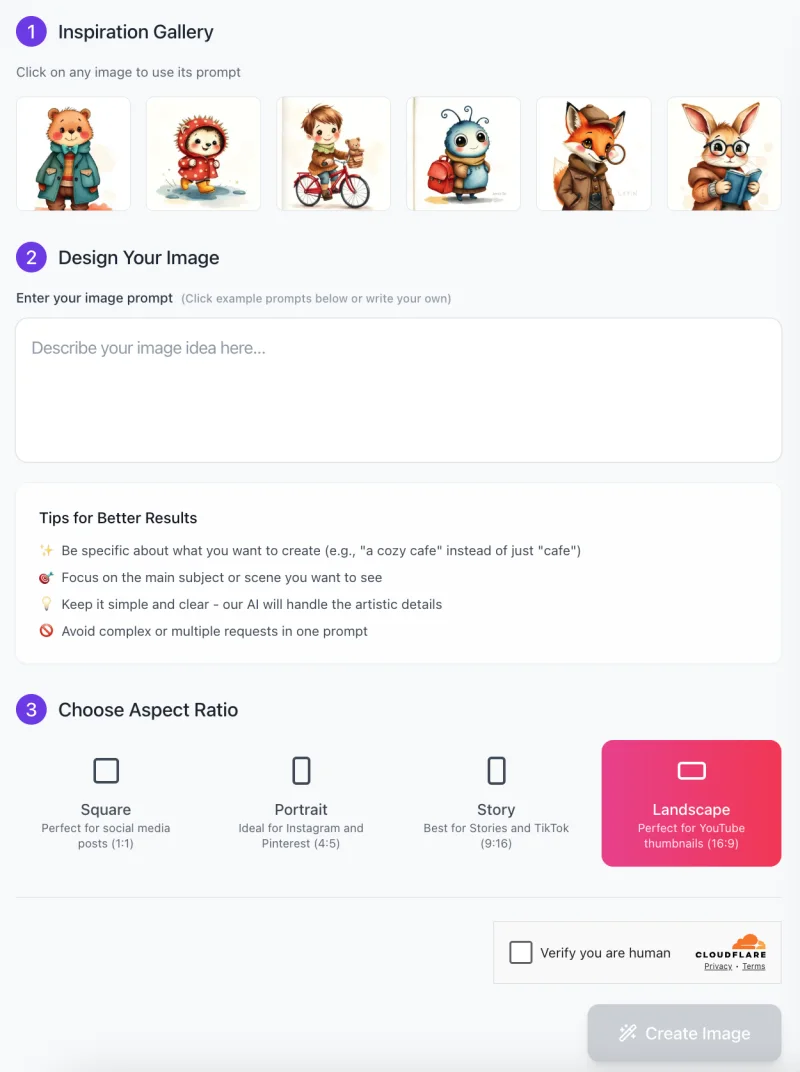
Creating beautiful, whimsical children’s book illustrations with AI StoryBrush Generator is simple . Follow these steps to generate your perfect storybook-style image.
Step 1: Choose Inspiration from the Gallery (Optional)
At the top of the interface, you’ll see an Inspiration Gallery featuring sample images. These images serve as references and can help guide your own creation.
- Click on any image to automatically fill the prompt box with a pre-written description.
- If you prefer to start from scratch, you can skip this step and write your own prompt in the next section.
Step 2: Enter Your Image Prompt
- This is where you describe what you want the AI to generate. The clearer your description, the better your result.
💡 Tips for Writing a Good Prompt:
- Be specific – Instead of “a cafe,” say “a cozy cafe with warm lighting and wooden furniture.”
- Focus on one subject – Keep it clear to avoid mixed elements.
- Use simple language – AI will handle artistic details, so keep descriptions straightforward.
🚫 Avoid complex multi-layered requests – Too many details in one prompt can result in unexpected outputs.
Example:
❌ “A bear wearing a green coat, holding an umbrella, standing in front of a small bookstore on a rainy day.”
✅ “A friendly bear wearing a green coat with a warm smile, standing under soft raindrops.”
Step 3: Choose an Aspect Ratio

AI StoryBrush Generator lets you pick an aspect ratio based on your intended use:
📏 Available Options:
- Square (1:1) – Great for social media posts.
- Portrait (4:5) – Best for Instagram and Pinterest.
- Story (9:16) – Optimized for Instagram Stories and TikTok.
- Landscape (16:9) – Ideal for YouTube thumbnails.
Select the format that best fits your needs before generating the image.
Step 4: Verify & Generate Your Image
- Before proceeding, complete the human verification (reCAPTCHA) to prevent bot abuse.
- Once verified, click the “Create Image” button, and AI StoryBrush Generator will start processing your request.
Step 5: Review & Refine Your Image
After a few seconds, your AI-generated image will appear.
- If the image meets your expectations, download or save it.
- If you want to make changes, adjust your prompt slightly and generate a new version.
By following these simple steps, you can create stunning, hand-painted children’s book illustrations with ease!
Pro Tips for Best Results
To get the best images from AI StoryBrush Generator, you need to write clear and detailed prompts. The AI understands descriptions well, but giving too little or too much detail can affect the final image. Follow these simple tips to make sure your images turn out great!
1. Use Detailed Yet Simple Descriptions
The more specific your prompt, the better your result. Instead of writing “A boy”, try “A happy boy with a red bicycle”. This gives the AI a clear idea of what to create.
✅ Good Prompt: “A cheerful girl wearing a yellow raincoat, holding a red umbrella in the rain.”
❌ Too Simple: “A girl in the rain.”
Adding small but clear details helps bring the image to life!
2. Specify Clothing, Accessories, and Colors
If you have a specific look in mind, mention the clothing, accessories, or colors. This ensures the AI generates exactly what you want.
Example:
- Instead of “A bear,” say “A friendly bear wearing a green coat and a tiny hat.”
- Instead of “A rabbit reading a book,” say “A brown rabbit with round glasses, reading a blue book in a cozy library.”
These details help make each character unique and visually interesting.
3. Use Artistic Terms for a Better Look
Since AI StoryBrush Generator creates hand-painted illustrations, using artistic terms can enhance the quality of the final image. Try adding words like:
- 🎨 “Soft watercolor texture” – For a dreamy, painted feel.
- 🖌️ “Visible brush strokes” – Adds a traditional hand-drawn effect.
- 📖 “Storybook-style illustration” – Helps the AI create a classic children’s book look.
Using these terms guides the AI to match the exact style you want.
4. Avoid Overloading Prompts with Too Many Details
While details are helpful, too many in one prompt can confuse the AI and lead to mixed or unrealistic images.
🚫 Bad Example: “A boy wearing a red hat, green jacket, blue jeans, holding a soccer ball, standing on a grassy field with a rainbow in the sky, next to a dog wearing a sweater.”
✅ Better: “A smiling boy wearing a red hat and green jacket, standing on a grassy field, holding a soccer ball.”
If you need a complex scene, it’s best to generate images separately and combine them later.
Final Tip: Experiment and Adjust!
If your first image isn’t perfect, slightly change your prompt and try again. Small adjustments like changing a color, simplifying a description, or adding an artistic term can make a big difference!
With these tips, you’ll be able to create stunning, whimsical illustrations with AI StoryBrush Generator.
Common Issues & How to Fix Them
Sometimes, the AI might not generate the exact image you expected. Don’t worry! Here are some common issues and simple ways to fix them.
1: The Image Doesn’t Match the Description
Sometimes, the AI might create something that looks different from what you described.
- Solution: Make your prompt clearer and more specific. Instead of saying “A girl playing outside,” try “A cheerful girl with curly brown hair, wearing a yellow dress, playing in a green park with flowers.” Adding key details helps the AI understand your request better.
2: Background Appears Too Plain or Too Cluttered
If the background looks empty or too busy, the AI might not have clear instructions on what to include.
- Solution: Add a simple setting to your prompt. Instead of “A rabbit reading a book,” say “A fluffy rabbit with round glasses, reading a book in a cozy library with warm lighting.” If you want a softer look, try “minimal watercolor background” or “soft textured sky” for a storybook feel.
3: Character Proportions Seem Off
Sometimes, a character’s head might be too big, limbs might look unusual, or facial expressions may not feel right.
- Solution: Use phrases like “cute and rounded features” or “storybook-style expressions” to guide the AI. If the face looks unnatural, try “gentle smile with expressive eyes.” These small tweaks help the AI understand the style you want.
4: Colors Don’t Match Your Expectations
If the AI generates colors that don’t fit your vision, it may not be picking up the color theme correctly.
- Solution: Be specific about colors in your prompt. Instead of “A boy in a jacket,” say “A young boy wearing a bright red jacket with a blue scarf.” If you want a specific mood, try “soft pastel colors” or “warm autumn tones.” The more precise your description, the better the AI can match your idea.
Final Tip: Keep Experimenting!
If the first result isn’t perfect, make small changes to your prompt and try again. Adjust colors, background settings, or character details for better results. With a little practice, you’ll be able to create the perfect whimsical illustrations with AI StoryBrush Generator!
FAQs
1. What is AI StoryBrush Generator used for?
AI StoryBrush Generator is designed to create whimsical, hand-painted illustrations in a children’s book style. It’s great for storybook illustrations, character design, creative storytelling, and marketing materials.
2. Do I need to be an artist to use this tool?
No! You don’t need any drawing skills to create stunning images. Just enter a description, and the AI will generate a beautiful illustration for you.
3. How do I write a good prompt for better images?
For the best results:
✅ Be specific – Instead of “A bear,” try “A friendly bear wearing a blue jacket, standing in a forest.”
✅ Use artistic terms – Add phrases like “soft watercolor texture” or “hand-painted look”.
✅ Keep it simple – Avoid overly complex prompts with too many elements.
4. Can I edit the generated images?
AI StoryBrush Generator doesn’t have built-in editing, but you can download the images and edit them using tools like Photoshop, Canva, or Procreate.
5. Why does my image look different from what I described?
The AI tries to match your prompt as closely as possible, but sometimes it may interpret details differently. Try refining your prompt by adjusting colors, character expressions, or background details.
6. Can I use the images for commercial purposes?
Check the tool’s terms of use to see if commercial use is allowed. Some AI-generated images may require attribution or have usage limitations.
7. Why do some images have distorted proportions?
If a character looks off, try using phrases like “storybook-style proportions” or “rounded and cute features.” Keeping the prompt simple also helps maintain accuracy.
8. Can I generate multiple images at once?
Most AI tools generate one image per prompt, but you can tweak the description and generate variations until you get the perfect result.
9. What should I do if my image isn’t perfect?
If you don’t like the result, try:
- Changing small details in your prompt (e.g., color, clothing, background).
- Removing unnecessary words that may confuse the AI.
- Experimenting with different styles, like “soft pastel colors” or “bold expressive brush strokes.”
10. How long does it take to generate an image?
Images are usually generated in a few seconds to a minute, depending on the level of detail in your prompt.








