Free AI Image Generator. No Sign-Up Required. Full Access.
AI BizArt Illustration Generator
Create unique business art and illustrations with a 3D cartoon style, perfect for professional use.
Welcome to the AIFreeBox free AI BizArt Illustration Generator online tool!
This tool allows you to easily create professional, 3D cartoon-style business illustrations with just a few simple descriptions. Whether you’re a marketer, content creator, blogger, or business owner, this tool helps you bring your visual ideas to life quickly and effortlessly.
In this guide, you’ll learn everything you need to get started, from generating stunning illustrations to customizing your images to fit your needs. We’ll walk you through key features, provide tips for getting the best results, and offer troubleshooting advice to ensure a smooth experience. Whether you need visuals for marketing materials, presentations, social media, or websites, this tool makes it easy to enhance your business content with creative and professional illustrations.
What is AI BizArt Illustration Generator?
AI BizArt Illustration Generator is a tool powered by artificial intelligence that helps you create professional, 3D cartoon-style business illustrations. Whether you’re looking to add visual appeal to your marketing materials, website, or social media, this tool makes it easy to generate unique, high-quality images without needing graphic design skills.
The tool allows you to generate custom illustrations by simply providing a description of what you want. It uses AI to transform your ideas into vibrant, engaging visuals. Whether you need characters in a modern office, a team working on a project, or a scene filled with charts and graphs, the AI BizArt Illustration Generator can create it all.
The process is quick and simple, making it ideal for businesses, marketers, bloggers, and content creators.
What Can You Generate?
Types of Illustrations
3D Cartoon-Style Business Visuals: Create fun, 3D cartoon-style images that look professional yet playful. These illustrations are perfect for business settings.
Professional But Playful Work Environments: Get creative visuals that show workspaces, teams collaborating, or people using computers, all in a clean, cartoonish style.
Design Styles
Minimalist, Clean, and Vibrant: The tool generates simple, modern designs that are easy on the eyes. These are great for blogs, websites, or marketing materials.
Versatility for Different Business Industries: Whether you’re in tech, finance, consulting, or another field, this tool can adapt to your industry and create designs that fit your needs.
Examples of Use Cases
- Business Presentations: Add creative illustrations to slides for a fun yet professional touch.
- Blogs: Enhance your articles with custom images that reflect your content’s theme.
- Marketing Content: Make eye-catching visuals for advertisements, brochures, or campaigns.
- Branding: Create unique, business-oriented illustrations to represent your brand’s identity.
- Social Media: Design engaging images for your social media posts to grab attention and stand out.
How to Use AI BizArt Illustration Generator: Step-by-Step Guide
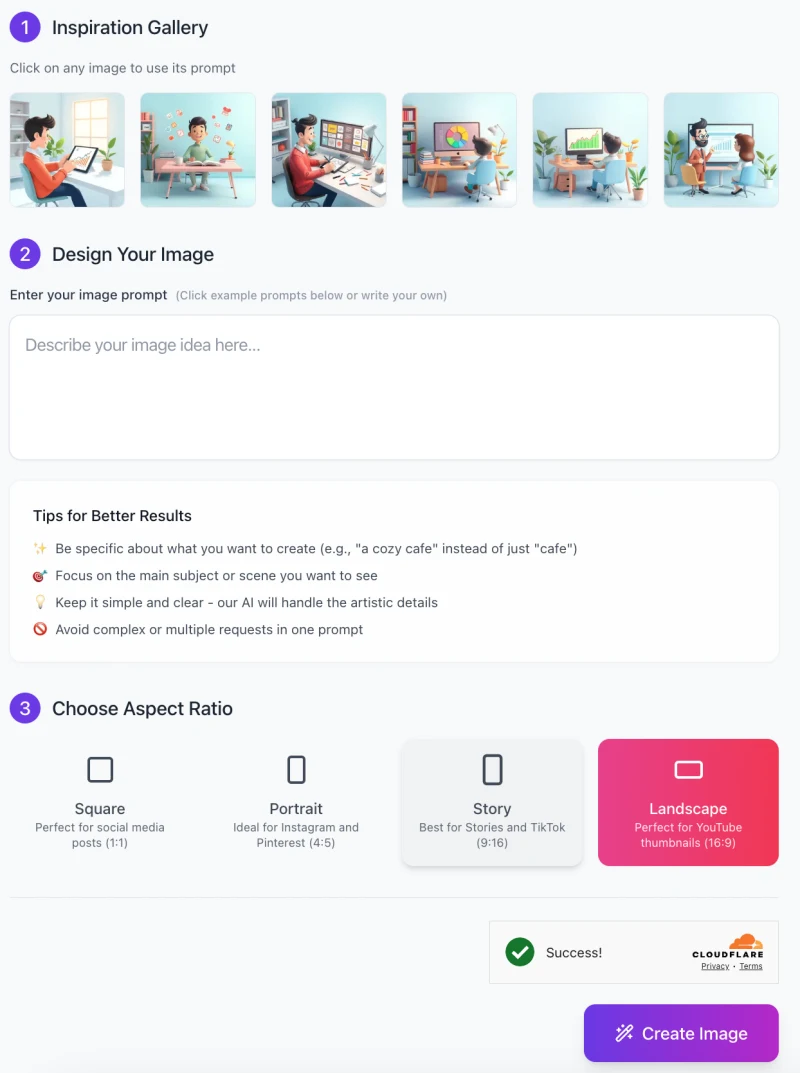
Follow these simple steps to start generating your own business-oriented illustrations using AI BizArt Illustration Generator:
Step 1: Explore the Inspiration Gallery
At the top of the screen, you’ll see an Inspiration Gallery.
- Here, you can browse through pre-made examples of different illustrations to get an idea of the types of visuals you can create.
- These example images come with pre-written prompts, so you can click on any image to automatically use its prompt and start generating your own version.
Step 2: Enter Your Image Prompt
Below the Inspiration Gallery, you’ll see a box labeled “Describe your image idea here…”. In this box, type a detailed description of the image you want to create.
Tips for Better Results:
- Be specific with your description. For example, instead of just saying “office,” try “a modern office with a person working on a laptop surrounded by plants.”
- Focus on the key elements you want in the scene (e.g., characters, objects, or actions).
- Keep your description clear and concise to avoid confusion—let the AI handle the artistic details.
- Avoid complex or multiple requests in one prompt to get the best results.
Step 3: Choose Aspect Ratio

After you’ve written your description, scroll down to choose your preferred aspect ratio for the image.
- Square (1:1): Perfect for social media posts.
- Portrait (4:5): Ideal for Instagram and Pinterest.
- Story (9:16): Best for Stories on Instagram, Snapchat, and TikTok.
- Landscape (16:9): Perfect for YouTube thumbnails or widescreen content.
Choosing the correct aspect ratio ensures that the generated image fits the platform or content you plan to use it for.
Step 4: Generate Your Image
- After you’ve selected the aspect ratio, simply click the Create Image button at the bottom of the screen.
- The AI will process your description and create the image based on the details you provided. Once the image is ready, you can download it or make adjustments as needed.
Step 5: Review and Adjust
- If the first image isn’t quite what you had in mind, you can go back and adjust your prompt or aspect ratio. Experiment with different descriptions until you get the perfect result.
By following these steps, you’ll be able to quickly create professional and unique business-themed illustrations with just a few clicks!
Tips and Best Practices
1. Creating the Best Descriptions
Be Specific: The more details you provide, the better. Instead of saying “office,” describe the scene, like “a modern office with a person working on a laptop and plants around.”
Mention Key Actions: Describe what the characters are doing, like “pointing at a graph” or “typing on a laptop.” This helps the AI create the right action.
Focus on Objects: Include details about important objects, such as “a cup of coffee” or “a whiteboard with a chart.” These elements will make the image more relevant to your needs.
2. Optimizing Images for Web Use
Resizing Images: To use the images on your website or social media, you may need to resize them. For example, use square images for Instagram posts or landscape images for YouTube thumbnails.
3. Keeping It Professional
Clean Aesthetic: When creating business-related images, keep the design simple and uncluttered. Use minimal colors and clear visuals that reflect your brand’s professionalism.
Consistent Style: Maintain a consistent style across your visuals, so your brand’s identity remains strong and recognizable. Stick to clean lines, balanced elements, and avoid excessive decoration.
Common Issues and Troubleshooting
1: Image Not Matching Expectations
Solution:
Refine your description. Be more specific about the scene, actions, or objects you want in the image.
Adjust settings such as colors or objects to better match what you envision. If you’re not sure, try simplifying the description.
2: Long Image Generation Times
Solution:
Sometimes, creating detailed images takes time. Be patient and wait for the process to complete.
If it’s taking too long, try generating smaller or simpler scenes, as they will load faster and still give you great results.
3: No Download Option or File Issues
Solution:
First, check your internet connection to make sure it’s stable.
If the problem persists, try refreshing the page or restarting your browser. This often resolves issues with downloading the image.
FAQs
1. What kind of images can I generate with AI BizArt Illustration Generator?
You can generate 3D cartoon-style business illustrations, including work environments, teams collaborating, or professionals using technology. The images are clean, vibrant, and perfect for business, marketing, and social media.
2. Do I need to be a designer to use this tool?
No! You don’t need any design experience. Just describe the scene you want, and the AI will generate the image for you. It’s simple and user-friendly, making it easy for anyone to use.
3. Can I customize the colors and style of the images?
Yes, you can! You can adjust the scene’s elements like colors, characters, and objects. The AI will generate the image based on your specific preferences, giving you control over the final look.
4. How long does it take to generate an image?
The time depends on the complexity of the image. Simple scenes may generate in a few seconds, while more detailed scenes might take a little longer. Be patient, and the AI will deliver a high-quality result.
5. Can I use these images for commercial purposes?
Yes, the images you create are yours to use. You can use them in marketing materials, websites, blogs, or any commercial project you have.
6. What should I do if the image doesn’t match what I expected?
If the image isn’t what you expected, try refining your description or adjusting the scene details. Be specific about what you want, like character actions, scene setup, or key objects. This will help the AI generate a more accurate image.
7. How do I download the generated image?
Once your image is ready, you should see a download option. If you face issues, check your internet connection or refresh the page to resolve any download problems.
8. Can I create multiple images at once?
Currently, the tool generates one image at a time. However, you can quickly create multiple images by refining your description and generating them sequentially.
9. What image formats are available?
The tool typically generates images in WEBP format, which ise suitable for web and print use.
10. Is the AI BizArt Illustration Generator free to use?
Yes, this tool is completely free to use with unlimited access.








