Free AI Image Generator. No Sign-Up Required. Full Access.
AI VectorMind Generator
AI VectorMind Generator creates high-quality, flat vector illustrations with a minimalist aesthetic—ideal for blogs, branding, and digital content.
Welcome to the AIFreeBox Free AI VectorMind Generator online tool!
This tool helps you easily create clean, professional flat vector illustrations in seconds. Whether you need visuals for blogs, websites, marketing materials, or presentations, AI VectorMind Generator provides high-quality, minimalist images that match your content perfectly—no design skills required!
With just a simple text prompt, the AI generates scalable, white-background vector art in a consistent and modern style. You’ll find everything you need to use the tool effectively, including features, best practices, and expert tips.
Whether you’re a blogger looking for engaging illustrations, a marketer needing custom promotional graphics, or a business professional enhancing presentations, this guide will help you get the best results and make the most of AI VectorMind Generator.
What is AI VectorMind Generator?
The AI VectorMind Generator is an online tool that creates flat vector illustrations quickly and effortlessly. It is designed for users who need clean, professional, and minimalist vector graphics for their content. Instead of spending hours designing or searching for the right image, this tool allows you to generate custom vector art with just a few words.
This tool specializes in white-background vector illustrations with a muted color palette and simple, elegant design. Whether you need an image for a blog, website, social media post, or presentation, AI VectorMind Generator provides high-quality visuals that enhance your content while maintaining a modern and polished look.
Who Should Use This Tool?
AI VectorMind Generator is perfect for:
✅ Bloggers & Content Creators – Easily add high-quality vector illustrations to blog posts.
✅ Marketers & Advertisers – Create unique, eye-catching visuals for campaigns.
✅ Web Designers & UI/UX Experts – Get consistent, minimalist graphics for digital projects.
✅ Business Professionals – Improve presentations with custom illustrations.
If you struggle to find the right vector graphics or need consistent, brand-friendly visuals, this tool is a fast and efficient solution.
What Kind of Images Can You Create?
AI VectorMind Generator creates clean, simple, and professional vector illustrations. The images follow a flat design style, making them easy to use for blogs, websites, and presentations. These illustrations focus on clarity and balance, making them visually appealing without unnecessary details.
Flat Vector Art – Clean and Professional
The tool generates flat vector illustrations, which means no shading, no 3D effects, and no complex textures. Everything is made up of smooth lines and solid colors, creating a modern and polished look. This style is commonly used in business graphics, marketing materials, and educational visuals because it looks professional and easy to understand.
Minimalist Design – Simple but Effective
AI VectorMind Generator follows a minimalist approach—every image is designed with just enough details to make it clear and engaging. You won’t see distracting elements or cluttered backgrounds. Instead, the focus stays on the main subject, making the illustrations versatile and easy to integrate into your content.
White Background Illustrations – Perfect for Blogs and Websites
All images are created with a white background, which makes them ideal for digital use. Whether you’re writing a blog post, designing a landing page, or creating a social media post, the images blend in seamlessly without requiring extra editing. Plus, a white background keeps the design looking clean and professional.
Muted Color Palettes – Soft and Professional Tones
This tool creates images with muted, soft tones, these colors look more elegant and less overwhelming, making them perfect for business-related graphics, marketing visuals, and editorial content. This ensures the images match a sophisticated and professional aesthetic.
Concept-Based Graphics – AI Generates Images Based on Your Input
You control what kind of image is created! Simply type in a description, such as:
- 📌 “A digital marketer analyzing data on a laptop”
- 📌 “A team brainstorming in a modern office”
- 📌 “A remote worker enjoying coffee while working on a laptop”
The AI will take your idea and turn it into a well-balanced, high-quality vector illustration, following the flat, minimalist, and professional style
How to Use AI VectorMind Generator: Step-by-Step Guide
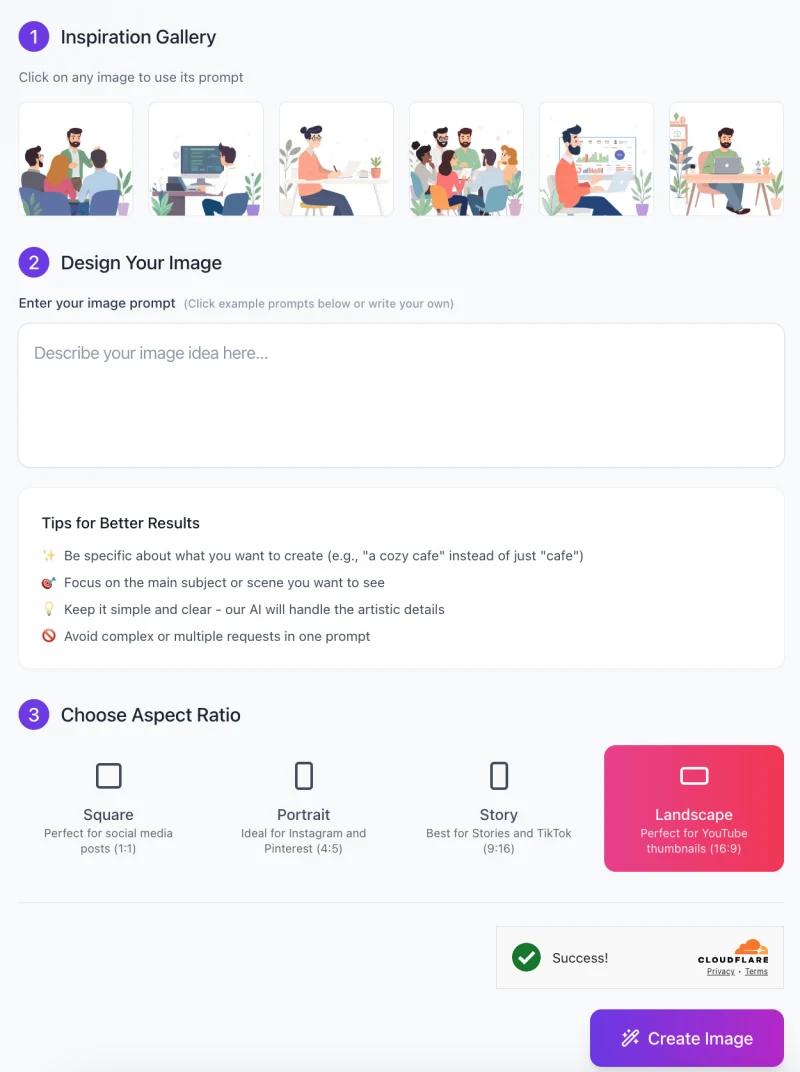
Creating clean, professional vector illustrations with AI VectorMind Generator is easy and requires no design skills. Follow these simple steps to generate high-quality images for your blog, website, or marketing content.
Step 1: Choose an Inspiration Image (Optional)
At the top of the interface, you’ll find the Inspiration Gallery.
- Click on any of the example images to automatically use its prompt as a starting point.
- This helps if you’re unsure what to write or want a pre-designed concept.
Step 2: Enter Your Image Prompt
- In the “Design Your Image” section, type a short, clear description of what you want.
Tips for Better Results:
- Be Specific – Instead of “cafe,” write “a cozy cafe with a freelancer working on a laptop.”
- Focus on One Subject – Clearly define the main object or scene.
- Keep It Simple – The AI handles artistic details, so use direct descriptions.
🚫 Avoid Multiple Requests – Stick to one idea per prompt for the best accuracy.
Step 3: Choose an Aspect Ratio

AI VectorMind Generator lets you select the best image format for your needs.
- Square (1:1) – Ideal for social media posts.
- Portrait (4:5) – Best for Instagram and Pinterest.
- Story (9:16) – Optimized for TikTok and Instagram Stories.
- Landscape (16:9) – Great for YouTube thumbnails (default selection).
Click on the ratio that fits your project.
Step 4: Generate Your Image
Once you’ve entered your prompt and chosen an aspect ratio:
- Click the “Create Image” button.
- The AI will process your request and generate a high-quality vector illustration in seconds.
- Once completed, you’ll see a success message, and the image will be ready for download.
Step 5: Download and Use Your Image
Once your image is generated:
- Download it to your device.
- Use it directly in your blog posts, social media, presentations, or website.
- Edit if needed – You can refine your prompt and generate new variations if you need a different version.
AI VectorMind Generator makes it easy to create professional vector illustrations without the need for graphic design software. Just describe your idea, choose the format, and let AI do the rest.
Tips for Best Results
To get the most out of AI VectorMind Generator, follow these simple tips. A well-written prompt helps the AI create a clean, professional, and accurate vector illustration that fits your needs.
1. Use Clear and Concise Prompts
The AI works best when given a specific and straightforward description. Instead of writing something vague like “a person working”, be more detailed:
✅ Good Prompt: “A freelancer working on a laptop in a cozy home office with a plant.”
🚫 Bad Prompt: “Someone doing work.”
Avoid long or overly complex prompts. Stick to one main subject and let the AI handle the artistic details.
2. Stick to Professional and Industry-Related Themes
This tool is designed to create flat vector illustrations for blogs, marketing, and business content. It works best when generating clean, modern, and concept-based images.
✅ Best for: Business presentations, blog illustrations, marketing visuals, tech-related graphics.
🚫 Not ideal for: Realistic portraits, hyper-detailed fantasy art, overly complex scenes.
If you need images for a professional or corporate setting, AI VectorMind Generator is the perfect tool.
3. Try Variations of Wording
Sometimes, slight changes in wording can produce better or more accurate results. If your first prompt doesn’t look exactly how you want, adjust the wording slightly and try again.
✅ Example 1: “A businesswoman giving a presentation in an office.”
✅ Example 2: “A female entrepreneur explaining a chart in a modern workspace.”
Both describe the same idea, but the second one adds more context, which may refine the results.
4. Test Different Prompts for Variety
If you need multiple images with a cohesive style, experiment with similar prompts. Keep the same structure but change small details:
✅ Example 1: “A digital marketer working on social media analytics.”
✅ Example 2: “A digital marketer analyzing SEO trends on a laptop.”
This ensures that all images follow the same clean and professional aesthetic while giving you unique variations.
Keep experimenting! The more you refine your prompts, the better the AI will understand what you want.
Common Issues & Solutions
AI VectorMind Generator is designed to create clean, professional vector illustrations, but sometimes the results may not be exactly what you expect. Here are some common issues and how to fix them to get the best images.
Issue 1: The Image Has Too Many Unnecessary Elements
Sometimes, the AI adds extra objects or background details that you don’t need. This can make the image look too busy.
✅ Solution: Use a precise and focused prompt. Instead of writing something general like “A business analyst working in an office”, try:
📌 “A business analyst with a laptop, minimal background.”
This tells the AI to focus only on the main subject and avoid extra distractions.
Issue 2: Colors Are Too Vibrant
By default, the AI may use bright or high-contrast colors, which may not match a professional or brand-friendly style.
✅ Solution: If you prefer softer, muted tones, include this in your prompt. For example:
📌 “A digital marketer analyzing data in soft pastel tones.”
📌 “A startup founder presenting an idea in muted colors.”
This will help create a more elegant and balanced color palette.
Issue 3: The Background Is Not Completely White
If the AI adds extra background details or slightly tinted colors, your image may not blend well with your blog or website.
✅ Solution: Make sure your prompt explicitly states that you want a plain white background. Example:
📌 “A freelancer working on a laptop, white background, no extra details.”
This helps the AI remove unnecessary decorations and ensures a clean, crisp result.
Small prompt adjustments can make a big difference! If your first image isn’t perfect, tweak your wording and try again. The more specific and clear your request, the better the results.
Important Considerations
AI VectorMind Generator creates high-quality vector illustrations that are perfect for blogs, websites, and marketing. To make the most of your images, here are some key things to keep in mind.
1. Scalability – Images Stay Sharp at Any Size
Unlike regular images, vector illustrations are scalable, meaning they can be resized without losing quality. Whether you need a small icon for a website or a large graphic for a presentation, your image will always look sharp and clear.
✅ Perfect for: Blog graphics, social media posts, infographics, website banners.
✅ No pixelation: Even if you zoom in or resize, the image stays smooth and crisp.
If you need a versatile image that can be used in different sizes, vector art is a great choice.
2. Consistency – Maintain a Unified Look
AI VectorMind Generator follows a flat, minimalist design style, ensuring that all images look clean, professional, and modern. This is helpful when you need multiple illustrations that match well together.
✅ Great for branding – Your content will have a unified and polished look.
✅ Easy to mix and match – Generate multiple images while keeping the same style.
If you want your blog or website to look visually cohesive, this tool helps you create a consistent design language across all your illustrations.
3. Brand Matching – Customize Prompts for Your Brand Identity
If you have a specific color scheme or brand identity, you can adjust your prompts to match. While the tool uses muted, soft colors by default, you can specify a particular tone, such as:
📌 Example Prompt: “A tech entrepreneur presenting a startup idea in a blue and gray theme.”
This ensures that the generated images fit seamlessly with your website, social media, or marketing materials.
Always keep in mind how and where you’ll use your images. With scalable, consistent, and brand-friendly vector art, AI VectorMind Generator makes it easy to create professional visuals that align with your content needs.
FAQs
1. What is AI VectorMind Generator used for?
AI VectorMind Generator is used to create clean, flat vector illustrations based on text descriptions. It’s perfect for blogs, websites, marketing materials, presentations, and UI/UX designs.
2. Do I need design skills to use this tool?
No! You don’t need any design experience. Just enter a simple description of the image you want, and the AI will generate a high-quality vector illustration for you.
3. Can I customize the colors of the images?
Yes, to some extent. The AI naturally uses muted and soft colors, but you can guide it by including color preferences in your prompt.
📌 Example: “A business team discussing a strategy in soft blue and gray tones.”
4. What file format are the images in?
The images are generated in WEBP format, which is easy to use for blogs, social media, and presentations. If you need a vector file format (SVG), you may need to convert the WEBP using design software.
5. How do I make sure the background is white?
To get a clean white background, add this phrase to your prompt:
📌 Example: “A digital marketer analyzing trends, white background, no extra details.”
This ensures the AI doesn’t add unnecessary colors or patterns.
6. What should I do if the image doesn’t match my request?
If the AI-generated image isn’t exactly what you wanted:
✅ Try rewording your prompt – Be more specific.
✅ Keep it simple – Avoid complex or multi-part requests.
✅ Refine details – Add small changes, like “minimalist” or “soft pastel colors.”
7. Can I use these images for commercial purposes?
Yes! AI VectorMind Generator creates royalty-free vector illustrations, which means you can use them for blogs, ads, websites, and marketing.
8. How do I generate multiple images with a consistent style?
To keep your images looking uniform, use a similar prompt structure for each one.
📌 Example:
✅ “A digital marketer working on a laptop, white background.”
✅ “A businesswoman analyzing a chart on a laptop, white background.”
This ensures all your images match in style and composition.
9. Can I edit the images after generating them?
Yes! Once you download the image, you can edit it using tools like Adobe Illustrator, Figma, or Canva. If you need to remove or adjust details, vector design software allows for easy modifications.
10. What are the best practices for writing a good prompt?
To get the best results, follow these tips:
✔ Be specific – Describe what you need clearly.
✔ Focus on one subject – Avoid multi-action prompts.
✔ Use simple words – The AI handles artistic details, so keep it direct.
✔ Mention colors or style – If you need muted tones or a white background, include that in the prompt.
Still have questions? Let us know, and we’ll be happy to help!








