Free AI Image Generator. No Sign-Up Required. Full Access.
AI PalettePlay Image Generator
PalettePlay AI creates vibrant, artistic images inspired by naive art. Perfect for customizing themes and unleashing creativity with bold colors and playful designs.
Welcome to the AIFreeBox Free AI PalettePlay Image Generator online tool!
This tool helps you effortlessly create vibrant, artistic images inspired by playful and expressive styles. Whether you need abstract art, thematic illustrations, or stylized visuals, PalettePlay transforms your ideas into colorful and creative masterpieces with just a few clicks.
Here, you’ll find everything you need to know to make the most of PalettePlay, including its features, how to use it, tips for crafting effective prompts, and solutions to common challenges. Whether you’re an artist exploring new ideas, a content creator designing eye-catching visuals, or simply someone looking to bring imagination to life, this guide will help you unlock your creativity and create stunning artwork with ease.
What is The AI AI PalettePlay Image Generator?
The AIFreeBox AI PalettePlay Image Generator is an images generation online tool for creating stunning, artistic visuals effortlessly. Whether you’re an artist, a designer, or someone who loves experimenting with creative ideas, PalettePlay makes it easy to turn simple concepts into vibrant works of art. With just a few clicks, you can generate expressive and colorful images that capture the energy and charm of hand-painted designs.
PalettePlay is designed to bring out the artist in everyone, even if you don’t have traditional painting skills. Its unique focus on bold colors, playful compositions, and dynamic themes ensures that every image feels fresh, creative, and eye-catching. Whether you’re creating visuals for personal projects, social media, or professional use, PalettePlay helps you make art that stands out.
Key Features
Dynamic Theme Customization
PalettePlay lets you create images based on the themes you choose. Whether you want a “tropical paradise,” “magical forest,” or “space exploration,” simply input your theme, and the tool will bring it to life. This flexibility means you can customize your artwork to match your creative vision, making every image unique and personal.
Naive Art Style
The images created by PalettePlay feature a distinctive naive art style. This includes bold brushstrokes, flat perspectives, and vibrant, eye-catching colors. The focus is not on realism but on expressing creativity and emotion through playful and colorful designs. Every image feels dynamic, energetic, and full of life—perfect for grabbing attention and sparking joy.
User-Friendly Interface
You don’t need to be a tech expert to use PalettePlay. Its interface is simple, intuitive, and designed for everyone. All you need to do is type your idea, adjust a few settings (if needed), and hit “Generate.” There’s no steep learning curve—just a fun and easy way to create art without any hassle.
What Can You Create?
With PalettePlay, the possibilities are endless! This tool is perfect for creating a variety of vibrant, artistic visuals that can fit almost any project. Here are some examples of what you can create:
- Abstract Art Pieces: If you love bold, expressive designs, you can create stunning abstract art full of color and energy. These are great for modern designs or personal projects.
- Thematic Illustrations: Bring your ideas to life with themed visuals like a “tropical paradise” with palm trees, a “carnival” with colorful tents, or even a “magical forest” filled with whimsical details.
- Playful Landscapes or Figures: Design lively and stylized scenes with vibrant colors, such as stylized cityscapes, joyful characters, or imaginative settings.
This tool is great for a wide range of users. Whether you’re an artist looking for inspiration, a content creator designing for social media, a marketer in need of unique visuals, or simply a hobbyist wanting to experiment with art, PalettePlay is here to help you unleash your creativity. It’s not just a tool—it’s a canvas for your imagination.
How to Use PalettePlay AI: Step-by-Step Guide
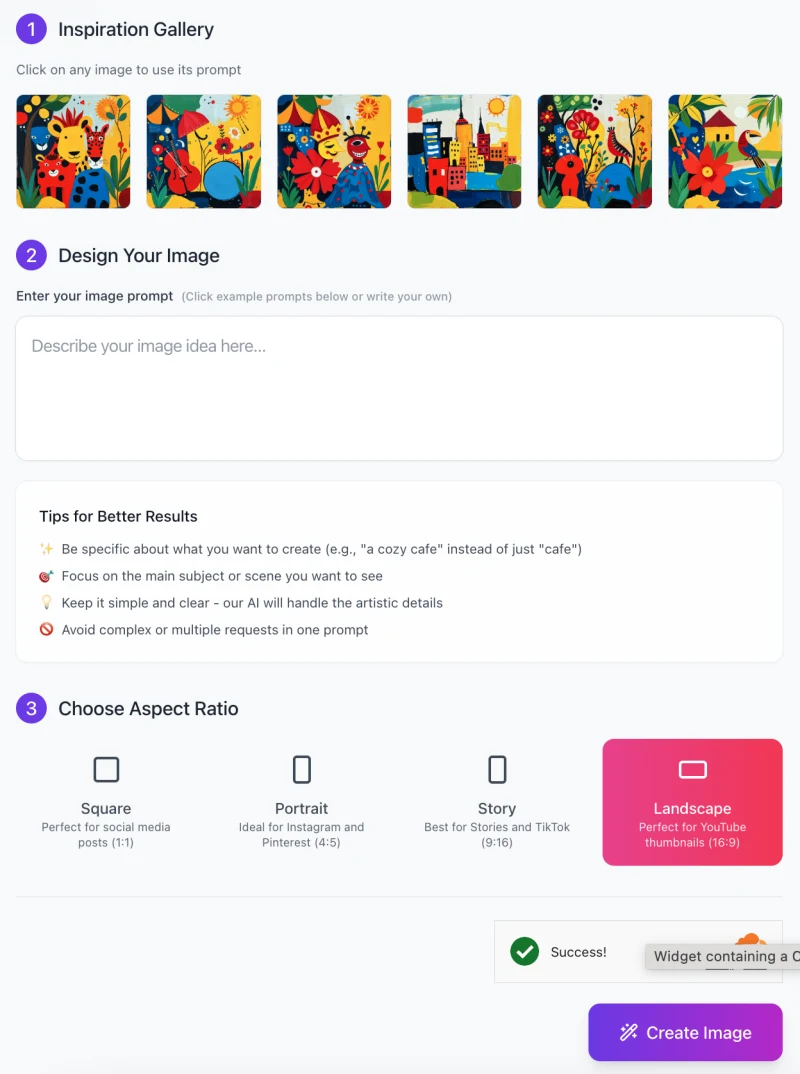
Follow these steps to create your own vibrant and artistic images:
Step 1: Browse the Inspiration Gallery
Begin by exploring the Inspiration Gallery at the top of the interface.
- Here, you’ll find a selection of pre-made image examples to spark your creativity.
- Click on any image to use its prompt as a starting point, or use it as inspiration to design your own custom artwork.
Step 2: Design Your Image
- In the “Design Your Image” section, type your creative idea into the prompt box.
- Be specific about what you want to create, like “a cozy cafe with warm lighting” or “a magical forest with glowing mushrooms.”
- Tips for Best Results:
Focus on a clear main subject or scene.
Keep your prompt simple and avoid overly complex requests.
Let the AI handle the artistic details to ensure a visually cohesive result.
Step 3: Choose an Aspect Ratio

Select the aspect ratio that best fits your project:
- Square (1:1): Great for social media posts.
- Portrait (4:5): Ideal for Instagram and Pinterest.
- Story (9:16): Best for Stories on platforms like TikTok or Instagram.
- Landscape (16:9): Perfect for YouTube thumbnails or widescreen designs.
Step 4: Generate Your Image
- Once you’ve set everything, click the “Create Image” button.
- The AI will process your input and generate a vibrant, unique image based on your theme and settings.
Step 5: Review and Download
- After your image is generated, review it to ensure it meets your expectations.
- If you’re happy with the result, download it and use it in your project. If not, tweak the prompt and try again!
This step-by-step guide ensures you can quickly create expressive, artistic visuals with PalettePlay.
Tips for Best Image Results
1. Crafting Prompts
The key to great results in PalettePlay is writing a clear and vivid prompt. Be specific about what you want to see in your image. For example, instead of saying “underwater,” try “a colorful underwater scene with coral reefs and tropical fish.” Adding details helps the AI understand your vision better and produce a more accurate image.
2. Focus on One Main Theme
Keep your prompt focused on a single theme or idea. For example, if you want to create an image of a forest, stick to that instead of adding unrelated elements like cityscapes or oceans. Clear and simple prompts ensure that the AI doesn’t get overwhelmed, leading to a cleaner and more cohesive result.
3. Experimentation
Don’t be afraid to experiment! If the first image isn’t quite what you envisioned, tweak your prompt slightly and try again. You can adjust details, simplify descriptions, or add new elements to see how the results change. Running multiple iterations is a fun way to explore different styles and find the perfect image for your project.
By following these tips, you can unlock the full potential of PalettePlay and create stunning visuals every time!
Limitations and Solutions
Potential Issues
While PalettePlay is a powerful tool, there are a few things to keep in mind. If your prompt is too complex or contains too many elements, the AI might create cluttered visuals that don’t look as clear or focused as you’d like. Additionally, abstract ideas can sometimes be tricky for the AI to interpret, which might result in an image that doesn’t fully match your expectations.
Workarounds
To avoid these issues, try simplifying your prompts. Focus on one main subject or theme at a time, and keep your descriptions clear and straightforward. For example, instead of saying “a magical forest with glowing mushrooms, fairies, waterfalls, and a starry sky,” try “a magical forest with glowing mushrooms.” You can always add more details in later attempts.
If the result isn’t what you were hoping for, don’t worry! Adjust your prompt slightly and generate the image again. Small changes, like specifying colors or focusing on fewer elements, can make a big difference. Experimenting with multiple iterations is the best way to refine your idea and achieve your desired outcome.
By keeping these tips in mind, you can overcome any limitations and create beautiful, expressive images with ease.
FAQs
1. What themes work best with PalettePlay?
PalettePlay works great with a variety of themes, especially those that are vibrant and playful. Themes like nature, abstract art, festivals, or imaginary worlds tend to produce stunning results. The key is to choose themes that allow for bold colors and creative compositions.
2. Can I use PalettePlay images for commercial purposes?
Yes, you can use the images generated by PalettePlay for personal and commercial projects. However, it’s always a good idea to check the specific licensing terms provided by the tool to ensure compliance with usage rights.
3. How specific should my prompts be?
The more specific, the better! Clear and descriptive prompts help the AI understand exactly what you want. For instance, instead of saying “a garden,” you could say “a vibrant garden with sunflowers, tulips, and butterflies.” Specificity leads to more tailored and satisfying results.
4. What if I don’t like the image generated?
If the result isn’t quite what you imagined, try refining your prompt. Simplify it or add more details to clarify your vision. You can also generate multiple iterations to explore different variations until you find the perfect match.
5. Are there any restrictions on prompt complexity?
While you can write complex prompts, simpler ones tend to work better. Overly detailed or multi-topic prompts might result in cluttered visuals. Focusing on one clear idea at a time often leads to cleaner, more cohesive images.
6. Can I customize colors or styles in the images?
While PalettePlay automatically handles most artistic details, you can guide the AI by specifying colors or styles in your prompts. For example, you can include phrases like “in pastel tones” or “with bold, vibrant colors” to influence the output.









