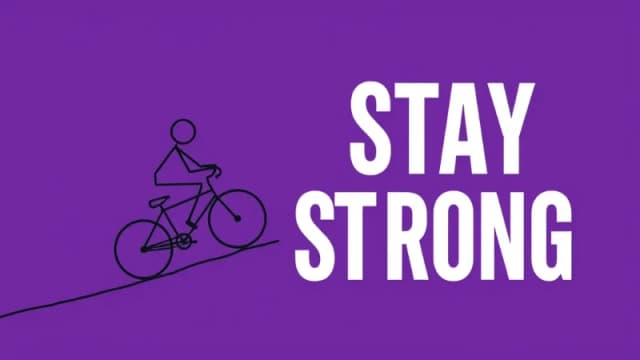Free AI Image Generator. No Sign-Up Required. Full Access.
AI Pattern Maker
Effortlessly create custom patterns with AI for textiles, wallpapers, and digital art, perfect for designers and creatives.
Welcome to the AIFreeBox free AI Pattern Maker Online Tool, your ultimate online tool for creating unique and customizable patterns with ease!
Whether you’re a designer, artist, or enthusiast, this tool allows you to bring your creative visions to life by generating stunning, high-quality patterns. From intricate florals and geometric shapes to abstract designs and texture-based patterns, the AI Pattern Maker helps you create exactly what you need for any project — whether it’s custom clothing, interior design, digital art, or product packaging.
In this guide, you’ll find everything you need to know about using the tool effectively, including step-by-step instructions, helpful tips, and troubleshooting advice. Whether you’re designing for personal projects, professional uses, or just exploring creative possibilities, this guide will help you maximize the potential of the AI Pattern Maker and achieve the perfect patterns for your designs.
What Is the AI Pattern Maker?
The AI Pattern Maker is an image online tool designed to help you effortlessly create custom patterns using artificial intelligence. Whether you’re looking to generate seamless fabric designs, geometric patterns, or vibrant abstract artwork, this tool offers a fast and user-friendly solution to bring your creative visions to life.
By simply inputting a detailed description of the desired pattern, you can instantly generate high-quality, professional-grade designs tailored to your needs.
It understands your descriptions and produce unique patterns that align with your specifications. From intricate floral motifs to minimalist geometric designs, the tool’s versatility makes it an invaluable resource for a wide range of creative projects.
Types of Patterns You Can Create
Types of Patterns You Can Create
The AI Pattern Maker enables you to generate a variety of patterns tailored to your design needs. Here are some of the most popular types:
🌸 Seamless Patterns
These patterns repeat infinitely without visible seams, perfect for textiles, wallpapers, and digital designs. You can customize themes, colors, and complexity for a unique result.
🔶 Geometric Patterns
From minimalist to complex, geometric patterns like squares, triangles, and circles offer a modern, structured aesthetic. Ideal for fashion, interiors, branding, and tech-inspired artwork.
🌿 Floral and Organic Designs
Create custom floral, leaf, and nature-inspired patterns. These can be delicate or bold, ideal for textiles, wallpaper, accessories, and branding with a timeless, natural appeal.
🎨 Abstract and Artistic Patterns
For creative freedom, generate abstract patterns with fluid lines, vibrant colors, and experimental shapes. Perfect for digital art, prints, and modern designs.
🪵 Texture-based Patterns
Mimic materials like fabric, wood, marble, or stone to create realistic textures. These are great for textiles, architecture, digital backgrounds, and product designs, adding depth and sophistication.
Each pattern type can be fully customized to match your project’s requirements, helping you bring your creative ideas to life quickly and easily.
How to Create Personalized Textile Patterns with AI: Step-by-Step Guide
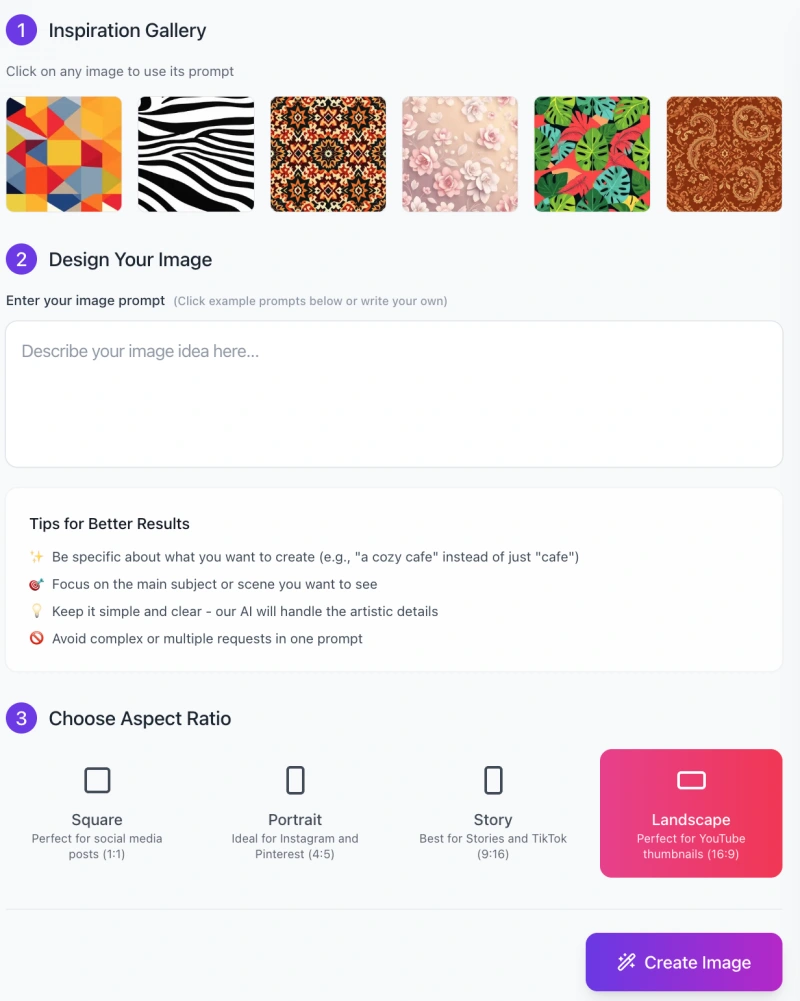
Creating custom patterns with the AI Pattern Maker is fast and easy. Follow these clear steps to generate your ideal design:
Step 1: Browse the Inspiration Gallery
- At the top of the interface, you’ll find a selection of pre-generated pattern examples.
- If one catches your eye, click on it. Its prompt will automatically load into the text box below.
- Great for discovering styles and quickly generating similar patterns.
Step 2: Enter Your Design Prompt
In the Design Your Image text box, type a clear and specific prompt describing the pattern you want.
- Be Specific: Mention colors, themes, elements (e.g., “geometric,” “floral,” “minimalist”), and intended style.
- ✅ Good Example: “Create a seamless tropical leaf pattern with green and yellow tones, suitable for fabric design.”
- 🚫 Too Vague: “Make a cool pattern.”
- Pro Tip: Focus on one main concept per prompt for best results.
Step 3: Choose an Aspect Ratio

Select the best image shape for your project:
- Square (1:1) – Great for social media posts.
- Portrait (4:5) – Ideal for Instagram and print posters.
- Story (9:16) – Designed for vertical stories and mobile.
- Landscape (16:9) – Perfect for banners, YouTube, or presentations.
Step 4: Click “Create Image”
- Once your prompt and aspect ratio are set, click the Create Image button.
- The AI will begin generating a pattern based on your description.
- This usually takes just a few seconds.
Step 5: Preview and Download
- After generation, your pattern will appear on the screen.
- If you’re happy with it, download the image for use in your design project.
In just five simple steps, you can create high-quality, one-of-a-kind patterns for use in:
- Fabric and textile designs
- Wallpapers and home decor
- Digital art and web design
- Packaging and branding
Start creating and let your creativity flow with the AI Pattern Maker!
50+ Pattern Ideas Prompts Examples
Below are 50+ pattern Ideas prompts that you can use with the AI Pattern Maker. These examples cover a variety of styles, colors, and themes to help you get started and inspire creativity. You can copy these prompts directly or modify them to suit your specific needs.
🔷 Geometric Patterns
1. “Create a geometric pattern with triangles and hexagons in shades of blue and white, perfect for a modern interior design.”
2. “Design a vibrant, abstract geometric pattern with neon colors for a digital art piece.”
3. “Generate a symmetrical pattern of squares and rectangles in black, white, and gold for a chic fashion print.”
4. “Create a minimalistic geometric pattern with black and white stripes for modern wallpaper.”
5. “Generate a repeating pattern of colorful diamonds and triangles for a contemporary fabric design.”
6. “Create an intricate tessellation of hexagons in pastel tones for a calming bedroom wall covering.”
🌸 Floral and Nature-Inspired Patterns
7. “Design a delicate floral pattern with soft pink roses and green leaves for a vintage wallpaper.”
8. “Create a tropical leaf pattern with shades of green and yellow, perfect for beach-themed fabric.”
9. “Generate a whimsical flower pattern with purple lavender and soft yellow accents for a spring dress.”
10. “Create an elegant rose and peony floral design with soft cream and pink tones for a sophisticated fabric pattern.”
11. “Design a vibrant hibiscus floral pattern in bright reds and oranges for a summer shirt design.”
12. “Generate a leaf motif pattern with soft green and earthy brown tones for a nature-inspired upholstery design.”
13. “Design a wildflower pattern with different colors of flowers for a bohemian-style duvet cover.”
14. “Create a calming lotus flower pattern in soft blues and whites for yoga studio decor.”
15. “Generate a rustic sunflower pattern with golden yellow and brown tones for country-style wallpaper.”
🎨 Abstract & Artistic Patterns
16. “Create a bold abstract pattern with swirling lines and vibrant red, blue, and yellow colors for a modern art piece.”
17. “Design a fluid, watercolor-inspired abstract pattern with soft shades of pink and lavender for a dreamy wall art piece.”
18. “Generate a cosmic-themed abstract pattern with deep blues, purples, and white stars for a futuristic look.”
19. “Create an organic abstract pattern with smooth curves and shades of green and orange for a contemporary design.”
20. “Design a geometric-inspired abstract pattern with soft pastel colors and sharp angles for a minimalist wallpaper.”
21. “Generate a vibrant, flowing pattern with bold strokes of purple, turquoise, and gold for a high-energy digital design.”
22. “Create a dynamic abstract pattern with circles, lines, and sharp contrasts in black and white for modern home decor.”
23. “Design an expressive abstract splatter pattern with neon pink and green hues for streetwear fashion.”
🪵 Texture-Based Patterns
24. “Create a realistic denim texture pattern with shades of blue and subtle stitching details for fabric design.”
25. “Generate a marble texture pattern in black and white for a luxury interior design project.”
26. “Design a soft velvet texture pattern in deep burgundy and gold for an elegant textile print.”
27. “Create a wood grain texture pattern with natural brown tones for a rustic home decor design.”
28. “Generate a realistic concrete texture pattern with gray tones for urban design and architecture.”
29. “Create a linen fabric texture pattern with light beige and soft wrinkles for a modern, airy look.”
30. “Design a stone texture pattern with varying grays and earthy browns for a natural, earthy aesthetic.”
31. “Generate a leather texture pattern with rich browns and subtle cracks for a sophisticated fashion print.”
🕰 Vintage & Retro Patterns
32. “Create a vintage paisley pattern with deep reds and gold for a retro-style rug.”
33. “Generate a retro checkerboard pattern in black and white for a stylish kitchen backsplash.”
34. “Design a 1970s-inspired floral pattern with warm oranges and browns for a vintage wallpaper design.”
35. “Create a bold and colorful 80s geometric pattern with neon pink, blue, and yellow for a retro fashion statement.”
36. “Design a classic polka dot pattern with black dots on a white background for a vintage fabric design.”
37. “Generate a mid-century modern abstract pattern with muted teal and mustard yellow tones for home decor.”
🐾Animal & Wildlife Patterns
38. “Create a zebra print pattern with bold black and white stripes for a wild fashion accessory.”
39. “Design a giraffe print pattern with soft brown and yellow tones for a playful kids’ room decor.”
40. “Generate a tiger stripes pattern with deep oranges and blacks for a bold, animal-inspired textile design.”
41. “Create a tropical bird pattern with bright red, yellow, and green colors for a summery wallpaper.”
42. “Design a camouflage pattern with shades of green, brown, and black for military-style fabrics.”
43. “Generate a snake skin pattern with detailed scales and shades of green and brown for a wild fashion piece.”
44. “Create a playful kitten paw print pattern with soft pink and gray tones for a cute kids’ fabric design.”
🎄 Holiday & Festive Patterns
45. “Create a Christmas-themed pattern with red, green, and gold snowflakes for holiday wrapping paper.”
46. “Design a Halloween pattern with pumpkins, bats, and ghosts in orange and black for spooky decor.”
47. “Generate a New Year’s Eve pattern with fireworks, champagne glasses, and sparkling gold for festive party decorations.”
48. “Create an Easter-themed pattern with pastel-colored eggs, bunnies, and flowers for springtime textiles.”
⚪ Minimalistic Patterns
49. “Create a minimalist pattern with thin black lines and empty space for a modern, clean look.”
50. “Design a simple dotted pattern with white dots on a navy blue background for an understated fabric design.”
51. “Generate a soft monochrome pattern with alternating black and white stripes for a classic minimalist wallpaper.”
🔮 Other Miscellaneous Patterns
52. “Create a dynamic swirl pattern with different shades of blue and green for a calming ocean-inspired wallpaper.”
53. “Design a repeating pattern of stars and moons in golden yellow for a celestial-themed fabric.”
54. “Generate a modern terrazzo pattern with colorful flecks on a light gray background for an artistic flooring design.”
55. “Create a whimsical candy stripe pattern with alternating colors of pink, purple, and yellow for a playful design.”
These 50+ pattern prompts will provide a wide range of ideas for users to create specific patterns that fit their design projects. You can modify these prompts further by adding more details like specific sizes, textures, or patterns for better customization.
Image Use Cases
The AI Pattern Generator is perfect for various design projects. Whether you’re creating custom clothing, home decor, digital art, or product packaging, this tool helps you generate patterns that suit your needs. Here’s how you can apply AI-generated patterns in different areas:
👗 Fabric and Textile Design
Custom Clothing: Create unique prints for dresses, shirts, and accessories. Specify the design style, colors, and theme.
- Example: “Design a floral pattern with vibrant red roses and soft green leaves for a summer dress fabric.”
Upholstery & Home Textiles: Use patterns for custom upholstery, cushions, or curtains. Adjust colors and textures for a perfect match.
- Example: “Create a geometric pattern with light blue and gray tones for modern living room upholstery.”
Fashion Accessories: Apply unique patterns to items like bags, scarves, or shoes.
- Example: “Generate an abstract pattern with black and gold swirls for a luxury handbag.”
🏡 Wallpaper and Interior Design
Wall Coverings: Create seamless patterns for modern or vintage wallpaper, suitable for any room.
- Example: “Design a vintage floral pattern in soft pastels for bedroom wallpaper.”
Accent Walls: Choose bold or subtle designs for striking feature walls.
- Example: “Generate a geometric pattern with blue and white shades for an accent wall in a contemporary office.”
Textile Accessories: Use patterns for throw blankets, rugs, or drapery to tie the room’s design together.
- Example: “Create a repeating pattern with abstract art motifs for a modern rug.”
🖥️ Art & Digital Designs
Digital Art Projects: Use patterns as backgrounds or integral design elements.
- Example: “Create an abstract swirling pattern in vibrant neon colors for a digital art piece.”
Print Media: Enhance brochures, posters, and magazines with custom patterns for added texture and visual appeal.
- Example: “Design a minimalist monochrome pattern with thin lines for a modern business magazine cover.”
Website & Social Media: Apply patterns to backgrounds or headers for a cohesive visual identity.
- Example: “Generate a clean geometric pattern with soft blue hues for a professional website background.”
Branding & Logos: Integrate patterns into logos or branding materials for a unique, recognizable style.
- Example: “Create a minimalist geometric pattern for a tech company’s branding materials.”
📦 Packaging and Product Design
Product Packaging: Decorate packaging for cosmetics, food, beverages, or luxury items with custom patterns.
- Example: “Design a bold, colorful geometric pattern for a coffee packaging design.”
Label Design: Create patterns for product labels to match your brand’s identity.
- Example: “Generate a clean, floral pattern for a skincare product label with soft pastel colors.”
Promotional Materials: Use patterns for flyers, banners, or gift wraps to promote your brand effectively.
- Example: “Create a vibrant, playful pattern for a promotional flyer for a summer sale event.”
Product Customization: Offer customers personalized designs with unique pattern options.
- Example: “Generate a seamless pattern with abstract, colorful shapes for custom tote bags.”
The Free AI Pattern Generator online tool is a powerful tool that brings your creative ideas to life. From fashion and interior design to digital art and product packaging, the possibilities are endless. Enhance your designs with unique, professional patterns, and streamline your creative process with ease.
Helpful Tips for Getting the Best Results
To get the most out of the AI Pattern Maker and create high-quality patterns, follow these simplified tips:
1. Be Specific in Your Descriptions
The more detail you provide, the more accurate the result will be.
Example: Instead of “create a floral pattern,” try “create a delicate floral pattern with pink roses and green leaves for vintage wallpaper.”
Specific details guide the AI to generate more precise and tailored patterns.
2. Focus on One Main Theme
Keep your prompt focused on a single design idea to avoid confusion.
Example: “Create a pattern with repeating hexagons in blue and green,” rather than mixing floral and geometric elements.
A clear, focused description leads to cleaner, more cohesive patterns.
3. Use Color and Style Keywords
Mention the colors and style you want to match your vision.
Example: “Generate a minimalistic pattern with soft pastel tones of pink and lavender for a calming design.”
Helps the AI match the mood and feel you’re aiming for.
4. Experiment with Different Inputs
Try variations to see what works best.
Example: Adjust color schemes or add more detail to your description if the pattern doesn’t match your expectations.
Experimentation allows you to discover the best way to express your pattern ideas.
5. Start Simple and Build
Begin with a basic prompt and refine it as you go.
Example: Start with “create a geometric pattern” and narrow it down with shapes and colors as you refine the design.
Starting simple lets you gain better control over the final result.
6. Limit Complex Requests
Avoid including too many design elements in one prompt.
Example: Separate floral and geometric patterns into different prompts.
Simpler prompts ensure the AI stays focused and delivers more accurate results.
7. Adjust the Aspect Ratio
Choose the correct ratio based on your project.
Example: Select Portrait (4:5) for Instagram, or Landscape (16:9) for banners.
Ensures your pattern fits the format of your final project.
8. Use the Inspiration Gallery
Click on an image from the gallery to quickly generate a pattern.
Example: Use a gallery pattern as a starting point and tweak it to fit your style.
It saves time and helps you visualize your design.
9. Generate Multiple Variations
Don’t settle for just one result; generate several and pick the best one.
Example: Try different color schemes or sizes to see which version works best.
It increases your chances of finding the ideal pattern.
10. Download and Refine
Once downloaded, make adjustments if needed.
Example: Simplify the pattern or change the colors if it’s too busy.
Refining ensures the final pattern is exactly what you need.
By following these tips, you can easily create professional patterns that align with your vision and enhance your creative projects.
Common Issues and How to Solve Them
Here are some common issues with the AI Pattern Maker and quick solutions to improve your results:
Pattern Quality or Resolution Problems
- Check Image Size: Select the right aspect ratio (e.g., Landscape for banners or Square for social media) for your project. Higher resolution is better for prints.
- Use Clear Descriptions: Be specific about the pattern’s clarity, like “high-definition” or “crisp lines,” to guide the AI.
- Avoid Overcomplicated Designs: Keep it simple to avoid pixelation or blurry patterns, especially when scaled.
- Test for Print: Check the pattern’s quality at your intended print size. If it’s pixelated, adjust your description or resolution.
Inconsistent Results
- Refine Your Description: If the pattern is off, revise your description to be clearer, like specifying exact colors or shapes.
- Break Down the Prompt: Instead of saying “create a pattern,” be more specific (e.g., “create a pattern with yellow triangles and purple circles”).
- Adjust Tone or Mood: Add adjectives like “vibrant” or “elegant” to influence the design’s feel.
- Experiment with Variations: Generate multiple versions with slight changes to see what works best.
Adjusting Input Descriptions for More Precise Results
- Be Clear About Shapes: Specify the shapes and elements you want (e.g., “triangles, squares, and circles in blue and green”).
- Provide Exact Colors: Use color names or hex codes to ensure the AI generates the right hues.
- Specify Complexity: Mention if you want the pattern to be minimalistic or detailed to control the design’s complexity.
- Add Context: If the pattern is for fabric or wallpaper, include that in your description (e.g., “design a seamless pattern for fabric printing”).
Matching Patterns to Specific Use Cases (e.g., Fabric, Wallpaper)
- For Fabric Design: Ensure the pattern is seamless and can repeat smoothly.
- For Wallpaper: Focus on scalability, ensuring the design works for large walls.
- For Digital Designs: Make patterns bold and eye-catching or clean and simple, depending on use.
- For Textures: Specify the material (e.g., wood or marble) to create realistic, material-inspired patterns.
Adjusting your descriptions based on your project’s needs will help you get the most accurate results from the free AI Pattern Maker online tool.
FAQs
1. What types of patterns can I create?
You can create:
- Seamless Patterns for textiles, wallpapers, and digital designs.
- Geometric Patterns with shapes like triangles and circles.
- Floral and Organic Designs with flowers, leaves, and nature themes.
- Abstract & Artistic Patterns with creative and bold designs.
- Texture-based Patterns mimicking materials like wood or marble.
2. How do I start creating a pattern?
1. Browse the Inspiration Gallery or select a pattern to use as a base.
2. Enter your description in the Design Your Image section.
3. Choose an Aspect Ratio (Square, Portrait, Story, or Landscape).
4. Click Create Image to generate your pattern.
3. Can I use the patterns commercially?
Yes, the patterns are available for commercial use in products, branding, and designs.
4. Why are the results sometimes inconsistent?
- Be specific in your description (e.g., colors, shapes, styles).
- Avoid combining too many elements in one prompt.
- Try refining your description or generating a new variation.
5. Can I customize patterns further?
You can download and customize the patterns using design software (e.g., Photoshop, Illustrator).
6. How do I use patterns for fabric or wallpaper?
- Choose Seamless Pattern for repeatability.
- Select the correct aspect ratio based on your material.
- Download the pattern and provide it to a printer or manufacturer.
7. Can I save and reuse my designs?
The AI Pattern Maker doesn’t have a built-in save feature, but you can download and store your patterns for later use.
8. What if the AI isn’t generating the design I want?
- Refine your description with more specific details.
- Adjust your prompt or try generating a new variation.
- Use the Inspiration Gallery for new ideas.
9. How many designs can I generate per day?
There’s no hard limit for most users. Free members can quickly generate up to 5 images per day. After that, images will be generated in queue. Ultra members enjoy unlimited fast generations without waiting.
10. Can I use the patterns for digital and print projects?
Yes, AI-generated patterns work for both digital and print projects.
11. How can I match patterns to my specific use (e.g., fabric, wallpaper)?
- For fabric, focus on repeatability and scale.
- For wallpaper, ensure seamless and large-scale patterns.
- Adjust colors and complexity based on your intended use.
12. Can I create patterns with my own images?
Currently, the tool generates patterns from descriptions only, but you can combine AI patterns with your images using other design software.