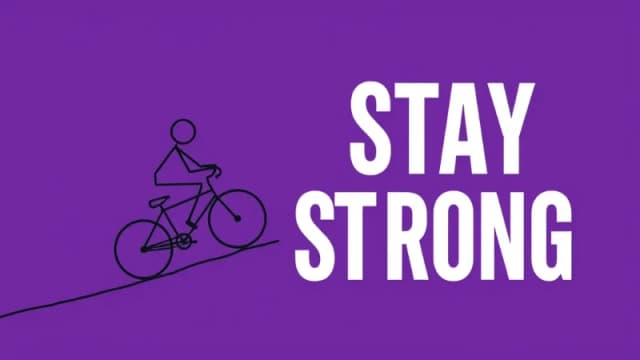Free AI Image Generator. No Sign-Up Required. Full Access.
AI Cool Tee Designs Generator
Create vibrant, playful, and bold tee designs with AI Cool Tee Designs Generator.
Welcome to the AIFreeBox Free AI Cool Tee Designs Generator online tool!
This tool allows you to effortlessly create vibrant, bold, and unique graphic designs for t-shirts, logos, badges, and more. Whether you’re a designer looking for fresh ideas or someone simply creating custom graphics for fun, this tool makes it easy to turn your creative vision into reality.
Here, you’ll find everything you need to know to make the most of the tool, including its features, benefits, and helpful tips. Whether you’re designing for personal projects, branding, or merchandise, this guide will walk you through how to generate standout designs and make your creations truly one-of-a-kind.
What is AI Cool Tee Designs Generator?
The AI Cool Tee Designs Generator is a Tee Designs Generator designed to help you create vibrant, bold, and dynamic graphic designs with just a few simple inputs. Whether you’re looking to design a t-shirt, logo, or badge, this tool can generate eye-catching visuals that stand out.
By entering a custom description, the AI generates unique, fun, and highly detailed illustrations that fit the modern style of graphic design. The designs are perfect for any project where you need to make a statement with your visuals.
From quirky characters to striking color contrasts, the AI Cool Tee Designs Generator is all about giving you professional-level results without the need for complex software. Whether you’re an entrepreneur, designer, or just a fan of cool graphics, this tool helps you create visuals that are bold, vibrant, and totally unique.
Key Features
Bold Graphic Style
One of the standout features of the AI Cool Tee Designs Generator is its bold graphic style. The designs created with this tool use high-contrast colors that make them pop. Whether it’s neon greens, vibrant blues, or striking reds, the strong contrast ensures your designs grab attention. This eye-catching style is perfect for making your project stand out, especially on t-shirts, logos, and other graphic materials.
Customizable Inputs
The best part about using this tool is the ability to customize your designs. You can enter any description you want, like “a cool dinosaur with sunglasses” or “a guinea pig riding a motorcycle.” The AI then takes your input and turns it into a unique design. This flexibility allows you to create personalized artwork that fits your exact vision, making every design one-of-a-kind.
Vibrant and Playful Character Designs
The AI Cool Tee Designs Generator specializes in creating fun, quirky characters that stand out. From animals with human accessories to futuristic robots, the characters are always dynamic and full of personality. These playful designs are perfect for adding a touch of humor or excitement to your projects, ensuring they’re memorable and unique.
Versatility for Different Projects
This tool isn’t just for t-shirts—it’s also perfect for creating logos, posters, and badges. Whether you need a cool design for a brand or a fun graphic for an event, the AI Cool Tee Designs Generator is versatile enough to handle various types of projects. The vibrant, bold style works well for anything where you want your design to leave a lasting impression.
How to Use AI Cool Tee Designs Generator : Step-by-Step Guide
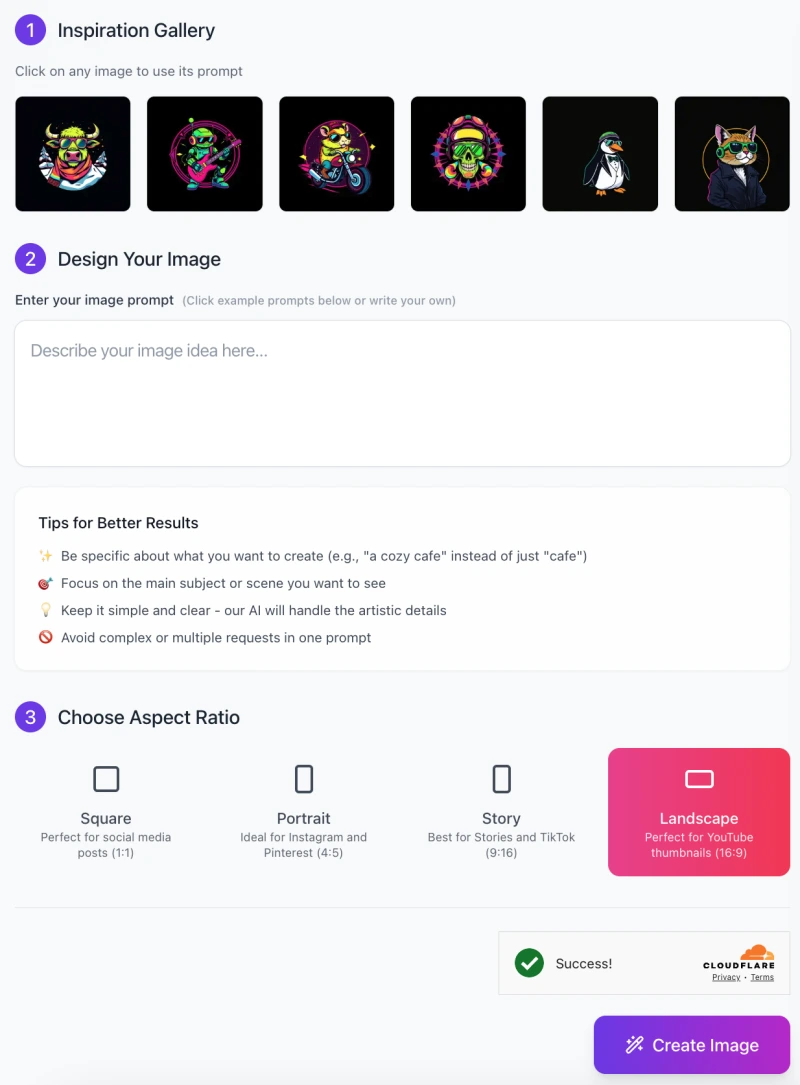
Step 1: Inspiration Gallery
When you first open the tool, you’ll see an Inspiration Gallery.
- This section features a variety of example images that you can click on.
- These images come with pre-written prompts, allowing you to get started quickly.
- If any of the designs inspire you, simply click on it, and the prompt will be automatically filled in for you.
- This gives you a great starting point, especially if you’re new to using the tool.
Step 2: Design Your Image
Below the Inspiration Gallery, you’ll find a text box labeled “Describe your image idea here…”.
- Here, you can type your own custom prompt.
- Be specific about what you want the AI to generate. For example, if you want a “penguin wearing a tuxedo”, type that in.
- The more detailed you are, the better the result will be. The AI will handle all the artistic details based on your description.
Tips for Better Results
Just below the input box, you’ll see helpful tips that guide you in creating the best prompts. These tips include:
- Be specific about your description (e.g., “a cool dinosaur with sunglasses” instead of just “dinosaur”).
- Focus on the main subject to get a more accurate result.
- Keep it clear and simple—avoid complex or multiple requests in a single prompt.
Step 3: Choose Aspect Ratio

Once your prompt is ready, you can select the Aspect Ratio for your design. There are four options:
- Square (Perfect for social media posts).
- Portrait (Ideal for Instagram and Pinterest).
- Story (Best for Stories and TikTok).
- Landscape (Perfect for YouTube thumbnails and banners).
Select the one that best suits your project.
Step 4: Create Your Image
- Finally, click the “Create Image” button at the bottom of the page.
- The AI will generate your design based on the description and aspect ratio you’ve chosen.
- You can then download or tweak the design as needed.
With these simple steps, you’ll be able to create custom, high-quality designs in no time!
Best Practices and Tips
Maximize Creativity
The more creative and unique your ideas, the better your results will be. Try mixing fun characters with unexpected elements. For example, you can describe an “astronaut riding a motorcycle” or “a cat wearing a superhero cape.” These combinations can lead to fun, eye-catching designs that stand out from the usual. Don’t be afraid to get imaginative with your prompts!
Adjust the Tone
When writing your prompt, make sure to keep the tone fun and playful. The AI is designed to generate vibrant, lively illustrations, so the more lighthearted your description, the more fitting the result will be. Descriptions like “a cool penguin in sunglasses” or “a lion with a leather jacket” will help the AI produce designs that match the bold and quirky style you’re looking for.
Use Clear Descriptions
The clearer and more specific your description, the better the AI can understand and generate your design. Instead of using general terms like “a dog,” try something more detailed like “a dog wearing a detective hat with a magnifying glass.” The AI will create a design that aligns better with your vision if your prompt clearly describes the character, accessories, and overall vibe.
Iterate for Perfection
Don’t be afraid to generate multiple versions of your design. If the first result isn’t exactly what you had in mind, you can tweak your prompt and try again. Sometimes a small change in wording or detail can make a huge difference in the final design. Keep experimenting until you get the perfect image for your project!
Potential Issues & Troubleshooting
1: Image lacks clarity or does not match the prompt
Sometimes, the design might not look exactly how you imagined. This can happen if the AI doesn’t fully understand the details in your prompt.
- Solution: Try refining your prompt by adding more specific details. For example, instead of saying “a cat,” say “a fluffy cat with a red bow tie and glasses.” You can also experiment with different variations of the description to see if the design improves.
2: Design doesn’t have the desired vibrancy or contrast
If your design looks dull or lacks the bold colors you were hoping for, it might be because the AI didn’t pick up on the contrast you wanted.
- Solution: Experiment with using more contrasting colors in your prompt. For example, try asking for “a neon green dinosaur with purple sunglasses.” You can also choose simpler, bold themes like “a black background with bright yellow details” to make the design pop.
3: Difficulty with generating unique designs
Sometimes the designs might seem a bit too similar or not as creative as you’d like.
- Solution: To get more unique designs, try adjusting the features of your characters. Add new, quirky accessories like “a penguin with a guitar” or “a fox wearing a detective hat.” Adding unexpected details will help the AI generate something more distinct and creative.
FAQs
1. How do I use AI Cool Tee Designs Generator?
Simply enter a detailed description of the design you want to create. You can either write your own prompt or select an example from the Inspiration Gallery. Once you’ve typed in your description, choose the aspect ratio for your design, and click “Create Image.” The AI will generate your unique design in a few seconds!
2. Can I use my designs for commercial purposes?
Yes! The designs you create with AI Cool Tee Designs Generator are yours to use as you like. Whether it’s for personal use, merchandise, or promotional materials, you can freely download and use your generated designs.
3. What should I do if the design doesn’t match my vision?
If the generated design doesn’t quite match what you had in mind, don’t worry! You can refine your prompt by adding more specific details, trying different variations, or adjusting your description to better capture the design you want.
4. Can I create multiple versions of a design?
Absolutely! You can generate as many versions as you like. If you’re not happy with the first result, simply tweak your prompt and try again until you get the perfect design.
5. What if I don’t know what to write in the prompt?
If you’re unsure of what to write, start by looking at the examples in the Inspiration Gallery. These can help spark ideas. Try to describe a specific character or scene you have in mind, and feel free to experiment with fun combinations to get creative results.
6. Can I use these designs for other types of media besides t-shirts?
Yes! While the tool is great for creating t-shirt designs, the illustrations work well for many other projects too, like logos, posters, social media graphics, and even YouTube thumbnails. Just choose the right aspect ratio for your project.
7. How long does it take to generate a design?
Designs are generated almost instantly! After you submit your prompt and select the aspect ratio, you’ll have your design ready to download in just a few seconds.