Free AI Image Generator. No Sign-Up Required. Full Access.
AI Tattoo Craft Generator
AI Tattoo Craft Generator creates detailed, classic tattoo designs with bold lines and vibrant colors. Perfect for vintage tattoo enthusiasts.
Welcome to the AIFreeBox Free AI Tattoo Craft Generator online tool!
This tool helps you effortlessly create detailed, vintage-style tattoo designs. Whether you’re a tattoo artist looking for inspiration, a tattoo enthusiast exploring ideas, or someone wanting a unique, custom design, this AI-powered tool makes it easy to generate high-quality artwork with bold lines, vibrant colors, and classic tattoo elements.
Here, you’ll find everything you need to know about how to use the tool effectively, including features, benefits, and tips. Whether you want a timeless skull and rose tattoo, a fierce panther, or a symbolic anchor, this guide will help you get the best results. Explore your creativity and design the perfect tattoo with ease!
What is the AI Tattoo Craft Generator?
The AI Tattoo Craft Generator is a Tattoo Images tool designed to help you create unique tattoo designs with ease. Whether you’re a tattoo artist looking for inspiration or someone interested in getting a custom tattoo, this AI tool can generate high-quality designs based on your descriptions. It uses advanced artificial intelligence to bring your ideas to life in just a few clicks, saving you time and effort.
The main purpose of the AI Tattoo Craft Generator is to create detailed, vintage-inspired tattoo designs. It focuses on traditional tattoo styles, featuring bold lines, vibrant colors, and classic tattoo elements like roses, skulls, eagles, and anchors. The tool makes it easy to create professional-looking tattoos that capture the essence of old-school tattoo art, with the added benefit of customization to suit your unique preferences. Whether you want a classic skull and rose design or something more personal, this generator gives you the flexibility to bring your vision to life.
Key Features
Detailed Tattoo Designs
The AI Tattoo Craft Generator creates tattoo designs with a lot of detail. It uses smooth shading to give depth and dimension, making the designs look more realistic and eye-catching. The tool also uses vibrant colors, such as red, green, and yellow, to ensure the tattoos are bright and full of life. Whether it’s a rose or a skull, every element in the design is carefully crafted to stand out and look professional.
Customizable Elements
One of the best features of the AI Tattoo Craft Generator is the ability to customize your tattoo. You can input specific elements, like roses, skulls, animals, or anything else you want in your design. This allows you to create a tattoo that matches your personal style and vision. You’re not limited to one design – you can experiment with different elements to create something truly unique.
Vintage Style
The generator focuses on a vintage tattoo style, using bold lines and classic tattoo symbols that are popular in old-school tattoo art. Think of iconic designs like anchors, hearts, skulls, and eagles. This style is perfect for anyone who loves traditional tattoos and wants a design that feels timeless and full of character.
Minimal Background
The background of the designs is kept clean and simple. The focus is on the main tattoo elements, with minimal distractions. There might be subtle decorative accents, like stars or small swirls, but the overall design remains clear and easy to understand. This makes sure your tattoo stands out without unnecessary clutter.
How to Use the Tool: Step-by-Step Guide
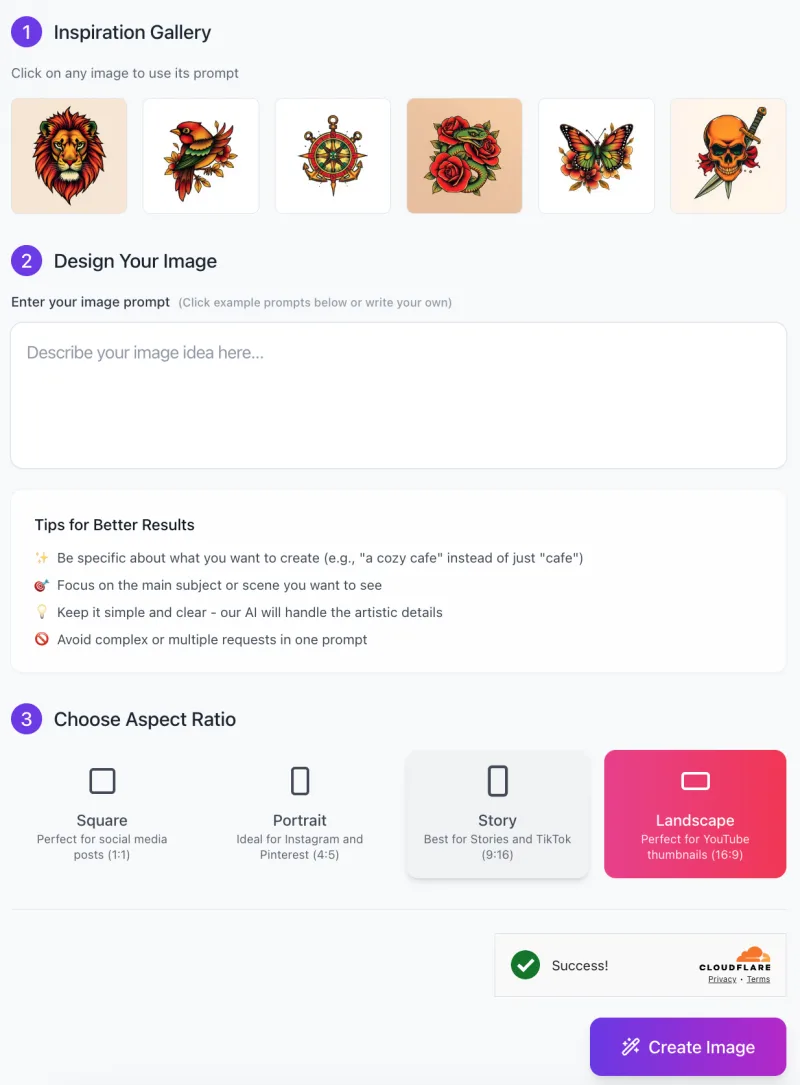
Follow these steps to create your own detailed tattoo design:
Step 1: Choose an Inspiration Image
At the top of the screen, you’ll see an Inspiration Gallery with sample tattoo designs.
- Click on any image that inspires you. By selecting an image, the tool will automatically generate a prompt based on the design, which you can use to start your creation.
- If you prefer to create something unique, you can skip this step and move on to writing your own prompt.
Step 2: Enter Your Image Prompt
In the Design Your Image section, you’ll see a box where you can describe your tattoo idea.
- You can either use the example prompts provided or write your own description.
- Be specific with what you want in your design.
- For example, instead of just saying “rose,” you might write “a detailed red rose with smooth shading and bold lines.”
- The more specific you are, the more accurate the design will be.
- Don’t forget to keep it clear and simple for the AI to generate the best result.
Step 3: Choose Your Aspect Ratio

Next, you’ll select the Aspect Ratio for your design. The options are:
- Square: Perfect for social media posts (1:1 ratio).
- Portrait: Ideal for Instagram and Pinterest (4:5 ratio).
- Story: Best for Stories and TikTok (9:16 ratio).
- Landscape: Perfect for YouTube thumbnails or larger visuals (16:9 ratio).
Pick the aspect ratio that best suits how you want to display your design.
Step 4: Generate Your Image
- Once you’ve entered your description and selected the aspect ratio, click the Create Image button.
- The tool will take a moment to process your request and generate a tattoo design based on your input.
- After the image is ready, you can review and download it.
Step 5: Refine Your Design (Optional)
- If the result isn’t exactly what you imagined, you can make adjustments to your description or choose different elements.
- The AI Tattoo Craft Generator allows for multiple tries until you get the design you’re happy with!
By following these simple steps, you’ll be able to create detailed, vintage-inspired tattoo designs in no time.
Tips for Best Results
1.Be Specific
The more details you include in your description, the better your tattoo design will be. Instead of saying “a bird,” try something like “a red sparrow with detailed feathers and a black outline.” Adding details about colors, shading, and patterns helps the AI understand exactly what you want. If you like a certain style, mention it! This will make sure your tattoo looks as close as possible to your vision.
2. Use Classic Tattoo Elements
If you want a vintage tattoo style, it’s best to stick with traditional elements. Classic tattoos often feature skulls, hearts, roses, anchors, and daggers. These designs are bold, timeless, and popular in old-school tattoo culture. By including these elements in your description, you can create a tattoo that looks like it was designed by a professional tattoo artist from the golden age of tattooing.
3. Experiment with Variations
Don’t be afraid to try different descriptions. Small changes can make a big difference in the final design. For example, instead of “a skull with roses,” you could try “a skull with dark red roses and gold details.” Testing different ideas will help you find the perfect design. If the first image isn’t exactly what you want, tweak your prompt and generate a new one!
4. Adjust Style Preferences
Playing around with colors and shading can give your design a unique look. If you want a bold and striking tattoo, ask for bright colors and strong contrast. If you prefer a softer style, mention smooth shading and subtle gradients. The AI can create different levels of detail based on your input, so try different options until you get the perfect tattoo.
Common Issues and How to Solve Them
Image Doesn’t Match Expectations
Sometimes the design might not look exactly how you imagined it. If this happens, don’t worry! You can try refining your description. For example, if you asked for a “flower tattoo” and the result wasn’t quite right, add more details like the type of flower, color, or style you want. You can also adjust the color or style preferences to make sure the tattoo matches your vision better. The more specific you are, the closer the AI can get to what you want.
Blurry Designs
If your tattoo design looks blurry or unclear, it may be because the resolution isn’t set correctly. Before generating the image, double-check the resolution settings and make sure they are set to the level that fits your needs. Higher resolution ensures that the design is sharp and clear, especially for detailed tattoos. If the image is still blurry after adjusting the resolution, try generating it again or choose a different aspect ratio.
Overcrowded Designs
Sometimes, the design may feel too busy or cluttered, especially if you’ve added many elements to the prompt. If this happens, simplify your description by focusing on just a few key elements. For example, instead of asking for “a skull, roses, a dagger, and a snake,” you could just say “a skull with roses.” This will allow the AI to create a cleaner design with a more balanced look.
FAQs
1. What is AI Tattoo Craft Generator?
AI Tattoo Craft Generator is an AI-powered tool that creates detailed, vintage-style tattoo designs based on user input. It allows users to generate high-quality tattoo artwork with bold lines, vibrant colors, and classic tattoo elements like roses, skulls, and anchors.
2. Do I need any design skills to use this tool?
No, you don’t need any artistic skills! The tool is designed to be user-friendly. Simply describe the tattoo you want, and the AI will generate a detailed design for you.
3. How can I make my tattoo design more accurate?
To get the best results, be specific in your description. Instead of saying “a bird tattoo,” try “a red sparrow with black outlines and soft shading.” Adding details about color, style, and elements helps the AI understand exactly what you want.
4. Can I customize my tattoo design?
Yes! You can enter custom descriptions, choose different elements, and experiment with different styles. If the first result isn’t perfect, you can tweak your description and generate a new image.
5. What style of tattoos does this tool create?
The AI focuses on vintage-inspired tattoo designs, also known as Old School tattoos. This style features bold black outlines, bright solid colors, and classic tattoo symbols like daggers, roses, skulls, and anchors.
6. What aspect ratios are available?
The tool provides four aspect ratio options:
Square (1:1) – Great for social media posts
Portrait (4:5) – Ideal for Instagram and Pinterest
Story (9:16) – Best for TikTok and Stories
Landscape (16:9) – Perfect for YouTube thumbnails
7. Why does my image look blurry?
Blurry images may be caused by low resolution. Make sure you select a high resolution before generating your image. If the image is still blurry, try simplifying your prompt for clearer details.
8. Can I use these tattoo designs for real tattoos?
Yes! You can use the designs as inspiration for a real tattoo. However, it’s always a good idea to consult with a professional tattoo artist, as they may need to refine the design for better application on the skin.
9. What should I do if my design looks too busy?
If your design feels overcrowded, try removing unnecessary details from your description. Focus on the main subject and avoid adding too many elements in one prompt.
10. Is this tool free to use?
Yes, this tool offers completely free to use.











