Free AI Image Generator. No Sign-Up Required. Full Access.
AI FolkArt Illustrations Generator
Transform ideas into surreal folk-art illustrations with AI, featuring rich textures, vivid hues, and intricate mosaic patterns effortlessly.
Welcome to the AIFreeBox Free AI FolkArt Illustrations Generator online tool!
This tool helps you effortlessly create stunning folk-art-style illustrations with just a few words. Inspired by traditional folk-art aesthetics, it generates intricate, vibrant, and highly decorative images featuring surreal landscapes, celestial themes, mystical animals, and abstract portraits. Whether you’re an artist, designer, or someone looking for unique digital artwork, this tool makes it easy to bring your creative visions to life.
Here, you’ll find everything you need to know about using the tool effectively, including its features, benefits, and expert tips. Whether you need illustrations for book covers, prints, social media, or personal projects, this guide will help you generate breathtaking artwork with ease.
What is the AI FolkArt Illustrations Generator?
The AI FolkArt Illustrations Generator is a Folk-Art style image generator that helps you create stunning digital artwork in a unique folk-art style. Using artificial intelligence, this tool transforms your ideas into beautifully detailed illustrations featuring intricate patterns, vibrant colors, and surreal elements.
This AI generator allows anyone—even without artistic skills—to produce high-quality illustrations effortlessly, by simply describing what you want to create, the AI generates visually rich compositions that mimic handcrafted folk-art techniques.
It is perfect for artists, designers, and creative professionals who want to explore ornamental, highly decorative, and visually engaging imagery. Whether you need artwork for book covers, posters, prints, or digital projects, AI FolkArt Illustrations Generator can provide one-of-a-kind pieces that feel both traditional and modern.
What Kind of Images Can You Create?
The AI FolkArt Illustrations Generator creates stunning, highly detailed artwork that blends traditional folk-art aesthetics with magical, dreamlike elements. Expect rich textures, bold colors, intricate patterns, and flowing shapes that give each piece a hand-painted, storytelling feel.
With this tool, you can generate:
- Surreal Landscapes – Mystical environments with celestial and organic details.
- Mystical Animals – Creatures adorned with swirling patterns and cosmic symbols.
- Abstract Portraits – Faces merged with floral, geometric, or celestial designs.
- Cosmic Nature Scenes – Flowers, trees, and elements glowing under starry skies.
Perfect for Various Uses
These illustrations are great for:
✅ Book covers & album art – Give your work a distinctive artistic touch.
✅ Posters & wall art – Print high-quality designs for decor or gifts.
✅ Branding & marketing – Use unique visuals for business and social media.
✅ Creative digital projects – Enhance blogs, websites, and presentations.
With just a few words, you can turn your ideas into eye-catching, folk-art-inspired illustrations that stand out!
How to Use AI FolkArt Illustrations Generator: Step-by-Step Guide
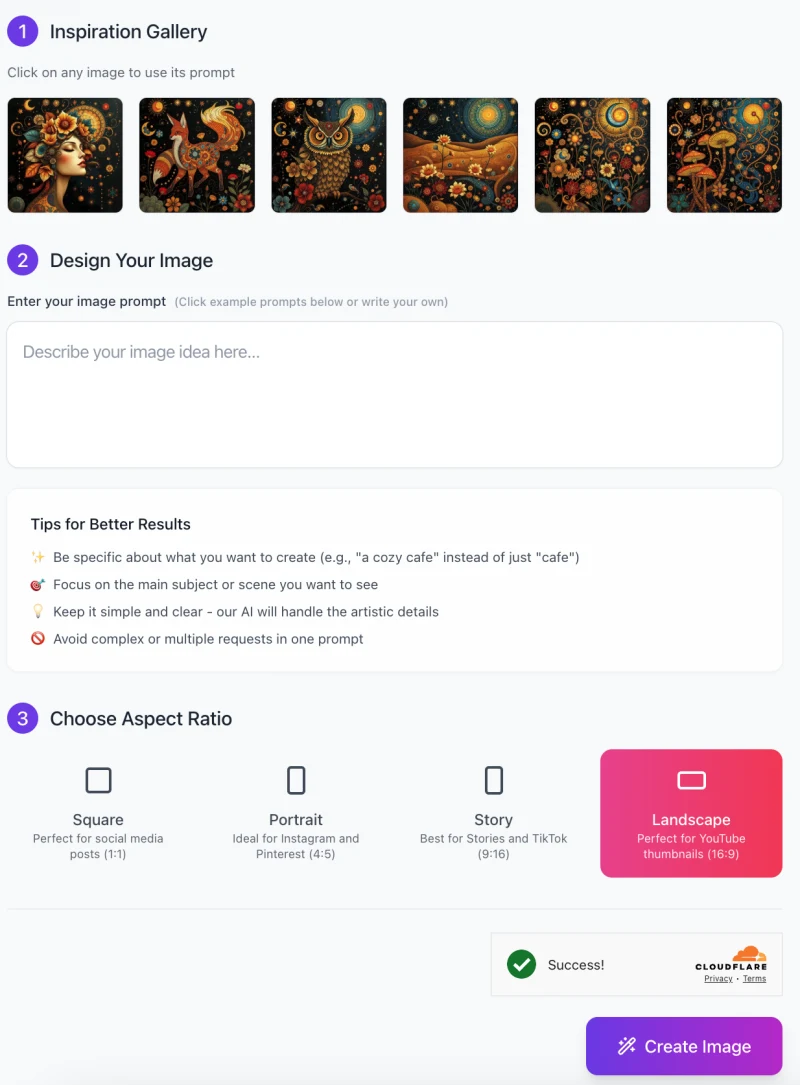
Creating stunning folk-art illustrations with AI is simple and requires no artistic skills. Follow these easy steps to bring your ideas to life!
Step 1: Get Inspired with the Inspiration Gallery
At the top of the interface, you’ll see the Inspiration Gallery, featuring sample folk-art illustrations.
- Click on any image to automatically use its prompt as a starting point.
- You can modify the prompt later to match your own vision.
Step 2: Enter Your Image Prompt
This is where you describe your image idea in a simple sentence.
- Be specific about what you want (e.g., “a mystical owl with glowing eyes under a starry sky”).
- Focus on the main subject rather than listing too many elements.
- Keep the prompt clear and simple—the AI will handle the artistic details.
- Avoid complex or multi-subject prompts, as they may produce inconsistent results.
Step 3: Choose Your Aspect Ratio

Select the best format for your illustration:
- Square (1:1): Ideal for social media posts.
- Portrait (4:5): Best for Instagram and Pinterest.
- Story (9:16): Perfect for TikTok and Instagram Stories.
- Landscape (16:9): Great for YouTube thumbnails and wide-format designs.
Click on the format that fits your needs. The selected option will be highlighted.
Step 4: Generate Your Image
Once you’ve set your prompt and aspect ratio:
- Click the “Create Image” button.
- The AI will process your request and generate a high-quality illustration.
Step 5: Download or Refine Your Artwork
After the image is generated:
- You can download it for use in projects.
- If you’re not fully satisfied, tweak your prompt and generate a new variation.
- Experiment with different prompts, colors, and styles to refine your vision.
Now you’re ready to create breathtaking folk-art illustrations effortlessly!
Tips & Best Practices for Stunning Results
Creating beautiful folk-art illustrations with AI is easy, but a few simple tricks can make your results even better. Here are some tips to help you get the most out of AI FolkArt Illustrations Generator.
1. How to Craft Effective Prompts
A good prompt is clear, specific, and focused. Instead of writing a long or vague description, try to highlight the main subject and style.
✅ Do: “A mystical owl with glowing golden eyes, surrounded by swirling cosmic patterns.”
❌ Don’t: “An owl in a magical world with stars, trees, flowers, and many colors.”
The AI works best when you keep it simple and let it handle the artistic details. If you want a particular mood, mention it! For example, “A serene woman in a golden headdress, eyes closed, peaceful and dreamy.”
2. Choosing the Right Colors and Artistic Details
Color plays a big role in creating eye-catching illustrations. Folk-art style often features rich golds, deep blues, earthy reds, and vibrant greens.
If you want a warm and inviting look, use terms like “golden, earthy, warm-toned.”
For a magical and dreamy feel, describe colors as “deep blue, cosmic purple, glowing accents.”
If you like a bright and festive style, use “vivid reds, bold oranges, and intricate floral patterns.”
Textures also matter. You can enhance details by adding words like “ornate, hand-drawn, intricate, swirling, mosaic-like.”
3. Combining Multiple Elements for a Unique Look
Folk-art illustrations look best when they blend natural and celestial themes with intricate textures. Try combining different artistic elements:
✨ A mystical animal with swirling patterns and glowing stars.
🌿 A woman with a floral headdress and delicate, hand-painted details.
🌙 A desert landscape under a cosmic night sky, decorated with small, golden patterns.
Be careful not to overload your prompt with too many ideas. Keep it focused on one or two main subjects to ensure a cohesive and well-balanced illustration.
By following these tips, you can create breathtaking folk-art images that look professional and artistic every time!
Common Issues & Solutions
Sometimes, the AI-generated folk-art illustrations may not turn out exactly as expected. Don’t worry! Here are some common issues and simple solutions to fix them.
1. Issue: The Generated Image Lacks Detail
Your image looks too plain or doesn’t have enough intricate patterns.
Solution: Try adding words that emphasize texture and ornamentation, such as:
✅ “A mystical owl with richly detailed feathers, decorated with golden swirls and fine textures.”
Also, ensure your prompt clearly describes the main subject—the AI may not add details if the description is too vague. Instead of just saying “a floral background,” try “a background filled with intricate hand-drawn folk-art flowers.”
2. Issue: Colors Are Not as Expected
The colors in your image don’t match what you imagined.
Solution: Use specific color terms in your prompt. Instead of saying “a colorful sky,” try:
✅ “A deep blue night sky with glowing golden stars and warm orange tones.”
If your colors look too bright or unnatural, use words like “soft pastel hues, muted earth tones, or vintage colors.” This helps the AI create more natural and balanced color palettes.
3. Issue: Elements Appear Distorted or Misplaced
Objects in the image look stretched, out of place, or merged incorrectly.
Solution: This often happens when the prompt is too complex or combines too many elements. Try simplifying it by focusing on one main subject at a time.
❌ “A golden owl, a forest with mushrooms, a river, glowing stars, and a castle in the background.”
✅ “A golden owl with glowing eyes, sitting on a branch under a starry sky.”
If elements are still distorted, consider rephrasing the prompt using clear, structured descriptions.
By making these small adjustments, you can guide the AI to generate more polished, visually appealing illustrations that match your vision perfectly!
Important Considerations & Limitations
While the AI FolkArt Illustrations Generator is a powerful tool, there are some things to keep in mind to get the best results. Here’s how to handle complexity, maintain the folk-art style, and ensure high-quality exports.
1. Managing Complexity: Balancing Detail in Your Images
Folk-art illustrations often feature intricate patterns and textures, but too much detail can make an image look messy or unclear. If your generated image feels too busy or cluttered, try these adjustments:
- Simplify your prompt by focusing on the main subject instead of listing too many elements.
- Use words like “balanced composition, clean details, well-defined shapes” to guide the AI.
- Avoid combining too many different themes in one image. For example, “a celestial owl with floral patterns” works better than “a glowing owl in a forest, surrounded by flowers, rivers, and golden stars.”
If your image looks too simple, try adding descriptive words like “ornate, hand-painted, detailed, fine textures” to bring back artistic richness.
2. Staying True to the Folk-Art Aesthetic
This tool is designed to create folk-art-inspired illustrations, which means certain modern or ultra-realistic elements may not fit well. To keep your images aligned with traditional folk-art style:
- Use words like “hand-drawn, stylized, decorative, intricate” to maintain authenticity.
- Avoid prompts that include highly realistic shading or photorealistic effects—this tool works best with an artistic, painterly approach.
- If an image looks too digital, try using terms like “vintage textures, rustic feel, traditional folk motifs.”
By refining your descriptions, you can ensure that the final image feels handmade and artistically rich, just like real folk-art.
3. File Resolution & Exporting Tips
If you plan to use your illustration for social media, digital designs, or print, choosing the right resolution is important.
- For social media posts, a standard resolution (e.g., 1080×1080 pixels for square images) is usually enough.
- If you need high-quality prints, go for at least 300 DPI (dots per inch) to keep the details sharp.
- If an image looks slightly blurry, try increasing the resolution settings in your tool or resizing with an external program.
Always save your final artwork in WEBP format for the best quality, especially if you want to print it later. If you need to make edits or adjustments, consider exporting a high-resolution file and enhancing it with a design tool like Photoshop or Canva.
By keeping these points in mind, you’ll get crisp, visually stunning folk-art illustrations that look amazing both online and in print!
FAQs
1. What is the AI FolkArt Illustrations Generator?
It’s an AI-powered tool that creates stunning folk-art-style illustrations based on text descriptions. Just enter a prompt, and the AI generates a detailed, decorative, and artistic image in seconds.
2. Do I need artistic skills to use this tool?
No! This tool is designed for everyone, whether you’re an artist or a beginner. The AI handles all the artistic details—all you need to do is describe what you want to see.
3. What kind of images can I create?
You can generate folk-art-style illustrations featuring intricate patterns, vibrant colors, celestial themes, surreal landscapes, mystical animals, and abstract portraits. It’s perfect for book covers, posters, prints, and digital art projects.
4. How can I write a good prompt for the best results?
Keep your prompt clear and specific. Instead of “an owl in the night”, try “a mystical owl with golden feathers, glowing eyes, and a starry background.” Avoid overly complex descriptions with too many subjects in one prompt.
5. What aspect ratios are available?
You can choose from:
✅ Square (1:1) – Best for social media posts
✅ Portrait (4:5) – Great for Instagram and Pinterest
✅ Story (9:16) – Ideal for TikTok and Instagram Stories
✅ Landscape (16:9) – Perfect for YouTube thumbnails
6. Can I customize the colors and details in my image?
Yes! You can guide the AI by including specific color and style details in your prompt. For example, you can request “warm earthy tones,” “deep blue night sky with golden stars,” or “intricate hand-painted floral patterns.”
7. Why does my image look too simple or lack details?
Try adding words like “ornate, intricate, highly detailed, decorated” to your prompt. If the AI is generating too much empty space, describe the background too (e.g., “a cosmic night sky filled with glowing celestial symbols.”).
8. Why do some elements in my image look distorted?
If an object looks strange or out of place, your prompt might be too complicated. Try focusing on one or two key subjects instead of listing too many things at once. If needed, regenerate with a simpler, clearer description.
9. Can I use the images for commercial purposes?
Yes, you can use the images for any purposes.
10. What if I’m not happy with the generated image?
You can refine your prompt and generate a new version! Try adjusting the description, adding details, or changing the composition style for better results.










