Free AI Image Generator. No Sign-Up Required. Full Access.
AI Inky Whimsy Illustration Generator
Generate charming, hand-drawn line art with AI. Expressive black-and-white sketches with a playful accent color for unique storytelling visuals.
Welcome to the AIFreeBox free AI Inky Whimsy Illustration Generator online tool!
This tool allows you to effortlessly create charming, hand-drawn-style illustrations with just a simple text description. Whether you’re a writer, designer, educator, or just someone who loves creative visuals, this AI-powered generator helps bring your ideas to life in a minimalist, black-and-white line art style, complete with expressive characters and a playful accent color.
In this guide, you’ll learn everything you need to know to use the tool effectively, including how to write the best prompts, tips for enhancing your images, and solutions to common issues. Whether you’re creating illustrations for a storybook, social media, branding, or personal projects, this guide will help you get the most out of the tool and bring your artistic vision to life effortlessly!
What is the AI Inky Whimsy Illustration Generator?
The AI Inky Whimsy Illustration Generator is an image generation tool that creates black-and-white, hand-drawn-style illustrations based on a short text description. These images feature bold yet delicate lines, expressive characters, and a single accent color to make the artwork pop. The tool is designed to mimic traditional ink illustrations with a touch of childlike charm. It also includes hand-printed text to complement the theme, making each image feel like part of a personal storybook. You don’t need any drawing experience—just describe what you want, and AI will do the rest!
Key Features of the Tool
Minimalist Black-and-White Line Art – Clean, hand-drawn-style illustrations with a simple yet elegant look.
- Expressive Characters – Figures with playful expressions and natural movement, making them feel full of life.
- Single Accent Color – One color highlights a key part of the image, drawing attention while keeping the design clean.
- Childlike Hand-Printed Text – Each image can include a short, handwritten-style phrase to enhance the storytelling.
- Easy to Use – No need for design skills—just type a short description, and AI generates a unique illustration in seconds.
- Perfect for Multiple Uses – Ideal for social media, branding, storybooks, greeting cards, and personal projects.
Who Can Benefit from Using It?
This tool is perfect for anyone who loves creative, hand-drawn-style illustrations but doesn’t have the skills or time to draw them manually.
- Writers & Storytellers – Easily create charming visuals for children’s books, blogs, or short stories.
- Social Media Creators – Generate unique, eye-catching posts with a warm, nostalgic feel.
- Teachers & Educators – Design simple yet engaging visuals for teaching materials and classroom decorations.
- Small Business Owners – Use artistic illustrations for branding, packaging, and promotional materials.
- Hobbyists & DIY Enthusiasts – Make personalized greeting cards, scrapbooks, and home decor.
Whether you’re a professional looking for quick, high-quality illustrations or a hobbyist exploring creative projects, this tool helps bring your ideas to life in a fun and effortless way!
What Kind of Images Can It Generate?
The AI Inky Whimsy Illustration Generator creates simple yet expressive drawings that look like they were hand-drawn with ink. The images have a warm, nostalgic feel and are perfect for storytelling, personal projects, or creative designs. Here’s what makes them special:
Minimalist Black-and-White Line Art
The illustrations are mostly black and white, drawn with clean and bold lines. They look like classic hand-drawn sketches, making them elegant and easy to understand. The simple style keeps the focus on the main subject without too many extra details.
Expressive Characters with Playful Postures
The people, animals, and objects in the drawings have a lot of personality! Characters often have joyful, curious, or thoughtful expressions. Their postures feel natural and full of life, making each image look more dynamic and engaging.
A Single Accent Color Highlighting Key Elements
While most of the drawing is in black and white, one important object is given a splash of color. This could be a bright umbrella in a rainy scene or a colorful picnic basket in a picnic setting. This accent color makes the image more interesting and draws attention to the most important part.
Childlike Hand-Printed Text for Added Charm
Each image includes a short phrase written in a playful, handwritten style. The text helps tell the story of the illustration and makes it feel even more personal and unique. This is great for storybooks, greeting cards, and social media posts.
With these features, the tool creates fun, heartwarming, and visually appealing illustrations that are great for many creative uses!
How to Use the AI Inky Whimsy Illustration Generator: Step-by-Step Guide
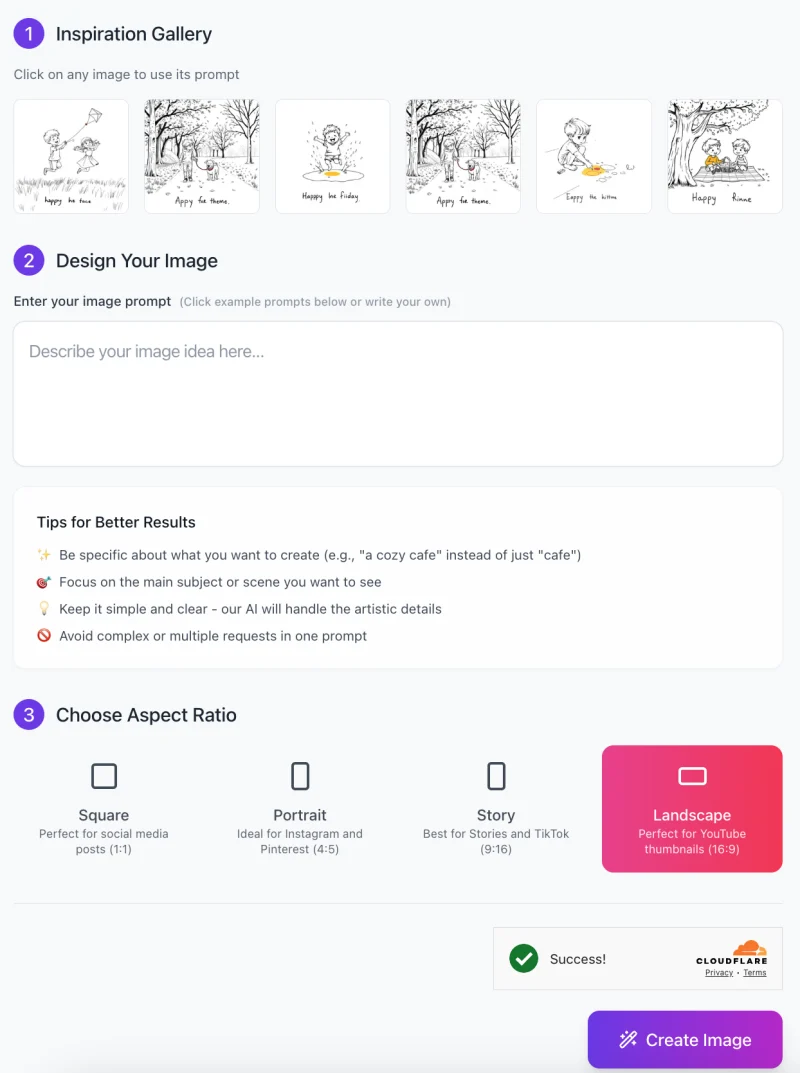
Creating beautiful, hand-drawn-style illustrations with this tool is simple. Follow these easy steps to generate your own unique artwork:
Step 1: Explore the Inspiration Gallery
- At the top of the tool’s interface, you’ll find an Inspiration Gallery featuring sample images.
- Click on any image to automatically apply its prompt, or use it as inspiration for your own idea.
Step 2: Enter Your Image Prompt
- In the “Design Your Image” section, type a description of the image you want to generate.
- Be specific about the subject and scene (e.g., “a happy child jumping in a puddle on a rainy day” instead of just “a child in the rain”).
- Focus on a single theme or concept to get the best results.
- AI will handle the artistic details, so keep the prompt clear and concise.
💡 Tips for Better Prompts:
✔️ Use descriptive words (e.g., joyful, playful, peaceful).
✔️ Mention key details like actions or expressions.
✔️ Avoid overly complex or multiple requests in one prompt.
Step 3: Choose an Aspect Ratio

Below the prompt box, select your image format based on where you plan to use it:
- Square (1:1) – Ideal for social media posts (Instagram, Facebook).
- Portrait (4:5) – Great for Instagram and Pinterest.
- Story (9:16) – Best for TikTok and Instagram Stories.
- Landscape (16:9) – Perfect for YouTube thumbnails and presentations.
Click on the format that best fits your needs. The selected option will be highlighted.
Step 4: Generate Your Image
- Once you’re happy with your prompt and format, click the “Create Image” button.
- The AI will process your request and generate an illustration in a few seconds.
Step 5: Download and Use Your Illustration
- After your image is generated, you can save it to your device for personal or commercial use.
- Use it in storybooks, social media, branding materials, greeting cards, or any other creative projects.
This tool is easy to use and requires no design skills—just describe your idea and let AI create a beautiful illustration for you!
Tips for the Best Results
To get the most beautiful and expressive illustrations from the AI Inky Whimsy Illustration Generator, follow these simple tips:
1. Be Specific with Your Theme Description
Instead of using short or vague phrases, describe exactly what you want to see. For example, instead of saying “a child in the rain,” try “a cheerful child jumping in a puddle while holding a bright yellow umbrella.” The more details you provide, the better the AI can bring your idea to life.
2. Use Emotions or Actions to Make the Image More Expressive
Adding emotions and actions makes the illustration feel more alive. Describe how the character is feeling or what they are doing. For example, “a happy child hugging a puppy” is much more engaging than just “a child with a puppy.” Think about how body language or movement can add energy to the scene.
3. Select an Accent Color That Enhances the Illustration’s Theme
The AI adds a single accent color to each image, so choose one that makes sense for your scene. For example, a red scarf can highlight warmth in a winter illustration, while a blue umbrella makes a rainy day feel more real. Picking the right color helps draw attention to the most important part of the image.
4. Experiment with Different Prompts to Refine Your Results
If your first image isn’t exactly what you wanted, try adjusting your prompt slightly. Use different words, add more details, or simplify your request. For example, if “a child playing with a dog in the park” looks too plain, try “a playful child running with a happy dog in a grassy park.” Small changes can make a big difference!
By following these tips, you’ll create stunning, storybook-like illustrations that feel natural and full of life!
Common Issues & How to Fix Them
Sometimes, the generated image might not look exactly as you imagined. Here are some common problems and easy ways to fix them:
Issue 1: The Illustration is Too Simple
Solution: Use a more detailed description with emotions and actions.
If the image looks too plain, try adding more details. Instead of saying “a child with a dog,” describe the scene better: “a joyful child running in a park, laughing while playing with a small, fluffy dog.” Adding emotions and movement makes the illustration more engaging.
Issue 2: The Accent Color is Not Placed Correctly
Solution: Ensure your prompt specifies the exact object to be highlighted.
The AI picks one key element to color, but if it’s not what you expected, rewrite your prompt. For example, instead of “a child holding an umbrella in the rain,” try “a child holding a bright yellow umbrella while standing in the rain.” This makes it clear that the umbrella should be the colored element.
Issue 3: The Generated Image Doesn’t Match My Vision
Solution: Adjust the wording of your prompt or try alternative phrasing.
If the result isn’t quite what you wanted, tweak your description. For example, if “a girl reading a book under a tree” doesn’t look right, try “a little girl sitting cross-legged under a large oak tree, happily reading a storybook.” Small wording changes can lead to better results.
Issue 4: The Hand-Printed Text is Incorrect or Missing
Solution: Make sure your prompt explicitly mentions the desired text.
If the text is wrong or missing, be clear in your prompt. Instead of “a child playing in the rain with the words ‘Rainy Days'” try “a happy child jumping in puddles with the words ‘Rainy Days’ written in a childlike hand-printed style at the bottom.” Being specific helps AI understand exactly what you want.
By making these small adjustments, you can create more accurate, expressive, and visually appealing illustrations!
Best Use Cases for This Tool
The AI Inky Whimsy Illustration Generator is great for creating unique, hand-drawn-style images for many different projects. Whether you’re a writer, a business owner, or just someone who loves art, this tool can help bring your ideas to life. Here are some of the best ways to use it:
1. Storybooks and Children’s Illustrations
If you’re writing a children’s book or need simple, fun illustrations for a story, this tool is perfect. The playful characters, expressive poses, and hand-printed text make each image feel warm and inviting. Kids will love the charming and easy-to-understand visuals!
2. Branding and Marketing Visuals with a Nostalgic Touch
Businesses can use these unique illustrations to create logos, packaging, and promotional materials that feel friendly and personal. The hand-drawn style gives brands a warm and nostalgic look, making them stand out from regular digital graphics.
3. Custom Greeting Cards, Posters, and Social Media Graphics
Want to design your own greeting cards, posters, or Instagram posts? This tool lets you create personalized, artistic visuals in seconds. The hand-printed text adds a personal touch, making your designs feel special and heartfelt.
4. Personal Projects, Including Journal Illustrations and Scrapbook Art
If you enjoy keeping a journal or making scrapbooks, these illustrations are a great way to decorate your pages. You can generate custom artwork to match your memories, thoughts, or emotions, making your projects more creative and meaningful.
This tool is simple, fun, and easy to use, making it great for both professionals and hobbyists. Try it out and bring your ideas to life with unique, hand-drawn illustrations!
FAQs
Do I need any drawing skills to use this tool?
No! This tool is designed for everyone, even if you have no artistic experience. Just describe your idea in words, and AI will generate a hand-drawn-style illustration for you.
How detailed should my prompt be?
It’s best to be clear and specific. Instead of saying “a child with a kite,” try “a happy child running through a grassy field, holding a bright red kite in the wind.” Adding emotions, actions, and key objects improves the results.
Can I choose the accent color in the image?
Yes! The AI automatically applies one accent color, but you can guide it by mentioning the color in your prompt. For example, “a child in a raincoat with a yellow umbrella” makes it clear that the umbrella should be highlighted in yellow.
Why doesn’t my image look exactly how I imagined?
AI does its best to interpret your prompt, but sometimes small wording changes can make a big difference. Try rewording your description, adding more details, or simplifying it to get better results.
Can I add my own text to the image?
Yes! The AI can generate hand-printed text in the image, but you must clearly mention the exact words you want in your prompt. Example: “a child playing in the rain with ‘Rainy Days’ written in hand-printed text at the bottom.”
Can I use the images for commercial purposes?
Yes, you can using the images for business, branding, or sales purposes.
What if I don’t like the generated image?
If you’re not happy with the result, try adjusting your prompt and generating the image again. Small tweaks, like changing action words or adding a setting, can improve the outcome.
Is there a limit to how many images I can generate?
This tool offers unlimited use, so you can generate as many images as you want.
Can I edit the images after they are generated?
Yes! After downloading, you can use image editing software (like Photoshop, Canva, or Procreate) to add extra details, change colors, or modify text.
What types of projects is this tool best for?
This tool is perfect for storybooks, greeting cards, social media posts, branding, and personal projects like journals or scrapbooks. If you love creative, hand-drawn-style art, you’ll find it super useful!










