Free AI Image Generator. No Sign-Up Required. Full Access.
AI CozyCorners Image Generator
Free Create cozy vector illustrations effortlessly with AI, perfect for playful and inviting designs
Welcome to the AIFreeBox free AI CozyCorners Image Generator online tool!
This tool lets you effortlessly create cozy, vibrant, and playful illustrations with just a few simple descriptions. Whether you’re designing a relaxing living room, a fun playroom, or a peaceful reading nook, this tool helps you bring your ideas to life in a unique and artistic way.
In this guide, you’ll find everything you need to know about using the tool, including its key features, tips for getting the best results, and troubleshooting advice. Whether you’re working on a personal project, enhancing your social media content, or exploring creative design ideas, this guide will help you create stunning cozy environments with ease and precision.
What is the AI CozyCorners Image Generator?
The AI CozyCorners Image Generator is a user-friendly tool that allows you to create cozy, colorful, and playful vector-style illustrations. Whether you need a relaxing living room scene or a vibrant playroom, this tool helps you generate beautiful images that feel warm and inviting. With just a few simple words, you can bring your ideas to life, and the AI will do the hard work of creating the perfect cozy space.
You just need to describe the scene you want, and the AI will generate a custom illustration based on your description. It’s a quick and effortless way to create inviting and fun designs for a wide range of uses. It’s perfect for anyone who wants to add a cozy touch to their spaces or projects without spending hours on design.
What It Can Generate
Types of Images:
Cozy living rooms with comfy furniture and warm lighting.
Fun playrooms filled with toys and bright colors.
Relaxing reading corners with a comfy chair, bookshelves, and soft lighting.
Charming bedrooms with soft pillows, cozy bedding, and peaceful surroundings.
Peaceful outdoor scenes like gardens, patios, or relaxing backyard spaces.
Scene Variety:
Create indoor cozy spaces like living rooms, bedrooms, or study areas.
Generate outdoor environments like gardens, patios, and parks with a relaxing atmosphere.
Design playful settings that are fun and colorful, perfect for kids’ rooms or creative spaces.
How to Use the Tool: Step-by-Step Guide
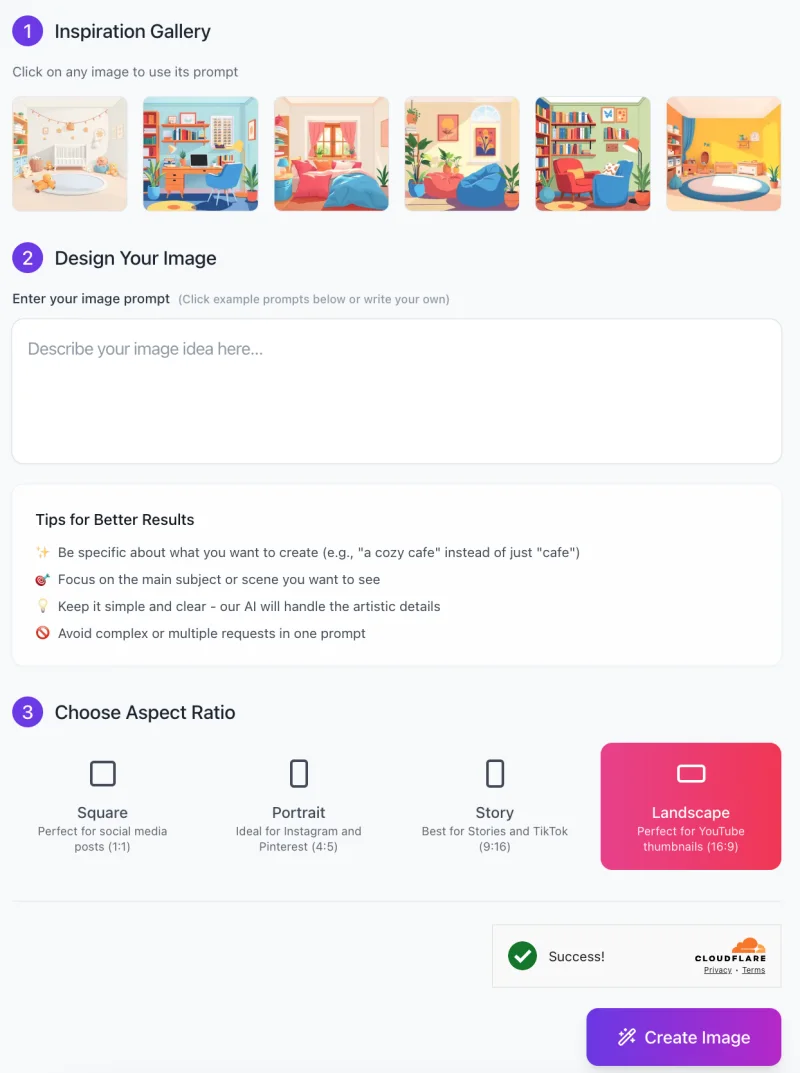
Follow these simple steps to create your own cozy and vibrant illustrations using the AI CozyCorners Image Generator:
Step 1: Choose an Inspiration Image
- At the top of the screen, you’ll see an Inspiration Gallery with several images.
- Click on any image you like to automatically load its description into the prompt box below. This is a great way to get started with a pre-set idea.
- Alternatively, you can write your own custom description of the image you want to create (e.g., “a cozy reading corner with a comfy armchair and warm lighting”).
Step 2: Design Your Image
In the “Enter your image prompt” box, type the details of your scene.
- Be specific about what you want to create.
- For example, instead of just saying “living room,” describe it as “a cozy living room with soft cushions and a large window.”
- Keep your description clear and simple so the AI can generate the best result based on your vision.
- Below the prompt box, you’ll see some helpful tips for better results:
- Focus on one main subject or scene to make sure the image is clear.
- Avoid adding too many requests in one prompt (e.g., don’t mix “living room” and “garden” in the same description).
Step 3: Choose Aspect Ratio

After entering your description, move to the Aspect Ratio section.
- Square (1:1) is perfect for social media posts.
- Portrait (4:5) is ideal for platforms like Instagram and Pinterest.
- Story (9:16) works best for Stories on Instagram, Snapchat, or TikTok.
- Landscape (16:9) is perfect for YouTube thumbnails or wide displays.
Select the aspect ratio that fits your needs by clicking on one of the options.
Step 4: Create the Image
- Once you’ve entered your prompt and chosen the aspect ratio, click the “Create Image” button.
- The AI will start generating your image based on your description and settings.
Step 5: Download Your Image
- After the image is generated, you will see a preview of it.
- If you’re happy with the result, you can download the image directly to your device.
With these simple steps, you can easily create cozy, vibrant, and playful images tailored to your needs!
Helpful Tips for Better Results
Be Specific
The more details you give, the better the AI can understand what you’re looking for.
For example, instead of just saying “living room,” try something like “a cozy living room with a soft sofa and a warm fireplace.”
Specific descriptions help the AI generate an image that’s closer to what you imagine.
Use Keywords
To make sure the scene matches the style you want, use important keywords.
Words like “cozy,” “playful,” “vibrant,” or “minimalist” can guide the AI to create a more tailored image.
These keywords tell the AI what mood or vibe to capture in your design.
Experiment with Descriptions
Try different descriptions to explore new types of scenes.
For example, you could compare “a bright living room” with “a sunny reading corner” to see how the AI interprets different settings.
Don’t be afraid to experiment and have fun with your descriptions to see what works best for you!
Potential Issues and Solutions
Issue 1: Image Doesn’t Match Description
Solution: If the image doesn’t look like what you expected, try adding more specific details to your description.
For example, if your living room looks different than you imagined, try adding more about the furniture, colors, or the environment (like “a cozy red sofa and wooden coffee table”).
Issue 2: Image Quality Isn’t as Expected
Solution: Make sure your description is clear and easy to understand.
Experiment with more descriptive keywords to help the AI understand the style you want.
For example, instead of just “a room,” try “a cozy, colorful room with soft textures and plenty of natural light.”
Issue 3: Scene Seems Too Busy or Cluttered
Solution: If the image looks too crowded, simplify your description by focusing on only the key elements.
Instead of describing many pieces of furniture, focus on the most important items.
For example, “a cozy reading nook with an armchair and bookshelf” rather than listing too many items.
Issue 4: Colors Don’t Match Expectations
Solution: If the colors aren’t what you wanted, be specific about your color preferences.
For example, mention colors like “warm yellow and soft green” to create a harmonious, calm palette in the image.
The more specific you are, the better the AI can match your expectations.
FAQs
How do I create the perfect image?
To get the best result, be as specific as possible in your description. Include details like furniture, colors, and the general vibe you want (e.g., “a cozy living room with a red couch and lots of natural light”). Experiment with keywords like “cozy,” “vibrant,” and “minimalist” to guide the AI.
Can I use this tool if I don’t have any design experience?
Yes! The AI CozyCorners Image Generator is designed for everyone, even if you have no design experience. Just describe the scene you want, and the AI will do all the work for you, creating professional-looking illustrations.
How long does it take to generate an image?
It usually takes just a few seconds for the AI to generate your image after you submit your description. Once it’s ready, you can view, download, and start using your image right away!
Can I use the images for commercial purposes?
Yes, you can use the images created by the AI for both personal and commercial purposes, such as social media posts, marketing materials, or websites.
What if the generated image doesn’t match my vision?
If the image isn’t exactly what you had in mind, try adjusting your description. Be more specific about the elements you want, such as colors, furniture, and the mood of the scene. You can also try different descriptions to explore various styles and options.
Is there a limit to how many images I can generate?
There is no limit to the number of images you can generate. Feel free to create as many cozy, vibrant scenes as you like!
Can I edit the generated image?
While you can’t directly edit the image in the tool, you can adjust the description for future generations or download the image and edit it with other graphic design software if needed.
Do I need to sign up to use the tool?
No, you don’t need to sign up or create an account to start using the tool. Just visit the website, enter your description, and generate images instantly.










