Free AI Image Generator. No Sign-Up Required. Full Access.
AI Lofi Dreams Images Generator
Instantly create stunning Lofi Girl characters and aesthetic anime backgrounds with this free AI Lofi Dreams generator. Perfect for study beats and wallpapers—no sign-up needed.
Designing the perfect chill aesthetic shouldn’t be hard. Whether you are a music producer looking for unique lofi study girl visuals, an artist exploring cozy anime art styles, or simply relaxing, our tool helps you bring your vision to life. Forget complex software—just type a description, and let the AI handle the vibe.
In this guide, you’ll find everything you need to know about how to use the tool effectively. From crafting detailed prompts for the best results, exploring popular themes and activities, to troubleshooting common issues, we’ve got you covered. Whether you’re designing images for social media, personal use, or creative projects, this guide will help you unleash your imagination and create beautiful Lofi anime-inspired art.
What is the AI Lofi Dreams Images Generator?
The AI Lofi Dreams Images Generator is a specialized creative tool designed to help you generate relaxing, artistic lofi anime-style images. While its official name is “Lofi Dreams,” it is widely used by creators as a Lofi Girl Generator to make custom versions of the famous “Study Girl.”
What makes this tool unique?
- 🎧 Custom Lofi Girls: Create characters reading, sleeping, gaming, or looking out a rainy window.
- 🏙️ Aesthetic Backgrounds: Generate cozy bedrooms, neon-lit cities, or peaceful nature scenes.
- 🎨 Anime Style: Captures the soft, nostalgic vibe of 90s anime art.
Just describe the scene you imagine (e.g., “a girl studying in a cozy cafe”), and our AI will generate it for you instantly!
Who is This Tool For?
This tool is perfect for anyone looking to create lofi anime art, including:
- Music Producers: Create copyright-free visuals for “Chill Beats to Study To” playlists.
- Streamers & YouTubers: Design unique lofi girl avatars for your channel branding.
- Students: Create calming wallpapers to help you focus while studying.
- Writers: Visualize cozy settings for your stories or role-playing games.
Types of Lofi Scenes You Can Generate
With the AI Lofi Dreams Images Generator, you can create a wide range of atmospheric scenes. Here are the most popular styles:
1. The “Lofi Study Girl”
Recreate the classic vibe: a girl wearing over-ear headphones, writing in a notebook, with a messy desk and a sleeping cat nearby.
2. Cozy Rainy Windows
Generate atmospheric scenes featuring rain sliding down the glass, soft city lights outside, and a warm cup of coffee on the sill.
3. Late Night Gaming
Create a modern aesthetic with neon purple/blue lighting, gaming setups, and a relaxed character winding down.
4. Relaxing Nature Vibes
Take the lofi girl outside—reading under a tree, camping by a fire, or sitting on a park bench during a sunset.
How to Use the Tool: Step-by-Step Guide
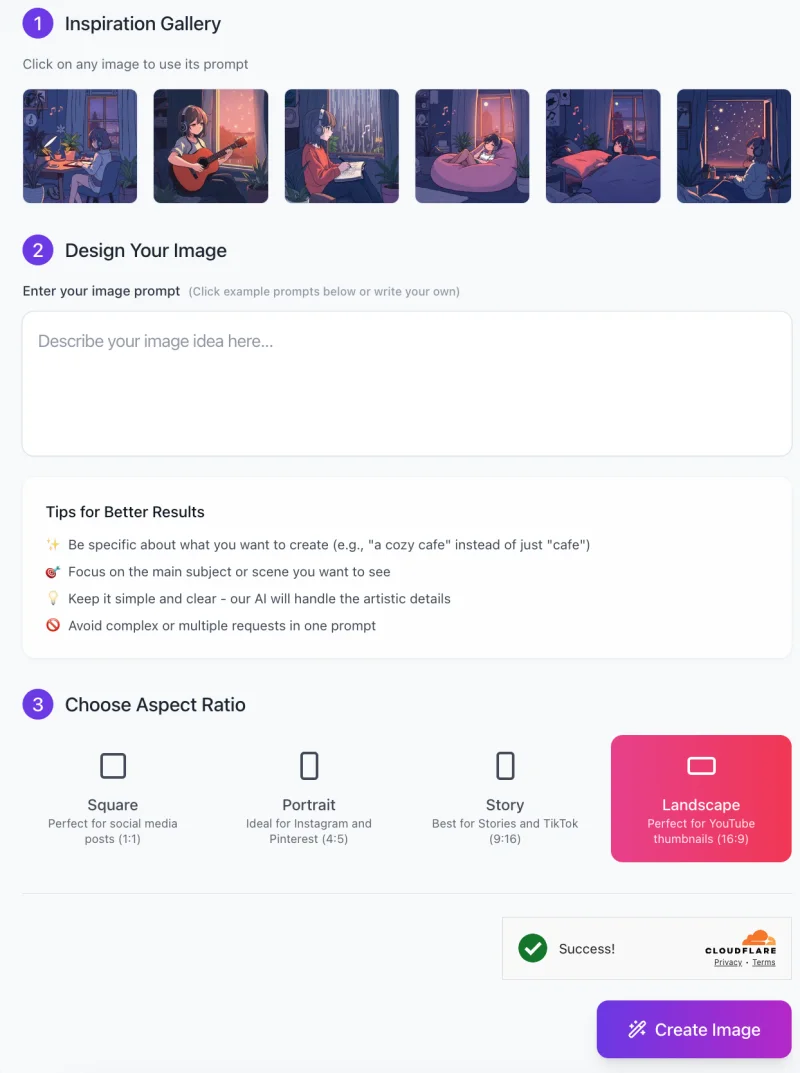
Follow these steps to create your own relaxing lofi anime images:
Step 1: Inspiration Gallery
Check the gallery on the main page. Click on any “Lofi Girl” image to automatically load its prompt. It’s a great way to start if you’re new to AI art.
Step 2: Enter Your Prompt
In the text box, describe your scene. To generate a Lofi Girl, be specific:
- ❌ Vague: “A girl in a room.”
- ✅ Specific: “A lofi anime girl with headphones studying at a cluttered desk, rainy window in background, sleeping orange cat, warm lamp lighting.”
Step 3: Choose Aspect Ratio

Select the format that fits your platform:
- Landscape (16:9): Best for Desktop Wallpapers & YouTube.
- Portrait (4:5): Best for Mobile Wallpapers & TikTok.
- Square (1:1): Best for Instagram & Album Covers.
- Story (9:16): Best for stories on platforms like Instagram and TikTok
Step 4: Generate & Download
Click “Create Image.” In seconds, the AI will process your request. Download your unique lofi art and use it wherever you like!
30+ Best Lofi Girl Prompts (Copy & Paste)
Want to create the perfect image? Use these tested prompts in the AI Lofi Dreams Images Generator to get stunning results.
📚 Classic Study Vibes
1. A lofi anime girl studying at a wooden desk, wearing over-ear headphones, messy bun, stack of books, warm lamp light, night time.
2. A tired anime girl writing in a journal, coffee mug steaming, rain on window, cozy oversized sweater, lo-fi aesthetic.
3. Detailed lofi art of a girl typing on a laptop, plant-filled room, sunset lighting casting long shadows, relaxing atmosphere.
4. A boy and girl studying together in a library, soft focus, dust motes dancing in sunlight, shelves full of books.
5. Close up of a hand writing notes, lofi style, anime art, desk cluttered with pens and sticky notes.
🌧️ Rainy & Melancholic
6. A girl sitting on a window sill watching the rain, headphones on, holding a hot tea, city lights blurring in the background.
7. Lofi anime style, empty street at night, reflection of neon signs in puddles, lonely but peaceful vibe.
8. A cat sleeping on a windowsill, rainy day outside, cozy indoor atmosphere, muted pastel colors.
9. A girl walking with a clear umbrella in the rain, city lights, listening to music, melancholic lo-fi mood.
10. View from inside a cozy cafe, rain hitting the glass, a steaming latte in the foreground, blurry street view.
🎮 Gamer & Modern Lofi
11. Lofi girl in a dark room illuminated by computer screens, wearing a gaming headset, purple and blue neon rim lighting.
12. Anime girl playing Nintendo Switch in a beanbag chair, messy room with posters, snack bags, cozy vibes.
13. Cyberpunk lofi aesthetic, girl fixing a robot on a workbench, futuristic city view outside window, teal and pink lighting.
14. Late night coding session, multiple monitors, mechanical keyboard, anime girl focusing, lo-fi beats aesthetic.
15. A streamer girl talking to a microphone, RGB lights in background, cozy bedroom setup, anime style.
🍃 Nature & Outdoor
16. Lofi girl reading a book under a large oak tree, sunlight filtering through leaves (dappled light), peaceful park.
17. Camping trip, girl sitting by a campfire playing acoustic guitar, starry night sky, anime art style.
18. Riding a bicycle through a Japanese countryside lane, sunset, wind blowing hair, nostalgic anime vibe.
19. Picnic on a grassy hill, overlooking a distant city, clouds drifting, soft pastel color palette.
20. Gardening on a balcony, watering plants, city skyline in background, morning sunlight, fresh atmosphere.
💡 Editor’s Tips: How to Master Lofi Art
As the team behind the Lofi Dreams engine, we’ve tested thousands of prompts. Here are the secrets to getting that perfect “Lofi Girl” look:
- The “Clutter” Rule: Lofi art loves “cozy clutter.” Add keywords like “messy desk,” “stacks of books,” “potted plants,” or “scattered papers.” Empty rooms look too sterile.
- Lighting Keywords: Use “warm lighting,” “dimly lit,” or “cinematic lighting” to avoid flat colors.
- The Essential Accessory: Almost all lofi characters wear headphones. Don’t forget to add “wearing headphones” to your prompt!
- Weather Effects: Adding “rainy,” “snowy,” or “foggy” instantly adds mood and emotion to the image.
Common Issues & Troubleshooting
Is your generated image not looking right? Use this quick guide to fix common issues with the AI Lofi Dreams Images Generator.
| 🔍 Problem: Image Looks Too “Generic”
(Missing the lofi aesthetic)
|
|
| 🔍 Problem: Image is Too Busy |
|
| 🔍 Problem: Faces Look Distorted |
|
FAQs
1. Is the AI Lofi Dreams Images Generator free?
Yes, this tool is 100% free to use. You can generate unlimited lofi anime art without any cost.
2. Do I need to login to use it?
No, there is no login required. You can start generating images instantly.
3. Can I use these images for my YouTube channel?
Yes! The images generated are perfect for Lofi Hip Hop channels, stream backgrounds, and album covers. You have full commercial rights to the images you create.
4. How do I get the “Lofi Girl” look?
To get the classic look, use a prompt like: “lofi anime girl studying at desk, headphones, rainy window, sleeping cat, cozy atmosphere.” Check our Prompts section above for more ideas!
5. Can I edit the images after generating?
Yes, you can download the image and use tools like Photoshop, Canva, or Fotor to add text, filters, or effects for your thumbnails.
6. Why is my generated image blurry?
Make sure to use keywords like “4k,” “high resolution,” and “detailed” in your prompt. Also, check your internet connection as it creates the image.
🌿 Ethical & Responsible Use
Our AI Lofi Dreams Images Generator is designed to inspire creativity and provide relaxing visuals for the community.
- 💡 Creative Use: Perfect for art references, music backgrounds, and personal relaxation.
- 🤝 Respect: Please generate content that is appropriate for all ages. Avoid generating explicit or harmful content.
- 🌎 Community: Share your creations responsibly and help keep the lofi community positive and chill!
Last Update: 2025/11/25











