Free AI Image Generator. No Sign-Up Required. Full Access.
AI Vintage Film Noir Vibes Images Generator
Generate stunning, high-contrast noir images with a vintage film aesthetic using AI. Perfect for dramatic, cinematic visuals.
Welcome to the AIFreeBox free AI Vintage Film Noir Vibes Images Generator online tool!
This tool allows you to effortlessly create cinematic, black-and-white images with a timeless film noir aesthetic. Whether you’re looking to craft dramatic portraits, atmospheric city scenes, or moody moments, this tool brings the powerful visual style of classic noir films to life in just a few clicks.
In this guide, you’ll discover how to make the most of the tool, from understanding its features to applying useful tips for better results. Whether you’re an artist, a marketer, or a filmmaker, this guide will help you harness the full potential of the AI Vintage Film Noir Vibes Images Generator to create stunning, high-contrast imagery that tells a story and evokes deep emotion.
What is The AI Vintage Film Noir Vibes Images Generator?
The AI Vintage Film Noir Vibes Images Generator is a powerful tool that helps you create stunning black-and-white images with a cinematic, vintage film noir style. This tool uses artificial intelligence to bring your creative ideas to life by transforming simple descriptions into high-quality visuals. Whether you want to capture a dramatic moment, evoke nostalgia, or tell a powerful story through images, this tool makes it easy.
What is the Visual Aesthetic?
The style of images generated by this tool is inspired by classic film noir movies, known for their moody, mysterious, and dramatic feel. The aesthetic is characterized by high contrast, where bright lights and deep shadows create a sense of tension and emotion. The images often feature dramatic lighting that highlights the subject while surrounding elements fade into shadow. This creates a timeless look, with a touch of nostalgia, reminiscent of old black-and-white films.
It’s perfect for creating visually striking imagery that tells a story without needing any words.
What Kind of Images Can You Create?
Image Style
With the AI Vintage Film Noir Vibes Images Generator, you can create images that are inspired by classic film noir films. These images have deep shadows and rich textures, giving them a mysterious and dramatic feel. The high contrast makes some parts of the image really bright, while others fade into dark shadows, creating a striking look. The tool also adds grainy textures, which give the images a vintage, old-film feel. Whether you’re creating portraits, dramatic scenes, or cinematic stories, this tool brings out the emotion and intensity in every shot.
Examples
- Jazz musicians playing in smoke-filled rooms, where the shadows create a moody atmosphere, and the lighting highlights the beauty of their instruments and expressions.
- Noir detectives walking through rainy, dimly lit city streets, with streetlights casting long shadows and adding a sense of suspense.
- Romantic couples captured in dramatic black-and-white silhouettes, with soft lighting and high contrast that make their connection the focal point of the image.
These examples show just how powerful the tool can be in creating evocative, storytelling images that feel timeless and cinematic.
How to Use the Tool: Step-by-Step Instructions
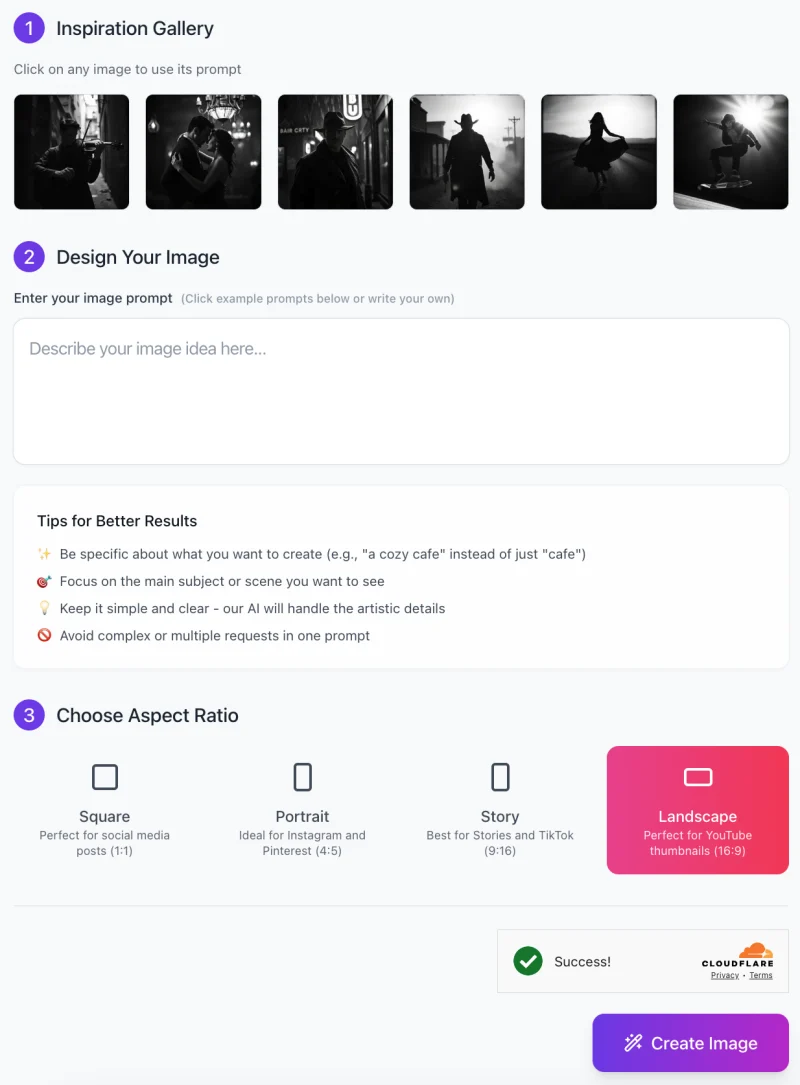
Using the AI Vintage Film Noir Vibes Images Generator is easy and straightforward. Just follow these simple steps to create cinematic, high-contrast, vintage-inspired images.
Step 1: Inspiration Gallery
At the top of the screen, you’ll see an Inspiration Gallery.
- These are example images that you can click to get prompts.
- You can either use these prompts as-is or adjust them based on your own ideas.
The inspiration gallery is a great way to get started quickly if you’re unsure about what kind of image you’d like to create. - It shows you what different noir-style images look like and can help guide your description.
Step 2: Design Your Image
Enter Your Prompt: Below the inspiration gallery, you’ll see a text box where you can type in your own image idea. Be specific with your description (e.g., “A jazz musician playing in a smoky room under dim lighting”).
Tips for Better Results:
- Be Specific: The more details you provide, the better. For example, instead of just saying “a street scene,” describe the lighting, mood, and key elements you want to see (e.g., “a detective standing on a rainy street at night, with streetlights casting shadows”).
- Focus on the Main Subject: Make sure to center your description on the main subject, whether it’s a person, place, or scene.
- Keep it Simple: Avoid adding too many different requests in one prompt. The AI works best when it can focus on one thing at a time.
Step 3: Choose Aspect Ratio

Select Your Aspect Ratio: After entering your prompt, scroll down to the Aspect Ratio section. Here, you can choose the image’s dimensions depending on where you plan to use it:
- Square (1:1): Ideal for social media posts.
- Portrait (4:5): Best for Instagram or Pinterest.
- Story (9:16): Perfect for Stories on social media platforms like Instagram or TikTok.
- Landscape (16:9): Ideal for YouTube thumbnails or widescreen views.
Step 4: Generate Your Image
- Click “Create Image”: Once you’ve entered your description and selected your aspect ratio, click the Create Image button.
- The tool will take a moment to process your request and generate the image based on your prompt.
Step 5: Review and Adjust (If Needed)
- After the image is generated, review it to see if it matches your expectations.
- If you feel like the image can be improved, you can modify your prompt or adjust certain details (e.g., lighting, background, or mood), and regenerate the image.
By following these easy steps, you can create unique, noir-inspired images with dramatic contrast and vintage charm. Don’t be afraid to experiment with different prompts to achieve the perfect shot!
Tips for Better Results
1. Using Descriptive Language
To get the best results, it’s important to be specific about what you want. The more details you give, the more the tool can capture the noir vibe you’re after. For example, instead of just saying “a street scene,” describe the atmosphere and lighting. You could use phrases like “dim lighting,” “foggy street,” or “high contrast shadows” to make the image feel more dramatic and moody. These details will help create a deeper, more emotional effect that captures the essence of film noir.
2. Experiment with Different Subjects
Feel free to try out different types of subjects to see how the tool responds. You can create images of musicians, dancers, detectives, or even cityscapes. Each subject will bring out unique aspects of the noir aesthetic. For example, a jazz musician in a smoky room can create an intimate, mysterious feel, while a detective in a dark alley might bring out suspense. Don’t be afraid to experiment—this is a great way to discover new creative ideas!
3. Play with Shadows and Textures
Shadows and textures are key to the noir style. Try using words like “grainy” or “heavy shadows” in your description to add more depth and atmosphere. The tool can enhance the textures to give your image a more authentic, vintage look. Deep shadows help create a dramatic contrast, which is perfect for the noir style. The more you play with these elements, the more cinematic and powerful your image will become.
Common Issues and How to Solve Them
Low-Quality Results
If the image doesn’t look as sharp or clear as you hoped, it might be because the description is too vague. To improve the quality, try refining your prompt. Focus on adding more specific details about the lighting, atmosphere, or scene. For example, instead of saying “a street scene,” try describing it with more detail, like “a street lit by a dim streetlight, with fog drifting through the air.” These clearer details help the tool understand what you’re aiming for and improve the image quality.
Unclear Focus
Sometimes the image may seem too scattered or lacking a clear focal point. This can happen if the main subject isn’t specified clearly in your description. To fix this, make sure you describe the subject in more detail. For example, instead of just saying “a man in the street,” say something like “a man standing under a streetlight, wearing a trench coat.” This will help the tool focus on your subject and create a more compelling image with a clear center of attention.
Overly Simple Outputs
If your image looks too basic or doesn’t capture the complexity you want, try adding more details to your prompt. You can mention things like “rain-soaked streets”, “mysterious shadows”, or “vintage film camera effect” to add texture and depth. The more creative and detailed your description, the more dynamic and cinematic your image will be. Think about the mood you want to create and add descriptive words that reflect that atmosphere.
Things to Keep in Mind
Image Composition
When using the AI Vintage Film Noir Vibes Images Generator, it’s important to make sure your subject is well-defined. The clearer your subject, the better the tool can emphasize the dramatic elements of the image. For example, if you want a noir detective in the rain, describe the detective’s pose or expression clearly so the AI knows where to focus. This will help the lighting, shadows, and textures stand out more, creating a strong and visually impactful image. A clear subject will make the overall composition more striking and cinematic.
Avoid Overly Complex Descriptions
While it’s tempting to add many details to your prompt, too many conflicting details can confuse the AI. For example, if you say, “A man standing under a streetlight in a busy city with fog, rain, and neon signs,” it might mix up the scene and create something unclear. Instead, keep your description focused on the core theme. Choose one main subject or scene and describe it simply but effectively. If you want rain or fog, include those elements, but avoid adding too many different things at once. A more focused prompt will help the AI produce a cleaner and more accurate image.
How This Tool Can Benefit You
For Artists and Creatives
If you’re an artist or creative, the AI Vintage Film Noir Vibes Images Generator can help you create unique, cinematic imagery for your digital art, illustrations, or storytelling projects. Whether you’re looking for dramatic portraits or atmospheric scenes, this tool helps bring your ideas to life with high contrast, rich textures, and a vintage film noir style. It’s a great way to inspire new artwork and add a cinematic feel to your creative work.
For Marketers
Marketers can use this tool to create dramatic, emotional visuals that grab attention and tell a story. Whether you’re designing branding materials, advertisements, or promotional content, the noir aesthetic can make your visuals stand out. It adds a sense of mystery and excitement, making your campaigns more memorable and engaging. Using powerful imagery can help connect with your audience and make your message more impactful.
For Filmmakers
Filmmakers can benefit from this tool by generating stunning concept images and mood boards for their projects. If you’re working on a film with a noir or vintage aesthetic, the tool helps you visualize your ideas before shooting. It’s perfect for planning the mood, lighting, and overall style of your scenes. Whether you’re pre-visualizing a scene or creating promotional material for a film, this tool helps bring your vision to life.
FAQs
1. How do I generate an image?
To generate an image, simply enter a detailed description of the scene or subject you want in the prompt box. Then, choose the aspect ratio (Square, Portrait, Story, or Landscape) based on where you’ll use the image. Click “Create Image,” and the tool will process your prompt and generate the image in just a few moments.
2. What should I include in my description?
To get the best results, include specific details about the subject, lighting, and mood. For example, describe the atmosphere (e.g., foggy street), the setting (e.g., dimly lit alley), and how you want the shadows and contrasts to appear. The more focused and clear your description, the better the final image will be.
3. Can I use this tool for any type of image?
This tool is designed for creating cinematic black-and-white images with a vintage film noir aesthetic, so it works best for moody, dramatic scenes. It’s perfect for portraits, cityscapes, romantic moments, or anything that fits within the noir theme. For other types of images, other tools may be more suitable.
4. Can I adjust the generated image?
While you can’t directly edit the image within the tool, you can adjust your description or regenerate the image with different details to get a better result. If the first image doesn’t match your vision, try refining your prompt and generating a new one.
5. What if the image doesn’t match my expectations?
If the image isn’t quite what you imagined, it’s often helpful to refine your description. Add more details about the subject, setting, lighting, and atmosphere to guide the tool more accurately. You can also try simplifying the prompt if it’s too complex or unclear.










