Free AI Image Generator. No Sign-Up Required. Full Access.
AI Film Style Photographs Generator
Create breathtaking film-style nature images with vintage aesthetics, soft lighting, and cinematic composition effortlessly.
Welcome to the AIFreeBox free AI Film Style Photographs Generator online tool!
This tool allows you to effortlessly create stunning, cinematic-style nature images with the charm of vintage film photography. Whether you’re a photographer, designer, content creator, or simply someone who loves artistic visuals, this tool helps you bring your vision to life with just a few descriptive words.
In this guide, you’ll find everything you need to know about using the tool effectively, including step-by-step instructions, tips for the best results, and solutions to common issues. Whether you’re creating images for social media, marketing, art projects, or personal enjoyment, this guide will help you unlock the full potential of AI-powered film photography. Let’s get started!
What is AI Film Style Photographs Generator?
AI Film Style Photographs Generator creates stunning, cinematic-style nature images with a vintage film look. Using AI, it replicates soft lighting, pastel tones, and artistic compositions—no camera or editing skills needed. Just describe your vision, and the AI does the rest.
Film photography has a nostalgic, timeless feel with soft colors and natural lighting. This tool brings that aesthetic to life, making digital images look warm, authentic, and cinematic. The AI is trained on classic film-style images and mimics their key features—subtle tones, dreamy depth, and cinematic lighting. It generates visuals that feel like real film photos, creating beautiful and artistic results.
What Kind of Images Can It Generate?
The AI Film Style Photographs Generator creates images that look like classic film photography. These images have a soft, artistic feel, making them perfect for capturing peaceful and emotional moments in nature. Here’s what makes them special:
Characteristics of Film-Style Images
✅ Soft Natural Lighting
The images avoid harsh shadows and bright highlights.
They capture the gentle glow of sunrise, sunset, or diffused daylight.
The lighting makes everything look warm, calm, and natural.
✅ Pastel and Muted Tones
Colors in these images are soft and slightly faded, just like old film photos.
Instead of strong, overly bright colors, the tones feel dreamy and balanced.
This gives the image a peaceful, vintage-style look.
✅ Cinematic Composition
The images look like still frames from a movie.
They often have balanced layouts, natural depth, and artistic framing.
This makes them feel more emotional and immersive.
Types of Scenes It Works Best With
🌿 Serene Nature Landscapes
Rolling hills, quiet lakes, misty mountains, and peaceful forests.
Ideal for capturing the beauty and stillness of nature.
👫 People Interacting with Nature
A couple sitting under a tree, a traveler standing on a mountain, or someone reading by the water.
These images tell a story and feel personal and emotional.
🎭 Minimalist and Storytelling-Driven Compositions
Simple yet powerful images with a single subject in a large, open space.
Focuses on emotions, movement, and mood rather than just details.
These elements make the AI Film Style Photographs Generator perfect for anyone who loves artistic, timeless, and peaceful visuals.
How to Use AI Film Style Photographs Generator?
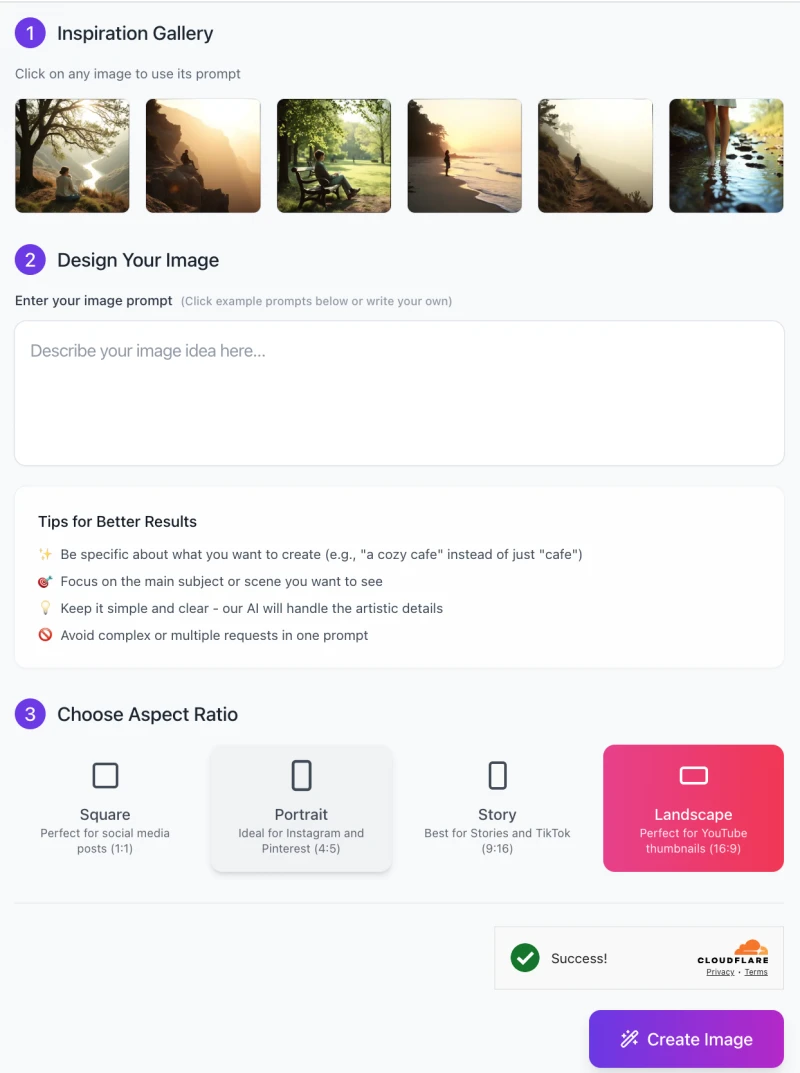
Just follow these steps to create stunning cinematic-style images.
Step-by-Step Guide:
1️⃣ Choose Inspiration (Optional)
- At the top of the tool, you’ll see an Inspiration Gallery with example images.
- Click on any image to use its prompt as a starting point.
- This helps if you’re unsure how to describe your image.
2️⃣ Enter Your Image Prompt
In the text box, type a short and clear description of the image you want to generate.
Example: “A lone traveler sitting on a mountain cliff at sunrise, soft light and misty valley.”
Follow the Tips for Better Results below the text box:
✅ Be specific (e.g., “a cozy café” instead of just “café”).
✅ Focus on one main subject or scene.
✅ Keep it simple—AI will handle the artistic details.
✅ Avoid complex or multiple requests in one prompt.
3️⃣ Choose an Aspect Ratio
Pick the best aspect ratio for your image:
🔲 Square (1:1) – Great for social media posts.
🔳 Portrait (4:5) – Ideal for Instagram and Pinterest.
🔲 Story (9:16) – Best for TikTok and Instagram Stories.
🟥 Landscape (16:9) – Perfect for YouTube thumbnails.
4️⃣ Generate Your Image
Click the “Create Image” button at the bottom.
The AI will process your request and generate a beautiful film-style photograph.
Wait a few seconds, and your image will be ready!
Once the image is created, you can download it, use it for your project, or generate another one with a different prompt.
Enjoy exploring different ideas and creating stunning visuals effortlessly! 🚀
Tips for Getting the Best Results
To create the most beautiful and realistic film-style images, follow these simple tips when writing your prompts:
✏ Use Descriptive Yet Concise Input Prompts
Be clear about what you want without making the prompt too long.
Example: Instead of “A beautiful forest with trees and animals and a river in the background at sunset,” try “A peaceful forest with a flowing river at sunset.”
This helps the AI understand your vision better and generate high-quality images.
☀ Incorporate Specific Lighting Conditions
Lighting plays a huge role in setting the mood of an image.
Example lighting descriptions:
“Golden hour glow” (soft, warm light at sunrise or sunset)
“Soft morning mist” (a dreamy and foggy early morning look)
“Candlelit evening” (low, warm, and cozy lighting)
Adding lighting details makes the image more cinematic and realistic.
🎥 Specify Composition Details
Composition decides how the subject and background are arranged in the image.
You can describe:
“Wide-angle cinematic shot” (expansive, movie-like framing)
“Subject centered in the frame” (main focus in the middle)
“Blurred background for depth” (sharp subject, soft background)
The better your composition description, the more professional your image will look.
🎭 Experiment with Mood and Atmosphere
The mood of an image makes it feel emotional and artistic.
You can describe the mood like this:
“A nostalgic, vintage-style afternoon” (warm, soft, and dreamy)
“A lonely traveler in a misty valley” (mysterious and deep)
“A joyful picnic under a bright blue sky” (happy and fresh)
Try different moods to see what fits your vision best!
By following these tips, you’ll get stunning, high-quality images that match your artistic vision. Happy creating!
Common Issues and How to Solve Them
Sometimes, the AI might not generate exactly what you expect. Don’t worry! Here are some common problems and easy solutions to fix them.
1 Issue: The generated image doesn’t match the expected aesthetic
Maybe the colors, mood, or overall feel aren’t what you imagined.
The AI might create something too bright, too dark, or lacking a film-like quality.
✅ Solution:
Use specific keywords to guide the AI.
Instead of “a sunset by the lake,” try “a peaceful sunset by the lake with muted tones and a dreamy vibe.”
Words like “soft lighting,” “cinematic,” “nostalgic,” and “vintage-style” can help refine the result.
2 Issue: The subject positioning is not ideal
The main subject might be off-center, too small, or not in the right place.
Sometimes, the subject gets lost in the background or doesn’t stand out.
✅ Solution:
Use spatial descriptors to tell the AI exactly where to place the subject.
Example: Instead of “a person standing on a mountain,” try “a person in the foreground, standing on a mountain cliff, with a vast valley in the background.”
Adding “background blurred” can help focus on the subject.
3 Issue: The image lacks depth or realism
The image might look too flat or artificial.
It may feel like something is missing, making it less visually appealing.
✅ Solution:
Include elements that create depth and a cinematic look.
Try words like “soft shadows,” “cinematic lighting,” “depth of field,” or “realistic texture.”
Example: Instead of “a forest scene,” try “a forest scene with golden sunlight filtering through trees, soft shadows, and a dreamy depth of field.”
By making small tweaks to your prompt, you can get much better results and create images that truly match your vision!
FAQs
1. Do I need to have photography or design skills to use this tool?
✅ No! This tool is designed for everyone, whether you’re a beginner or a professional. Just describe the image you want, and AI will generate it for you.
2. What kind of prompts work best?
✅ Short and clear prompts work best. Include details about lighting, mood, and composition to improve results. For example, instead of “a sunset by the lake”, try “a warm golden-hour sunset over a peaceful lake, with soft reflections on the water.”
3. Can I use the generated images for commercial projects?
✅ Yes, you can use the generated images for any purposes.
4. Why does my image sometimes look different from what I expected?
✅ If the image is not what you expected, try adjusting your prompt by adding specific details about lighting, colors, or subject positioning.
5. How long does it take to generate an image?
✅ It usually takes just a few seconds! The AI processes your request and delivers a high-quality image almost instantly.
6. Can I edit or refine the generated images?
✅ Yes! You can use photo editing tools to fine-tune colors, contrast, and sharpness. Some users also tweak their prompts and generate multiple versions to find the best result.
7. What if I don’t like the result?
✅ If the image isn’t what you want, try these fixes:
Rewrite your prompt with more details.
Change the lighting or composition by adding specific terms like “soft shadows” or “cinematic shot.”
Experiment with different aspect ratios to see what works best.
8. Is there a limit to how many images I can generate?
✅ This tool offers unlimited use, so you can generate as many images as you want.
9. Does this tool only create nature photography?
✅ While it specializes in film-style nature photography, you can experiment with different subjects and settings, such as urban scenes, portraits, or fantasy landscapes. Just adjust your prompt accordingly.
10. Can I save and share my images?
✅ Yes! Once the AI generates an image, you can download it and use it however you like. Many users share their creations on social media or use them for creative projects










