Free AI Image Generator. No Sign-Up Required. Full Access.
AI Vintage Travel Collage Generator
Turn landmarks into vintage travel posters with AI! Create nostalgic, grunge-textured collages featuring famous cities and destinations.
Welcome to the AIFreeBox free AI Vintage Travel Collage Generator online tool!
This tool allows you to effortlessly create stunning, vintage-style travel posters with AI. Whether you’re a travel enthusiast, artist, designer, or marketer, this tool helps you turn landmarks and cityscapes into nostalgic, grunge-textured posters with just a few words.
In this guide, you’ll learn how to use the tool effectively, including key features, step-by-step instructions, expert tips, and troubleshooting advice. Whether you’re creating posters for personal use, social media, marketing, or home decor, this guide will help you make the most of the AI Vintage Travel Collage Generator and bring your travel-inspired designs to life!
What is the AI Vintage Travel Collage Generator?
The AI Vintage Travel Collage Generator is a creative tool that uses artificial intelligence to create retro, grunge-style travel posters. It applies aged textures, distressed paint effects, and rich, warm colors to turn modern landmarks into classic-looking artwork.
With just one input (like “Eiffel Tower in Paris” or “Great Wall of China”), the AI generates an eye-catching, artistic poster that looks like it was made decades ago. The textures, color layers, and brush strokes give it an authentic vintage, weathered feel—perfect for travel lovers, designers, and marketers.
Instead of spending hours in Photoshop or hiring a designer, you can instantly generate unique vintage-style travel posters with a single click. Whether for personal use, social media, marketing, or gifts, this AI tool brings travel nostalgia to life in an effortless and artistic way.
What Kind of Images Can It Generate?
The AI Vintage Travel Collage Generator creates retro-style travel posters with a classic, aged look. These images feel like old travel ads, postcards, or posters you’d see in a vintage shop. Here’s what makes them special:
1. Vintage Travel Collage Style
The images look old, artistic, and nostalgic—like posters from the early 1900s.
The colors are often faded, warm, and slightly worn-out to create a retro feel.
The designs mix landmarks, abstract textures, and artistic brush strokes.
Each image has a distressed, grunge-like effect, making it look like an aged print.
2. Common Themes
This tool works best with travel and culture-related themes. Some popular ones include:
Famous Landmarks – Eiffel Tower, Statue of Liberty, Taj Mahal, Colosseum, etc.
Cityscapes – New York skyline, Tokyo neon streets, Santorini cliffside views.
Natural Landscapes – Grand Canyon, Swiss Alps, tropical beaches, desert dunes.
Cultural Elements – Traditional markets, ancient temples, historic villages.
3. Aged & Grunge Effects
To make the images look vintage and artistic, the AI applies:
Aged Textures – Looks like old paper, cracked paint, or faded ink.
Grunge Effects – Rough edges, smudges, and weathered designs.
Distressed Colors – Soft browns, faded reds, warm oranges, and deep blues.
Retro Aesthetics – Gives the image a classic, timeless travel-poster look.
With these features, the AI can turn any place or landmark into a unique, vintage travel poster—perfect for decoration, social media, or design projects!
Best Use Cases for This Tool
The AI Vintage Travel Collage Generator is perfect for anyone who loves travel, art, or vintage designs. Whether you want to create posters for fun or for work, this tool makes it easy! Here are the best ways to use it:
1. Travel Bloggers & Content Creators
If you write about travel or share adventures online, this tool helps you create unique images.
Make retro-style travel posters for your blog, Instagram, or Pinterest.
Turn your favorite travel destinations into eye-catching visuals that stand out.
Create a vintage travel aesthetic that makes your content feel classic and artistic.
2. Artists & Designers
If you love art and design, this tool lets you create beautiful, aged travel posters without drawing or editing.
Perfect for graphic designers who want a quick and stylish way to make vintage artwork.
Great for custom print designs, illustrations, and retro branding projects.
3. Businesses & Marketers
Perfect for travel agencies, hotels, and tourism businesses that need unique advertising.
Use vintage-style posters to promote cities, tourist attractions, and vacation spots.
Great for social media ads, brochures, websites, and marketing campaigns.
A quick way to create professional-looking travel posters without hiring a designer.
4. Personal Use: Wall Art & Decor
Want to decorate your home, office, or café? Create custom vintage posters of your favorite places!
Print and frame beautiful retro travel collages for a unique wall decoration.
Make personalized gifts by turning someone’s favorite city or country into a stylish vintage poster.
No matter how you use it, this tool helps you bring travel nostalgia to life with an effortless, AI-powered design process!
How to Use the AI Vintage Travel Collage Generator: Step-by-Step Guide
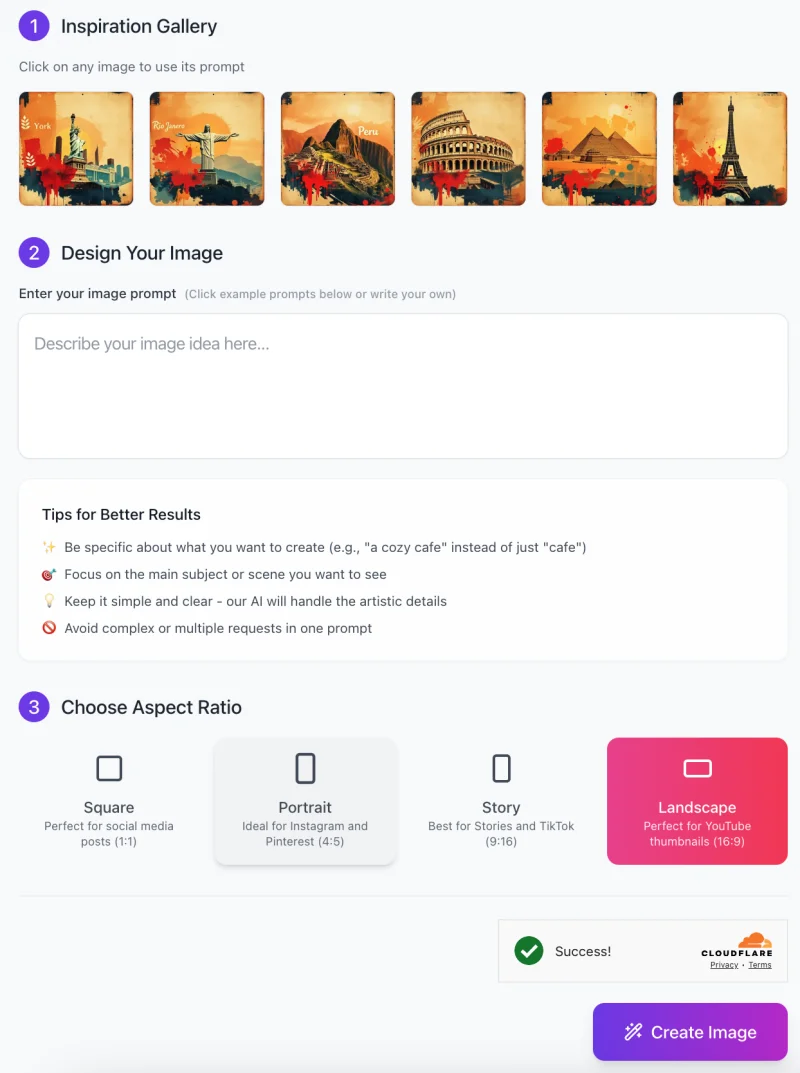
Follow these steps to generate your own retro-style artwork:
Step 1: Get Inspired from the Gallery
- At the top of the page, you’ll see an Inspiration Gallery with example images.
- Click on any of these images to use their prompt as a starting point.
- If you want to create something unique, proceed to the next step.
Step 2: Enter Your Image Prompt
In the “Describe your image idea here…” box, type your prompt.
- Be specific about what you want to generate (e.g., “Eiffel Tower in vintage collage style” instead of just “Eiffel Tower”).
- Focus on the main subject (landmarks, cityscapes, landscapes, or cultural elements).
- Keep it simple – the AI will handle the artistic effects for you.
- Avoid complex prompts with multiple requests in one sentence (e.g., “Eiffel Tower with a beach, a car, and a sunset”).
Step 3: Choose an Aspect Ratio

Select the best aspect ratio based on your needs:
- Square (1:1) – Ideal for social media posts.
- Portrait (4:5) – Great for Instagram and Pinterest.
- Story (9:16) – Best for TikTok and Instagram Stories.
- Landscape (16:9) – Perfect for YouTube thumbnails or widescreen designs.
Step 4: Generate Your Image
- Click the “Create Image” button to start the AI generation process.
- Wait a few moments while the AI creates your unique vintage-style collage.
Step 5: Download & Use Your Image
- Once the image is generated, preview the final design.
- If you’re happy with the result, download it to use for social media, prints, or design projects.
- If needed, you can adjust your prompt and generate another image for better results.
With these steps, you can easily create beautiful, vintage-style travel posters using AI. Start now and turn your favorite landmarks into timeless works of art!
Tips for the Best Results
To get the best vintage travel collage, follow these simple tips! They will help you create more beautiful, artistic, and unique images.
1. Choose the Right Landmark or Subject
- Pick a famous landmark, city, or landscape that has a strong, recognizable shape.
- Examples: Eiffel Tower, Statue of Liberty, Taj Mahal, Sydney Opera House.
- Avoid overly crowded or complex scenes—keep it simple and clear.
- If you want to feature nature, choose places like mountains, beaches, deserts, or forests.
- Think about iconic details—for example, Santorini is known for its white buildings and blue domes.
2. Experiment with Different Descriptions
Small changes in your text can completely change the image.
Try different phrases like:
- “Eiffel Tower in a sunset vintage collage style.”
- “Eiffel Tower with grunge textures and faded warm colors.”
- Use descriptive words like “grunge,” “aged,” “classic,” or “nostalgic” to add artistic effects.
- If your image doesn’t look right, adjust the wording and try again.
3. Adjust Colors and Textures for Personal Style
- Want a warmer, golden look? Use words like “sepia tone,” “sunset hues,” “rustic colors.”
- Prefer cooler, moody tones? Try “deep blue,” “faded teal,” “mystic fog effect.”
- To add more aged textures, use words like “distressed paper,” “cracked paint,” or “old postcard style.”
- If an image looks too clean, try “rough edges,” “weathered details,” or “vintage poster effect.”
If the first result isn’t perfect, don’t worry! Adjust your prompt and generate a new version.
The more you experiment, the better your results will be!
Common Issues & Solutions
Sometimes, the AI-generated image might not look exactly as you imagined. Here are some common problems and simple fixes to help you get better results!
1. The Generated Image Doesn’t Match Expectations
The image looks different from what you wanted. Maybe the landmark is unclear, the colors feel off, or the composition isn’t right.
✅ Solution:
Be more specific in your description. Instead of “Eiffel Tower,” try “Eiffel Tower at sunset with a vintage grunge collage style.”
Add key details like time of day (sunset, night, morning), colors (warm tones, faded blue), or effects (distressed, aged).
If the image is too complex, simplify your prompt to focus on the main subject.
2. The Image Resolution Isn’t High Enough
The image looks blurry or pixelated when you download it.
✅ Solution:
Check if the tool has different resolution options and select the highest quality available.
If the image still isn’t sharp enough, try using a larger aspect ratio and crop it later.
Avoid adding too many small details in your prompt, as they might not render clearly.
3. Colors Appear Too Saturated or Faded
The colors are too bright, too dull, or not what you expected.
✅ Solution:
Adjust your prompt by describing the color tone you want (e.g., “warm golden hues,” “soft faded pastels,” or “deep rich blues”).
If the colors are too strong, add words like “muted,” “washed-out,” or “soft vintage tones.”
If the image looks too dull, try “bold contrast,” “vibrant reds and blues,” or “deep golden glow.”
If one image isn’t quite right, adjust your prompt slightly and try again.
AI-generated art often improves with small refinements, so don’t be afraid to experiment!
FAQs
1. What is the AI Vintage Travel Collage Generator?
It’s an AI-powered tool that creates retro-style travel posters using artificial intelligence. You enter a landmark or travel-related theme, and the AI generates a vintage collage-style image with aged textures, grunge effects, and nostalgic colors.
2. Do I need any design skills to use this tool?
No! This tool is designed for everyone, even if you have no experience in design. The AI handles all the artistic details—you just need to describe your idea, and it will generate a professional-looking vintage poster for you.
3. What should I type in the prompt box?
You can enter any famous landmark, city, or travel scene. For example:
✔ “Eiffel Tower in a vintage travel poster style”
✔ “Great Wall of China with warm aged textures”
✔ “Santorini with a grunge distressed effect”
For the best results, keep your prompt clear, specific, and simple.
4. Can I customize the image style?
Yes! You can control the color tones, textures, and artistic effects by adjusting your prompt.
For example:
“Muted sepia tones for a soft aged look”
“Bold, warm colors with an old postcard texture”
“Distressed, grunge-style with faded blue and orange hues”
5. What aspect ratios can I choose?
You can pick different image sizes based on your needs:
Square (1:1) – Best for Instagram and social media posts.
Portrait (4:5) – Great for Pinterest or posters.
Story (9:16) – Ideal for TikTok or Instagram Stories.
Landscape (16:9) – Perfect for YouTube thumbnails or widescreen displays.
6. Can I use the generated images for commercial purposes?
Yes, you can use the generated images for any purposes.
7. Why doesn’t my image look like what I expected?
If the AI-generated image doesn’t match your vision, try these fixes:
✔ Refine your prompt – Be more specific about colors, styles, or elements.
✔ Avoid overly complex prompts – Focus on one main subject.
✔ Try different variations – Adjust words and experiment with new descriptions.
8. How long does it take to generate an image?
Most images are created in just a few seconds! If there’s heavy server traffic, it may take a little longer, but generally, results are fast.
9. Can I edit the generated images?
Yes! You can download the image and make edits using software like Photoshop or Canva if you want to add text, adjust colors, or modify details.
10. What should I do if I get an error or the image won’t generate?
If you face any issues:
✔ Check your internet connection and refresh the page.
✔ Simplify your prompt and try again.
✔ Make sure the server is not overloaded—sometimes waiting a few minutes helps.
✔ Contact support if the issue continues.









