Free AI Image Generator. No Sign-Up Required. Full Access.
AI RetroVibe Image Generator
AI RetroVibe Image Generator creates vibrant, bold retro comic illustrations with ease.
Welcome to the AIFreeBox Free AI RetroVibe Image Generator online tool!
This tool allows you to easily create vibrant, retro comic-style illustrations with just a few simple descriptions. Whether you need eye-catching images for your social media posts, website designs, or creative projects, this tool is here to help you bring your ideas to life with bold colors and minimalist comic art.
Here, you’ll find everything you need to know about how to use the tool effectively, including its key features, benefits, and tips. Whether you’re a designer, content creator, or just looking to explore your creative side, this guide will help you get the best results and generate unique, comic-inspired visuals with ease.
What is AI RetroVibe Image Generator?
The AI RetroVibe Image Generator is a images generation online tool that allows you to create eye-catching retro comic-style images in just a few clicks. Whether you’re looking to design vibrant, comic-inspired artwork for your projects or simply have fun with illustrations, this tool is here to make it easy. You provide a simple description of the scene you want, and the AI generates a unique image in a retro comic style.
The main purpose of the AI RetroVibe Image Generator is to turn your ideas into bold, visually striking illustrations with a retro comic flair. The tool uses AI to interpret your scene description and create images with thick outlines, flat colors, and minimal shading—exactly like the comic art from the past.
Standout Feature
- Vibrant, High-Contrast Colors: The tool focuses on using bright primary and secondary colors to give your images a bold, classic look.
- Simplified, Expressive Style: The illustrations are designed to capture the essence of the scene in a minimalist way, emphasizing key elements while avoiding too much detail.
- Fast and Easy Generation: With just a few clicks, you can turn your descriptions into unique artwork, making it perfect for quick creative projects.
The AI RetroVibe Image Generator is an easy-to-use tool that brings the charm of retro comics into the digital world, making it accessible for anyone to create stunning images.
How to Use the AI RetroVibe Image Generator: Step-by-Step Guide
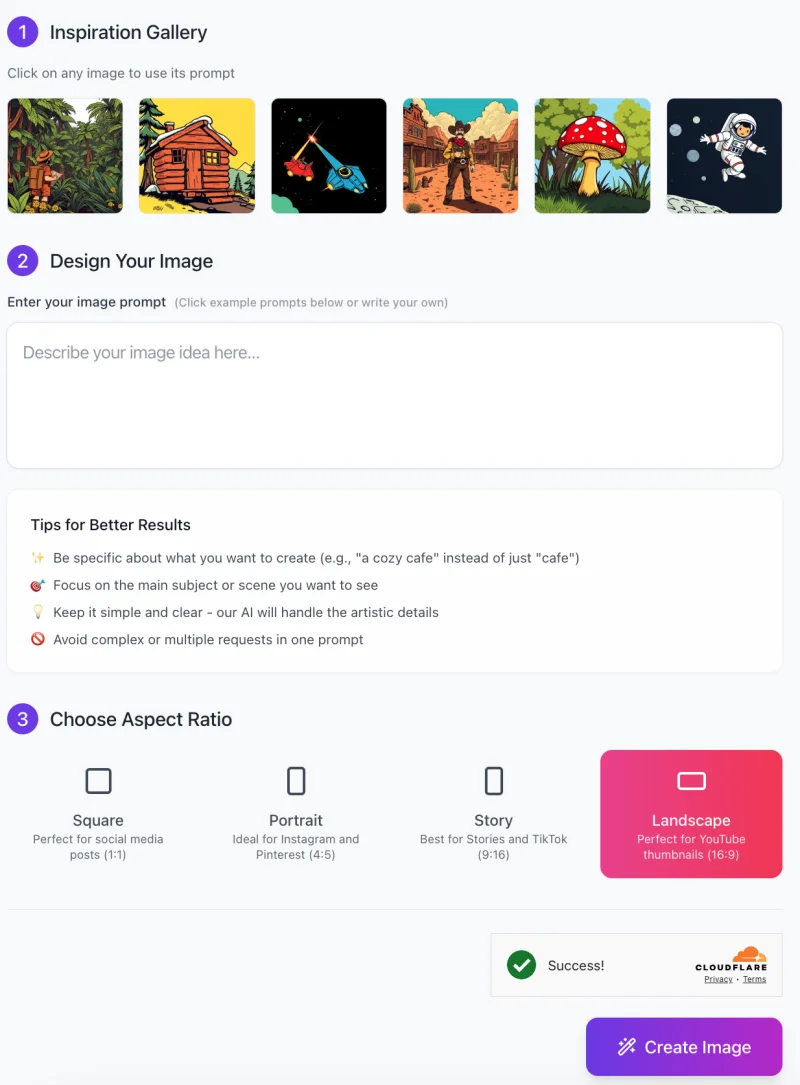
Follow these steps to create your own retro comic-style images:
1. Select an Inspiration Image (Optional)
On the interface, you’ll see a section called “Inspiration Gallery.”
- Here, you can click on any of the displayed images to use it as a prompt inspiration.
This is an optional step, but it can help you get started if you’re unsure of what to create. - The chosen image will automatically generate a prompt based on its style and theme.
2. Enter Your Image Description
- In the “Design Your Image” section, type in your own description of the scene you want to create.
- Be specific about the subject, such as “a tiger roaring in a jungle” or “an astronaut floating in space.”
- The clearer and simpler your description, the better the AI can interpret it and create the image you envision.
- Avoid mixing multiple ideas into one prompt for the best results.
Tips for Better Results:
- Be specific about what you want to create (e.g., “a cozy cafe” instead of just “cafe”).
- Focus on the main subject or scene you want to see.
- Keep the prompt clear and simple; the AI will handle the artistic details.
3. Choose the Aspect Ratio

Next, choose the aspect ratio for your image. There are several options based on your needs:
- Square (Perfect for social media posts)
- Portrait (Ideal for Instagram and Pinterest)
- Story (Best for Stories and TikTok)
- Landscape (Perfect for YouTube thumbnails)
Select the ratio that fits your project’s purpose.
4. Generate the Image
- Once you’ve entered your description and selected the aspect ratio, click the Create Image button.
- The AI will process your request and generate the image based on your prompt.
That’s it! Within moments, you’ll have a unique retro comic-style image ready for use. You can experiment with different prompts and aspect ratios to create the perfect design for your needs.
Best Practices and Tips
1.Focus on Vivid, Simple Descriptions
When using the AI RetroVibe Image Generator, it’s best to be clear and specific in your descriptions. Instead of vague terms like “a house,” try something like “a cozy cabin by a lake with a bright orange roof.” The more vivid and detailed your description, the better the AI can create the image you want. Keep it simple, but make sure your description paints a clear picture for the AI.
2. Experiment with Various Scene Types: Animals, Space, Nature, and More
The tool is versatile, so don’t hesitate to experiment with different types of scenes. You can create images of anything, from wild animals like roaring tigers, to futuristic space adventures, or peaceful nature scenes. The possibilities are endless! Trying out various themes will give you a range of unique, comic-style illustrations that you can use for different projects.
3. Use Bold Color Schemes in Your Prompt to Get the Most Striking Results
To make your images stand out, try using bold and contrasting colors in your prompt. For example, you can describe scenes with vivid colors like “a red dragon flying through a bright blue sky” or “a yellow mushroom in a dark green forest.” The AI will use these color hints to create a vibrant and eye-catching design. Bold color choices will help your images pop and grab attention.
4. Keep Descriptions Concise Yet Expressive
While being specific is important, it’s also essential to keep your descriptions short and to the point. Focus on the main subject or scene you want to see and avoid adding unnecessary details. This will help the AI maintain the comic-style effect, which relies on clean, simple lines and minimal shading. By keeping your prompts concise but expressive, you’ll get the best results.
Common Issues and Solutions
1: Image Details Are Too Cluttered or Complex
Sometimes, the generated image might feel too busy or cluttered, with too many details competing for attention. This often happens if the description includes too many elements.
- Solution: To avoid this, keep your descriptions simple and focus on the main objects or elements in the scene. For example, instead of describing a forest with dozens of trees, animals, and flowers, focus on one key subject like “a large, majestic tiger in a dense jungle.” This will help the AI create a clearer, more focused image.
2: Color Contrast Doesn’t Look Right
If the colors in the image don’t pop or appear too similar, the final result may not be as striking as you’d like.
- Solution: To get better contrast, try specifying more distinct colors in your prompt. For example, describe “a bright red car against a dark green forest” or “a yellow dragon flying through a blue sky.” Choosing colors that naturally contrast with each other will help the AI create a more vivid and engaging image.
3: The Generated Image Doesn’t Align with Expectations
Sometimes, the image generated by the tool may not fully match what you had in mind. This could happen if the prompt was unclear or too vague.
- Solution: If this happens, don’t worry—just refine your description. Be more specific about what you want in the scene, and adjust the language to provide clearer details. For example, if you wanted a mountain cabin, make sure to mention details like the cabin’s color, location, and surroundings. Clear, specific prompts lead to more accurate results.
FAQs
1. What type of images can I create with the AI RetroVibe Image Generator?
You can create a wide variety of retro comic-style images! This includes animals, nature scenes, space adventures, characters, and much more. Whether it’s a roaring tiger, a cozy cabin, or an astronaut in space, the AI can bring your ideas to life in bold, vibrant colors.
2. How specific do my prompts need to be?
The more specific your prompts are, the better the AI can create exactly what you’re looking for. It’s important to describe the main subject and any key details you want in the image. For example, instead of just “a dragon,” you could say “a red dragon flying over a snowy mountain.” The clearer your description, the better the results.
3. Can I use multiple ideas in one prompt?
It’s best to keep your prompts focused on one main idea at a time. If you include multiple requests in one prompt, the AI might struggle to balance them, leading to less clear or cluttered results. Stick to one scene or object to get the most accurate image.
4. What should I do if the generated image isn’t what I expected?
If the image doesn’t meet your expectations, try refining your prompt. Be more specific about the elements you want to include and adjust the language to clarify your request. A little tweaking can often get you closer to your desired result.
5. Can I use these images for commercial purposes?
Yes, you can use these images for any purposes.
6. How do I adjust the size of the generated image?
You can choose the aspect ratio for your image before you generate it. Whether you need a square image for social media, a portrait for Instagram, or a landscape for YouTube thumbnails, just select the aspect ratio that fits your project needs.
7. Are there any limitations to the tool?
While the AI RetroVibe Image Generator is powerful, it works best with simple, clear prompts. The tool may struggle with overly complex or highly detailed scenes. It’s also important to keep in mind that while the tool generates great results for retro comic styles, it may not perfectly match other, more detailed or intricate artistic styles.









