Free AI Image Generator. No Sign-Up Required. Full Access.
AI Dynamic Toon Sketch Designer
Expressive half-body cartoon sketches with dynamic style – perfect for quirky, artistic character portraits.
Welcome to AI Dynamic Toon Sketch Designer – Your Cartoon Character Creator!
AI Dynamic Toon Sketch Designer is a free online tool that allows you to effortlessly create unique and expressive cartoon character sketches. Whether you’re an artist, designer, storyteller, or just someone who loves cartoons, this tool helps you bring your character ideas to life with a few simple descriptions.
In this guide, you’ll find everything you need to use the tool effectively, including step-by-step instructions, tips for getting the best results, and troubleshooting advice. Whether you’re creating characters for personal projects, concept art, or just for fun, this tool makes it easy to explore and design whimsical, high-quality cartoon portraits effortlessly!
What is AI Dynamic Toon Sketch Designer?
AI Dynamic Toon Sketch Designer is an Image generation tool that creates stylized black-and-white half-body cartoon sketches. You simply provide a brief description of your character, and the tool generates a lively, fun drawing that captures dynamic and whimsical expressions. It is designed to make cartoon creation easy, even if you are not a professional artist.
This tool focuses on producing expressive cartoon characters with dynamic half-body portraits. The sketches are created in a clean black-and-white style, featuring soft shading and subtle cross-hatching to add depth and detail. Additionally, you can customize the input to match your personal ideas, ensuring each sketch is unique and full of character.
Overall, it offers a simple way to generate creative and eye-catching cartoon portraits that stand out.
What Kind of Images Can You Create?
With AI Dynamic Toon Sketch Designer, you can create a variety of expressive and detailed half-body cartoon sketches. Here’s what you can expect:
- Black-and-White Cartoon Sketches – Every image is drawn in a clean black-and-white style with smooth lines and soft shading.
- Expressive Character Portraits – The AI captures emotions through facial expressions, making characters look lively and unique.
- Half-Body Poses – The images focus on the upper body, showing details like clothing, gestures, and personality.
- Dynamic and Quirky Designs – The sketches feel fun and animated, just like characters from a cartoon movie.
- Subtle Shading & Cross-Hatching – Light shading techniques add depth and make the sketches look more polished.
- Customizable Character Features – You can describe your character’s hairstyle, clothing, and mood to get a personalized sketch.
- Simple Background Design – A faint puzzle-piece pattern is included to add a playful touch without distracting from the character.
This tool is great for artists, designers, storytellers, or anyone who wants quick and stylish cartoon portraits!
How to Use AI Dynamic Toon Sketch Designer : Step-by-Step Guide
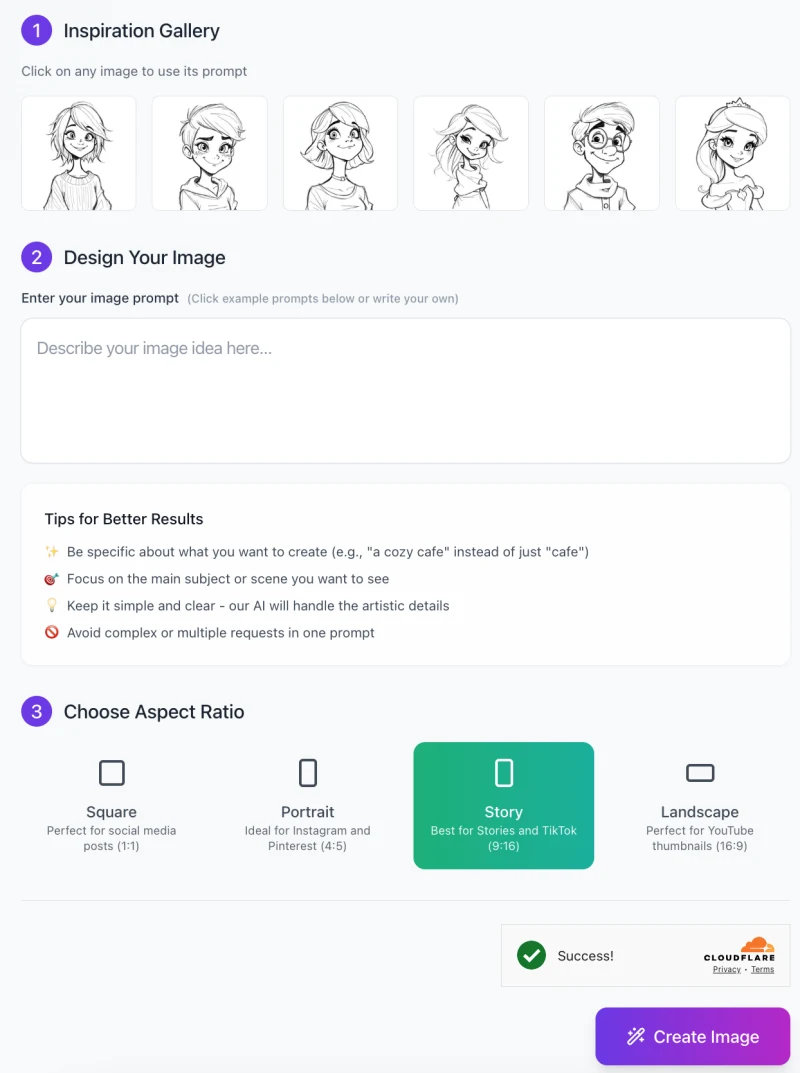
AI Dynamic Toon Sketch Designer is easy to use! Follow this step-by-step guide to create your own expressive cartoon character sketches.
Step 1: Get Inspired
- At the top of the interface, you will see an Inspiration Gallery.
- Click on any of the sample images to use their prompts as a starting point.
- This helps you get a feel for how to structure your own prompt.
Step 2: Enter Your Image Prompt
- Type a description of the character you want to create in the text box.
- Be specific! Instead of writing “a girl,” try “a cheerful girl with short wavy hair and freckles.”
- Keep it simple and clear—the AI will handle the artistic details.
- Avoid overly complex requests or combining too many elements in one prompt.
Step 3: Choose an Aspect Ratio

Select the best size for your image:
- Square (1:1) – Ideal for social media posts.
- Portrait (4:5) – Great for Instagram and Pinterest.
- Story (9:16) – Best for TikTok and Instagram Stories.
- Landscape (16:9) – Perfect for YouTube thumbnails.
Click on the aspect ratio that best fits your needs.
Step 4: Generate Your Image
- Once everything is set, click the “Create Image” button.
- The AI will process your prompt and generate a stylized black-and-white half-body cartoon sketch.
- Wait a few seconds, and your image will be ready!
Step 5: Save or Edit Your Sketch
- If you like the image, download it to your device.
- If you want to tweak the result, go back and adjust your input prompt for better accuracy.
- Try different descriptions to see how small changes affect the final sketch.
Now that you know how to use AI Dynamic Toon Sketch Designer, start creating your own fun and expressive cartoon characters!
Usage Tips for AI Dynamic Toon Sketch Designer
To get the best results from this tool, follow these simple tips:
1. Be Specific with Descriptions
- The more details you provide, the better the AI understands your request.
- Instead of saying “a boy”, try “a cheerful boy with messy hair, wearing a hoodie, and grinning.”
- Describe facial expressions, clothing, or special features like freckles or glasses.
2. Experiment with Inputs
- Don’t be afraid to try different words to see how they affect the sketch.
- Changing “serious girl” to “determined girl” might give a slightly different expression.
- Use adjectives like playful, confident, shy, thoughtful, or mischievous to get unique results.
3. Leverage Consistent Styling
- If you want multiple sketches that match in style, use similar descriptions.
- For example, if you create a “brave adventurer”, use the same phrase for related characters.
- This helps maintain a uniform look, especially if you’re designing a series of characters.
4. Combine with Other Tools
- The AI-generated sketch is a great starting point for further edits.
- You can add colors, enhance details, or refine features using drawing apps like Photoshop or Procreate.
- Artists can trace over the sketch and add their own creative touches.
By using these tips, you can create better, more customized cartoon characters with AI Dynamic Toon Sketch Designer!
Common Issues and Troubleshooting
Sometimes, the AI-generated sketch may not turn out exactly as expected. Here are some common issues and how to fix them:
1. Issue: Vague or Unclear Sketches
✅ Problem: The image looks too simple, lacks detail, or doesn’t match your vision.
🔹 Solution: Make your description more detailed. Instead of saying “a girl”, try “a cheerful teenage girl with short wavy hair, freckles, and a confident smile.”
🔹 Add details about facial expressions, hairstyle, clothing, or mood to help the AI understand your request better.
2. Issue: Unwanted Background Details
✅ Problem: The background has extra elements that you didn’t ask for, distracting from the main character.
🔹 Solution: Keep your description focused on the character. Try phrases like “a half-body sketch of a boy in a hoodie, no background distractions.”
🔹 If the tool allows, check the settings to limit background details and keep the focus on the character.
3. Issue: Inconsistent Style Across Multiple Sketches
✅ Problem: When generating multiple characters, the sketches don’t look like they belong in the same series.
🔹 Solution: Use consistent wording across all your prompts. If you describe one character as “a curious adventurer with short, messy hair”, use similar descriptions for others, like “a brave explorer with short, messy hair.”
🔹 Keeping similar phrasing, poses, and expressions ensures all sketches have a unified look.
By following these troubleshooting tips, you can create clearer, more accurate, and visually consistent sketches with AI Dynamic Toon Sketch Designer!
FAQs
1. What kind of characters can I create with this tool?
You can create black-and-white half-body cartoon sketches with expressive facial expressions and unique features.
The AI works best with stylized, animated characters similar to those in Disney or comic book styles.
You can describe hairstyles, emotions, clothing, and personality traits to customize your character.
2. Can I generate full-body sketches?
No, this tool focuses on half-body portraits to ensure high-quality details in facial expressions and upper-body poses.
If you need full-body images, consider using a different AI tool specialized for that.
3. How do I make my character look more expressive?
Use descriptive words to define their emotions, like “a mischievous smirk” or “wide, excited eyes.”
Adding personality traits, such as “a confident young girl with tousled hair”, can also help refine the expression.
4. Why does my image look too simple or not detailed enough?
Try adding more details about your character’s appearance, pose, or clothing.
Instead of just “a boy”, describe “a teenage boy with messy hair, wearing a hoodie, and smiling playfully.”
The more specific you are, the better the AI understands what you want.
5. Can I add a background to my sketch?
If you want a different background, you can edit the image in a drawing app after downloading it.
6. How do I make multiple characters look consistent in style?
Use similar phrasing in your descriptions to maintain a uniform style.
Example: If one character is “a confident warrior with short hair”, describe another as “a brave knight with short hair” to keep the look consistent.
7. Can I use the sketches for commercial projects?
Yes, you can use the sketches for any purposes.
8. What should I do if the sketch doesn’t match my description?
Try rewording your prompt and adding more specific details about expressions, clothing, or poses.
Experiment with different adjectives to refine the look.
9. Does the AI support color images?
No, this tool creates black-and-white sketches with soft shading and cross-hatching.
If you need color, you can use a digital painting app to color the sketch manually.
10. Is this tool free to use?
Yes, this tool offers completely free and unlimited use.











