Free AI Image Generator. No Sign-Up Required. Full Access.
AI Thumbnail Sketch Generator
Create instant AI-generated thumbnail sketches for concept art, storyboarding, and design. Fast, easy, and perfect for creative exploration.
Welcome to the AIFreeBox Free AI Thumbnail Sketch Generator Online Tool!
This tool allows you to quickly create thumbnail sketches for characters, environments, vehicles, storyboards, and more. Whether you’re a concept artist, illustrator, designer, or hobbyist, this AI-powered tool helps you brainstorm ideas and visualize compositions with just a simple text description.
In this guide, you’ll find everything you need to know about how to use the tool effectively, including its key features, tips for getting the best results, and solutions to common issues. Whether you’re planning a new artwork, designing a game scene, sketching for animation, or mapping out a UI layout, this tool will help you generate creative sketches instantly and refine your ideas with ease.
What is AI Thumbnail Sketch Generator?
The AI Thumbnail Sketch Generator is a powerful online tool that helps artists, designers, and creatives quickly generate rough sketches using artificial intelligence. Instead of spending hours manually sketching ideas, this tool lets you create thumbnail sketches in just a few seconds. Whether you need a rough character pose, an environment concept, or a storyboard frame, this tool provides instant visual inspiration that you can refine further.
Thumbnail sketches are quick, small drawings that artists use to explore ideas before creating detailed artwork. This tool automates that process, helping you test different compositions, perspectives, and design choices without spending too much time on each sketch.
Who is AI Thumbnail Sketch Generator for?
This tool is perfect for:
- Concept Artists – Quickly brainstorm character designs, props, and environments.
- Illustrators – Explore different compositions before committing to a final piece.
- Storyboard Artists – Generate quick frames for comics, animations, or films.
- UI/UX Designers – Experiment with layout ideas for websites, apps, and interfaces.
- Architects & Interior Designers – Sketch out early-stage design ideas before creating detailed blueprints.
- Game Designers – Create rough scene layouts and character thumbnails to test game concepts.
Even beginners and hobbyists can use this tool to improve their creative workflow by generating and studying different sketch ideas!
What Kind of Images Can This Tool Generate?
The AI Thumbnail Sketch Generator can create many different types of rough sketches. These are quick, simple drawings that help you plan out ideas before making a final design. Here are some types of images this tool can generate:
1. Character Thumbnail Sketches
Quickly create small, rough drawings of characters to explore different designs.
Try different poses, expressions, and body shapes before choosing the best one.
Useful for concept artists, illustrators, and animators working on new characters.
🔹 Example: Sketching different action poses for a superhero or testing different hairstyles for a fantasy character.
2. Environment Thumbnails
Generate landscapes, cityscapes, and indoor spaces in a rough sketch style.
Helps artists quickly plan the layout of a scene before adding details.
Great for architects, game designers, and illustrators who need background ideas.
🔹 Example: A rough sketch of a futuristic city with towering skyscrapers or a peaceful forest with a river.
3. Vehicle and Prop Design Thumbnails
Quickly sketch cars, spaceships, weapons, or everyday objects from different angles.
Helps industrial designers and game developers test different design ideas.
Allows users to see how a vehicle or object fits into a larger scene.
🔹 Example: Trying different wing shapes for a sci-fi spaceship or sketching a medieval sword with different handle designs.
4. Storyboarding Frames
Helps filmmakers, comic artists, and animators plan how a scene will look.
Generates quick, rough compositions to show camera angles, character movement, and scene flow.
Saves time by letting creators test different visual storytelling techniques.
🔹 Example: Sketching a person running through a dark alley, showing different angles for a dramatic effect.
5. Abstract Design Concepts for UI/UX Layouts
Generates basic wireframe sketches for website and app layouts.
Helps UI/UX designers quickly test different arrangements of buttons, text, and images.
Gives a rough idea of how users will interact with an interface before finalizing the design.
🔹 Example: Sketching different layouts for a mobile app’s home screen, testing where buttons and menus should go.
This tool is great for anyone who needs quick sketches to plan ideas. Whether you’re designing characters, scenes, or products, it helps you experiment faster and more efficiently.
How to Use AI Thumbnail Sketch Generator: Step-by-Step Guide
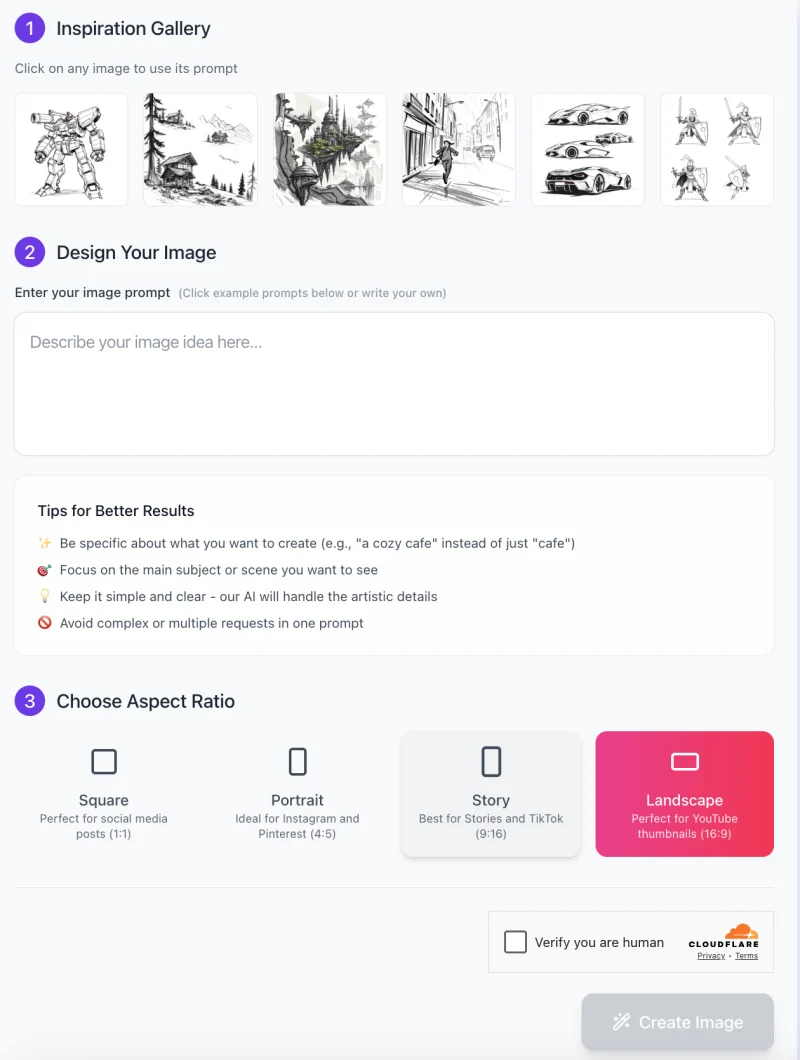
With the AI Thumbnail Sketch Generator, you can quickly create concept sketches for characters, environments, vehicles, and more. Follow these simple steps to generate your thumbnail sketches:
Step 1: Get Inspired from the Gallery
🔹 At the top of the tool, you’ll see an Inspiration Gallery with several example sketches.
🔹 Click on any image to auto-fill its prompt in the text box below. This helps if you’re unsure how to describe your idea.
🔹 If you want a custom image, proceed to the next step.
Step 2: Enter Your Image Prompt
In the “Design Your Image” section, type a description of what you want to generate. Here are some tips:
✔️ Be specific (e.g., “A futuristic city with flying cars and neon lights” instead of just “A city”).
✔️ Focus on one main subject or scene per prompt.
✔️ Keep the description simple and clear—the AI will handle artistic details.
✔️ Avoid multiple requests in a single prompt (e.g., “A knight in battle and a spaceship landing”—these should be separate prompts).
Step 3: Choose the Aspect Ratio

📐 Below the text box, select the aspect ratio that fits your needs:
- Square (1:1) – Best for social media posts.
- Portrait (4:5) – Ideal for Instagram and Pinterest.
- Story (9:16) – Works well for TikTok and Instagram Stories.
- Landscape (16:9) – Perfect for YouTube thumbnails (this option is highlighted in the screenshot).
Click the box of your preferred ratio to select it.
Step 4: Verify You Are Human
✅ Below the aspect ratio options, check the “Verify you are human” box to prove you are not a bot.
Step 5: Generate Your Image
🎨 Once you have:
- Entered your prompt
- Selected an aspect ratio
- Verified you are human
- Click the “Create Image” button to generate your thumbnail sketch! The AI will process your request and display the result.
Step 6: Download and Refine Your Sketch
🖼️ After the image is generated:
- Click on the sketch to view it in full size.
- Download the image to use as inspiration for your project.
- If the result isn’t what you expected, try adjusting your prompt and regenerating.
Now you’re ready to start using AI Thumbnail Sketch Generator to create stunning concept sketches in seconds!
Tips for Getting the Best Results
To make sure your AI-generated thumbnail sketches look great, follow these simple tips:
1. Be Specific with Descriptions
The AI works best when you give clear and detailed descriptions.
Instead of saying “a city”, try “a futuristic city with towering skyscrapers at sunset”—this helps the AI understand your vision better.
Mention key details like lighting, atmosphere, perspective, or action if they are important to your idea.
🔹 Example: Instead of “a warrior,” say “a medieval knight in battle armor holding a glowing sword, standing on a rocky hill.”
2. Experiment with Different Prompts
If you don’t like the first result, try changing your description slightly to see what works best.
Test different angles, styles, or details to generate multiple variations of your idea.
Play around with words like “sketchy,” “detailed,” “dynamic pose,” or “minimalist” to influence the sketch’s style.
🔹 Example: If “a flying car” looks too simple, try “a futuristic flying car speeding through a neon-lit city at night.”
3. Focus on Silhouette Readability and Composition Clarity
Thumbnail sketches should have clear shapes that are easy to recognize at a glance.
Avoid overly complex descriptions—keep the main subject bold and well-defined.
If a sketch looks messy, try rewording your prompt to emphasize strong outlines and simple forms.
🔹 Example: Instead of “a battle scene,” say “a knight standing with his sword raised, facing a dragon in the distance.”
4. Use the Generated Sketches as a Foundation for Further Refinement
AI sketches are great for brainstorming, but you can refine them by redrawing, adding details, or combining different versions.
Many artists use AI thumbnails as a starting point for final artwork or digital painting.
Think of the AI as your assistant—it helps you save time on rough sketches, so you can focus on the creative details.
🔹 Example: Use an AI-generated sketch of a spaceship design, then add details like engines, lighting, and textures in your drawing software.
By following these tips, you’ll get better, more useful sketches that inspire your creativity. Keep experimenting, refining, and creating!
Common Issues and How to Solve Them
Sometimes, the AI-generated sketches may not turn out exactly how you want. Here are some common issues and easy ways to fix them.
1. Issue: Sketches Lack Structure or Clarity
🔹 Problem: The sketch looks messy, unclear, or hard to understand.
🔹 Why It Happens: The AI may not have enough information about the shape, outline, or contrast of the subject.
✅ Solution:
Adjust your prompt to emphasize form and contrast.
Use words like “bold outlines,” “clear structure,” or “defined shapes” to help the AI understand.
Keep your description simple and focused to avoid too much unnecessary detail.
🔹 Example: Instead of “a warrior standing,” try “a warrior with strong, bold armor, holding a sword, standing in a battle-ready pose.”
2. Issue: Generated Results Don’t Match Expectations
🔹 Problem: The image is different from what you imagined.
🔹 Why It Happens: The AI may not fully understand vague descriptions.
✅ Solution:
Be more specific and detailed in your prompt.
Include important elements like mood, lighting, and perspective.
Avoid too many ideas in one prompt—focus on the main subject first, then refine later.
🔹 Example: Instead of “a futuristic city,” try “a futuristic city with neon lights, flying cars, and a dark, cyberpunk atmosphere.”
3. Issue: Composition Feels Unbalanced
🔹 Problem: The subject looks awkward, misplaced, or doesn’t have a strong focus.
🔹 Why It Happens: The AI might not be positioning the main elements properly.
✅ Solution:
Adjust your prompt to mention camera angles or framing techniques.
Use words like “centered,” “dynamic perspective,” or “wide-angle shot”.
Try different prompts to explore multiple compositions.
🔹 Example: Instead of “a spaceship in space,” try “a spaceship in a low-angle view, flying toward the stars, with planets in the background.”
By making small changes to your prompt, you can guide the AI to generate better, clearer, and more balanced sketches. Experiment with different ideas, and you’ll quickly improve your results!
FAQs
1. What is a thumbnail sketch?
A thumbnail sketch is a small, quick drawing used to explore ideas before creating a detailed artwork. Artists, designers, and creators use them to test composition, structure, and storytelling in a simple and efficient way.
2. Is this tool free to use?
Yes! You can use the AI Thumbnail Sketch Generator for free.
3. Can I use these sketches for commercial projects?
Yes! You can use the generated sketches as inspiration, reference, or a base for your work. However, it’s always good practice to refine and add your own artistic touch before using them in commercial projects.
4. What types of images work best with this tool?
The AI is great for generating characters, environments, vehicles, props, and storyboard frames. It works best with clear, simple prompts that describe what you want in a concise and specific way.
5. How can I improve the quality of my sketches?
To get better results, try these tips:
✔ Be specific in your description (e.g., “a knight in armor holding a glowing sword in a battle-ready stance” instead of just “a knight”).
✔ Focus on key elements such as shape, contrast, and composition.
✔ Experiment with different prompts to find the best results.
6. What if I don’t like the generated sketch?
If the result isn’t what you expected:
🔹 Try rewording your prompt with more details.
🔹 Use different angles or styles (e.g., “top-down view,” “dynamic perspective”).
🔹 Generate multiple variations and pick the best one for refinement.
7. Can I edit the generated sketches?
Yes! You can download the sketch and edit it using digital art software like Photoshop, Procreate, or Krita. Many artists use AI-generated sketches as a starting point and then add more details and refinements manually.
8. Does this tool work for detailed illustrations?
No, this tool is designed for quick thumbnail sketches, not fully detailed illustrations. However, you can use the sketches as a foundation for further development.
9. Is there a limit to how many sketches I can generate?
No, there are no limits. You can generate as many images as you want.
10. Can I generate sketches in a specific art style?
Yes! You can include style descriptions like “minimalist,” “detailed line art,” “rough pencil sketch,” or “comic book style” in your prompt to influence the result.









