Free AI Image Generator. No Sign-Up Required. Full Access.
AI EtherealBrush Image Generator
AI EtherealBrush crafts elegant, dreamy watercolor-style images with visible textures, muted tones, and refined brushwork for stunning visuals.
Welcome to the AIFreeBox Free AI EtherealBrush Image Generator online tool!
This tool allows you to effortlessly create stunning, watercolor-style illustrations with visible brush textures and muted tones. Perfect for both personal and professional use, these dreamy and artistic images are ideal for social media posts, storytelling, creative projects, or simply bringing your ideas to life in a beautiful and elegant way.
Here, you’ll find everything you need to know to use the tool effectively, including step-by-step instructions, tips for better results, and troubleshooting advice. Whether you’re an artist looking for inspiration, a designer working on a project, or someone exploring their creativity, this guide will help you make the most of AI EtherealBrush and create breathtaking visuals with ease.
What is AI EtherealBrush Image Generator?
AI EtherealBrush Image Generator is a creative online tool that helps you make beautiful watercolor-style images without needing any artistic skills. It uses advanced AI technology to take your ideas and turn them into stunning illustrations that look like they were painted by hand.
The tool specializes in creating images with a dreamy and calming feel. Its unique style features soft, muted colors like dusty pinks, pale blues, and warm greys. You’ll notice visible brush marks and gentle textures that give the artwork a handcrafted, authentic look. The results feel elegant and timeless, perfect for everything from personal projects to professional designs.
Whether you want to create serene landscapes, playful children’s scenes, or elegant portraits, EtherealBrush makes it easy to bring your vision to life. You simply describe what you want to see—like “a woman walking through a lavender field”—and the tool generates a detailed, artistic image in seconds. It’s your shortcut to creating sophisticated, watercolor-inspired art without lifting a paintbrush!
What Can You Create with AI EtherealBrush?
AI EtherealBrush lets you create a wide range of stunning watercolor-style images, perfect for bringing your ideas to life. Here are some examples of what you can make:
Dreamy Landscapes
Imagine serene scenes like a misty forest at sunrise, a quiet lake reflecting soft colors, or rolling meadows filled with wildflowers. With EtherealBrush, you can create peaceful landscapes that feel calming and natural, perfect for projects that need a touch of elegance.
Elegant Portraits or Human-Focused Scenes
Design beautiful illustrations of people in graceful settings. For example, a woman standing on a balcony overlooking the ocean, or a couple enjoying a quiet moment in an autumn park. The tool captures soft details and muted tones, making every scene feel refined and artistic.
Nature-Inspired Visuals
Create visuals featuring animals, flowers, and forests. You can generate playful foxes, gentle deer in a meadow, or even delicate butterflies fluttering around blooming gardens. EtherealBrush is perfect for anyone inspired by the beauty of nature.
Playful or Serene Compositions
Whether it’s children playing with balloons in a park or a serene picnic in a meadow, you can create scenes that feel full of life or peaceful and still. The tool works for both cheerful and tranquil themes, making it versatile for any creative project.
Whatever you imagine, EtherealBrush helps you turn your vision into a beautiful watercolor masterpiece!
How to Use AI EtherealBrush: Step-by-Step Guide
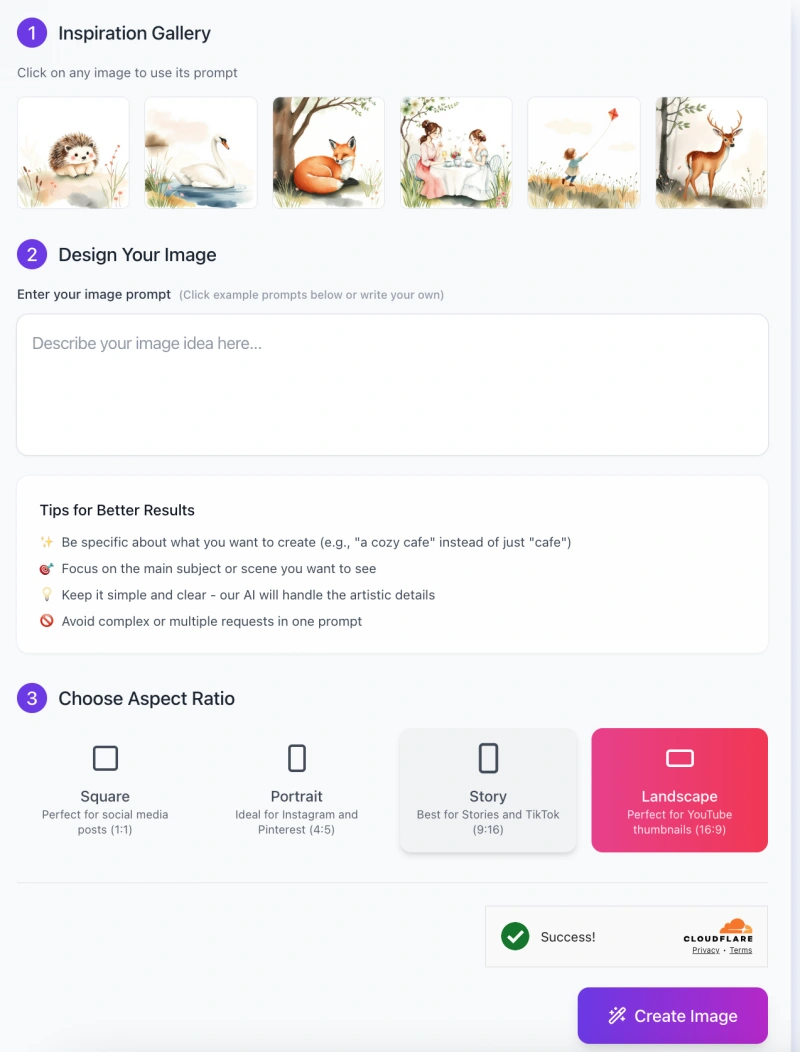
Creating beautiful watercolor-style images with AI EtherealBrush is easy and intuitive. Follow these steps to get started:
Step 1: Explore the Inspiration Gallery
- The tool provides an inspiration gallery at the top of the interface.
- Here, you’ll find example images that showcase what you can create.
- Click on any of the images to use its prompt as a starting point, or simply admire them for inspiration before creating your unique design.
Step 2: Design Your Image
- In the “Design Your Image” section, enter your idea into the prompt box.
- Be as specific as possible to achieve the best results.
- For example, instead of writing “a cafe,” try “a cozy cafe with soft lighting and flowers on the table.”
Use the Tips for Better Results:
- Focus on one main subject or scene.
- Keep the description clear and simple—let the AI handle the artistic details.
- Avoid adding multiple unrelated elements in one prompt (e.g., “a bird, a mountain, and a car”).
Step 3: Choose an Aspect Ratio

- Select the aspect ratio that best fits your project:
- Square (1:1): Perfect for social media posts like Instagram.
- Portrait (4:5): Ideal for pins on Pinterest or portrait-style illustrations.
- Story (9:16): Best for TikTok, Instagram Stories, or vertical formats.
- Landscape (16:9): Great for YouTube thumbnails or horizontal designs.
Click on the appropriate ratio, and the tool will optimize the image layout accordingly.
Step 4: Create Your Image
- Once you’ve entered your prompt and selected an aspect ratio, click the “Create Image” button at the bottom right.
- The tool will generate your watercolor-style artwork within seconds.
Step 5: Review and Save Your Artwork
- After the image is generated, review the results. If it aligns with your vision, save it to your device.
- If needed, refine your prompt and try again to adjust the design or improve details.
With just a few clicks, you can create elegant and artistic images that fit your needs. Whether you’re designing for personal or professional projects, AI EtherealBrush makes it effortless to achieve breathtaking results.
Best Practices and Tips
To get the best results with AI EtherealBrush, follow these simple tips and tricks. They’ll help you create stunning, professional-looking images every time.
1. Be Clear and Specific in Your Descriptions
The more specific you are in your prompt, the better the results will be. For example, instead of writing “a child under a tree,” try “a child reading a book under a large oak tree in a sunny meadow.” This helps the AI focus on the key details and deliver an image closer to your vision. Include details like mood, setting, or specific objects to make your scene more vivid.
2. Keep Your Theme Focused
Avoid combining too many unrelated elements in one prompt. For example, instead of asking for “a deer, a mountain, a boat, and a flower garden,” focus on a single cohesive theme, like “a deer standing in a peaceful forest clearing.” This ensures the image looks balanced and visually pleasing.
3. Experiment with Muted Tones
The tool works best with soft, muted colors like dusty pinks, pale blues, and warm greys. If you want a calm and elegant look, include color suggestions in your prompt (e.g., “with soft pastel tones”). This ensures the colors align with the watercolor style.
4. Adjust the Style for Better Results
If you want sharper textures or softer tones, try adjusting your prompts. For example, if the textures feel too soft, add details like “with visible brush marks” or “defined textures.” If you want a more ethereal feel, include phrases like “with hazy gradients” or “a dreamy atmosphere.”
By following these tips, you can unlock the full potential of AI EtherealBrush and create images that perfectly match your creative ideas!
Common Issues and Solutions
Here are some common problems users may face when using AI EtherealBrush and easy solutions to fix them:
1. Image colors are too bright
Sometimes the generated image may appear more vivid than you’d like, which can take away from the soft, dreamy watercolor effect.
- Solution: Refine your prompt by adding phrases like “low saturation” or “muted tones” to emphasize softer colors. For example, instead of writing “a meadow with flowers,” try “a meadow with flowers in muted pastel tones.” This ensures the tool focuses on calm, subtle colors.
2. Texture details aren’t clear enough
If the textures in your image, such as fur, leaves, or fabric, feel too soft or blurry, you might need to refine your input to highlight those details.
- Solution: Use phrases like “with visible brush marks” or “defined textures” in your prompt. For example, instead of “a fox in a forest,” try “a fox in a forest with visible brush textures on its fur and leaves.” This will make the details more pronounced.
3. Generated images don’t match the intended theme
If your image doesn’t turn out the way you imagined, it might be because your prompt wasn’t specific enough or included too many unrelated elements.
- Solution: Focus on the main subject and background. Be clear about the details, such as “a child reading under a tree in a meadow with soft grass.” Avoid adding multiple unrelated objects in one prompt.
By tweaking your input and being more specific, you’ll get closer to the results you want and enjoy creating beautiful watercolor-style images effortlessly!
Limitations to Keep in Mind
While AI EtherealBrush is a powerful and creative tool, it does have some limitations you should be aware of to set the right expectations.
1. Not Ideal for Hyper-Realistic Details
This tool is designed to create dreamy, artistic watercolor images with a focus on soft textures and visible brush marks. However, it’s not meant for creating hyper-realistic images. If you’re looking for sharp, photo-like detail, this tool might not be the best fit. Its strength lies in producing elegant, handcrafted visuals rather than highly detailed, lifelike scenes.
2. Optimized for Muted Tones and Textured Styles
EtherealBrush is crafted for subtle, muted colors and textured watercolor aesthetics. If you’re looking for bright, vivid tones or a clean, digital look, the results may not meet your expectations. The tool works best when you embrace its soft, artistic style. For example, if you prefer bold and modern designs, you may need to adjust your expectations or consider other tools for those needs.
By understanding these limitations, you can better appreciate the unique artistic qualities of EtherealBrush and use it to create stunning images that match its strengths!
FAQs
1. What is AI EtherealBrush best used for?
AI EtherealBrush is perfect for creating elegant, watercolor-style images with a dreamy and artistic feel. It works well for designing serene landscapes, playful scenes, elegant portraits, and nature-inspired visuals. Whether you’re working on a personal art project, social media post, or professional design, this tool helps bring your ideas to life with minimal effort.
2. Can I create realistic images with this tool?
No, EtherealBrush is designed to produce artistic, textured visuals rather than hyper-realistic images. Its focus is on muted tones, visible brush marks, and a handcrafted look, making it ideal for those who prefer a more creative and painterly aesthetic.
3. How specific should I be in my prompts?
The more specific your description, the better your results. For example, instead of “a tree,” try “a tall oak tree in a meadow with soft grass and flowers.” Including details about colors, mood, and textures (e.g., “muted tones” or “visible brush marks”) will help refine the output.
4. What if I don’t like the generated image?
You can refine your input and try again. Use clear and detailed prompts, and focus on one main subject or theme. Experimenting with descriptions like “low saturation,” “hazy gradients,” or “sharp textures” can also improve the results.
5. Can I use the images commercially?
This depends on the tool’s terms of service and license agreements. Before using the images for commercial purposes, check the licensing details provided by EtherealBrush.
6. Are there limits to how many images I can generate?
This depends on your account type (free or paid). Free accounts may have limits on the number of images or features available, while premium accounts usually offer more flexibility. Check your plan for specific details.
7. Does EtherealBrush support custom aspect ratios?
Yes! You can choose from square, portrait, story, or landscape aspect ratios to fit your project needs. Each ratio is optimized for specific use cases, such as social media posts or YouTube thumbnails.
8. Can I edit the images after they’re generated?
Yes, you can download the images and make further edits using design software like Photoshop or Canva. EtherealBrush gives you a solid starting point, but you’re free to add final touches if needed.
9. Does it work for bright or vivid images?
EtherealBrush is optimized for muted and soft tones, so if you’re looking for bright and bold visuals, this tool may not meet your needs. It works best when the focus is on subtle, pastel-like colors.
10. What if I face technical issues?
If you encounter any problems, such as images not generating or errors in the interface, you can contact customer support through the Help section.










