Free AI Image Generator. No Sign-Up Required. Full Access.
AI AuroraForge Image Generator
AuroraForge AI creates dazzling cosmic art with glowing textures, turning your prompts into stunning, fantasy-inspired visuals.
Welcome to the AIFreeBox Free AI AuroraForge Image Generator online tool!
This tool empowers you to create stunning, glowing artwork inspired by pointillism and cosmic fantasy. Whether you’re crafting vibrant images for personal projects, professional designs, or social media, AuroraForge transforms your creative ideas into breathtaking visuals filled with intricate details and radiant colors.
Here, you’ll find everything you need to know about using the tool effectively, including features, tips, and troubleshooting advice. Whether you’re an artist exploring new styles, a designer working on unique visuals, or simply someone with a creative vision, this guide will help you unlock the full potential of AuroraForge and bring your imagination to life with ease.
What is AI AuroraForge Image Generator?
AI AuroraForge Image Generator is a powerful online tool designed to transform your creative ideas into stunning, glowing artwork. Using advanced AI technology, it specializes in creating visuals inspired by pointillism, a unique art style where tiny dots come together to form intricate and vibrant images. AuroraForge takes this concept to the next level by adding glowing effects and cosmic backgrounds, resulting in breathtaking, otherworldly visuals.
This tool is perfect for crafting images with radiant colors, rich textures, and magical atmospheres. Whether you’re imagining a celestial dragon, a glowing tree of life, or a shimmering butterfly, AuroraForge brings your vision to life with unmatched precision and beauty.
Who is AI AuroraForge for?
AuroraForge Image AI is designed for anyone who loves creating beautiful visuals, regardless of their skill level. It’s ideal for:
- Artists looking to explore new styles or add a glowing twist to their work.
- Designers who need vibrant, eye-catching images for posters, album covers, or branding.
- Fantasy and sci-fi enthusiasts who want to bring their imaginative worlds to life.
- Social media creators aiming to stand out with unique, visually stunning content.
No matter your background, if you want to create dazzling, fantasy-inspired visuals, AuroraForge is the tool for you.
Key Features
High-Resolution Output
AuroraForge lets you create high-quality images with resolutions up to 8K, making it perfect for professional projects. Whether you’re designing posters, album covers, or digital illustrations, the high resolution ensures every detail looks sharp and clear. This feature is especially useful if you’re creating visuals for print or large displays, where clarity and precision are crucial.
Dynamic Styles
One of AuroraForge’s standout features is its ability to create glowing, particle-rich designs. The tool brings your ideas to life with vibrant colors, cosmic textures, and intricate details that mimic pointillism. These dynamic styles are ideal for fantasy art, sci-fi visuals, and any project where you want to create a magical, otherworldly atmosphere.
Ease of Use
You don’t need to be an expert to use AuroraForge. The tool is designed with an intuitive interface that’s simple for beginners yet powerful enough for professionals. Just type your prompt, select your settings, and let the AI do the rest. It’s easy to experiment, refine, and produce stunning artwork, no matter your skill level.
Customizable Options
AuroraForge gives you full control over your creations. You can adjust prompts to include specific details, choose your preferred aspect ratio, and even tweak the visual style to match your vision. This flexibility ensures that every image you create feels personal and perfectly aligned with your project needs.
With these features, AuroraForge is the ultimate tool for crafting beautiful, glowing artwork effortlessly.
How to Use AuroraForge AI Image Generation: Step-by-Step Guide
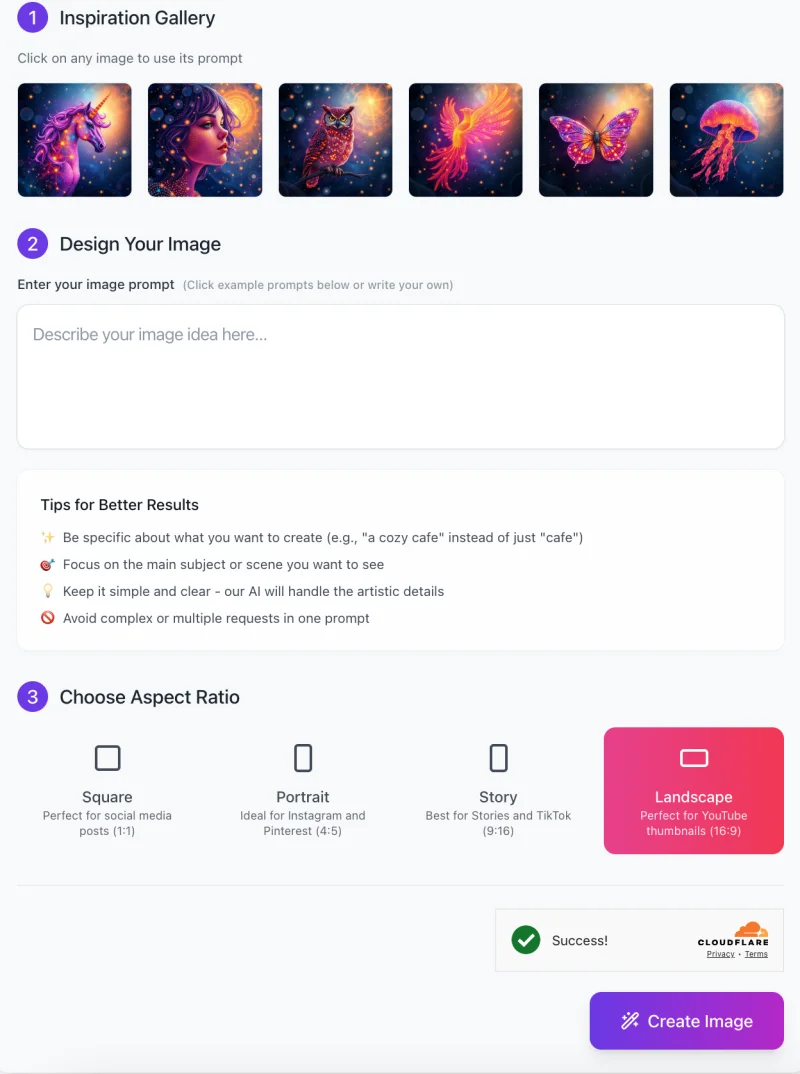
Creating stunning, glowing artwork with AuroraForge is simple and intuitive. Follow these steps to bring your ideas to life:
Step 1: Explore the Inspiration Gallery
- At the top of the interface, you’ll find the Inspiration Gallery, featuring a selection of stunning example images.
- Click on any image to instantly load its pre-made prompt into the text box. This is a great way to get started if you need ideas or want to see what the tool can create.
Step 2: Enter Your Image Prompt
In the “Design Your Image” section, type a detailed description of the artwork you want to create. Be specific about your vision! For example:
- Instead of typing “owl,” try “a glowing owl perched on a branch, surrounded by a cosmic night sky with vibrant stars.”
- Tips for Better Results:
- Focus on a single subject to keep the image clean and clear.
- Avoid overly complex or multi-layered prompts.
- Let the AI handle artistic details—just focus on describing the main idea.
Step 3: Choose the Aspect Ratio

Select the aspect ratio that best suits your needs:
- Square (1:1): Perfect for Instagram and general social media posts.
- Portrait (4:5): Ideal for Pinterest or taller designs.
- Story (9:16): Best for TikTok or Instagram Stories.
- Landscape (16:9): Great for YouTube thumbnails or widescreen content.
Click on the ratio option that matches your goal before generating the image.
Step 4: Create Your Image
- Once everything is set, click the “Create Image” button at the bottom of the page.
- The AI will process your prompt and generate a high-quality, glowing image based on your description.
Step 5: Review and Save Your Artwork
- After the image is generated, you’ll see the result on your screen. If it matches your vision, save the image to your device. If you want adjustments, you can refine your prompt and try again.
With these simple steps, AuroraForge allows you to unleash your creativity and craft breathtaking visuals in minutes.
Tips for Best Images Ideas
1. Crafting Effective Prompts
The key to creating amazing artwork with AuroraForge is crafting a detailed and clear prompt. Be specific about what you want. For example, instead of just typing “butterfly,” try “a glowing butterfly with vibrant purple and blue wings, surrounded by a cosmic night sky filled with stars.” Adding details about the subject, colors, and background helps the AI understand your vision.
Use adjectives to set the style and mood of your image. Words like “glowing,” “mystical,” “cosmic,” or “ethereal” can make your prompt more vivid. You can also try phrases like “pointillism-inspired” or “particle-rich” to achieve the unique glowing, textured look AuroraForge is known for.
2. Iterate and Refine
Don’t be afraid to experiment! After generating an image, you might notice some parts that don’t match your expectations. Simply tweak the prompt and try again. Generating multiple versions and refining your description step by step will help you achieve the perfect result. Each new attempt brings you closer to your vision.
3. Leverage Pre-Saved Prompts
If you find a prompt that works well, save it! Pre-saved prompts make it easy to recreate similar visuals in the future. This is especially helpful if you’re creating a series of images with the same style or theme. Having consistent prompts ensures that your outputs stay visually cohesive while saving you time.
With these tips, you’ll get the most out of AuroraForge and create images that truly shine!
Common Issues and Troubleshooting
1. Generated image doesn’t match the desired prompt
Sometimes, the image you get might look different from what you imagined. This usually happens when the prompt isn’t specific enough.
- Solution: Add more details to your prompt. For example, instead of “a flower,” try “a glowing blue and purple flower with intricate petals, set against a starry cosmic background.” Use descriptive terms like “glowing,” “mystical,” or “cosmic” to make your vision clearer.
2. Output image has unwanted artifacts or distortions
Occasionally, the generated image may have some visual glitches or look uneven. This can happen due to overly complex prompts or high customization settings.
- Solution: Try resetting the tool to default settings and lowering the resolution. This creates a cleaner base for the AI to work with. Once you’re satisfied with the simpler version, you can increase the resolution for a sharper final image.
3. Image generation takes too long
If the tool takes too much time to process your prompt, it may be due to overly detailed descriptions or high-resolution requests.
- Solution: Simplify your prompt to focus on the key elements, and use lower resolution for faster previews. Once you’re happy with the preview, you can generate a higher-resolution image.
4. Limited style variations
If your images start to look too similar, it might feel like the tool is stuck in one style.
- Solution: Experiment with contrasting keywords or new prompts. For example, use terms like “futuristic,” “soft pastel,” or “vivid abstract” to push the AI into exploring new creative directions.
With these simple fixes, you can troubleshoot common issues and make the most out of AuroraForge!
FAQs
1. What kind of images can I create with AuroraForge?
- AuroraForge specializes in creating glowing, cosmic-themed artwork inspired by pointillism. You can generate images of vibrant subjects like animals, flowers, fantasy creatures, or abstract visuals. These designs often feature intricate glowing dots, rich colors, and surreal cosmic backgrounds.
2. Do I need to have artistic skills to use this tool?
- Not at all! AuroraForge is designed for everyone, whether you’re an artist or a complete beginner. All you need to do is describe the image you want in a simple prompt, and the AI will handle the rest. The tool is intuitive and easy to use, so no prior experience is needed.
3. How long does it take to generate an image?
- Most images are generated within a few seconds. However, if you’re using very detailed prompts or requesting high-resolution images, it might take slightly longer. For faster results, start with simpler prompts or lower resolutions and refine as needed.
4. Can I use the images for commercial purposes?
- Yes, AuroraForge allows you to use the generated images for personal or commercial projects. Whether you’re creating art for your business, social media, or product branding, the tool supports your needs. Always check the licensing agreement for the latest terms.
5. Why does my image look different from what I imagined?
- This usually happens if the prompt is too vague or complex. Make sure to include specific details about the subject, style, and colors. For example, instead of “a bird,” try “a glowing blue and purple bird with radiant feathers, flying through a starry sky.”
6. What are the best prompts to use?
- The best prompts are detailed yet concise. Use descriptive words like “glowing,” “vibrant,” or “cosmic” to guide the AI. For example, “a luminous jellyfish floating in a nebula, with glowing trails of light” creates a vivid starting point for the AI.
7. How do I save my favorite prompts?
- After creating an image, you can save your prompt for future use. This feature allows you to recreate similar visuals or refine your designs without starting from scratch. Look for the “Save Prompt” option in the interface.
8. Can I edit an image after it’s generated?
- Currently, AuroraForge doesn’t offer built-in editing features. However, you can download the image and make adjustments using your preferred image editing software. Alternatively, tweak the prompt and regenerate the image to get closer to your vision.
9. What should I do if the tool isn’t working properly?
- If the tool freezes or doesn’t generate an image, try refreshing your browser or resetting your settings. If the issue persists, check your internet connection or contact the support team for assistance.
10. Are there any limitations to the tool?
- While AuroraForge excels at creating glowing, pointillism-inspired art, it may not be ideal for hyper-realistic images or non-cosmic themes. Additionally, overly complex prompts can sometimes lead to unexpected results. Simplifying your request often yields better outcomes.










