Free AI Image Generator. No Sign-Up Required. Full Access.
AI ArtFace Image Generator
ArtFace AI creates unique, hyper-realistic portraits customized to your theme for professional or creative needs. Perfect for detailed, thematic imagery.
Welcome to the AIFreeBox Free AI ArtFace Image Generator online Tool!
This tool makes it simple to create stunning, hyper-realistic portraits tailored to your needs. Whether you’re looking for professional headshots, creative artistic images, or thematic visuals for marketing and content creation, this tool helps you bring your ideas to life with ease and precision.
Here, you’ll find everything you need to know about using the tool effectively, including its features, tips, and best practices. Whether you’re a business professional enhancing your online presence, a designer seeking inspiration, or a content creator crafting eye-catching visuals, this guide will help you maximize the tool’s potential and create portraits that stand out.
What is AI ArtFace Image Generator?
AI ArtFace Image Generator is an advanced AI tool designed to create hyper-realistic portraits. With just a few inputs, it can generate lifelike images of men or women, customized to match a specific theme. Whether you’re looking for professional headshots, creative portraits, or visually striking characters, this tool makes it quick and easy to get the results you want.
This tool is perfect for anyone who needs high-quality, customized portraits. Businesses can use it for professional profiles or marketing materials, while artists and designers can use it for creative references or projects. It’s also great for content creators who want personalized visuals for blogs, social media, or branding. AI ArtFace Image Generator helps save time and effort while delivering stunning, human-like images tailored to your needs.
Key Features
- Hyper-Realistic Portraits: The tool produces lifelike images with incredible detail, including natural skin tones and facial expressions.
- Theme Customization: You can choose from a variety of themes, like business, casual, artistic, or cultural, to suit your specific needs.
- Gender and Style Diversity: Whether you need a professional-looking man in a suit or a creative woman in bold attire, this tool adapts to create diverse and personalized results.
With its user-friendly interface and powerful customization, AI ArtFace Image Generator is a must-have for anyone who values stunning and tailored visuals.
What Can This Tool Help You Create?
Types of Images It Generates
AI ArtFace Image Generator creates incredibly realistic portraits based on your chosen theme. You can get professional business headshots, casual lifestyle images, artistic portraits, or even culturally inspired looks. The tool is versatile and adjusts to match your needs, whether you’re looking for a confident professional, a relaxed individual, or a creative visionary. Each portrait is designed to feel natural, with lifelike details and expressions that make the images stand out.
Gender-Specific, Highly Realistic Faces
This tool generates realistic images of both men and women, ensuring diversity in gender, facial features, and styles. You can customize the output to fit the theme, whether it’s a man in a sharp suit for a corporate profile or a woman in casual clothing for a lifestyle setting. Every detail, from facial expressions to skin tones, is crafted to appear authentic and visually appealing.
Use Cases
There are endless ways to use the portraits created by this tool. Businesses can use them for professional profiles on websites, resumes, or LinkedIn. Content creators and marketers can generate visuals for blogs, social media, and promotional materials. Artists and designers can use these portraits as creative references for illustrations or concept designs. No matter the project, AI ArtFace Image Generator makes it simple to get high-quality, thematic portraits in minutes.
How to Use AI ArtFace Image Generator : Step-by-Step Guide
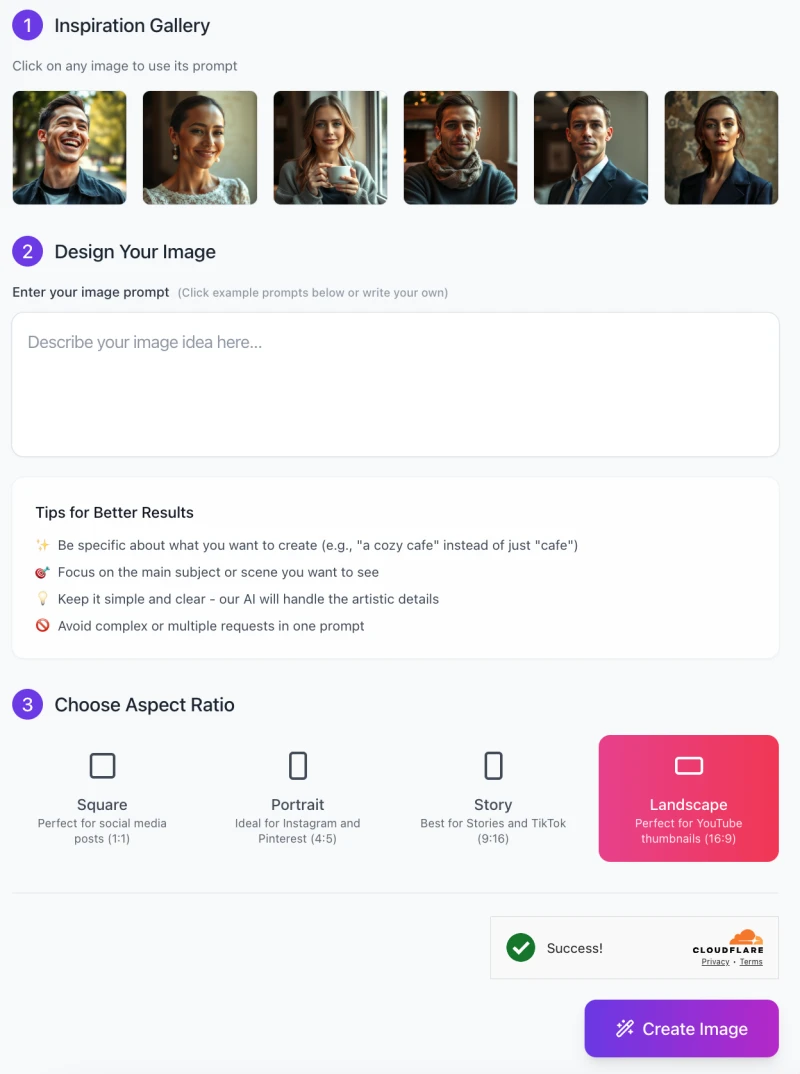
Here’s a simple step-by-step guide to help you create amazing portraits using the AI ArtFace Image Generator:
Step 1: Explore the Inspiration Gallery
At the top of the interface, you’ll see the Inspiration Gallery. This section showcases example images with prompts.
- Click on any image that matches the style or theme you’re aiming for.
- The selected prompt will automatically fill in the input box below, giving you a starting point. You can customize it further to make it your own.
Step 2: Design Your Image
In the Design Your Image section, you can enter your own prompt or edit the one from the gallery.Type a description of the portrait you want to create. Be clear and specific (e.g., “A confident businessman in a dark suit with a blurred office background”).
Tips for better results (as shown in the interface):
- Be specific about your subject or scene (e.g., “a cozy café” instead of just “café”).
- Focus on one main subject or concept.
- Keep it simple and let the AI handle the details. Avoid adding multiple requests in one prompt.
Step 3: Choose an Aspect Ratio

At the bottom, select the desired aspect ratio for your image:
- Square (1:1): Perfect for social media posts.
- Portrait (4:5): Great for Instagram and Pinterest.
- Story (9:16): Ideal for Stories and TikTok.
- Landscape (16:9): Perfect for YouTube thumbnails or presentations.
Click on the aspect ratio that best fits your needs.
Step 4: Generate Your Image
Once everything is set:
- Click the “Create Image” button at the bottom right.
- The tool will generate your portrait in just a few moments.
Step 5: Review and Download
- After the image is created, preview it to ensure it meets your expectations.
- If needed, refine your prompt and try again. When you’re satisfied, download the image and use it in your projects!
By following these steps, you can effortlessly create stunning, customized portraits tailored to your exact needs.
Tips and Tricks for Best Images
1. Selecting Themes to Match Your Needs
Choosing the right theme is key to creating an image that works for your purpose. For professional needs, go with themes like “Confident businessman in a suit” or “Professional woman in a blazer.” If you want something more creative, try themes like “Creative visionary in a studio” or “Artistic woman with bold attire.” The theme sets the tone for the portrait, so make sure it fits the style or story you want to tell.
2. Experimenting with Broader or More Specific Themes
Broader themes, like “business professional,” are great for general results, but if you want something more unique, go specific. For example, instead of “business professional,” try “a confident CEO in a modern office with soft lighting.” Adding details can guide the AI to create more tailored results, giving you an image that feels personal and intentional.
3. Using Descriptive Keywords to Add Depth
Keywords can make a big difference in how your portrait looks. For example, instead of simply saying “a businessman,” you can add descriptive details like “a businessman with warm lighting, minimalist attire, and a blurred cityscape background.” These keywords help the AI refine the image by focusing on important elements like mood, style, and setting. Experiment with different descriptions to get the perfect result!
Common Issues and How to Resolve Them
Issue 1: Images Appear Repetitive or Lack Diversity
Sometimes the images might feel too similar, especially if you use the same type of prompts repeatedly. This can make your portraits look less creative or unique.
- Solution: Try using a variety of themes and descriptive keywords. Instead of just “business professional,” go for “a confident CEO in a modern office” or “a young entrepreneur with a casual style.” Adding more variety to your prompts helps the AI generate more diverse results.
Issue 2: Backgrounds Seem Too Plain or Unrelated
If the background doesn’t match the image’s overall theme or feels too simple, it can take away from the portrait’s impact.
- Solution: Add context to your prompts to guide the AI. For example, instead of just “a businessman,” say “a businessman with a blurred cityscape background” or “a woman in a cozy café setting.” Describing the setting ensures the background complements the subject.
Issue 3: Overly Stylized or Unrealistic Images
At times, the images might look too artistic or lack natural details, making them feel less realistic.
- Solution: Use more neutral or natural themes in your prompts. For instance, try “a professional woman with natural lighting” instead of “a dramatic portrait with bold lighting.” Keeping the descriptions simple and realistic often leads to better results.
By addressing these common issues with the tips above, you can ensure your portraits are unique, realistic, and aligned with your needs!
Best Practices to Maximize Output Quality
Combine Broader Themes with Specific Stylistic Details
To create images that feel both unique and polished, start with a broad theme and add specific details. For example, instead of just “business professional,” try “a confident businessman in a dark suit with soft lighting and a modern office background.” The broad theme gives the AI direction, while the added details help fine-tune the image to fit your vision.
Use Trial-and-Error to Refine Prompts
Don’t be afraid to experiment with your prompts! If the first result isn’t exactly what you imagined, tweak the description. For example, if “a creative artist in a studio” doesn’t capture the vibe you want, try adding details like “with bold colors and a focused expression.” Each adjustment helps refine the output, so keep testing until it matches your needs, whether for marketing, art, or personal use.
Match Lighting and Attire Styles to the Theme
The lighting and clothing in your image should complement the overall theme for a cohesive result. For instance, for a professional headshot, use “formal attire with soft lighting” to create a polished, trustworthy look. For an artistic portrait, try “bohemian clothing with dramatic, warm lighting.” These details ensure the subject and their environment feel connected and visually appealing.
By following these best practices, you can get stunning, high-quality portraits that perfectly suit your goals!
Potential Use Cases for Different Industries
Business
AI ArtFace Image Generator is perfect for creating professional headshots or team visuals. Whether you need a polished profile picture for LinkedIn, a corporate website, or company presentations, this tool can help you generate high-quality, realistic portraits that reflect professionalism and trustworthiness. It’s a great way to enhance your brand’s image without the need for a professional photoshoot.
Creative Industries
Artists, designers, and illustrators can use this tool as a reference for their work. It’s ideal for creating concept designs, character references, or even inspiration for digital art and illustrations. Whether you’re designing a character for a story or working on a new artistic project, the tool provides lifelike portraits tailored to any theme, helping you visualize your ideas with ease.
Content Marketing
For marketers and content creators, this tool is a game-changer. You can quickly create thematic visuals for blog posts, social media campaigns, or promotional materials. Whether you need an engaging portrait for an article or a dynamic image for Instagram, the tool lets you produce images that fit your brand’s tone and style, boosting your content’s appeal and impact.
With these use cases, AI ArtFace Image Generator proves to be a versatile tool across industries, helping professionals and creatives alike achieve their goals.
FAQs
1. Can I use the generated images for commercial purposes?
- Yes, you can use the generated portraits for commercial purposes, such as in marketing campaigns, blog posts, or business profiles. However, since the faces are synthetic, avoid using them in ways that might imply they represent real individuals without proper disclosure.
2. What should I do if the generated image doesn’t match my expectations?
- If the result isn’t what you hoped for, try refining your prompt with more descriptive details. For example, instead of “a professional man,” try “a confident businessman in a tailored suit with a blurred office background.” Adjusting the theme and details often improves the output.
3. Can I create portraits of real people?
- No, this tool generates entirely synthetic images and cannot replicate real individuals. It’s designed to create unique, AI-generated faces based on your themes and prompts.
4. What themes work best with this tool?
- Themes that are clear and specific tend to produce the best results. For example, “a casual woman in a cozy café” or “an artistic man in a studio” works better than general terms like “casual” or “artistic.” The more detail you provide, the better the outcome.
5. Does the tool support generating images in different aspect ratios?
- Yes, you can choose from several aspect ratios, including square (1:1), portrait (4:5), story (9:16), and landscape (16:9). This allows you to create images suited for different platforms, such as Instagram, YouTube, or TikTok.
6. What if I want to generate a specific background or setting?
- You can include background details in your prompt, like “a professional in a modern office” or “a woman standing in a park with soft natural lighting.” Adding these specifics helps the AI tailor the background to match your vision.
7. Are the generated images completely unique?
- Yes, each image is generated uniquely based on your prompt. However, some features might appear similar if you use identical or very broad themes repeatedly. To get diverse results, experiment with different descriptions and themes.
8. Is the tool difficult to use for beginners?
- Not at all! The interface is simple and intuitive. Just describe what you want in your prompt, pick an aspect ratio, and click “Create Image.” The AI takes care of the rest, making it perfect for users of all levels.









