Free AI Image Generator. No Sign-Up Required. Full Access.
AI ClashArt Image Generator
Create unique, surreal art with bold color clashes using AI ClashArt Image Generator. Embrace Pop Art Surrealism in every design.
Welcome to the AIFreeBox Free AI ClashArt Image Generator online tool!
This tool helps you effortlessly create stunning, surreal artworks by blending bold colors and imaginative themes. Whether you’re a designer looking to spark creativity, a content creator wanting eye-catching visuals, or someone exploring artistic expression, this tool is designed to bring your ideas to life in a striking and unique way.
In this guide, you’ll find everything you need to know about using the tool, including its features, benefits, and helpful tips for achieving the best results. Whether you’re creating abstract portraits, futuristic cityscapes, or dreamlike scenes, this guide will ensure you maximize the potential of the AI ClashArt Image Generator and create visually impactful artwork that stands out.
What is The AIFreeBox AI ClashArt Image Generator?
The AI ClashArt Image Generator is a powerful image generation tool designed to create unique, surreal artworks. It uses artificial intelligence to generate images that blend bold, contrasting colors with surreal, dreamlike themes. Whether you’re looking to create abstract portraits, futuristic cityscapes, or fantastical creatures, this tool offers endless possibilities. With just a few clicks, you can produce visually striking images that feel both modern and artistic.
What Makes AI ClashArt Unique
What sets AI ClashArt apart from other image generators is its focus on color contrast and surrealism. The tool specifically highlights the clash between intense colors like deep reds and blue-greens, creating images that are bold and full of energy. The result is a fusion of vibrant pop art with a surreal twist, making each image feel fresh, edgy, and emotionally charged. The power of artificial intelligence allows the tool to produce these striking artworks quickly and easily, even if you don’t have any graphic design experience.
How to Use the AI ClashArt Image Generator: Step-by-Step Guide
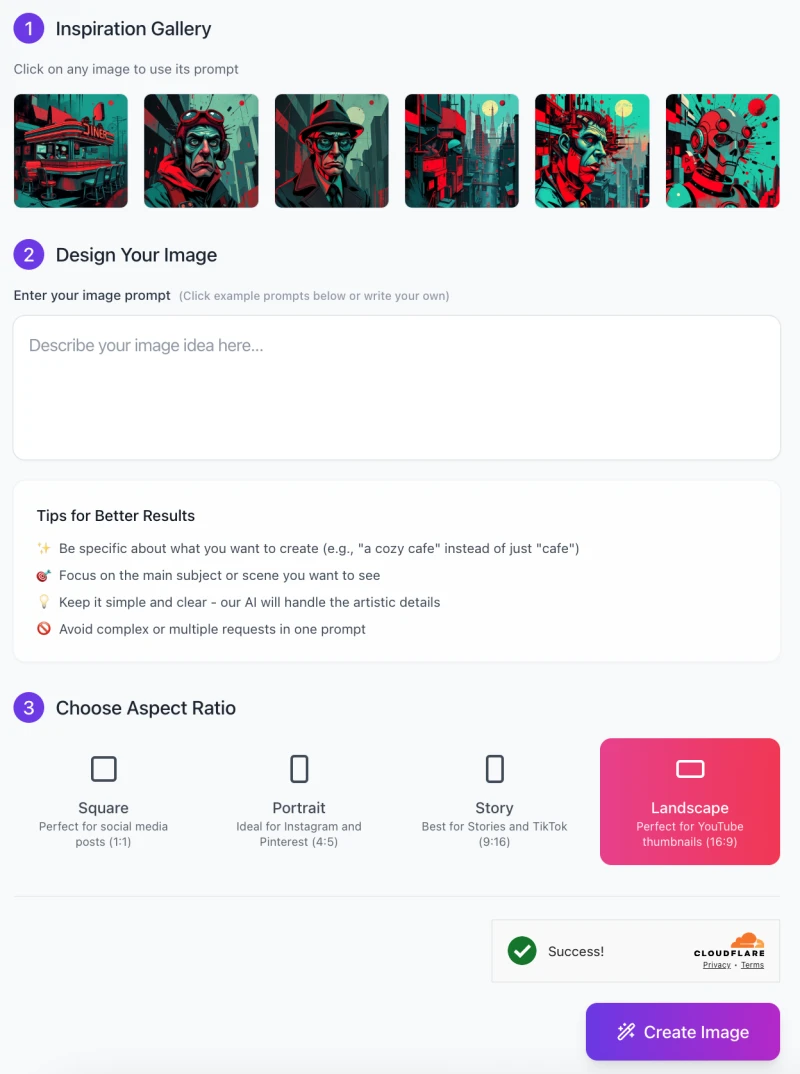
1. Choose an Inspiration Image (Optional)
- The first step is to explore the Inspiration Gallery. Here, you can see example images that may spark your creativity.
- Simply click on any image to use its prompt as a base for generating your own artwork.
- If you prefer, you can skip this step and create an image based on your own idea.
2. Enter Your Image Prompt
- In the Design Your Image section, you will see a text box that asks for your image idea.
- This is where you describe the type of image you want to create.
- Be specific! For example, instead of just typing “a city,” try something more detailed like “a futuristic city with neon lights and abstract shapes.”
- The more specific your description, the better the AI will be at creating your image.
Follow Tips for Better Results
Under the prompt input box, you will find a list of tips for getting better results. Here’s a summary:
- Be Specific: Describe what you want in detail, like a “cozy cafe” rather than just “cafe.”
- Focus on the Main Subject: Keep the focus clear on what you want to see.
- Keep it Simple: Don’t overcomplicate the prompt. Let the AI handle the artistic details.
- Avoid Complex Requests: Stick to one idea or theme per prompt for the best results.
3. Choose Aspect Ratio
Once you’ve entered your prompt, you’ll need to choose an Aspect Ratio. There are several options to pick from:
- Square (1:1): Ideal for social media posts.
- Portrait (4:5): Best for platforms like Instagram and Pinterest.
- Story (9:16): Perfect for Stories and TikTok.
- Landscape (16:9): Great for YouTube thumbnails and wider images.
4. Generate Your Image
- After you’ve entered your prompt and chosen your aspect ratio, simply click the Create Image button.
- The AI will then generate your image based on your description and settings.
- Depending on the complexity of the prompt, it might take a moment for the image to be created.
5. Download
- Once the image is generated, you’ll see a preview. If you’re happy with the result, you can download it to your device or share it directly to your social media platforms.
That’s it! You’re all set to explore endless creative possibilities with AI ClashArt Image Generator. Whether you want a surreal portrait, futuristic city, or abstract artwork, this tool makes it easy to bring your ideas to life.
Tips for Creating Striking Images
1. Choosing the Right Themes for Optimal Results
To create the most striking images with AI ClashArt, start by choosing bold and surreal themes. The more imaginative your ideas, the better the results! Think outside the box—consider futuristic settings, dreamlike landscapes, or abstract characters. For example, instead of just asking for a “city,” try something like “a neon-lit city with flying cars and glowing skyscrapers.” The more unique and creative your theme, the more visually interesting your image will be.
2. Experimenting with Unusual Color Clashes
One of the key features of AI ClashArt is the ability to create powerful color clashes. Try experimenting with unusual combinations, like red and blue-green, to create dramatic effects. These colors create tension and make your images pop. You can also use contrasting colors, such as bright yellow and dark purple, to add more depth and energy to your artwork. Don’t be afraid to mix bold colors—these clashes will give your image a unique, eye-catching look.
3. Adding Surreal and Dreamlike Elements
Surrealism is all about creating dreamlike and unusual visuals. Try incorporating abstract shapes, distorted perspectives, or unexpected combinations of objects. For example, you might add floating objects, people with exaggerated features, or a landscape that defies reality. These elements will make your image feel more otherworldly and captivating, and they help give your artwork a sense of mystery and depth.
4. Suggestions for Refining Themes and Visual Elements for a Stronger Impact
To make your image even stronger, refine your themes and visual elements. Focus on the key subject of your image, and make sure the details are clear and purposeful. For example, if you’re creating a futuristic city, make sure the cityscape is bold and detailed, while keeping the background simple to avoid distraction. Also, balance the color contrasts—too many strong colors in one image can become overwhelming, so try to use color clashes thoughtfully.
By keeping these tips in mind, you’ll be able to create images that stand out and leave a lasting impact.
Common Issues and Troubleshooting
1. Image Quality Not Matching Expectations
Sometimes, the image you generate might not look exactly as you expected. This could happen if the color selection is too broad or the theme is too general. For example, if you enter a vague prompt like “a city,” the AI might not know exactly what kind of city you want.
- Solution: To get a clearer and more focused result, try narrowing down your theme. Instead of “a city,” try something like “a neon-lit futuristic city with glowing skyscrapers.” Also, limit the number of colors you use to avoid confusion and ensure your image stays focused.
2. Over-saturated or Visually Chaotic Images
Sometimes, the generated image might look overly bright or chaotic, especially if too many contrasting colors are used. This can make the image hard to look at or difficult to understand.
- Solution: If this happens, try reducing the contrast between colors or introduce more muted tones. Using less intense color clashes will help create a more balanced and harmonious image. You can also focus on one or two key elements and leave the rest more neutral to avoid overwhelming the viewer.
3. Error Generating Images
At times, the image might fail to generate or you may encounter an error, especially if the server is busy or the system is overloaded. This is often a temporary issue.
- Solution: If you experience an error, simply try again later. If the problem continues, it could be worth reaching out to support for assistance. They can help you resolve any ongoing issues with the tool.
Best Practices
Ensuring a Balanced Clash of Colors for Visual Harmony
While color clashes can make your images bold and exciting, it’s important to keep them balanced. Using too many contrasting colors can make the image look chaotic and hard to understand. For a more visually pleasing result, try using a few colors that still create contrast but work well together. For example, pairing red with blue-green is a great choice, but adding too many additional bright colors might overwhelm the image. Focus on creating a striking, yet harmonious clash for the best visual impact.
Managing File Sizes and Resolution for Optimal Image Quality
When generating images, it’s important to manage the file size and resolution to ensure your image looks sharp and clear. High-resolution images will look great on large screens or prints, while lower resolutions might appear blurry. However, higher resolutions can also result in larger file sizes, which may take up more space or take longer to load. Try choosing the appropriate resolution based on how you plan to use the image (e.g., high resolution for printing, lower resolution for web use). This helps you maintain a balance between image quality and file size.
Avoiding Overly Complex or Cluttered Themes
It’s easy to get carried away with complex ideas, but too many elements in a theme can cause the image to look cluttered or distorted. When creating your image, focus on one main subject or idea and avoid adding too many unnecessary details. For example, instead of asking for “a futuristic city with flying cars, robots, and floating islands,” simplify the request to something like “a futuristic city with glowing skyscrapers and neon lights.” This will help the AI generate a cleaner, more focused image that doesn’t feel overwhelming.
FAQs
1. What kind of images can I create with AI ClashArt?
AI ClashArt allows you to create a wide range of images, from abstract portraits to futuristic cityscapes and surreal dreamlike scenes. The tool is perfect for creating bold, striking visuals with vibrant colors and surreal elements. You can experiment with various themes, like sci-fi, pop art, or even completely imaginative concepts.
2. How long does it take to generate an image?
The time it takes to generate an image depends on the complexity of your prompt and the current server load. Most images are generated within a few minutes, but if you’ve entered a more detailed or complex prompt, it might take a little longer. If the process is taking too long, try again later or adjust your prompt for quicker results.
3. Can I download the images I create?
Yes! Once your image is generated, you’ll have the option to download it to your device. You can then use it for personal projects, social media, or any other creative work you have in mind.
4. Do I need to be an artist to use AI ClashArt?
Not at all! AI ClashArt is designed to be user-friendly, so you don’t need any artistic experience. Just provide a clear description of what you want to create, and the AI takes care of the rest. It’s a great tool for anyone who wants to explore their creativity without needing advanced design skills.
5. Can I use AI ClashArt for commercial purposes?
You can use the images you create with AI ClashArt for personal or commercial projects.
6. What should I do if I’m not happy with the generated image?
If the image doesn’t match your expectations, try adjusting your prompt to be more specific. Make sure you’re clearly describing the scene or subject you want. You can also experiment with different color schemes or simplify your prompt for more focused results. If you continue to have issues, feel free to reach out to customer support for further assistance.
7. Can I edit the images after they are generated?
Once the image is generated, you can download it and make edits using other design software, like Photoshop or GIMP. However, AI ClashArt doesn’t offer built-in editing tools, so you’ll need to use external programs for any changes after the image is created.
8. What if the tool is not generating my image?
If the image generation fails, it could be due to server overload or a temporary issue. In most cases, simply trying again later will solve the problem. If the issue persists, you can contact customer support for help.










