Free AI Image Generator. No Sign-Up Required. Full Access.
AI Majestic Landscape Image Generator
Create AI-generated prompts for majestic nature paintings. Craft breathtaking landscapes with vivid details, atmospheric lighting, and fantasy-inspired scenes.
Welcome to the AIFreeBox free AI Majestic Landscape Image Generator online tool!
This tool allows you to effortlessly create stunning and breathtaking landscapes with just a few simple descriptions. Whether you’re an artist, designer, writer, or AI art enthusiast, this tool helps you craft highly detailed prompts for generating majestic nature scenes, from realistic mountain views to fantasy-inspired enchanted forests.
In this guide, you’ll find everything you need to know about using the tool effectively, including how to create the perfect prompt, tips for better results, and troubleshooting advice. Whether you’re looking for inspiration for your next digital painting, concept art for a game or story, or just experimenting with nature art, this guide will help you bring your imagination to life with beautiful landscapes.
What is the AI Majestic Landscape Image Generator?
The AI Majestic Landscape Image Generator is a text-to-prompt tool that helps users create detailed landscape paintings. By simply entering a short description, the tool enhances and optimizes your input, making it perfect for use with AI art models like DALL·E, MidJourney, and Stable Diffusion.
Instead of struggling to find the right words, this tool automatically refines your description to ensure better composition, lighting, and artistic quality in the final AI-generated image. Whether you want a fantasy-inspired scene, a peaceful natural landscape, or a surreal environment, this tool makes sure your vision turns into a masterpiece.
Who is it for?
This tool is for anyone who wants to create AI-generated landscapes, including:
- AI Art Enthusiasts – People exploring AI tools like DALL·E and MidJourney.
- Digital Artists & Designers – Those who need artistic references or unique landscape compositions.
- Writers & Worldbuilders – Authors and game designers looking for visual inspiration for fantasy or sci-fi settings.
- Content Creators – Anyone making social media posts, digital wallpapers, or concept art.
Even if you have no experience with AI art, this tool helps you get stunning results with just a few words.
What Kind of Images Can This Tool Generate?
The AI Majestic Landscape Image Generator helps create a variety of stunning, high-quality nature scenes. Whether you prefer realistic landscapes, fantasy worlds, surreal art, or cinematic compositions, this tool refines your descriptions into perfect AI prompts. Below are the different types of images you can generate:
1. Realistic Landscapes – Natural scenery like forests, mountains, lakes, and valleys
✅ Create lifelike nature paintings with snow-capped mountains, lush green valleys, peaceful lakes, and dense forests.
✅ Enhance realism by specifying time of day, weather, and lighting (e.g., sunrise, misty morning, golden sunset).
✅ Example: Instead of just saying “a mountain,” describe it as “a towering snow-covered mountain at sunrise, with golden light reflecting on the icy peaks.”
2. Fantasy-Inspired Environments – Dreamlike landscapes, enchanted forests, and mystical terrains
✅ Generate magical landscapes with glowing trees, floating islands, hidden waterfalls, and ancient ruins.
✅ Ideal for game designers, writers, and fantasy art lovers creating surreal worlds.
✅ Example: Try “an enchanted forest with bioluminescent plants and a glowing river under a starry sky.” AI will transform it into a stunning fantasy scene.
3. Surreal and Artistic Landscapes – Abstract nature concepts, vibrant colors, and dreamlike lighting
✅ Create imaginative, otherworldly environments that don’t exist in reality.
✅ Use unusual colors, impossible shapes, and ethereal lighting to make artistic compositions.
✅ Example: Instead of a simple desert, describe “a sky filled with floating golden mountains and a river of liquid light flowing through a violet desert.”
4. Cinematic Compositions – Wide-angle, dramatic, and highly detailed scenes
✅ Generate epic panoramic views with cinematic framing and atmospheric depth.
✅ Perfect for movie-like landscapes, video game concept art, and digital paintings.
✅ Example: Try “a vast canyon at sunset, with golden rays of light breaking through the clouds, illuminating the rugged cliffs.”
No matter what kind of majestic landscape you want to create, this tool helps transform your vision into a detailed, visually stunning AI-generated masterpiece. Just describe your idea, and AI will bring it to life!
How to Use This Tool: Step-by-Step Guide
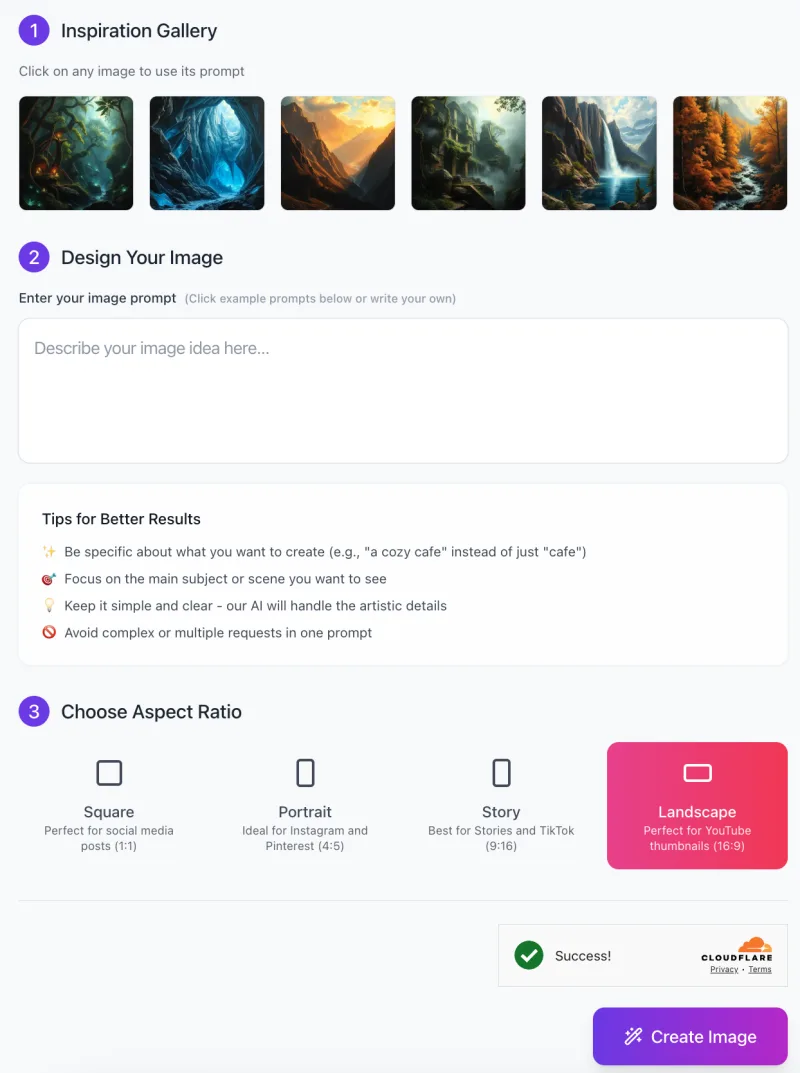
Follow these simple steps to bring your vision to life:
Step 1: Get Inspired from the Gallery
At the top of the interface, you’ll see an Inspiration Gallery with several example images. You can:
✅ Click on any image to use its prompt as a starting point.
✅ Observe different styles and compositions to refine your own idea.
If you already have a scene in mind, move to the next step!
Step 2: Describe Your Image Idea
In the “Design Your Image” section, you will find a text box labeled “Describe your image idea here…”.
✅ Enter a brief but detailed description of the landscape you want.
✅ Be specific—instead of just writing “a forest”, try “a misty enchanted forest with glowing mushrooms and soft golden sunlight”.
✅ Keep it simple and clear—avoid combining too many ideas in one prompt.
💡 Tips for Better Results:
✨ Be clear about what you want (e.g., “a peaceful mountain valley at sunrise” instead of just “mountains”).
🎯 Focus on the main subject—don’t overload with too many details.
🎨 Let the AI handle the artistic effects—just describe the scene.
Step 3: Choose an Aspect Ratio
Below the text box, you will see options to choose your image’s aspect ratio. Different formats are ideal for different uses:
🔳 Square (1:1) – Great for social media posts.
📸 Portrait (4:5) – Ideal for Instagram and Pinterest.
📱 Story (9:16) – Best for TikTok and Stories.
🌄 Landscape (16:9) – Perfect for YouTube thumbnails (Recommended for majestic nature scenes!).
Click on the aspect ratio that best fits your needs.
Step 4: Generate Your Image
Once you’ve described your scene and selected the aspect ratio, click the “Create Image” button. The tool will then process your request and generate a beautifully crafted majestic landscape painting.
✅ Success! Once your image is ready, you can:
- Download it for personal use.
- Refine your prompt and try again if you want a different look.
- Experiment with different descriptions to get the perfect image.
The AI Majestic Landscape Image Generator makes it easy to create breathtaking AI art with just a few clicks. Whether you’re an artist, a designer, or just someone who loves stunning nature visuals, this tool helps bring your imagination to life!
Best Practices & Tips for High-Quality Results
To get the most beautiful and realistic AI-generated landscapes, follow these simple tips:
1. Be Specific – Add Details Like Season, Time of Day, and Mood
Instead of saying “a forest,” describe it with more details:
✅ Better: “A peaceful autumn forest in the morning, with golden leaves covering the ground.”
- Think about seasonal effects:
Autumn – Warm colors, falling leaves, misty air.
Winter – Snow-covered trees, frozen lakes, cold and quiet.
Spring – Blooming flowers, fresh greenery, soft sunlight.
Summer – Bright blue skies, lush green landscapes, warm and vibrant. - Setting the time of day changes the atmosphere:
Sunrise – Soft colors, gentle morning light.
Noon – Bright and vivid, high contrast.
Night – Mysterious, moonlit glow, and deep shadows.
2. Use Strong Adjectives to Bring the Scene to Life
Adding descriptive words makes the AI generate more detailed and artistic images. Try these:
✅ Instead of “a mountain,” say “a majestic snow-covered mountain with dramatic peaks.”
✅ Instead of “a river,” say “a breathtaking turquoise river flowing through a deep canyon.”
Here are some powerful adjectives to enhance your prompts:
Majestic – Grand, impressive, and awe-inspiring landscapes.
Mystical – Mysterious, glowing, and magical settings.
Serene – Calm, peaceful, and relaxing nature scenes.
Breathtaking – Stunning and visually striking compositions.
3. Mention Lighting Conditions for a More Realistic Look
Lighting changes the entire mood of the image. Try different styles:
- Soft Golden Sunset – Warm, glowing light, long shadows, and dreamy atmosphere.
- Ethereal Moonlight – Cool tones, silvery highlights, mysterious and magical feel.
- Misty Dawn – Gentle, soft light with fog and a peaceful mood.
- Harsh Midday Sun – Strong, direct lighting with deep contrasts.
- Example:
✅ Instead of “a lake,” say “a tranquil lake under the golden light of the setting sun, reflecting the pink and orange sky.”
4. Experiment with Color Palettes to Create Different Emotions
Colors affect how an image feels. You can create different moods with color choices:
- Vivid Colors – Bright blues, deep greens, golden yellows → Energetic, cheerful, and dramatic.
- Muted Colors – Soft pastels, gentle greys, earthy browns → Calm, peaceful, and dreamy.
- Warm Tones – Reds, oranges, golden hues → Cozy, inviting, and nostalgic.
- Cool Tones – Blues, purples, icy whites → Mysterious, elegant, and cold.
- Example:
✅ Instead of “a sunset,” say “a breathtaking sunset over the ocean, with pink and purple hues blending into the sky.”
Final Tip: Keep Experimenting!
The more you test different descriptions, the better results you’ll get. Don’t be afraid to try:
✅ Different adjectives.
✅ New lighting styles.
✅ Unique color combinations.
By following these tips, you’ll create majestic, awe-inspiring landscapes that truly capture your vision.
Common Issues & Solutions
Sometimes, AI-generated images don’t turn out exactly as expected. If that happens, don’t worry! Here are some common problems and simple solutions to improve your results.
1. The Image Looks Too Generic
The AI-generated landscape feels plain or lacks unique details.
Solution: Add more specific details to your prompt.
✅ Instead of “a forest,” say “a misty autumn forest with golden leaves covering the ground and sunlight filtering through the trees.”
✅ Instead of “a mountain,” say “a towering, snow-capped mountain with icy peaks glowing under the morning sun.”
Try adding:
- Season: Spring, summer, autumn, winter.
- Weather: Foggy, stormy, clear, snowy.
- Surroundings: Rivers, cliffs, waterfalls, flowers.
The more details you give, the more unique and majestic the image will look!
2. The Colors Aren’t What I Expected
The AI-generated image has colors that don’t match your vision.
Solution: Be clear about the color scheme you want.
✅ Instead of “a sunset sky,” say “a vibrant sunset sky with pink, orange, and purple hues reflecting on the water.”
✅ Instead of “a magical forest,” say “a mystical forest glowing with neon blue and green bioluminescent plants.”
Tips for Controlling Colors:
🎨 Warm colors (red, orange, yellow) → Create a cozy or dramatic feel.
🌊 Cool colors (blue, green, purple) → Make the image look calm or mysterious.
🌅 Vibrant colors → Make the scene feel lively and energetic.
🌫 Muted colors → Create a soft, dreamy, or vintage look.
Always mention the colors explicitly to get better control over the final image.
3. The Composition Feels Unbalanced
The image doesn’t look well-structured, or the main subject isn’t positioned correctly.
Solution: Use words that guide the AI in arranging the scene.
✅ Instead of “a landscape with mountains,” say “a panoramic view of majestic mountains stretching across the horizon with a crystal-clear lake in the foreground.”
✅ Instead of “a castle on a hill,” say “a grand medieval castle centered on a rocky hilltop, framed by a glowing sunset in the background.”
Composition Tips:
“Symmetrical” – Creates balance, great for reflection images.
“Panoramic view” – Makes the landscape look wide and cinematic.
“Cinematic framing” – Gives a dramatic and artistic feel, like a movie scene.
“Centered focus” – Puts the main subject in the middle for strong emphasis.
By guiding the AI with composition keywords, you can get images that feel more professional and visually appealing.
Final Tip: Keep Refining Your Prompts
If the image isn’t quite right, adjust and refine your prompt with:
✅ More specific descriptions.
✅ Clear color instructions.
✅ Better composition keywords.
The AI improves with each adjustment, so don’t be afraid to experiment and create truly stunning, majestic landscapes!
Best Use Cases for This Tool
The AI Majestic Landscape Image Generator is perfect for anyone who loves creating beautiful nature scenes. Whether you’re an artist, a designer, or just someone who enjoys AI-generated art, this tool can help bring your ideas to life. Here are some of the best ways to use it:
1. Digital Artists – Inspiration for Fantasy and Nature Art
🎨 If you’re an artist who loves painting landscapes, this tool is a great way to spark new ideas.
✅ Use it to visualize a scene before starting your artwork.
✅ Generate fantasy landscapes that you can refine or modify in Photoshop or Procreate.
✅ Quickly create multiple variations of a scene to explore different lighting, seasons, or moods.
Example: Instead of starting from scratch, generate a breathtaking enchanted forest, then use it as a base for your painting!
2. AI Art Enthusiasts – Experimenting with AI-Generated Landscapes
🤖 If you love exploring AI-generated images, this tool helps you create better, more detailed prompts for AI art models like DALL·E, MidJourney, and Stable Diffusion.
✅ Try different styles and compositions to see how AI interprets them.
✅ Experiment with color palettes, lighting effects, and fantasy elements to create unique landscapes.
✅ Improve your prompt-writing skills to get more professional-looking AI-generated images.
Example: Want to see how AI paints a “mystical waterfall glowing under a full moon”? Just type it in and let the AI do the magic!
3. Game Designers & Writers – Creating Visual References for Storytelling and World-Building
🎮📖 If you’re a game developer, writer, or world-builder, this tool can help you create stunning concept art for your stories.
✅ Visualize new worlds, fantasy kingdoms, or sci-fi landscapes in seconds.
✅ Generate environmental references for settings in books, comics, or games.
✅ Use the AI images as a mood board to help designers and illustrators understand your vision.
Example: Need a “haunted castle on a cliff, surrounded by fog”? Generate the image instantly to set the scene for your next project!
4. Graphic Designers – Backgrounds for Creative Projects
🖼️ Need high-quality backgrounds for websites, posters, social media, or digital designs? This tool can generate unique landscapes that fit any project.
✅ Create cinematic scenery for banners, YouTube thumbnails, or marketing materials.
✅ Design custom wallpapers with fantasy or natural landscapes.
✅ Add depth and atmosphere to digital artworks or photo manipulations.
Example: Want a “golden sunset over a peaceful mountain lake” as a background for a website? Generate it instantly and use it in your design!
No matter your creative field, the AI Majestic Landscape Image Generator is a powerful tool for quickly visualizing ideas and creating stunning nature scenes. Whether you’re an artist, writer, designer, or just experimenting with AI art, this tool helps you bring your imagination to life effortlessly!
FAQs
1. What is the AI Majestic Landscape Image Generator?
This tool helps you create detailed AI-generated nature and fantasy landscapes by providing well-structured prompts. Simply enter a description, and it will generate a high-quality AI art prompt that you can use in models like DALL·E, MidJourney, or Stable Diffusion.
2. Do I need any experience to use this tool?
No experience is needed! This tool is designed to be easy for beginners while still offering powerful features for advanced users. Just type a simple description, and the tool will refine it into an optimized AI prompt for beautiful landscape images.
3. How can I make my images look better?
For the best results, follow these tips:
✅ Be specific – Instead of “a forest,” try “a misty autumn forest with golden leaves and a glowing river.”
✅ Use strong adjectives – Words like majestic, breathtaking, serene, and mystical enhance the scene.
✅ Mention lighting – Try “soft golden sunset,” “mystical moonlight,” or “foggy dawn.”
✅ Specify colors – Want a warm tone? Use “rich golden hues and deep reds.” Prefer a cooler look? Try “icy blues and glowing purples.”
4. Can I generate sci-fi or surreal landscapes with this tool?
Yes! This tool isn’t just for realistic landscapes—it can also create fantasy worlds, sci-fi environments, and surreal dreamscapes. Just describe what you want, such as “a floating island with glowing waterfalls under a purple sky.”
5. What aspect ratio should I choose?
The tool allows you to select different image sizes depending on your needs:
📱 Square (1:1) – Best for social media posts.
🖼 Portrait (4:5) – Great for Instagram and Pinterest.
📸 Story (9:16) – Ideal for TikTok and vertical videos.
🌄 Landscape (16:9) – Perfect for YouTube thumbnails and wallpapers.
Pick the aspect ratio that fits your project!
6. Why does my AI-generated image look different from what I imagined?
AI sometimes interprets prompts in unexpected ways. To improve accuracy:
🔹 Use clear, specific descriptions – Avoid vague terms like “a nice view” and be more detailed.
🔹 Mention key elements – If the AI misses an important part, add more focus words (e.g., “a castle at the center of a foggy valley”).
🔹 Experiment and refine – AI art is creative! If your first result isn’t perfect, tweak the prompt and try again.
7. Can I use these images for commercial purposes?
Yes, you can use these images for any purposes.
8. Is this tool free to use?
Yes, this tool offers completely free to use.
9. What if I don’t get the results I want?
If your image doesn’t match your vision, try adjusting your prompt by:
✅ Adding more descriptive words.
✅ Specifying the color palette and lighting.
✅ Using composition keywords like “wide-angle,” “cinematic,” or “symmetrical.”
✅ Trying different AI models—each one interprets prompts differently!
10. Can I use this tool for other types of AI-generated art?
Yes! While this tool is optimized for majestic nature landscapes, you can experiment with it for cityscapes, sci-fi worlds, underwater scenes, and more! Just tweak your descriptions to fit your desired theme.











