Free AI Image Generator. No Sign-Up Required. Full Access.
Dreamscape Art Generator
Effortlessly create stunning, dreamlike visuals with AI Dreamscape Art Generator. Turn your ideas into breathtaking art in just a few clicks!
Welcome to the AIFreeBox Free AI Dreamscape Art Generator online tool!
This tool helps you effortlessly turn your imagination into stunning, dreamlike artwork. Whether you’re creating visuals for personal projects, storytelling, or marketing, this tool brings your ideas to life with vibrant, whimsical images that captivate and inspire.
Here, you’ll find everything you need to know to use the tool effectively, from step-by-step instructions to tips for getting the best results. Whether you’re an artist seeking inspiration, a writer visualizing scenes, or a hobbyist exploring creativity, this guide will help you unlock the full potential of the tool and transform your ideas into breathtaking art.
What is the AIFreeBox AI Dreamscape Art Generator?
The AI Dreamscape Art Generator is an creative online tool that transforms simple text descriptions into stunning, dreamlike artwork. By combining the power of artificial intelligence with artistic creativity, it allows anyone to create vibrant and magical visuals that feel like they’ve come straight out of a fairytale or a surreal painting.
This tool is perfect for a wide range of people. Whether you’re an artist looking for inspiration, a writer visualizing scenes for your stories, a content creator designing eye-catching graphics, or just someone who loves creating beautiful art for fun, this tool has something for you. It’s designed to be easy to use, so you don’t need any artistic skills or experience—just your imagination.
Why is it unique?
What makes the AI Dreamscape Art Generator unique is its ability to blend technology with creativity. It takes your words—like “a glowing forest with fireflies” or “a castle floating above golden clouds”—and turns them into artistic, textured images. Each creation feels personal, vivid, and filled with life, making it a powerful tool for unleashing your creativity.
What Does the AI Dreamscape Art Generator Do?
The AI Dreamscape Art Generator takes your words and turns them into breathtaking, whimsical artwork. Simply describe a scene—like “a snowy village under the northern lights”—and the tool brings your idea to life as a beautiful image. It’s like having a magical artist who paints exactly what you imagine.
This tool is designed to create dreamy, colorful, and artistic images that feel unique and full of personality. Whether it’s a glowing forest, a surreal cityscape, or a fantastical landscape, the artwork it generates captures a sense of wonder and creativity.
You can use this tool for many different purposes. It’s perfect for personal projects, like creating custom art for your home or social media. Marketers can use it to design eye-catching visuals for campaigns, while writers can bring their stories to life with visual scenes. It’s also a great tool for world-building, helping game designers, storytellers, and hobbyists visualize fantastical settings with ease. Whatever your goal, the AI Dreamscape Art Generator helps turn your imagination into stunning art.
How to Use the AI Dreamscape Art Generator: Step-by-Step Guide
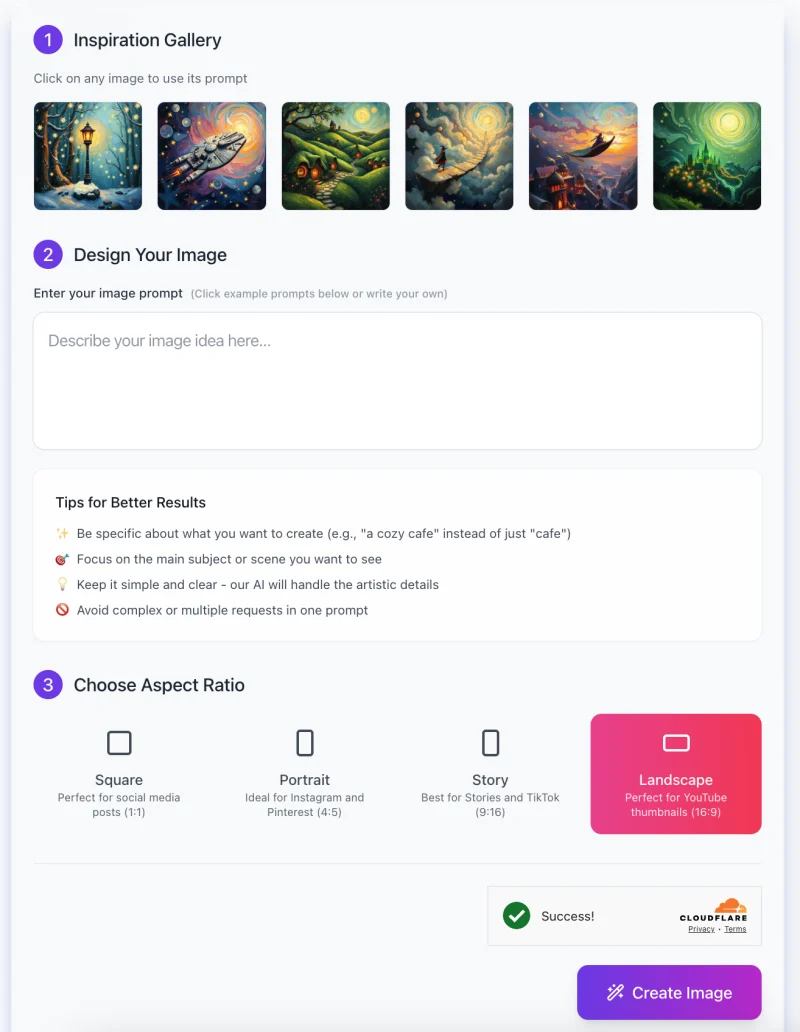
Follow these simple steps to create stunning artwork:
Step 1: Explore Inspiration Gallery
- At the top of the interface, you’ll find an Inspiration Gallery.
- Browse through the example images to get ideas for your prompt. If you like one, click on it to use its description as a starting point. You can also modify or write your own idea.
Step 2: Enter Your Image Prompt
In the Design Your Image section, describe the scene you want to create in the input box. Be specific and vivid to guide the AI effectively. For example:
- Instead of “forest,” try “a glowing forest with fireflies at twilight.”
- Avoid overly complex or multiple ideas in one prompt. Keep it clear and focused.
You can also refer to the Tips for Better Results provided right below the input box:
- Be descriptive.
- Focus on the main subject or theme.
- Keep it simple—let the AI handle the artistic details.
Step 3: Choose Aspect Ratio

Select the aspect ratio that fits your purpose:
- Square: Ideal for social media posts (1:1).
- Portrait: Perfect for Instagram and Pinterest (4:5).
- Story: Great for Stories and TikTok (9:16).
- Landscape: Best for YouTube thumbnails (16:9).
Pick the option that matches your project’s needs by clicking the corresponding button.
Step 4: Generate Your Image
- Once your prompt is ready and you’ve selected an aspect ratio, click the “Create Image” button at the bottom.
- The AI will process your input and create your artwork.
Step 5: Review and Download
- After the image is generated, review the output. If it matches your vision, you can download it or save it for later use. If not, tweak your prompt and try again.
This step-by-step process ensures you can create breathtaking artwork with minimal effort while exploring your creative ideas!
Tips for Best Results
To get the most stunning and creative artwork from the AI Dreamscape Art Generator, here are a few tips to keep in mind:
1. Use Vivid and Descriptive Language
The more details you provide, the better the AI understands your vision. Include colors, lighting, and emotions in your description. For example, instead of saying “a forest,” try “a glowing forest with soft golden light filtering through the trees.” Adding words like “sparkling,” “mystical,” or “peaceful” helps bring your scene to life.
2. Focus on Iconic or Imaginative Elements
Make your description stand out by focusing on unique or creative features. Words like “swirling,” “floating,” or “dreamlike” can give your image a magical and whimsical feel. Think of something that captures attention, like “a castle floating above glowing clouds” or “a phoenix rising from a field of shimmering flowers.”
3. Keep It Concise but Detailed
While details are essential, avoid overloading the AI with too much information. Keep your description short and focused on the main idea. For example, instead of combining multiple ideas like “a forest, a castle, and a river,” stick to one clear theme, such as “a castle glowing under a starry sky.” Simple yet specific prompts lead to the best results.
By following these tips, you’ll guide the AI effectively and create artwork that perfectly matches your imagination!
Common Issues and Troubleshooting
Here are some common problems you might face when using the AI Dreamscape Art Generator, along with simple solutions to fix them:
Problem 1: The image doesn’t match your description
Sometimes, the generated image might not look like what you imagined. This happens if the input prompt is too vague or unclear.
Solution: Be more specific and use vivid details. For example, instead of saying “a forest,” try “a glowing forest with fireflies and mist at twilight.” Adding colors, lighting, and emotions helps the AI understand your vision better.
Problem 2: The image looks too plain or generic
If the output feels uncreative or lacks artistic charm, it might be because the description doesn’t include enough stylistic or emotional details.
Solution: Add words like “whimsical,” “surreal,” or “serene” to enhance the artistic vibe. For example, “a castle” becomes “a whimsical castle floating above swirling clouds under a dreamy sky.”
Problem 3: You’re stuck and can’t think of a scene idea
It can be challenging to come up with creative prompts if you’re feeling uninspired.
Solution: Look at the Inspiration Gallery for ideas or use the provided prompt examples. You can also start with simple concepts like “a snowy village” and add details like “glowing lights” or “under the northern lights.”
By following these solutions, you can troubleshoot common issues and create amazing, one-of-a-kind artwork!
Use Cases
The AI Dreamscape Art Generator is a versatile tool that can help you in many creative ways. Here are some common use cases for different types of users:
For Artists
If you’re an artist, this tool can be your personal idea generator. Use it to quickly create drafts for your artwork or explore new creative directions. For example, input “a glowing forest under a purple sky” to spark inspiration for your next masterpiece. It’s a great way to break through creative blocks and try out fresh concepts.
For Writers
Bring your stories to life by visualizing scenes using this tool. Whether it’s a fantasy setting like “a castle floating above golden clouds” or a mysterious landscape, the generator helps you see your imagination come alive. These images can also be shared with your readers to add a visual layer to your storytelling.
For Content Creators
Design unique visuals for your social media posts, blogs, or advertisements effortlessly. Eye-catching scenes like “a futuristic city glowing under the northern lights” can make your content stand out. Whether you’re crafting an Instagram post or a blog header, this tool saves time while producing professional-looking artwork.
For Hobbyists
You don’t need to be a professional to enjoy this tool. Have fun creating magical and surreal images just for yourself. Want to see “a phoenix rising from a field of glowing flowers”? Type it in and watch your idea turn into art. It’s perfect for personal projects or just exploring your imagination.
No matter who you are, the AI Dreamscape Art Generator makes creativity easy and enjoyable!
Limitations
While the AI Dreamscape Art Generator is powerful and creative, it does have a few limitations to keep in mind:
1. Vague Descriptions May Not Work Well
The tool may not fully understand prompts that are too vague or lack detail. For example, if you simply type “a tree,” the result might not match what you had in mind. The AI performs best when given specific and descriptive input, such as “a glowing tree with golden leaves in a misty forest.”
2. Struggles with Complex or Contradictory Ideas
If your description is too complex or includes conflicting elements, the tool might not generate the image you expect. For instance, a prompt like “a sunny sky with a stormy ocean” can confuse the AI. To get better results, simplify your description and focus on one clear concept at a time.
3. Cannot Mimic Copyrighted Styles
The AI cannot exactly replicate the style of a specific artist or artwork, especially if it is copyrighted. While it can create visually stunning and unique art, it’s not designed to copy or reproduce works in specific, protected styles. Instead, it blends creativity with its own artistic flair.
By understanding these limitations, you can adjust your prompts and expectations to make the most out of the tool. Experiment and have fun while working within its strengths!
How to Improve Your Experience with the AI Dreamscape Art Generator
Here are a few simple tips to help you get the best results and enjoy the creative process even more:
1. Experiment with Different Scene Descriptions
Don’t be afraid to try out new ideas! Play around with different keywords, themes, and styles to see what works best. For example, instead of just “a castle,” try adding more details like “a glowing castle surrounded by swirling clouds at sunset.” Experimenting will help you discover the tool’s full potential and make your artwork truly unique.
2. Be Patient and Refine Your Prompts
Creating stunning art sometimes takes a little trial and error. If the first result doesn’t look how you imagined, refine your prompt by adding more vivid details or simplifying your idea. For example, if “a magical city with glowing rivers and floating towers” doesn’t quite work, focus on just “a glowing river under a starry sky.” Adjusting your input can lead to better and more accurate results.
3. Explore the Example Prompts for Inspiration
If you’re unsure where to start, check out the example prompts provided in the Inspiration Gallery. These ideas can spark your creativity and give you a sense of how to structure your descriptions. You can also use them as a base and customize them with your own details.
By experimenting, being patient, and exploring examples, you’ll unlock endless possibilities and create breathtaking artwork with ease!
FAQs
1. Do I need any artistic skills to use the AI Dreamscape Art Generator?
- No, you don’t need any artistic skills! The tool is designed to be user-friendly and does all the hard work for you. All you need to do is describe the scene you want to create, and the AI will handle the rest.
2. What type of descriptions work best?
- The best prompts are vivid, specific, and focused on one main idea. For example, “a glowing forest under a full moon” works better than a vague or overly complex description like “a forest, a beach, and a city all in one.”
3. Can I use the generated images commercially?
- Check the terms and conditions for specific details. In most cases, you can use the images for personal or commercial projects, but it’s always good to verify any usage restrictions.
4. How long does it take to generate an image?
- It usually takes just a few seconds to create your artwork. If the tool seems slow, ensure you have a stable internet connection and try again.
5. What should I do if the image doesn’t match my vision?
- If the result isn’t quite what you expected, refine your prompt by adding more details or simplifying it. For example, instead of “a magical forest,” try “a glowing forest with fireflies and mist.”
6. Can I save my favorite prompts for later?
- Yes, you can save your favorite prompts or copy them for reuse. This makes it easy to revisit ideas and experiment with variations.
7. What aspect ratios can I choose from?
The tool offers four aspect ratios to fit different needs:
- Square: Perfect for social media posts (1:1).
- Portrait: Great for Instagram and Pinterest (4:5).
- Story: Ideal for TikTok and Instagram Stories (9:16).
- Landscape: Best for YouTube thumbnails (16:9).
8. Are there any limits to how many images I can create?
- This depends on the plan you’re using. Free plans may have daily or monthly limits, while premium plans often allow unlimited usage. Check your account settings for details.
9. Does the tool support multiple languages for prompts?
- Yes, the AI can understand prompts in multiple languages, but English works best for the most accurate and creative results.
10. Can I edit the generated images?
- The tool doesn’t offer built-in editing features, but you can download the images and use external software to make adjustments as needed.
If you have additional questions, feel free to reach out to our support team or refer to the Help section for more information!











