Free AI Image Generator. No Sign-Up Required. Full Access.
AI NoirDreams Scenes Generator
Generate moody, surreal, and cinematic scenes with AI NoirDreams
Welcome to the AIFreeBox Free AI NoirDreams Scenes Generator online tool!
This tool helps you effortlessly create stunning, cinematic images with a unique blend of neo-noir and surrealism. Whether you’re looking to generate moody cityscapes, dreamlike environments, or mysterious atmospheres, AI NoirDreams brings your creative vision to life with just a few words.
Here, you’ll find everything you need to know about how to use the tool effectively, including features, tips, and best practices. Whether you’re a digital artist, storyteller, content creator, or simply someone exploring their creativity, this guide will help you make the most of AI NoirDreams and generate visually captivating scenes that tell powerful stories.
What is the AI NoirDreams Scenes Generator?
The AI NoirDreams Scenes Generator is an images generation tool that lets you create stunning, cinematic images with a unique blend of neo-noir and surrealism. Whether you’re a digital artist, storyteller, or simply someone who loves atmospheric visuals, this tool can help you generate moody and visually captivating scenes.
Using advanced artificial intelligence, AI NoirDreams takes your custom descriptions and turns them into detailed images that evoke a sense of mystery, introspection, and dark beauty. With just a few words, you can create anything from a lone figure standing under a streetlamp on a rainy night to a surreal dreamscape filled with unusual textures and lighting.
The tool is designed to make it easy for anyone, even those with no artistic background, to bring their ideas to life. Whether you’re creating images for a project, enhancing a story, or just exploring your creativity, AI NoirDreams Scenes Generator can help you produce striking visuals with just a few clicks.
What Can You Create with AI NoirDreams?
Cinematic Neo-Noir Scenes
With AI NoirDreams, you can create neo-noir scenes that are filled with dark, atmospheric vibes. Picture a lone figure walking down a rainy city street, with neon lights reflecting off the wet pavement. Or a solitary person standing by an old car, surrounded by shadows, with a soft streetlight glow. These images evoke mystery, solitude, and tension, perfect for storytelling.
Surreal Dreamlike Visuals
In addition to neo-noir, the tool lets you generate surreal visuals that feel straight out of a dream. Imagine eerie, fog-filled streets, or strange, otherworldly landscapes. You can create dreamlike visuals, like a figure walking through a misty forest or standing on a foggy bridge, gazing at a distant, glowing city.
With just a few words, you can turn any idea into an atmospheric, moody image. Whether you’re aiming for a cinematic shot or an abstract, dreamlike visual, AI NoirDreams helps you create powerful, evocative scenes that capture emotion and intrigue.
How to Use AI NoirDreams: Step-by-Step Guide
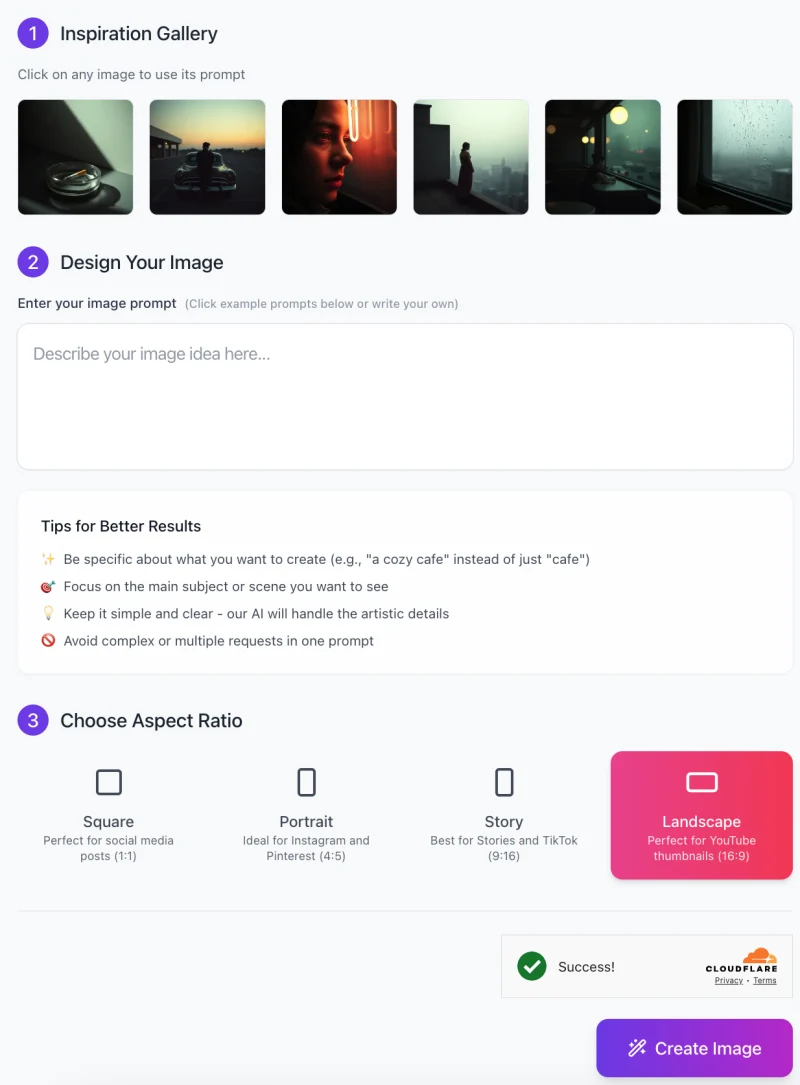
Follow these easy steps to create stunning, cinematic images based on your own custom descriptions:
Step 1: Choose an Image from the Inspiration Gallery
- Start by browsing the Inspiration Gallery.
- Here, you’ll find a collection of images that showcase different styles and atmospheres.
- If one of these images catches your eye, you can click on it to use its prompt as a starting point for your creation.
- Alternatively, you can skip this step and write your own prompt from scratch.
Step 2: Enter Your Custom Image Prompt
In the “Design Your Image” section, you’ll see a text box where you can describe the scene you want to create.
- Be specific and clear with your description.
- For example, instead of just typing “city,” try something more detailed like “a rainy city street with neon lights reflecting off the wet pavement at night.”
- This helps the AI generate a more accurate and compelling image based on your vision.
Step 3: Choose the Aspect Ratio

Next, decide on the aspect ratio for your image. You have several options:
- Square: Perfect for social media posts (1:1).
- Portrait: Ideal for Instagram and Pinterest (4:5).
- Story: Best for stories on platforms like Instagram and TikTok (9:16).
- Landscape: Perfect for YouTube thumbnails and other widescreen content (16:9).
Simply click on the aspect ratio that best fits your needs.
Step 4: Create the Image
- Once you’ve entered your prompt and selected the aspect ratio, simply click the “Create Image” button.
- The tool will process your input and generate a unique image based on your description.
Tips for Better Results
- Be specific in your descriptions (e.g., “a vintage car in the rain” rather than just “car”).
- Focus on the main subject or scene you want to see.
- Keep your prompt clear and concise to avoid overwhelming the AI.
By following these steps, you’ll be able to easily create atmospheric, introspective images that match your creative vision.
Best Practices and Tips for Optimal Results
To get the best images from AI NoirDreams, it’s important to craft your prompts carefully. Here are some tips to help you create more effective and detailed images:
1. Be Specific with Locations and Atmosphere
The more specific you are, the better the AI can understand your vision. For example, instead of saying “a city,” try describing it in more detail, like “a rainy city street at night, with neon lights reflecting off the wet pavement.” This gives the AI clear details to work with and helps generate a more vivid, accurate image.
2. Choose the Right Level of Detail
While being specific is important, try not to add too much detail in one prompt. Focus on the main elements of your scene. If you want to create an image of a figure in a foggy forest, focus on describing the person’s pose and the mood of the forest rather than trying to include every little detail about the leaves, trees, and lighting. The AI will handle the artistic details, so keep your prompt clear and concise.
3. Experiment with Mood and Lighting
Lighting and mood can make or break an image. If you want a dramatic, moody scene, try adding details like “soft shadows” or “dim lighting.” If you’re aiming for a more surreal or dreamlike image, consider adding words like “ethereal lighting” or “glowing atmosphere.” Experimenting with different moods and lighting will help create richer and more dynamic images.
By following these tips, you’ll be able to craft effective prompts that help AI NoirDreams bring your creative ideas to life in the most visually stunning way.
Common Issues and How to Solve Them
Here are some common issues you might encounter while using AI NoirDreams Scenes Generator, along with simple solutions to help you get the best results:
1. Image Appears Too Blurry or Unclear
Sometimes, the generated image may appear blurry or lack clear details.
- Solution: To avoid this, make sure your prompt is specific and clear. Avoid using vague terms like “foggy” or “misty,” which can make the image less defined. Instead, focus on sharp, clear descriptions of the scene.
2. Lighting Feels Too Harsh or Off-Balance
The lighting in the image might appear too harsh or not match the desired mood.
- Solution: Specify your lighting preferences in your prompt. For example, use phrases like “soft shadows,” “subtle lighting,” or “dimly lit” to guide the AI in creating the right atmosphere.
3. Image Doesn’t Match Your Vision
The final image may not fully capture the mood or details you had in mind.
- Solution: Refine your description by adding more specific details about the scene or mood. For example, instead of just saying “a street at night,” describe the street as “a narrow, dimly lit street with glowing streetlights and empty sidewalks.” This will help the AI generate an image that better matches your vision.
By following these solutions, you’ll be able to fine-tune your prompts and get the most accurate and stunning images from AI NoirDreams Scenes Generator.
FAQs
1. What kind of images can I create with AI NoirDreams?
You can create cinematic, neo-noir, and surreal images using AI NoirDreams. Whether you’re looking for moody, atmospheric scenes like rainy city streets, or dreamlike visuals with strange lighting and textures, the tool is designed to bring your creative ideas to life with ease.
2. Do I need to be an artist to use this tool?
Not at all! AI NoirDreams is designed to be easy to use for anyone, regardless of their artistic background. Simply describe the scene or atmosphere you want, and the AI will handle the creative details. You don’t need any drawing or design skills to use the tool effectively.
3. How specific should my image prompt be?
The more specific you are, the better the AI can understand your vision. For example, instead of simply saying “a street,” try describing it in detail like “a rainy street at night with reflections from neon signs.” The AI will create a more accurate image when given clear details about the scene.
4. Can I create images for specific projects (e.g., YouTube thumbnails, social media posts)?
Yes! AI NoirDreams offers different aspect ratios, including square, portrait, story, and landscape formats. This allows you to create images perfect for YouTube thumbnails, social media posts, Instagram stories, or any other visual project you have in mind.
5. How do I improve the quality of my images?
To improve image quality, be specific about what you want to create, focus on key details like lighting, atmosphere, and the main subject, and avoid overly complex prompts. Experiment with mood and lighting to give your images more depth and dynamism.
6. What if the image doesn’t turn out how I imagined?
If the image doesn’t match your vision, try refining your prompt by adding more specific details about the scene. Also, avoid too many complex or contradictory ideas. Adjusting the lighting or mood descriptions can also help the AI better understand the atmosphere you want to create.
7. Can I use this tool for commercial purposes?
Yes, once you generate an image, you can use it for personal or commercial projects.
8. Is there a limit to how many images I can create?
This tool offers unlimited usage, so you can create as many images as you need.










