Free AI Image Generator. No Sign-Up Required. Full Access.
AI NoirLine Graphic Designer
AI NoirLine Graphic Designer for generating high-speed, hyperrealistic flying food images, ideal for dynamic advertising, branding, and food photography.
Welcome to the AIFreeBox free AI NoirLine Graphic Designer online tool!
This tool helps you create stunning minimalist vector illustrations with bold lines, high contrast, and clever use of negative space. Inspired by the Noma Bar style, AI NoirLine Graphic Designer makes it easy to generate striking, modern artwork in seconds—perfect for logos, branding, social media, posters, and more.
Here, you’ll find everything you need to use the tool effectively, including step-by-step instructions, best practices, and creative tips. Whether you’re a graphic designer, marketer, tattoo artist, or just exploring unique aesthetics, this guide will help you get the most out of the tool and create professional-quality visuals with ease.
What is The AI NoirLine Graphic Designer?
AI NoirLine Graphic Designer is a creative image generation tool that helps you create minimalist, high-contrast vector illustrations with just a few words. It specializes in generating bold, monochrome line art using a unique artistic approach inspired by Noma Bar, a designer famous for his use of negative space to create striking visual illusions.
This tool is perfect for those who love clean and simple designs but still want depth and impact. By using only black and white, it highlights essential details and removes distractions, making the artwork sleek, modern, and professional. Whether you need a logo, an icon, a poster, or social media graphics, AI NoirLine Graphic Designer can produce visually stunning results in seconds.
Instead of filling every detail with lines, it lets the background become part of the design, creating images that are both artistic and smart. Elegant and recognizable graphics that are great for branding, marketing, and creative projects.
If you’re looking for a fast and effortless way to generate stylish vector illustrations, this tool is your best choice.
What Kind of Images Can You Create?
With AI NoirLine Graphic Designer, you can create clean, high-contrast black-and-white vector illustrations in just seconds. The tool focuses on bold lines and negative space, making each image simple yet visually powerful. The result is a modern, artistic style that stands out while keeping a minimalist aesthetic.
Perfect for Different Uses
This tool is great for logos, as the sharp, clean lines make designs easy to recognize. If you’re working on branding, NoirLine graphics can help create a strong and stylish identity. The illustrations also work well for posters and social media visuals, making your content look modern, unique, and eye-catching.
Who Should Use This Tool?
This tool is ideal for graphic designers, marketers, and artists who want to create striking visuals without spending hours drawing by hand. Whether you need an icon for an app, a t-shirt design, or a bold illustration for a website, AI NoirLine Graphic Designer makes it fast and effortless. Even if you’re not a professional designer, you can use it to generate stunning images for your projects.
How to Use AI NoirLine Graphic Designer: Step-by-Step Guide
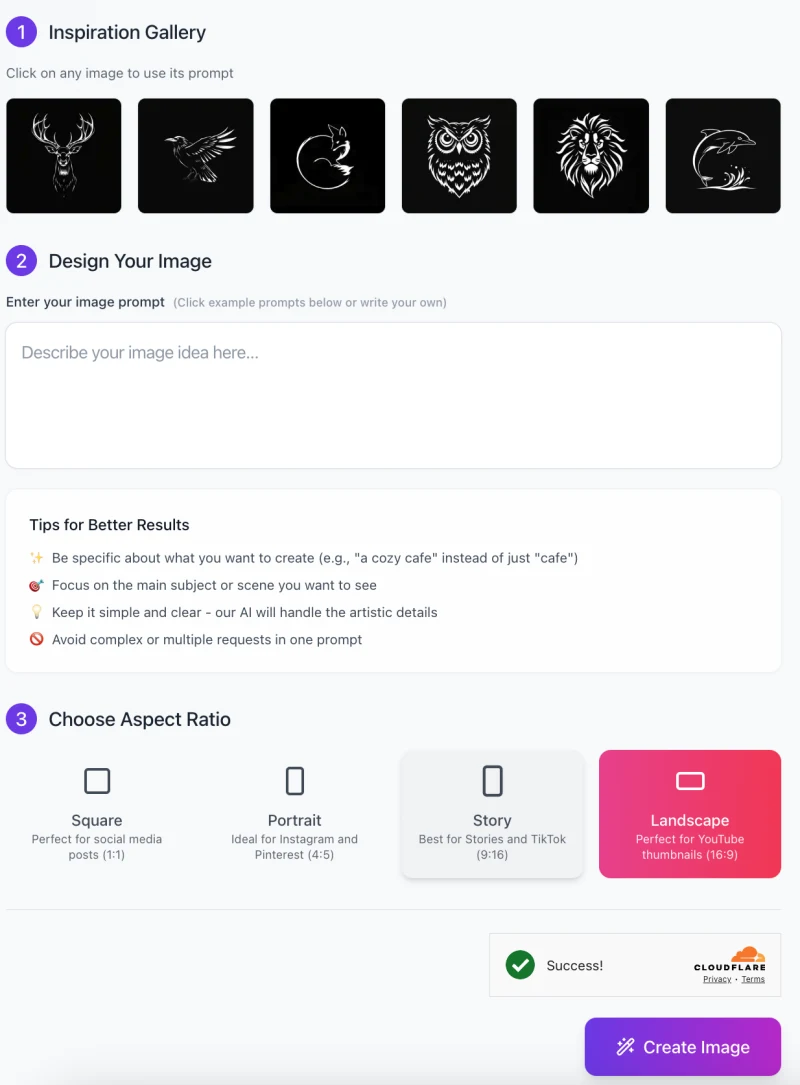
Creating stunning minimalist vector illustrations with AI NoirLine Graphic Designer is fast and easy. Just follow these simple steps!
Step 1: Get Inspired with the Inspiration Gallery
At the top of the interface, you’ll see an Inspiration Gallery with example images.
- Click on any image to auto-fill its prompt in the input box.
- Use these examples as a reference for writing your own custom prompts.
- Tip: If you’re not sure what to create, browse these images to get ideas!
Step 2: Enter Your Image Prompt
This is where you describe what you want the AI to generate.
- Type your idea in the text box under “Design Your Image”.
- Keep your prompt clear and simple (e.g., “A roaring lion in minimalist line art”).
- Avoid multiple requests in one prompt to get the best results.
Example of a good prompt:
✅ “A wise owl with intricate feathers, drawn in minimalist line art.”
Example of a bad prompt:
❌ “A lion, a wolf, and an eagle standing together in the forest.” (Too complex)
Step 3: Choose the Right Aspect Ratio

Select the best format based on where you plan to use the image:
- Square (1:1): Great for social media posts.
- Portrait (4:5): Ideal for Instagram and Pinterest.
- Story (9:16): Best for Instagram & TikTok Stories.
- Landscape (16:9): Perfect for YouTube thumbnails.
Click on the aspect ratio that fits your needs before proceeding.
Step 4: Generate Your Image
Once everything is set:
- Review your prompt and chosen aspect ratio.
- Click the “Create Image” button at the bottom.
- Wait a few seconds while the AI generates your illustration.
Step 5: Download and Use Your Artwork
- Once the image appears, click on it to download.
- Use it for logos, branding, posters, or social media posts.
- If the result isn’t what you expected, tweak your prompt and try again.
Bonus: Tips for the Best Results
✨ Be Specific: Instead of “a cat,” say “a sleek black cat with sharp eyes.”
🎯 Focus on One Subject: Avoid asking for multiple elements in one prompt.
🎨 Keep it Simple: The AI will handle the artistic details for you.
🚫 Avoid Overcomplicated Requests: The tool is optimized for minimalist designs.
Now you’re all set to create amazing NoirLine-style vector illustrations!
Best Practices & Tips for High-Quality Results
To get the best results with AI NoirLine Graphic Designer, follow these simple tips. These will help you create clear, striking, and professional-looking images.
1. Be Specific with Your Description
The more precise your prompt, the better the image will be. Instead of just saying “a wolf”, describe it in more detail. For example:
✅ “A howling wolf in minimalist line art” (clear and focused)
❌ “A wolf” (too vague, might not capture the exact pose or details)
If you have a specific pose, mood, or style, include that in your prompt to guide the AI better.
2. Use Action Words for More Impact
Adding action words makes your image feel more dynamic and expressive. Instead of a simple static description, try something that suggests movement or emotion.
✅ “An eagle soaring through the sky in bold line art”
✅ “A roaring lion with a flowing mane, drawn in high-contrast style”
These prompts create stronger, more engaging visuals.
3. Experiment with Different Subjects
AI NoirLine works best with animals, objects, and symbolic icons. Try different ideas like:
A graceful deer with large, intricate antlers
A mysterious raven with wings spread wide
A sleek futuristic car in minimalist vector art
Abstract or highly detailed subjects may not work as well. Stick to bold, recognizable shapes for the best results.
4. Keep It Simple – Less Is More
This tool is designed for minimalist art, so avoid overloading your prompt with too many details.
❌ “A dragon, a knight, and a castle with fire and smoke” (too much going on)
✅ “A fierce dragon head in bold line art” (clean and strong)
By keeping your prompt focused and clear, you’ll get crisp, high-quality results that match the NoirLine style perfectly.
Potential Issues & How to Fix Them
| Issue | Possible Cause | Solution |
|---|---|---|
| Image lacks detail | Prompt is too vague | Add more descriptive words (e.g., “sharp lines, detailed fur”) |
| Composition feels off | Subject positioning unclear | Specify the angle or framing (e.g., “side profile of a lion”) |
| Subject is not distinct | Too abstract or general prompt | Use precise wording (e.g., “bat with open wings in a geometric style”) |
Use Cases & Applications
AI NoirLine Graphic Designer is a versatile tool that can be used for many creative projects. Its clean, bold, and high-contrast style makes it ideal for various industries, from graphic design to marketing and merchandise. Here are some of the best ways to use it:
1. Graphic Design – Logos & Branding
Minimalist line art is perfect for logos because it is simple, clean, and easy to recognize. Whether you’re designing a brand logo, an app icon, or a website element, AI NoirLine creates professional vector-style graphics that look sharp in any size. Its bold lines make the artwork stand out, making it a great choice for modern branding.
2. Marketing & Social Media – Stand Out Online
If you need eye-catching visuals for social media, this tool is a great option. The high-contrast black-and-white style makes content bold and memorable. Use it for Instagram posts, TikTok covers, YouTube thumbnails, or Pinterest pins. Minimalist graphics are also great for advertisements and marketing campaigns, making sure your visuals grab attention instantly.
3. Tattoos & Iconography – Clean & Striking Designs
The bold lines and minimal detail make NoirLine-generated images ideal for tattoo designs. Whether you want a wolf, an owl, or a geometric pattern, the simple and stylish look translates well into tattoo art. These images also work great for symbols, icons, and emblem designs, giving them a strong visual identity.
4. Posters & Merchandise – Printable & Commercial Use
Want to create custom posters, t-shirts, mugs, or stickers? AI NoirLine’s high-quality vector art is perfect for print-ready designs. The crisp black-and-white style ensures that the artwork looks sharp on various products, making it great for merchandising, personal projects, or even selling artwork online.
With so many applications, AI NoirLine Graphic Designer is a powerful tool for creatives, businesses, and designers looking for a unique and modern style!
FAQs
1. What kind of images does this tool create?
AI NoirLine Graphic Designer generates minimalist black-and-white vector illustrations using bold lines and negative space. The style is inspired by Noma Bar’s design approach, making each image simple yet visually striking.
2. Can I use the images for commercial projects?
Yes! The generated images can be used for logos, branding, marketing, posters, and merchandise.
3. How can I get the best results?
For the best images:
Be specific with your prompt (e.g., “A howling wolf in minimalist line art”).
Use action words for dynamic visuals.
Focus on a single subject instead of multiple elements.
Keep it simple to maintain the minimalist aesthetic.
4. Why does my image look different from what I expected?
AI interpretation may vary based on your prompt. If the result isn’t as expected:
Try rewording your prompt to be more precise.
Keep your description short and focused.
Avoid overly complex requests.
5. What are the best use cases for this tool?
This tool is perfect for:
Logos & branding
Social media graphics
Tattoo designs
Posters & merchandise
Its bold and high-contrast style makes it ideal for designs that need to be clear, stylish, and instantly recognizable.
6. Can I edit the generated images?
Yes! You can download the image and edit it in design software like Adobe Illustrator, Photoshop, or Canva. This allows you to tweak the design, add text, or modify details to fit your project.
7. Does this tool support color images?
No, AI NoirLine Graphic Designer focuses on black-and-white vector illustrations. The high-contrast monochrome style is a key feature of its aesthetic.
8. How long does it take to generate an image?
It usually takes just a few seconds to generate an image after you enter your prompt and select an aspect ratio.
9. Can I generate multiple images at once?
Currently, the tool generates one image per request. If you need multiple variations, try using different prompts or tweaking your description slightly for new results.
10. Is there a limit to how many images I can generate?
This tool offers unlimited use, so you can generate as many images as you want.










