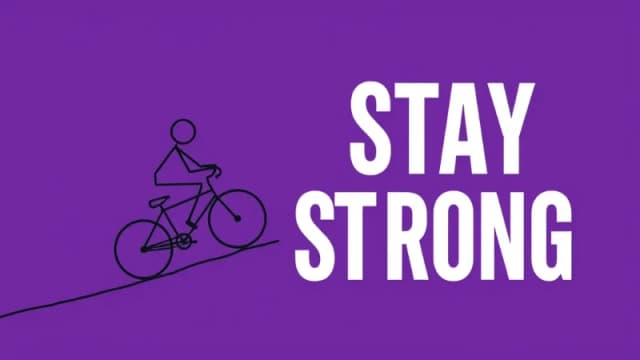Free AI Image Generator. No Sign-Up Required. Full Access.
AI SimpleLine Character Creator
AI SimpleLine Character Creator to generate expressive stickman illustrations in a minimalist line art style. Perfect for storytelling, design, and creative visuals.
Welcome to the AIFreeBox free AI SimpleLine Character Creator online tool!
This tool makes it easy to create minimalist stickman illustrations with just a few words. Whether you need a simple sketch for storytelling, branding, social media, or educational materials, AI SimpleLine Character Creator helps you generate clean, expressive line art in seconds—no drawing skills required!
Here, you’ll find everything you need to know about how to use the tool effectively, including features, tips, and best practices. Whether you’re a writer, designer, educator, or just someone who loves creative visuals, this guide will help you get the best results and bring your ideas to life with simple yet powerful stickman art.
What is AI SimpleLine Character Creator?
AI SimpleLine Character Creator is an easy-to-use images generation tool that creates minimalist stickman illustrations based on simple text descriptions. It creates clean, expressive line art in a monochrome style, perfect for visual storytelling, branding, or just for fun. With this tool, you don’t need any drawing skills—just describe what you want, and the AI will bring it to life in seconds.
What makes it unique?
AI SimpleLine Character Creator stands out because it:
✔ Creates expressive characters – Despite being simple stick figures, the illustrations convey emotions and actions effectively.
✔ Uses a minimalist monochrome style – The clean, white-on-dark-blue line art makes every image look professional and consistent.
✔ Generates instant results – No need to spend hours drawing—just type a description, and the AI does the rest.
✔ Offers endless possibilities – From everyday activities to creative scenarios, you can generate a wide range of unique stickman illustrations.
This tool is designed to make visual storytelling easy and fun, whether you’re a professional or just experimenting with ideas.
Who is this tool for?
This tool is perfect for:
- Artists & Designers – Quickly generate stickman sketches for concept art, storyboarding, or presentations.
- Storytellers & Writers – Use expressive stick figures to illustrate short stories, comics, or educational content.
- Casual Users – Have fun creating unique stickman scenes for social media, memes, or personal projects.
- Marketers & Educators – Create simple yet engaging visuals for campaigns, presentations, and learning materials.
How to Use AI SimpleLine Character Creator: Step-by-Step Guide
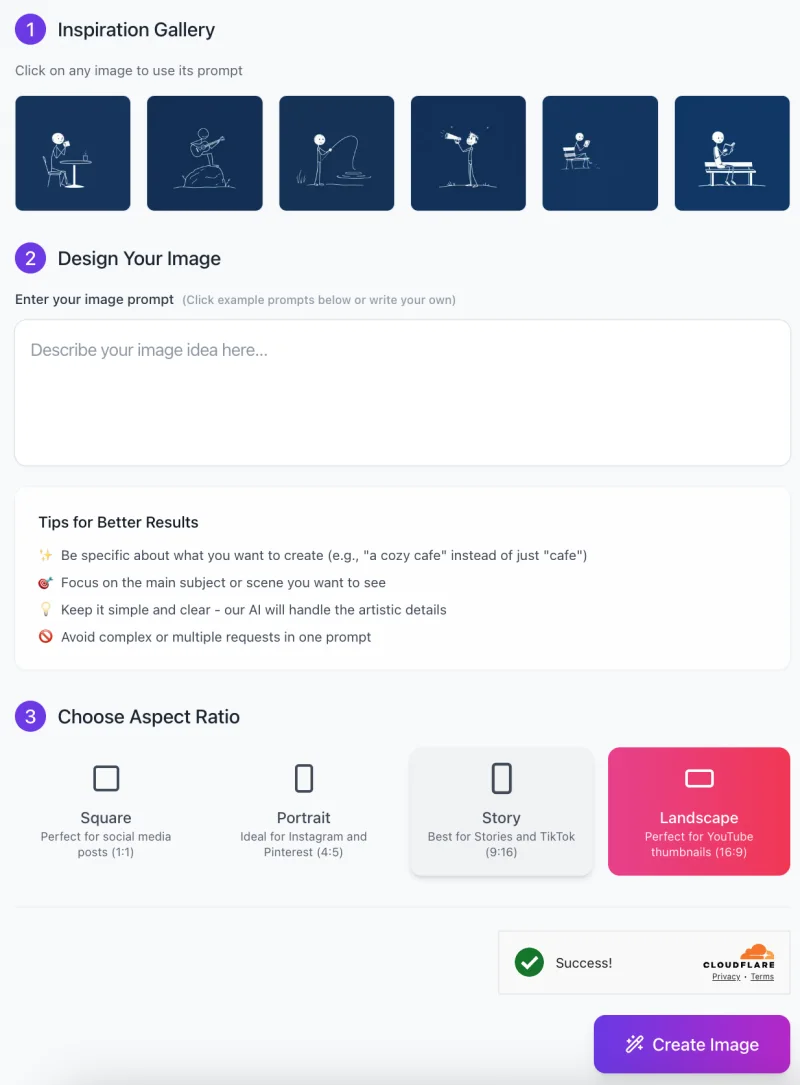
Creating minimalist stickman illustrations with AI SimpleLine Character Creator is easy! Just follow these simple steps:
Step 1: Get Inspired
- At the top of the interface, you’ll find an Inspiration Gallery with example images.
- Click on any image to use its prompt, or simply browse for ideas.
- These samples show different stickman actions, helping you understand how to write an effective prompt.
Step 2: Enter Your Image Prompt
In the “Design Your Image” section, type a description of the stickman scene you want to create. Here are some tips for better results:
✔ Be specific about the action (e.g., “A stickman playing the guitar while sitting on a rock”)
✔ Focus on one main subject or action
✔ Keep it simple and clear – the AI will handle artistic details
❌ Avoid complex or multiple requests in one prompt (e.g., “A stickman running, painting, and eating all at once”)
Step 3: Choose Your Aspect Ratio

Select the aspect ratio based on how you plan to use the image:
- Square (1:1) – Best for social media posts
- Portrait (4:5) – Ideal for Instagram & Pinterest
- Story (9:16) – Perfect for TikTok & Stories
- Landscape (16:9) – Great for YouTube thumbnails
Click on your preferred ratio to ensure the image fits your needs.
Step 4: Generate Your Image
- Once you’re happy with your prompt and aspect ratio, click the “Create Image” button.
- The AI will generate a clean, monochrome stickman illustration in seconds.
- If you’re satisfied, you can download and use the image immediately!
Step 5: Refine & Experiment
Not happy with the first result? Try tweaking your prompt for a better outcome:
✔ Use more descriptive words (e.g., “A happy stickman dancing with joy”)
✔ Adjust the action for better expression (e.g., “Stickman confidently presenting on stage”)
✔ Experiment with different prompts to explore various styles and poses
With AI SimpleLine Character Creator, you can create unique, expressive stickman illustrations effortlessly.
Best Practices & Tips for AI SimpleLine Character Creator
1. Use Clear and Specific Descriptions
When writing your prompt, be as specific as possible. Instead of saying “Stickman running,” try “Stickman running with a flag waving behind him.” The AI works best when given detailed instructions, so adding small but important details will help create a more accurate and interesting illustration.
2. Focus on Actions and Emotions
Stickman characters may be simple, but their body language and posture can express emotions. Instead of just saying “Stickman sitting,” you could say “Stickman sitting on a bench, looking thoughtful.” This makes the illustration more engaging and helps bring the scene to life. Adding emotions like happy, excited, or frustrated can make a big difference!
3. Keep Prompts Short and Concise
The AI understands short and simple descriptions best. Instead of writing a long sentence like “A stickman wearing a hat, holding a fishing rod, and smiling while sitting by a river,” try “Stickman fishing by a river, smiling.” Keeping your prompts clear and direct will lead to better results.
4. Experiment with Different Poses and Activities
Want to create something unique? Try different stickman actions like dancing, painting, surfing, or playing a guitar. The AI can generate a wide range of creative poses, so don’t be afraid to experiment. If the first result isn’t exactly what you imagined, tweak your prompt slightly and try again!
By following these tips, you’ll get better, more expressive stickman illustrations that match your vision.
Common Issues & Solutions
1. Problem: The Generated Image Lacks Details
Sometimes, the AI might create a stickman that doesn’t include all the details you expected. This usually happens when the prompt is too vague.
✅ Solution: Make your description clearer and more specific. Instead of saying “Stickman painting,” try “Stickman painting on an easel with a focused expression.” This way, the AI understands exactly what you want, resulting in a more detailed image.
2. Problem: The Character’s Posture Doesn’t Look Natural
If the stickman appears stiff or awkward, it may be because the prompt doesn’t describe the action well enough. The AI needs cues to create a dynamic and natural-looking pose.
✅ Solution: Use words that describe movement, confidence, or emotion. For example, instead of “Stickman lifting weights,” try “Stickman confidently lifting heavy weights, arms slightly bent, showing effort.” This small adjustment makes the character more expressive and realistic.
3. Problem: Background Details Are Missing or Unclear
The AI focuses mainly on the stickman, so background details might not always appear unless you specifically ask for them.
✅ Solution: Mention key background elements clearly. Instead of saying “Stickman holding an umbrella,” try “Stickman holding an umbrella in the rain with visible raindrops.” This helps the AI understand the setting and include the necessary details.
By refining your prompts with specific details, clear movements, and essential background elements, you can generate more accurate and visually appealing stickman illustrations!
FAQs
1. Do I need any drawing skills to use this tool?
No! AI SimpleLine Character Creator is designed for everyone, even if you have no artistic experience. Just type a description, and the AI will generate a clean, minimalist stickman illustration for you.
2. What kind of prompts work best?
Keep your prompts simple, clear, and specific. Instead of “Stickman doing something,” try “Stickman riding a bicycle on a curved road.” Focus on one main action or emotion for the best results.
3. Can I customize the background?
This tool mainly focuses on stickman characters, but you can include basic background details in your prompt. For example, saying “Stickman sitting on a bench under a tree” will add simple elements to the scene.
4. Why does my image sometimes lack details?
The AI follows the description you provide, so if details are missing, try making your prompt more specific. Instead of “Stickman painting,” try “Stickman painting on an easel with a focused expression.”
5. Can I generate stickman characters with different emotions?
Yes! The AI can create stickman figures with different facial expressions and postures. Try prompts like “Stickman happily dancing” or “Stickman looking surprised while holding a book.”
6. What aspect ratios are available?
You can choose from four aspect ratios:
✔ Square (1:1) – Best for social media posts
✔ Portrait (4:5) – Ideal for Instagram & Pinterest
✔ Story (9:16) – Perfect for TikTok & Instagram Stories
✔ Landscape (16:9) – Great for YouTube thumbnails
7. What if I don’t like the image generated?
No worries! Try tweaking your prompt with clearer details or slightly changing the wording. Experimenting will help you get better results.
8. Can I use these images for commercial projects?
Yes, you can use these images for any purposes.
9. Is there a limit to how many images I can generate?
This tool offers unlimited use, so you can generate as many images as you want.
10. How do I get started?
It’s simple! Just enter a description of the scene you want, choose an aspect ratio, and click “Create Image”. The AI will generate your stickman illustration in seconds!