Free AI Image Generator. No Sign-Up Required. Full Access.
AI Neonoir Cinematic Scene Generator
Create atmospheric, cinematic neo-noir scenes with surreal and dreamlike lighting effects.
Welcome to the AIFreeBox Free AI Neonoir Cinematic Scene Generator online tool!
This tool allows you to effortlessly create cinematic, neo-noir inspired scenes that are perfect for storytelling, concept art, or visual projects. Whether you’re looking to craft mysterious urban landscapes, dreamlike city streets, or surreal cinematic moments, this tool helps bring your vision to life with just a few descriptive words.
In this guide, you’ll find all the information you need to use the tool effectively, including tips for generating stunning images, understanding key features, and solving common issues. Whether you’re an artist, writer, or filmmaker, this guide will help you unlock the full potential of the tool and create atmospheric, eye-catching scenes that set the mood and tell a story.
What is the AI Neonoir Cinematic Scene Generator?
The AI Neonoir Cinematic Scene Generator is an image generation tool that lets you create stunning, cinematic images inspired by the neo-noir genre. It combines the moody, mysterious atmosphere of classic noir films with surreal, dreamlike elements. Using this tool, you can generate scenes that look like they’ve come straight out of a movie, filled with shadowy figures, glowing streetlights, and surreal landscapes.
The tool works by taking a scene description you provide and transforming it into a visually striking image. Whether you’re looking to create an eerie fog-filled street, a character standing under neon lights, or a surreal cosmic scene, this tool can bring your vision to life. With its unique blend of high-contrast lighting, atmospheric fog, and mysterious moods, the AI Neonoir Cinematic Scene Generator is perfect for artists, storytellers, and anyone looking to explore the fascinating world of neo-noir imagery.
What Can You Create?
With the AI Neonoir Cinematic Scene Generator, you can create a wide variety of stunning, cinematic images. The tool allows you to generate scenes that are full of mystery and atmosphere, such as:
- Mysterious Street Scenes: Imagine a foggy city street lit by dim streetlights, with a shadowy figure walking alone, or a lonely alley illuminated by neon signs.
- Surreal Urban Landscapes: You can create strange cityscapes where reality blends with dreamlike elements, like glowing buildings or floating objects.
- Dreamlike Compositions: The tool allows you to craft scenes where the normal rules of the world don’t apply—such as floating clocks, glowing skies, or characters interacting with impossible elements.
These images can be used for a variety of creative purposes. If you’re working on a film or a story, the tool is perfect for visual storytelling, helping you bring key scenes to life. For photographers, it can be used to create dark surrealist photography with unique lighting and atmospheric effects. The possibilities are endless when it comes to creating captivating, mysterious, and cinematic visuals.
How to Use the Tool: Step-by-Step Guide
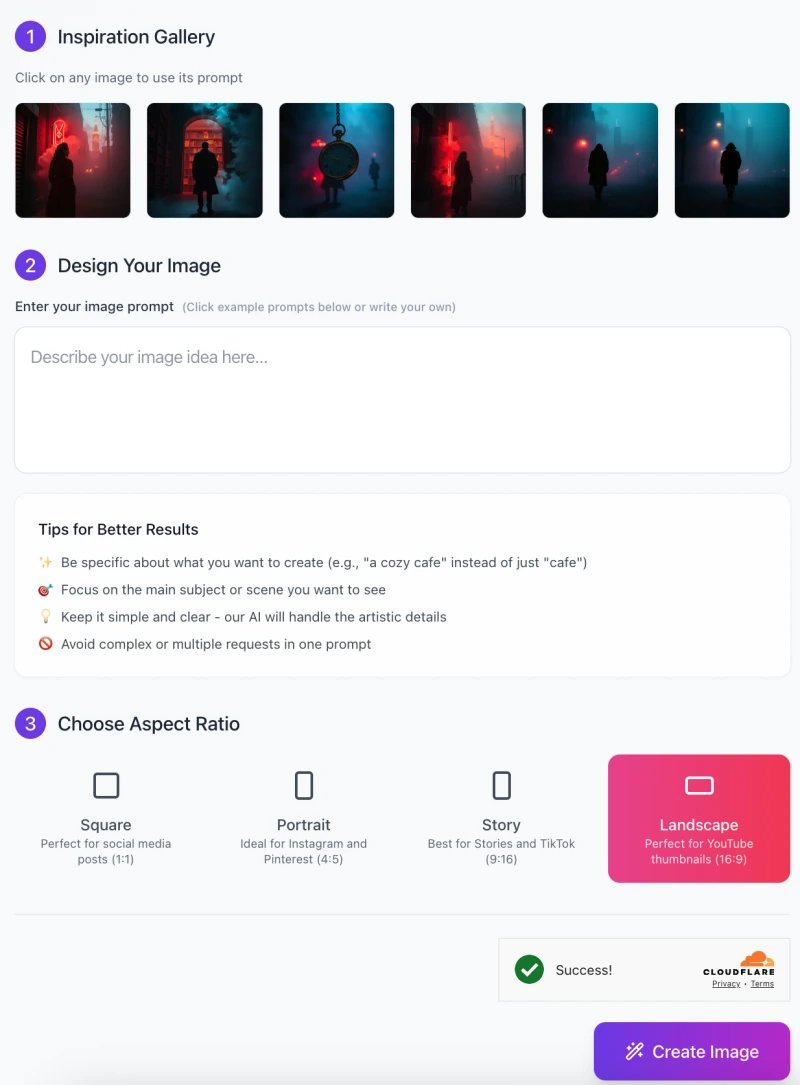
Here’s a step-by-step guide to help you get started and generate your own stunning neo-noir scenes:
Step 1: Inspiration Gallery
Explore the inspiration gallery:
- The gallery displays a collection of sample images.
- These images are perfect if you want to use a ready-made prompt.
- Simply click on any image to automatically load its associated prompt into the input field.
- Use for inspiration: If you prefer to customize the scene, you can skip this step and proceed to writing your own prompt.
Step 2: Design Your Image
- Enter your image prompt: In the input field, type your detailed description of the scene you want to create.
- For example, you could write: “A mysterious figure in a red coat walking down a foggy city street under dim streetlights.”
Tips for better results:
- Be specific about what you want to create (e.g., “a cozy cafe” instead of just “cafe”).
- Focus on the main subject or scene you want to see.
- Keep it simple and clear. The AI will handle all the artistic details.
- Avoid adding complex or multiple requests in one prompt to get the best result.
Step 3: Choose Aspect Ratio

Pick your desired aspect ratio: The tool offers different aspect ratios depending on your needs:
- Square (1:1) – Perfect for social media posts.
- Portrait (4:5) – Ideal for Instagram and Pinterest.
- Story (9:16) – Best for stories on platforms like TikTok.
- Landscape (16:9) – Perfect for YouTube thumbnails.
Choose the one that best fits your project.
Step 4: Create Your Image
- Generate your image: Once you’ve entered the prompt and selected the aspect ratio, simply click the Create Image button.
- The tool will process your description and generate a high-quality, cinematic scene that matches your request.
By following these easy steps, you’ll be able to create unique, atmospheric neo-noir images in no time! Feel free to experiment with different descriptions to see how the tool brings your vision to life.
Tips for Creating the Best Images
To get the best results from the AI Neonoir Cinematic Scene Generator, here are some helpful tips:
- Focus on high-contrast elements: Neo-noir scenes often have strong contrasts between light and dark. Think of scenes with dark shadows and bright highlights, like a figure standing under a streetlamp in a foggy night. This contrast adds drama and mystery to the scene.
- Include surreal and dreamlike details: Add some strange or otherworldly elements to your description. You can mention fog, mist, glowing lights, or even cosmic elements like stars or swirling galaxies. These details give your scene a dreamlike, surreal quality.
- Use descriptive language to capture the mood: Words like mysterious, eerie, or poetic can help set the tone for your image. The mood of the scene is important to convey. Whether it’s a quiet, unsettling moment or a dramatic, cinematic shot, describing the feeling will guide the AI in creating a fitting image.
Common Issues and How to Solve Them
1.Unclear or Overly Vague Prompts
One common issue is when the prompt you provide is too vague or unclear. For example, if you write something like “a street,” the tool might not know exactly what you want, and the image may not match your vision.
- Be Specific with Scene Details: To avoid this, be as specific as possible. Instead of just saying “a street,” describe it in detail. For example, you can say, “A foggy street at night with dim streetlights and a shadowy figure in a dark coat walking slowly.” Including details about lighting, color, mood, and character attire will help guide the AI and create a more accurate image.
2. Unintended Visual Clutter or Complexity
Another problem is when the scene ends up looking too complex or cluttered. If you add too many elements or request multiple ideas in one prompt, it can overwhelm the image and make it look chaotic.
- Keep the Scene Simple: To solve this, focus on one main idea or element in the scene. For example, choose a single character or a central theme and build the scene around that. You can add atmospheric details like fog or lights, but avoid too many competing elements. Keeping it simple will result in a clearer, more visually striking image.
Things to Keep in Mind
Ideal Scene Descriptions for the Best Results
When using the AI Neonoir Cinematic Scene Generator, the more detailed your description, the better the result. However, it’s important to strike a balance. You want to be detailed enough to give the AI a clear idea of what you’re envisioning, but not so detailed that it becomes confusing.
Keep it Concise but Detailed
Focus on the key elements of your scene:
- Setting: Describe the environment, like a foggy city street, an alley with neon lights, or a dimly lit room.
- Character: Mention what the character is wearing, their posture, and any details that stand out, such as a red coat or a mysterious figure in a dark suit.
- Lighting: Is the scene lit by streetlamps, a glowing neon sign, or the soft light of a moon? Lighting plays a huge role in creating the right mood.
- Atmosphere: Think about the overall feel of the scene. Is it eerie, dramatic, or dreamlike? Words like “foggy,” “shadowy,” or “glowing” can help create that vibe.
By focusing on these four aspects—setting, character, lighting, and atmosphere—you can create a more powerful and visually interesting image with the tool.
FAQs
1. How long does it take to generate an image?
The time it takes to generate an image depends on the complexity of the scene and the tool’s processing time. On average, it should only take a few moments to generate your image. If your description is detailed, it may take a little longer, but the result will be more accurate.
2. Can I modify the generated image after it’s created?
The tool does not allow for direct modification after the image is generated. However, you can refine your prompt and generate a new image with the adjustments you want. Make sure your updated description includes the changes you need.
3. Can I use the generated images commercially?
Yes, the images generated using the AI Neonoir Cinematic Scene Generator are free to use for personal or commercial purposes.
4. What if I don’t know how to describe the scene?
If you’re not sure how to describe your scene, try looking at the Inspiration Gallery for examples. This can help you get an idea of how to structure your prompt. You can also start with simple phrases like “a foggy street with glowing lights” and build from there.
5. Can I generate images with multiple characters or complex scenes?
While the tool can handle scenes with multiple characters, it’s best to keep your description simple and focused on one or two key elements. Overly complex scenes might lead to cluttered results, so try to focus on the main character or theme you want to highlight.
6. What if the generated image doesn’t match my vision?
If the image isn’t quite what you were expecting, try refining your prompt. Be more specific with the details, especially the mood, lighting, and setting. The more clear and focused your description, the better the AI will interpret it.











