Free AI Image Generator. No Sign-Up Required. Full Access.
AI Routine Moments Image Generator
Create realistic, tranquil self-care images with the AI Routine Moments Image Generator, ideal for daily routine visuals.
Welcome to the AIFreeBox free AI Routine Moments Image Generator online tool!
This tool allows you to easily create serene, photorealistic images of everyday self-care moments. Whether you want to visualize a peaceful morning routine, a relaxing yoga session, or a cozy self-care environment, this tool helps you bring your ideas to life with just a few simple descriptions.
In this guide, you’ll find everything you need to know about how to use the tool effectively, including key features, tips for getting the best results, and troubleshooting advice. Whether you’re designing images for personal inspiration, creating content for social media, or simply exploring serene daily life moments, this guide will help you generate calming, beautiful images to suit your vision.
What is the AI Routine Moments Image Generator?
The AI Routine Moments Image Generator is an image creation online tool that helps you create calming, photorealistic images of everyday self-care moments. Whether you want to generate images of a peaceful morning routine, a relaxing yoga session, or a cozy self-care environment, this tool can bring your ideas to life. It uses advanced AI technology to turn your descriptions into beautiful, realistic images.
The purpose of this tool is to give you an easy way to visualize serene, mindful moments that reflect the balance and relaxation we all seek in our daily lives. You can create personalized images for a variety of uses, such as social media, blogs, or just as inspiration for your own self-care routine.
What makes this tool unique is its focus on creating images that evoke tranquility and mindfulness. It specializes in peaceful, calming scenes that highlight the small but important moments in daily life—whether it’s a quiet morning with coffee, a relaxing bath, or simply enjoying a moment of solitude. The tool helps you capture the essence of these moments with a realistic and soothing touch.
What Can You Generate?
With the AI Routine Moments Image Generator, you can create a variety of serene and calming images, including:
- Self-care routines: Images that show peaceful moments like skincare routines, face masks, or relaxation activities.
- Mindful moments: Scenes that capture calmness, such as meditation, journaling, or simply taking a quiet break.
- Daily life scenes: Pictures of everyday activities that feel relaxing, like enjoying a cup of coffee, reading a book, or stretching.
Visual Examples:
- Tranquil home settings: Cozy living rooms or bedrooms filled with soft lighting and relaxing vibes.
- Yoga routines: Peaceful yoga or meditation sessions in calm, minimalistic spaces.
- Cozy coffee moments: A warm cup of coffee by a window, with natural light pouring in.
- Skincare routines: Calm bathroom scenes with a person applying skincare products or enjoying a relaxing bath.
How to Use AI Routine Moments Image Generator: Step-by-Step Guide
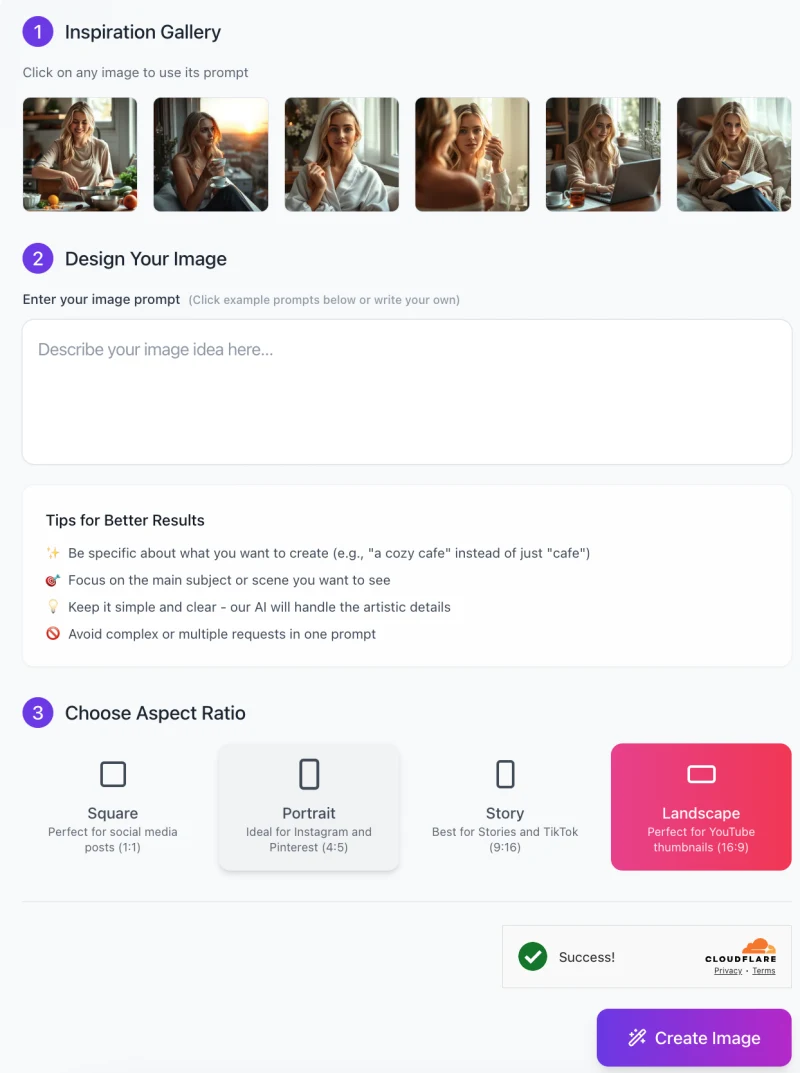
Here’s a simple, step-by-step guide to help you get the most out of the AI Routine Moments Image Generator:
Step 1: Inspiration Gallery
- On the left side of the screen, you’ll see several example images.
- You can click on any image to view its associated prompt, which gives you an idea of how specific descriptions lead to the generation of different images.
- Use inspiration: If you like a particular style or setting, you can modify the example prompt or use it as inspiration for your custom image request.
Step 2: Design Your Image
- Enter your image prompt: In the large text box, type a clear description of the image you want to create.
- For example, you can describe a “relaxed morning with a cup of coffee” or a “peaceful yoga session in a bright room.”
Tips for better results:
- Be specific about what you want. For example, instead of saying “a cafe,” say “a cozy cafe with soft lighting and a warm vibe.”
- Focus on the main subject of the image (e.g., “woman practicing yoga” or “woman reading a book by the window”).
- Keep your description simple and clear—this helps the AI to focus on the right details and generate the best image.
- Avoid requesting too many different elements at once (e.g., don’t ask for both a yoga session and a bath in the same prompt).
Step 3: Choose Aspect Ratio

Select the correct aspect ratio: Depending on where you plan to use the image, choose the aspect ratio that best fits:
- Square (1:1): Ideal for social media posts like Instagram.
- Portrait (4:5): Perfect for Instagram and Pinterest.
- Story (9:16): Best for stories on platforms like Instagram and TikTok.
- Landscape (16:9): Perfect for YouTube thumbnails or wide visuals.
Simply click the appropriate aspect ratio option below the text box.
Step 4: Create the Image
- Click “Create Image”: Once you’ve entered your description and chosen the aspect ratio, click the “Create Image” button at the bottom.
- The tool will process your request and generate an image based on the details you provided.
Step 5: Download or Adjust
- View the result: After the image is generated, you’ll be able to see it. If it matches your expectations, you can download it directly.
- Make adjustments: If the image isn’t quite right, you can refine your prompt and try again, making sure to tweak details for a better outcome.
By following these steps, you’ll be able to generate beautiful, serene, and calming images of self-care moments in no time!
Tips for Better Image Generation
To get the best results from the AI Routine Moments Image Generator, here are some helpful tips:
1. Be specific in your descriptions
Mention key details like the subject’s age, attire, setting, and mood.
For example, instead of saying “a woman,” describe her as “a 25-year-old woman in cozy loungewear.”
2. Use keywords that define the atmosphere
Think about the mood you want for the image, and include descriptive words like “relaxed,” “peaceful,” “sunlit,” or “calm.”
This helps the AI understand the vibe you’re aiming for, like a calm, sunlit morning or a peaceful evening.
3. Try different angles or activities
If you want variety, change the angle or the activity in the prompt.
For example, try descriptions like “morning skincare routine” or “afternoon tea by the window” to get different results.
4. Adjust scene details for personalized results
Add more details to the background and scene, such as lighting, props, or the time of day.
You could specify “soft natural light” or “a cozy blanket” to make the scene feel more personalized to your vision.
By following these tips, you can create more accurate and personalized images that match the exact moment you want to capture.
Common Issues and Solutions
Here are some common issues you might face when using the AI Routine Moments Image Generator, along with easy solutions:
Issue 1: Image not reflecting the description accurately
Solution: Try refining your description to include clearer details. You can experiment with different wording to be more specific about what you want. For example, instead of just “a person relaxing,” try “a person sitting on a couch, reading a book in a peaceful room.”
Issue 2: Unwanted elements in the background
Solution: Specify exactly what you want in the background. For example, if you want a clean and simple scene, you can say, “minimalist room with soft white walls and a small plant.” This helps guide the AI to create the right background.
Issue 3: Struggling with pose or expression of the subject
Solution: Describe the subject’s mood or how they should be positioned. For example, you can use phrases like “sitting calmly with a peaceful expression” or “smiling gently while holding a cup.” This makes the image feel more accurate to your vision.
Issue 4: Inconsistent lighting or atmosphere
Solution: Be specific about the lighting you want. You can mention “soft natural light coming through a window” or “golden hour lighting to create a warm glow.” This helps the AI create the right atmosphere for your image.
By following these solutions, you can get more accurate and personalized images every time!
FAQs
How long does it take to generate an image?
The image generation process usually takes just a few moments. It typically takes anywhere from a few seconds to a minute, depending on the complexity of the request.
Can I generate images in multiple styles?
The tool specializes in photorealistic, calming images but you can adjust the style by describing the atmosphere, lighting, and scene in detail. For example, you can request a cozy, sunlit room or a serene morning yoga session.
Can I save and download the generated images?
Yes, once the image is created, you can easily download it. The option to save the image will appear after the generation is complete.
Do I need to create an account to use the tool?
No account is required. You can generate images without signing up, making it easy and quick to get started.
Can I modify the image after it is created?
While direct edits to the generated image aren’t possible, you can refine your description and generate a new version if the result isn’t exactly what you wanted.
How do I get better results from my image prompts?
To improve results, be specific in your descriptions. Mention details like the subject’s appearance, the mood of the scene, lighting, and time of day. This helps the AI understand what you want more clearly.
What if the generated image doesn’t look like what I envisioned?
You can refine your description. If certain elements aren’t quite right, adjust your prompt for more specific details about the scene, setting, or the subject’s mood to get closer to your vision.
Can I create images of multiple subjects in one prompt?
While it’s possible, it’s recommended to keep the prompt focused on one main subject to avoid confusion. You can create a more personalized and detailed image by sticking to a single subject or theme.
What if the background looks cluttered or too busy?
To avoid unwanted elements in the background, you can specify the type of background you want, such as “minimalist room,” “calm neutral decor,” or “simple indoor plants.”
Can I use the generated images for commercial purposes?
Yes, you can use the images for personal and business purposes, such as in marketing, social media, or blog content.










