Free AI Image Generator. No Sign-Up Required. Full Access.
AI Quirk Palette Image Generator
AI Quirk Palette Image Generator for creating whimsical, colorful illustrations with a folk-art charm. Instantly generate unique, playful images!
Welcome to the AIFreeBox free AI Quirk Palette Image Generator – Your Whimsical Art Creator!
AI Quirk Palette Image Generator is a free, easy-to-use online tool that helps you create vibrant, quirky, and charming illustrations in seconds. Whether you’re a storyteller, designer, marketer, or just someone who loves unique artwork, this tool allows you to bring your creative ideas to life effortlessly.
In this guide, you’ll find everything you need to make the most of AI Quirk Palette Image Generator. From how to use the tool and writing effective prompts to troubleshooting common issues and pro tips for better results, we’ve got you covered. Whether you’re working on a personal project, a professional design, or just having fun exploring different artistic styles, this guide will help you create stunning, one-of-a-kind illustrations with ease!
What is AI Quirk Palette Image Generator?
AI Quirk Palette Image Generator is a smart tool that helps you create whimsical, colorful, and charming illustrations using AI. Whether you need a playful character, a cozy folk-art scene, or a vibrant, hand-drawn-like design, this tool can generate it in seconds. You don’t need to be an artist—just describe what you want, and the AI will bring it to life!
This tool is designed for people who love quirky, artistic, and lively illustrations. It combines simple yet expressive line work with bold colors and detailed textures, making each image feel handcrafted and unique. The AI understands different artistic elements, so it can create illustrations that look like they came from a storybook, folk-art painting, or whimsical dream.
What Makes It Special?
- Whimsical & Unique Style – Unlike typical AI-generated images, this tool focuses on playful, folk-art-inspired illustrations with personality.
- Vibrant & Detailed – Expect bright colors, rich textures, and artistic patterns that make your images pop.
- Easy to Use – No design skills needed! Just type in a description, and the AI does the rest.
- Fast & Efficient – Get high-quality illustrations instantly, perfect for creative projects, social media, and branding.
This tool is perfect for artists, writers, marketers, and anyone looking for eye-catching and imaginative visuals.
What Kind of Images Can It Generate?
AI Quirk Palette Image Generator creates fun, colorful, and artistic illustrations that feel handcrafted and full of personality. Here’s what makes them special:
Illustration Style
- Handcrafted Look – The images feel like they were drawn by hand, with soft lines and artistic textures.
- Folk-Art Inspired – The designs include traditional patterns, rich colors, and simple but expressive shapes.
- Whimsical & Playful – The characters and scenes have a fun, imaginative feel, like something from a children’s book.
- Bright & Colorful – The images pop with bold, vibrant colors that make them eye-catching and full of life.
Key Characteristics
- Bold Colors – Strong contrasts and bright shades make the artwork stand out.
- Delicate Line Work – Fine, simple lines create expressive characters and lively details.
- Textured Details – Patterns, shading, and tiny artistic touches give the images a rich, crafted look.
- Playful & Expressive Designs – The characters often have fun poses, big emotions, and quirky features.
Examples of What It Can Create
- Storybook-Style Characters – Friendly animals, magical people, and fairytale-inspired figures.
- Imaginative Animals – Cats with patterned scarves, birds with cute hats, or foxes with glowing tails.
- Cozy Folk Scenes – A tiny house on a hill, a warm fireplace, or a fisherman talking to a magical fish.
- Artistic Patterns – Swirling leaves, geometric shapes, or intricate backgrounds that feel handcrafted.
Whether you need a fun and quirky character, a detailed artistic scene, or a unique decorative design, this tool brings your ideas to life with just a few words!
How to Use AI Quirk Palette Image Generator: Step-by-Step Guide
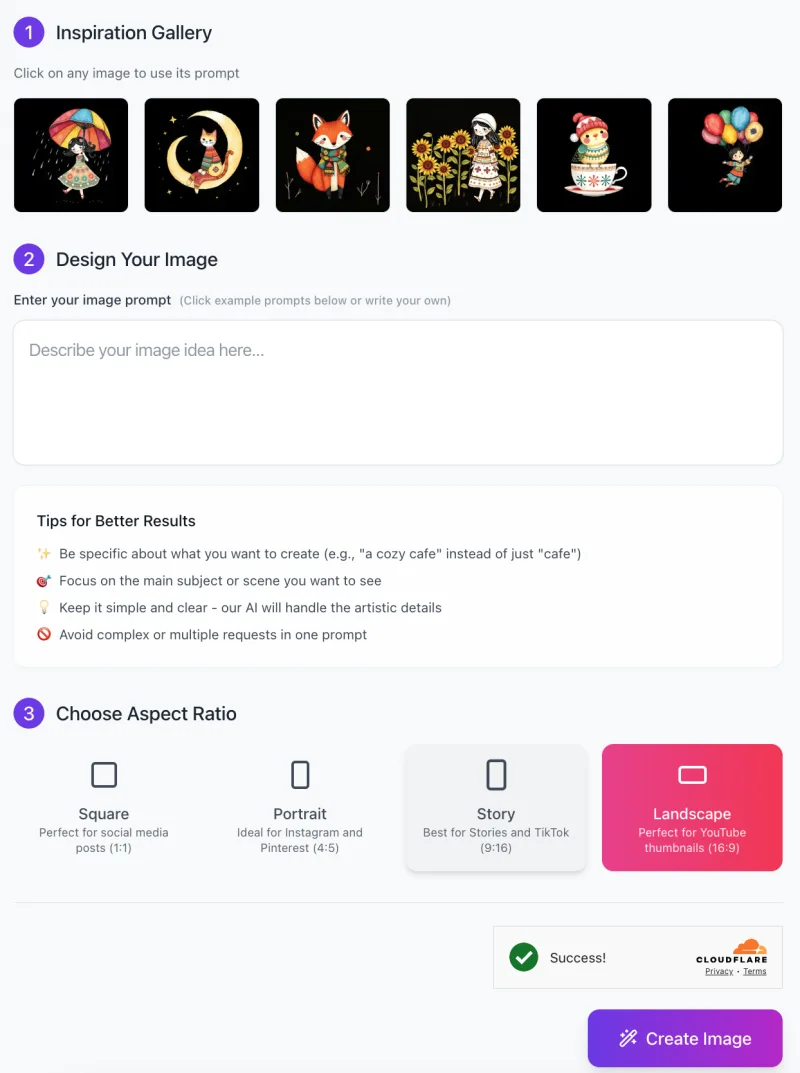 Follow these simple steps to create your own vibrant, quirky, and charming illustrations in just a few clicks!
Follow these simple steps to create your own vibrant, quirky, and charming illustrations in just a few clicks!
Step 1: Get Inspired with the Inspiration Gallery
- At the top of the interface, you’ll see several example images in the Inspiration Gallery.
- Click on any image to automatically use its prompt, or simply use them as creative references.
- These examples help you understand the style and possibilities of the tool.
Step 2: Design Your Image with a Prompt
In the “Design Your Image” section, type a description of what you want to generate.
- Be specific! Instead of “a cafe,” try “a cozy cafe with warm lighting and a cat sitting on the table”.
- Focus on one main subject to get the best results.
- The AI will handle artistic details, so keep your description clear and simple.
- Avoid combining too many requests (e.g., “a fox, a cityscape, and a flying car”) as this may confuse the AI.
💡 Tips for Better Results:
✔ Use descriptive words (e.g., “whimsical,” “folk-art,” “vibrant colors”).
✔ Think about the mood (e.g., “cozy,” “magical,” “playful”).
✔ Mention important details like clothing, surroundings, or lighting.
Step 3: Choose an Aspect Ratio
Select the shape of your image based on where you plan to use it:
- Square (1:1) – Great for social media posts.
- Portrait (4:5) – Ideal for Instagram and Pinterest.
- Story (9:16) – Best for Stories and TikTok.
- Landscape (16:9) – Perfect for YouTube thumbnails and banners.
Click on your preferred aspect ratio, and it will highlight in color.
Step 4: Generate Your Image
- Once you’ve entered your prompt and selected an aspect ratio, click the purple “Create Image” button.
- The AI will take a few moments to generate your illustration.
Step 5: Download and Use Your Illustration
- Once your image is generated, you can download it and use it for your creative projects.
- Whether it’s for a storybook, a social media post, or a design project, your AI-generated artwork is ready to go!
Final Tips for the Best Experience
- If the image isn’t exactly what you wanted, try adjusting your prompt by adding more details or simplifying it.
- If colors or details seem off, describe them clearly (e.g., “a red fox wearing a blue scarf with a gold pattern”).
- Experiment! Try different descriptions, moods, and styles to see what works best.
Now, you’re ready to bring your ideas to life with AI Quirk Palette Image Generator!
Pro Tips for Best Results
To get the best and most beautiful illustrations from AI Quirk Palette Image Generator, here are some simple but useful tips:
🎨 Use Detailed Prompts
The more details you provide, the better the AI can understand your vision.
Instead of saying “a fox”, try “a red fox wearing a blue scarf, sitting under a big oak tree with golden leaves.”
Think about colors, emotions, surroundings, and actions to make your image more interesting.
🖌 Incorporate Folk Art Elements
This tool works best with folk-art-inspired designs, so mention patterns, textures, and handcrafted details.
Instead of saying “a girl in a dress”, try “a girl in a colorful, patterned dress with floral embroidery.”
Adding woven textures, decorative borders, or artistic shading can make your illustration feel more detailed and unique.
🔄 Experiment with Variations
If your first image isn’t perfect, try different descriptions to see what works best.
Change the mood (e.g., “a cozy cabin” vs. “a magical glowing cabin in a snowy forest”).
Test different subjects, styles, and colors to find the most appealing result.
✏️ Refine with Editing Tools
AI-generated images are great, but sometimes small manual edits can improve them further.
Use basic design tools to adjust brightness, add details, or tweak colors.
If the AI missed a small detail, you can draw over it or enhance it digitally.
By following these tips, you’ll create stunning, artistic, and one-of-a-kind illustrations every time!
Common Issues & How to Solve Them
Sometimes, the AI might not generate exactly what you imagined. Here are some common problems and easy fixes to help you get better results!
Issue 1: Image Lacks Detail
The image looks too simple or missing key details.
- Solution: Use more descriptive prompts with adjectives. Instead of “a cat sitting on a chair”, try “a fluffy orange cat sitting on a wooden chair with a cozy plaid cushion.”
Adding details about textures, lighting, and patterns will help create a richer image.
Issue 2: Colors Don’t Match Expectations
The colors in the image don’t look the way you imagined.
- Solution: Clearly specify a color scheme in your prompt. Instead of “a girl in a dress”, say “a girl in a bright red dress with golden floral embroidery.”
If you want a warm or cool tone, mention it! (e.g., “a warm autumn color palette”).
Issue 3: Composition Feels Off
Objects in the image are placed awkwardly or don’t look balanced.
- Solution: Describe where things should be in your prompt. Instead of “a cat and a dog in a park”, try “a cat sitting on a bench while a dog stands beside it under a big oak tree.”
Mention foreground, background, and object placement if it’s important for your image.
Issue 4: Elements Appear Too Abstract
The AI creates things that look strange or unrealistic.
- Solution: Use clear and structured language to describe exactly what you want. Instead of “a magical house”, say “a small wooden cottage with glowing windows, covered in ivy, under a starry sky.”
Avoid vague words like “beautiful” or “cool” alone—be specific!
By making small adjustments to your prompts, you’ll get more accurate, detailed, and visually stunning illustrations every time!
FAQs
1. Do I need to be an artist to use this tool?
No, you don’t need any artistic skills! This tool is designed for everyone, whether you’re an artist, writer, designer, or just someone looking for creative illustrations. Simply type a description, and the AI will create the image for you.
2. What kind of prompts work best?
For the best results, use clear and detailed prompts. Instead of “a cat”, try “a black cat with golden eyes, wearing a red scarf, sitting under a starry sky.” The more specific you are about colors, textures, and mood, the better the AI can create what you want.
3. Can I choose different image sizes?
Yes! You can choose from four aspect ratios depending on how you want to use your image:
Square (1:1) – Perfect for social media posts.
Portrait (4:5) – Great for Instagram and Pinterest.
Story (9:16) – Best for Instagram Stories and TikTok.
Landscape (16:9) – Ideal for YouTube thumbnails and banners.
4. Can I use the images commercially?
Yes, you can use the images for any purposes.
5. What if the image isn’t exactly what I wanted?
Try adjusting your prompt! Use more descriptive words, specify colors, textures, or placements, and avoid giving too many different instructions in one prompt. If needed, you can also make small manual edits to perfect the final image.
6. Can I edit the AI-generated images?
Yes! After generating an image, you can enhance it using editing software like Photoshop, Canva, or any drawing tool. You can adjust colors, add more details, or refine elements to better fit your vision.
7. Why does my image look too abstract or unrealistic?
If the AI generates something that looks too abstract, try simplifying your prompt and using structured descriptions. Instead of “a dreamy world with floating houses”, say “a village with wooden houses floating in the sky, connected by bridges, under a pink sunset.”
8. How long does it take to generate an image?
Most images are created in just a few seconds, depending on the complexity of your prompt and server availability. If the tool is busy, it may take slightly longer.
9. What are the best use cases for this tool?
AI Quirk Palette Image Generator is great for:
✔ Children’s books & storytelling
✔ Social media & branding
✔ Posters, greeting cards, and DIY projects
✔ Merchandise & creative artwork
✔ Marketing materials & digital content
10. Can I generate multiple images at once?
Most AI tools generate one image at a time for the best quality. If you want multiple images, you can experiment with different prompts and settings to create a variety of designs.










