Free AI Image Generator. No Sign-Up Required. Full Access.
AI LogoSynth Generator
AI LogoSynth Generator for generating geometric minimalist logos with clean, modern, and symmetrical designs. Perfect for branding and digital projects.
Welcome to the AIFreeBox Free AI LogoSynth Generator Online Tool!
This tool helps you effortlessly create stunning geometric minimalist logos with AI. Whether you need a professional brand identity, a sleek icon for your website, or a stylish social media logo, AI LogoSynth Generator provides clean, structured, and visually balanced designs in seconds—no design skills required!
Here, you’ll find everything you need to use the tool effectively, including step-by-step instructions, pro tips, and troubleshooting advice. Whether you’re a business owner looking for a unique logo, a designer seeking inspiration, or a marketer in need of eye-catching visuals, this guide will help you get the most out of AI LogoSynth Generator and create logos that are modern, scalable, and ready to use.
What is AI LogoSynth Generator?
AI LogoSynth Generator is an online tool designed to create geometric minimalist logos effortlessly. Whether you need a logo for your business, website, brand, or creative project, this tool helps generate clean, modern, and professional designs in seconds.
It uses artificial intelligence to understand your input and create unique vector-based logos. Simply enter a theme (like “Mountain Peak” or “Soaring Eagle”), and the AI will generate a symmetrical, aesthetically balanced logo that looks sleek and polished.
What Makes It Unique?
AI-Powered Automation – No need for design experience; just type a theme and let AI do the work.
Geometric Minimalism – The logos are crafted using precise shapes, smooth gradients, and symmetry, ensuring a modern and timeless look.
Vector-Style Output – The designs are high-resolution and scalable, making them perfect for web, print, and branding materials.
Who Is It For?
- Small business owners who need a professional logo without hiring a designer.
- Marketers & entrepreneurs looking for unique branding visuals.
- Graphic designers who want quick inspiration for their projects.
- Startups & content creators needing simple yet striking logo designs.
With AI LogoSynth Generator, anyone can create a stunning, professional-looking logo with ease.
What Type of Images Can You Create?
1. Clean, Modern, and Professional Designs
AI LogoSynth Generator creates geometric minimalist logos that are simple, structured, and visually appealing. These designs are perfect for business branding, websites, and creative projects, offering a polished and modern look without unnecessary complexity.
2. Symmetrical and Balanced Logos
A well-balanced logo makes a strong impression. The AI ensures symmetry and harmony, whether you choose a sleek animal silhouette, a futuristic emblem, or a nature-inspired shape. This makes the logos ideal for branding and marketing.
3. High-Quality, Scalable Vector Graphics
All generated logos are vector-style, meaning they can be resized without losing sharpness. Whether you need a tiny website icon or a large billboard graphic, your logo will maintain crisp edges and clean details.
4. Customizable Colors and Sharp Lines
You can fine-tune your logo’s appearance by choosing color gradients and edge styles. The AI smoothly blends colors for a modern, elegant look—whether you want bold, high-contrast tones or soft, subtle transitions.
With AI LogoSynth Generator, you get high-quality, scalable, and professional logos effortlessly!
How to Use AI LogoSynth Generator: Step-by-Step Guide
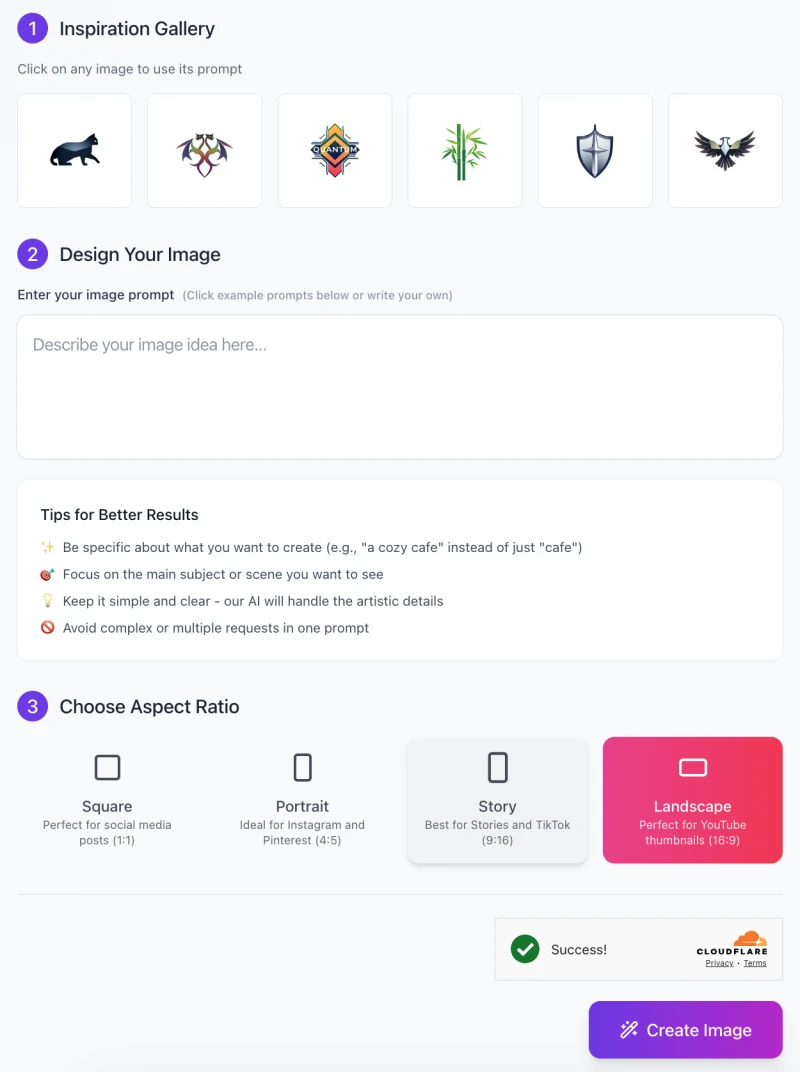
Creating a professional, geometric minimalist logo with AI LogoSynth Generator is quick and easy. Follow these simple steps to generate a unique logo that fits your brand or project.
Step 1: Choose Inspiration (Optional)
- At the top of the interface, you’ll see an Inspiration Gallery with different logo styles, such as animals, abstract symbols, and nature-inspired designs.
- Click on any image to use its prompt as a starting point.
- This helps if you’re unsure about what to create or need inspiration.
Step 2: Enter Your Image Prompt
In the “Design Your Image” section, type a short description of the logo you want.
- Be specific – Instead of “bird,” try “a soaring eagle with sharp geometric wings.”
- Focus on the main subject – Avoid describing too many details in one prompt.
- Keep it clear and simple – The AI will handle the artistic details.
If you’re unsure what to write, check the Tips for Better Results section for guidance.
Step 3: Select Aspect Ratio

Choose the best size for your logo:
✅ Square (1:1) – Ideal for social media, profile pictures, and branding.
✅ Portrait (4:5) – Great for Instagram and Pinterest designs.
✅ Story (9:16) – Best for TikTok and Instagram stories.
✅ Landscape (16:9) – Perfect for YouTube thumbnails and website headers.
Click on the aspect ratio that fits your needs.
Step 4: Generate Your Logo
- Once you’re happy with your prompt and aspect ratio, click the “Create Image” button.
- The AI will process your request and generate a unique geometric, minimalist logo based on your input.
Step 5: Download and Use Your Logo
After the image is generated, you can preview and download it. The AI provides high-resolution, scalable images that you can use for:
🎨 Branding & Business Logos
📱 Social Media & Marketing
🖥️ Website & Digital Graphics
That’s it! You now have a professional-looking logo created effortlessly with AI.
Pro Tips for Getting the Best Results
1. Use Clear, Concise Prompts
When describing your logo idea, keep it short and focused on one theme. Instead of saying “A futuristic wolf with mountains, stars, and a glowing moon,” try “Futuristic Wolf Logo with geometric lines.” The AI works best when you give it one clear subject instead of multiple ideas in one prompt. Keeping it simple helps generate cleaner and more polished designs.
2. Leverage Gradients and Symmetry
Geometric minimalist logos look best when they have smooth color transitions and balanced shapes. Using a gradient (for example, “Blue to silver gradient”) gives the logo a modern and professional look. Symmetry also makes the design look structured and visually appealing. You don’t have to describe symmetry in the prompt – the AI automatically creates balanced compositions, but choosing a theme that naturally fits symmetry (like animals, shields, or abstract shapes) helps.
3. Think About Branding Needs
Before generating your logo, consider where and how you’ll use it. If it’s for a tech brand, cool colors like blue or silver work well. If it’s for an eco-friendly company, green and earthy tones are better. Also, think about the style – do you want something bold and futuristic or soft and elegant? A little planning will help you get a logo that matches your brand identity.
4. Test Multiple Variations
Don’t settle for the first design! Try different prompts, colors, and themes to see what works best. You might find that a slight wording change (e.g., “Sharp-edged eagle” vs. “Sleek geometric eagle”) creates a very different result. Running a few variations gives you more options to choose from, ensuring you get a design that truly fits your needs.
By following these tips, you’ll get the most out of AI LogoSynth Generator and create a unique, high-quality logo that stands out!
Common Issues & How to Fix Them
1. Logo Looks Too Simple?
If the generated logo feels too basic or lacks detail, try adding more descriptive elements to your prompt. Instead of just saying “Geometric Eagle,” you can write “Modern geometric eagle with sharp angular wings and a sleek silhouette.” This helps the AI create a more dynamic and visually interesting design while still keeping it clean and minimalist.
2. Colors Don’t Match Expectations?
Sometimes, the AI might generate colors that don’t fit your vision. To get the exact look you want, mention specific colors or gradients in your prompt. For example, instead of “Futuristic Wolf Logo,” try “Futuristic Wolf Logo with a blue and silver gradient.” This tells the AI which colors to focus on and helps create a logo that better matches your branding needs.
3. Not Symmetrical Enough?
Geometric logos often look best when they are perfectly balanced. If your logo feels uneven or off-center, you can guide the AI by specifying symmetry in your prompt. Instead of “Abstract Phoenix,” try “Perfectly balanced geometric phoenix with symmetrical wings.” This encourages the AI to create a design that is evenly proportioned and visually harmonious.
4. Distorted or Unclear Design?
If the AI generates a logo that looks messy or unclear, it might be because the prompt is too complex or contains conflicting details. Keep it simple and direct. For example, avoid saying “A sleek yet rugged eagle with soft curves and sharp edges.” Instead, choose a clear style, like “Sharp-edged geometric eagle with bold lines.” The AI works best with straightforward instructions.
By following these tips, you can fine-tune your prompts and get the best results with AI LogoSynth Generator, ensuring a clean, professional, and visually stunning logo every time!
FAQs
1. Can I edit the generated logos?
Currently, AI LogoSynth Generator creates ready-to-use logos, but it does not offer direct editing within the tool. However, you can download the logo and edit it using design software like Adobe Illustrator, Figma, or Canva to adjust colors, shapes, or text.
2. What file formats are available for download?
The tool provides high-resolution WEBP file by default, making them perfect for web use and branding. In future updates, SVG format (scalable vector graphics) may be added, which will allow easy resizing without losing quality.
3. Is there a limit to how many logos I can generate?
No, you can generate unlimited logos! Feel free to test different prompts, colors, and styles until you find the perfect design.
4. Can I use these logos for commercial purposes?
Yes! The logos you generate are yours to use, including for business branding, marketing, websites, and merchandise. However, if you plan to trademark the logo, it’s best to check with a legal professional to ensure uniqueness.
5. How do I make my logo more unique?
To create a truly original design, try customizing your prompt with specific elements. Instead of “Geometric Lion,” try “Minimalist geometric lion with sharp angular lines and golden gradients.” Experiment with different color schemes, styles, and symmetry for a distinctive look.
6. What if I don’t like the generated logos?
No worries! You can generate as many variations as you want. Try adjusting your prompt, changing the wording, or specifying colors and symmetry for better results. Running multiple tests helps you find a design that best fits your vision.
7. Does this tool support text-based logos?
Currently, AI LogoSynth Generator focuses on symbol-based geometric logos rather than text-based ones. However, you can add text later using graphic design tools like Canva, Photoshop, or Illustrator.
8. Can I request a specific style for my logo?
Yes! The AI understands stylistic keywords. Try using terms like “futuristic,” “bold,” “elegant,” or “abstract” in your prompt to guide the AI’s design choices. Example: “Futuristic geometric hawk with sleek silver lines.”
9. Will my generated logos be unique?
Yes! The AI creates new designs every time, meaning no two logos are exactly the same. However, if you need a truly one-of-a-kind logo for branding or trademarks, it’s a good idea to refine and customize it further using design software.
10. What if I need help or have technical issues?
If you encounter any issues, check the help section or contact customer support for assistance. You can also refer to this FAQ section for troubleshooting common problems.








