Free AI Image Generator. No Sign-Up Required. Full Access.
AI Kids Notebook Pages Generator
Generate colorful and creative notebook pages for kids with our AI-powered tool, offering endless fun themes and designs.
Welcome to the AIFreeBox free AI Kids Notebook Pages Generator online tool!
This tool lets you easily create fun, personalized notebook pages for children, featuring a variety of playful themes. Whether you’re a parent, teacher, or event planner, this tool helps you bring your creative ideas to life with just a few simple descriptions. From cute animals to space adventures, you can design notebook pages that make learning and writing a more enjoyable experience for kids.
In this guide, you’ll find everything you need to know about how to use the tool effectively, including its key features, tips for getting the best results, and troubleshooting advice. Whether you’re designing for school, a special gift, or just having fun, this guide will help you unleash your creativity and generate colorful and engaging notebook pages.
What is the AI Kids Notebook Pages Generator?
The AI Kids Notebook Pages Generator is a fun and creative tool that allows you to generate custom-designed notebook pages specifically for children. It uses artificial intelligence to create unique, colorful, and playful pages that are perfect for kids. Whether you’re looking for a themed notebook for school, a fun activity page, or just something creative for your child’s writing, this tool makes it easy to create personalized pages.
The tool gives you the ability to choose from a variety of fun themes, such as robots, animals, fruits, space, and more. You can customize the design to fit your needs, making it ideal for personal use, gifts, or classroom activities. Simply pick your favorite theme, and the tool will generate a one-of-a-kind notebook page, complete with a clear, lined space in the center for writing or drawing.
In addition to offering a range of themes, the AI Kids Notebook Pages Generator also allows you to adjust the color schemes and the overall layout of the pages. This means you can create a truly personalized page every time. Whether you’re printing for your own child or creating something special for a gift, this tool makes it easy to design pages that are both fun and functional.
What Types of Images Can It Generate?
The AI Kids Notebook Pages Generator can create a variety of fun and colorful designs for kids’ notebook pages. Here’s a list of themes you can choose from:
- Robots: Fun and playful robots in different shapes and sizes, perfect for tech-loving kids.
- Animals: Cute and friendly animals like lions, elephants, or farm animals.
- Space: Rockets, planets, stars, and astronauts for kids who dream of exploring the universe.
- Nature: Flowers, trees, and animals from forests, jungles, or the countryside.
- Dinosaurs: Friendly and colorful dinosaurs for young adventurers.
- Fruits and Vegetables: Colorful and smiling fruits and veggies for healthy, fun designs.
- Princesses and Fairies: Magical themes with castles, unicorns, and fairy tale creatures.
- Jungle: Tropical animals and vibrant plants that bring the wild jungle to life.
The tool adapts to each theme by using colors and designs that fit the style of the chosen topic. For example, space themes use dark blues, stars, and rockets, while nature themes feature greens and earthy tones with leaves and animals.
Every design is kid-friendly, with bright colors, simple shapes, and playful illustrations to make learning and writing enjoyable. Whether you choose robots, animals, or outer space, the images will always be fun, easy to relate to, and great for kids.
How to Use the AI Kids Notebook Pages Generator: Step-by-step guide
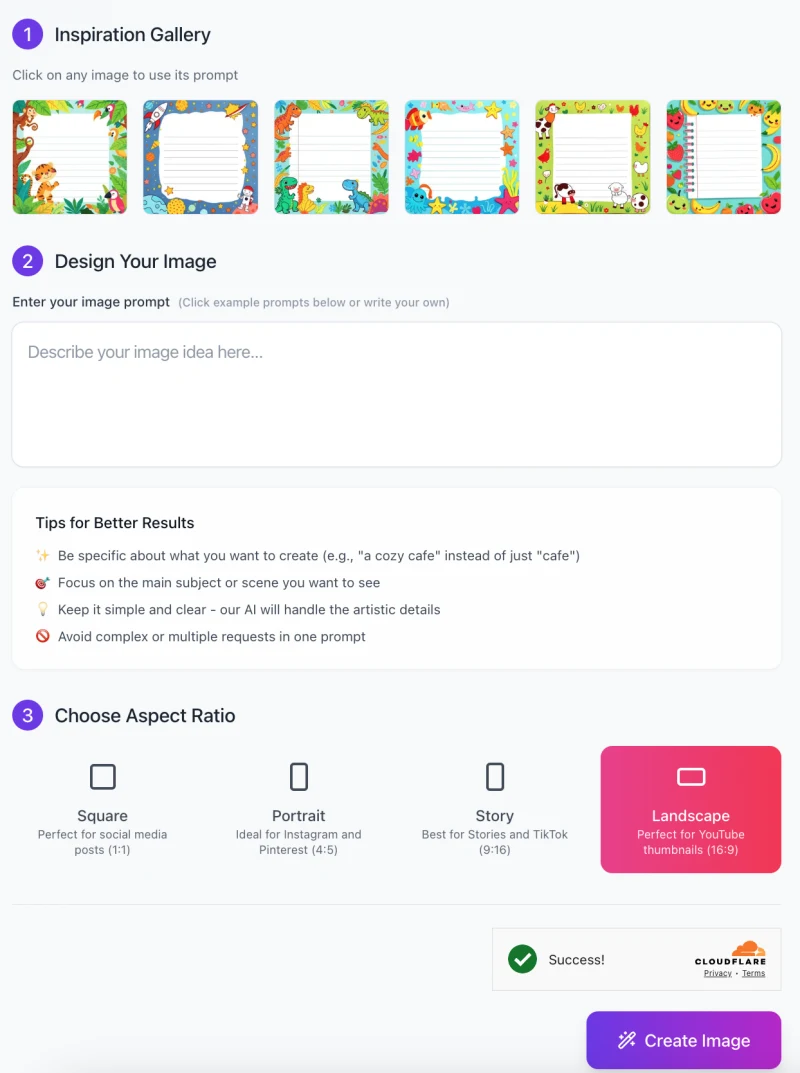
Just follow these simple steps to create personalized and playful notebook pages for your kids.
Step 1: Choose Your Inspiration Image
- On the left side of the screen, you’ll see the Inspiration Gallery.
- This section shows you some pre-designed notebook pages with different themes (like dinosaurs, underwater, or fruits).
- Click on any image to use it as inspiration for your design.
- The selected image will help guide the AI in creating your custom page, but you can still adjust the design to your liking.
Step 2: Enter Your Custom Image Prompt
Below the inspiration gallery, you’ll find a text box where you can enter your image idea. This is where you describe the type of notebook page you want to create.
Be as specific as possible. For example:
- “A fun robot-themed notebook page with bright colors and gears.”
- “A jungle theme with monkeys, tigers, and trees surrounding the edges.”
Tips for Better Results:
- Focus on one main idea, like a specific theme (e.g., “a space rocket” instead of just “space”).
- Keep it clear and simple so the AI can create the design based on your description.
Step 3: Choose the Aspect Ratio

Below the text box, you’ll find options to choose the aspect ratio for your design. Select the ratio based on how you want to use the notebook page:
- Square (1:1): Perfect for social media posts.
- Portrait (4:5): Ideal for Instagram or Pinterest.
- Story (9:16): Best for Stories on Instagram, Snapchat, or TikTok.
- Landscape (16:9): Perfect for YouTube thumbnails or wider designs.
Step 4: Create Your Image
- Once you’ve selected your inspiration, entered the prompt, and chosen the aspect ratio, click the “Create Image” button.
- The AI will generate your custom notebook page based on your description and selected settings.
Step 5: Save or Download Your Image
- Once the image is generated, you can download it to your computer or device.
- Use it for personal stationery, learning tools, gifts, or any creative projects you have in mind.
With these easy steps, you can quickly generate colorful and engaging notebook pages for kids! Experiment with different themes and designs to create unique and fun pages.
Tips for Best Results
Here are some helpful tips to get the best results when using the AI Kids Notebook Pages Generator:
1. Adjust Themes for Different Age Groups
For younger kids, choose simpler designs with cute, friendly characters like animals, fruits, or basic shapes.
For older kids, consider more detailed themes, such as outer space, robots, or sports.
Keep the design playful and bright for younger kids, and slightly more mature for older children while still keeping it fun.
2. Mix and Match Elements for a Unique Design
You don’t have to stick to just one theme! Combine elements from different themes to create something special.
For example, you can mix a jungle theme with animals and a colorful background from the fruit theme for a fun and exciting page.
Experimenting with different combinations will allow you to create completely unique designs tailored to your child’s interests.
3. Choose Colors and Styles for Specific Preferences or Occasions
If you’re making a birthday gift, use bright, celebratory colors like reds, yellows, and blues.
For a more calming and serene design, choose softer tones like pastels or nature-inspired colors (greens, browns, and blues).
Pay attention to the child’s favorite colors or interests, like a love for unicorns or space, and match the design to those preferences to make it more personal.
Common Issues & Solutions
Here are some common issues you might face when using the AI Kids Notebook Pages Generator, and how to solve them:
Issue 1: Design Doesn’t Match Expectations
Solution:
If the design isn’t exactly what you had in mind, try refining your theme selection. Be more specific when writing your prompt. For example, instead of just saying “animals,” describe the exact animals or colors you want. This will help the AI generate a more accurate design.
Issue 2: Difficulty Downloading the Generated Image
Solution:
If you’re having trouble downloading your image, try clearing your browser’s cache or cookies. This can solve many issues with loading or downloading. If that doesn’t work, try using a different browser, like Chrome or Firefox, to see if the problem persists.
FAQs
Can I use the generated notebook pages for commercial purposes?
The notebook pages you create with this tool are meant for any purposes.
What types of file formats are available for download?
The generated images are typically available in common WEBP format, which is perfect for printing or sharing digitally.
Can I customize the notebook pages beyond just selecting a theme?
Yes! While the main focus is on theme selection, you can also specify other details in your prompt, such as the color scheme, layout, and specific elements (like adding stars or animals). This helps make the design more unique and tailored to your needs.
How long does it take to generate a notebook page?
The time it takes to generate an image varies, but it usually takes just a few seconds to a couple of minutes, depending on the complexity of the design and your internet connection.
Can I edit the generated image after it’s been created?
Once the image is generated and downloaded, you can edit it using any graphic design software (like Photoshop or Canva). However, the tool itself doesn’t have editing features once the image is generated.
What if I don’t like the result?
If you’re not happy with the result, you can always try adjusting your prompt by adding more specific details or choosing a different theme. You can keep experimenting until you get a design you love!
Is the tool free to use?
Yes, this tool is completely free to use.









