Free AI Image Generator. No Sign-Up Required. Full Access.
AI Kawaii Mono Doodle Generator
Create cute black-and-white doodle illustrations with AI. Perfect for kawaii-style stickers, apparel, and digital art. Try it now!
Welcome to the AIFreeBox free AI Kawaii Mono Doodle Generator online tool.
This tool lets you effortlessly generate adorable black-and-white kawaii doodles with just a few words. Whether you love cute art, need quick sketches for stickers, or want custom doodles for your projects, this AI-powered generator makes it easy and fun!
In this guide, you’ll learn how to use the tool effectively, best practices for getting high-quality doodles, and troubleshooting tips. Whether you’re creating designs for social media, merchandise, or just for fun, this tool helps you unleash your creativity and generate unique, hand-drawn-style doodles effortlessly!
What is AI Kawaii Mono Doodle Generator?
AI Kawaii Mono Doodle Generator is a fun and easy-to-use tool that creates cute, black-and-white doodle illustrations with the help of AI. If you love simple and adorable hand-drawn art but don’t have drawing skills, this tool is perfect for you!
With just a short text description, the AI can instantly generate kawaii-style doodles of people, animals, objects, and more. The results have a clean, minimalistic, and playful look, making them great for stickers, social media, merchandise, and creative projects.
This tool is designed to be fast and simple. You don’t need to worry about complicated settings—just type what you want, click generate, and get a ready-to-use doodle within seconds! Plus, you can customize your results by refining your text prompt, making it easy to get exactly what you’re looking for. Whether you’re designing for fun or for a project, AI Kawaii Mono Doodle Generator helps you create charming doodles effortlessly.
What Kind of Images Can It Generate?
The AI Kawaii Mono Doodle Generator can create many types of cute black-and-white doodles. Here’s what you can expect:
Kawaii-style doodles 🎀
The AI draws in a cute and simple style that looks like hand-drawn doodles.
Think of chibi-style characters with round faces, small eyes, and tiny features.
It can create adorable animals, objects, and people with a playful look.
Black-and-white minimalistic illustrations ✏️
The doodles use only black ink on a white background, like a classic sketch.
Lines are clean, bold, and slightly rounded, giving a smooth and handmade feel.
The style is simple but expressive, making it perfect for stickers, prints, and icons.
Playful expressions & cute details 🌟
The characters can have different expressions—happy, shy, surprised, or excited!
The AI adds small decorations like sparkles, hearts, or stars to make them extra cute.
These details help bring life and personality to each doodle.
Customizable prompts for different needs 🎨
You can describe exactly what you want, and the AI will follow your words.
Need a smiling cat with heart-shaped cheeks? Just type it in!
Whether it’s a cheerful coffee cup or a sleepy moon, you decide the theme.
With just a few words, you can create unique and charming doodles for any project. Try different prompts and see what cute images appear!
How to Use the AI Kawaii Mono Doodle Generator: Step-by-Step Guide
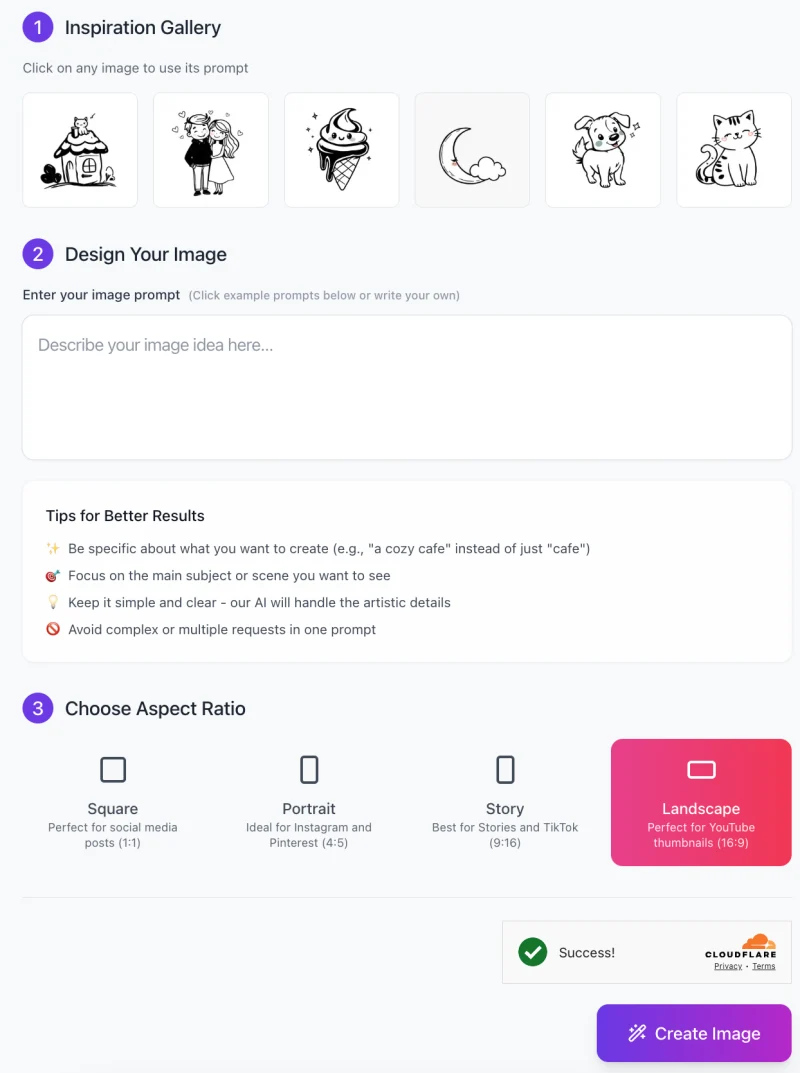
The AI Kawaii Mono Doodle Generator is simple and fun to use! Follow these easy steps to create your own cute, black-and-white doodles in seconds.
🖌️ Step 1: Get Inspired with the Inspiration Gallery
- At the top of the tool, you’ll see the Inspiration Gallery with sample doodles.
- Click on any example image to automatically use its prompt as a starting point.
- This is helpful if you’re unsure what to create or want to modify an existing idea.
✏️ Step 2: Enter Your Image Prompt
Type a short description of the doodle you want to generate.
Example: “A happy cat sitting with heart-shaped blush marks on its cheeks.”
Tips for Best Results:
- Be specific: Instead of “dog,” try “a small puppy wagging its tail.”
- Focus on one main subject per prompt.
- Keep it simple—the AI will handle the artistic details.
📐 Step 3: Choose the Aspect Ratio

Select the best size for your image based on where you’ll use it:
- Square (1:1) – Great for social media posts & stickers.
- Portrait (4:5) – Best for Instagram and Pinterest.
- Story (9:16) – Ideal for TikTok, Instagram Stories.
- Landscape (16:9) – Perfect for YouTube thumbnails.
👉 Click on your preferred aspect ratio before generating your image.
🎨 Step 4: Click “Create Image” and Let AI Work
- Once your prompt and size are set, click the purple “Create Image” button.
- The AI will process your request and generate a kawaii-style doodle in seconds.
📥 Step 5: Download and Use Your Doodle
- If you like the result, save the image to your device.
- Use it for stickers, digital content, social media, or printing!
- If you want something different, refine your prompt and try again.
Now you’re ready to create your own adorable black-and-white doodles with AI! Have fun experimenting with different ideas.
Pro Tips for Better Results
Follow these simple tips to get the most out of the AI Kawaii Mono Doodle Generator!
✅ Be Specific
The AI works best when you give it clear and detailed prompts.
Instead of “a cute girl”, try “a cheerful girl with long, wavy hair and a tiny heart floating above her head.”
Adding small details makes the doodle more unique and expressive.
✅ Use Simple Descriptions
Keep it short and clear—too many details can confuse the AI.
Example: Instead of “a cat wearing a hat, scarf, and sunglasses while sitting on a chair in a park”, try “a happy cat wearing a tiny hat”.
A minimalist prompt helps the AI focus on the main subject.
✅ Experiment with Different Prompts
Slight changes in wording can lead to different results.
Example: “a sleepy cat” vs. “a relaxed cat”—both may look different!
Try rewording or adding small details to see which version you like best.
✅ Try Adding Expressions & Accessories
Expressions make doodles more lively and fun!
You can try moods like happy, shy, excited, surprised, sleepy.
Accessories like hats, bows, scarves, or glasses can give extra personality.
✅ Consider the Use Case
If you’re making stickers or small icons, keep the design simple.
For T-shirts or large prints, choose bolder lines and stronger shapes for better visibility.
Planning to use the doodle for a social media post? Pick an aspect ratio that fits best!
By following these easy tips, you can create even cuter, more customized doodles that perfectly match your style!
Common Issues & How to Fix Them
Sometimes, the AI might not generate exactly what you had in mind. Don’t worry! Here are some common problems and easy fixes to get the best results.
1. The AI didn’t generate the exact style I wanted.
✔ Solution: Adjust your prompt to be more detailed and specific.
Instead of “a cute girl,” try “a happy girl with long, curly hair, wearing a small bow.”
The more clear and direct your description, the better the AI will understand your idea.
2. The doodle looks too plain.
✔ Solution: Add small decorative elements to make it more interesting.
Try including sparkles, tiny stars, floating hearts, or a cute hat.
Example: Instead of “a happy cat,” try “a happy cat with heart-shaped blush marks and sparkles around it.”
These extra details help make your doodle look more fun and lively!
3. The details are too complex for a doodle.
✔ Solution: Keep it simple—doodle art is meant to be minimalistic!
Instead of “a cat sitting on a chair in a park with trees and birds,” just say “a happy cat sitting with its tail curled.”
Focus on the main subject and let the AI handle the artistic style.
4. The character’s face looks off.
✔ Solution: Use expressive words to describe the emotion.
Instead of “a girl,” try “a cheerful girl with bright, smiling eyes.”
For animals, try words like “playful,” “sleepy,” or “curious” to make their expressions look right.
By following these quick fixes, you’ll get better and cuter doodles in no time! Keep experimenting and have fun!
FAQs
1. Is this tool free to use?
Yes! You can generate kawaii doodles for free.
2. What kind of doodles can I create?
You can create black-and-white, kawaii-style doodles of people, animals, objects, and cute scenes. The style is simple, hand-drawn, and perfect for stickers, social media, and merchandise.
3. How should I write my prompt for the best results?
- Be specific: Instead of “a cute dog,” try “a small puppy wagging its tail with sparkles around it.”
- Keep it simple: Avoid long or complex descriptions.
- Use expressions and details: Add words like happy, sleepy, playful, surprised to improve facial expressions.
4. What image sizes are available?
You can choose from four aspect ratios depending on your needs:
- Square (1:1) – Best for stickers & social media posts.
- Portrait (4:5) – Ideal for Instagram & Pinterest.
- Story (9:16) – Perfect for TikTok & IG Stories.
- Landscape (16:9) – Great for YouTube thumbnails & banners.
5. Can I download and use the doodles for commercial purposes?
Yes! You can use the generated doodles for personal and commercial projects, including merchandise like T-shirts, mugs, and posters. However, always check the platform’s terms of use for any restrictions.
6. Why does my image not look like what I imagined?
If the AI-generated doodle is not exactly what you expected:
- Try rewording your prompt to be clearer.
- Add specific details (e.g., “a cheerful girl with long, curly hair and a tiny bow”).
- Keep it simple and focused on one subject.
7. Can I edit the doodles after they are generated?
Yes! You can download the image and edit it in apps like Procreate, Photoshop, or Canva to add colors, effects, or adjustments.
8. How long does it take to generate an image?
It only takes a few seconds! Once you enter your prompt and click “Create Image”, the AI will generate your doodle almost instantly.
9. What are some fun prompt ideas to try?
Here are some creative prompts to experiment with:
“A happy cat wearing a tiny hat and waving its paw.”
“A sleepy moon resting on a fluffy cloud with tiny stars.”
“A kawaii coffee cup with a smiling face and steam shaped like hearts.”
10. Who can I contact if I have issues or feedback?
If you encounter any problems or have suggestions, check the Help Center or contact customer support through the website.










