Free AI Tools. No Sign-Up Required. Full Access.
AI YouTube Video Description Generator
Free AI online tool to write YouTube descriptions — no sign-up, perfect for creators, editors, and marketing teams.
Combine the current tool with these other tools to work more efficiently.
AI YouTube Video Script Generator
AI YouTube Video Ideas Generator
AI Youtube Title Generator
AI Youtube Tags Generator
AI YouTube Hashtag Generator
AI YouTube Channel Description Generator
AI YouTube Name Generator
AI YouTube Intro Generator
AI YouTube Outline Generator
AI YouTube Keyword Generator
Discover other tools with functions and purposes similar to the one you are currently viewing.
- AI YouTube Channel Description Generator
- AI Youtube Title Generator
- AI Youtube Tags Generator
- AI YouTube Video Script Generator
- AI YouTube Keyword Generator

- AI YouTube Hashtag Generator
- AI YouTube Comment Generator

- AI YouTube Thumbnail Generator

- AI YouTube Video Ideas Generator
- AI YouTube Name Generator
- AI Youtube Hooks Generator
- AI Description Generator

Discover the tools most favored and highly-rated by users on our website.
Explore more AI tools in these related categories
Your Smart Assistant for Video Creation and Promotion! Activate now and propel your YouTube channel to new heights!
AI tools that automatically create text content for your images, audio, or video from user prompts.
AI tools for optimizing marketing strategies, content creation, and search engine visibility.
This is the AIFreeBox AI YouTube Video Description Generator page — an online tool that assists creators and brands in shaping video descriptions closely tied to their content. Available on free and ultra plans.
On this page you’ll find an overview of what the tool can do, where it works best, how to use it step by step, tips for different scenarios, its limitations with suggested solutions, and a FAQ section. All focus to help you create clear video descriptions.
What Can AIFreeBox AI YouTube Video Description Generator Do?
Powered by transformer-based large language models, fine-tuned to follow YouTube’s description best practices, this tool works as an assistant rather than a replacement. It is designed to help creators, marketers, educators, and business channels draft descriptions that are clear, context-aware, and aligned with platform rules.
The generator supports 10 distinct style options and 33 languages, ensuring descriptions stay natural across different video types and global audiences. Each draft follows YouTube’s key description principles: avoid exaggeration, prevent keyword stuffing, maintain readability, and highlight the video’s actual content.
The core design is based on human–AI collaboration: the AI delivers fast, style-driven drafts, while the creator refines and approves the final version. This makes it an efficient, compliant, and flexible writing assistant that helps you save time without losing control of your message.
AIFreeBox YouTube Description Generator vs. Generic Auto-Description Tools
This quick comparison highlights how our assistant differs from simple auto-writers.
| Dimension | AIFreeBox AI YouTube Description Generator | Generic Auto-Description Tools |
|---|---|---|
| Content Relevance | Tailors drafts to match video context and style | Produces generic, one-size-fits-all text |
| Compliance | Avoids exaggeration, keyword stuffing, and follows YouTube rules | Often ignores platform rules, risking penalties |
| Style Options | 10 distinct tones for tutorials, reviews, promos, etc. | Usually one flat tone |
| Language Support | 33 languages with natural flow | Limited or machine-like translations |
| Human–AI Collaboration | AI drafts + user refines = controlled final output | User has little guidance, heavy manual rewriting |
| Output Quality | Clear, mobile-friendly, and easy to scan | Overlong, cluttered, hard to read |
Applicable Scenarios and Benefits
This tool is designed to cover real creator needs, solving practical problems across different video types and user groups.
| Use Case | Problem Solved | Who Benefits |
|---|---|---|
| Quick Drafting | Reduces time spent writing descriptions from scratch | Busy creators, vloggers, daily uploaders |
| Clarity & Readability | Produces mobile-friendly text that is easy to scan | YouTube audiences, educators, training channels |
| Style Consistency | Keeps brand tone uniform across videos | Businesses, marketing teams, series creators |
| Multi-Language Reach | Generates natural descriptions in 33 languages | Global channels, multilingual educators |
| Good Drafts | Suggests relevant keywords without stuffing | Creators aiming to improve discoverability |
| CTA Integration | Adds clear, single call-to-action to drive engagement | Marketers, product reviewers, event promoters |
| Sensitive Topics | Provides neutral wording and disclaimers | Finance, legal, health-related channels |
| Idea Support | Helps overcome writer’s block with structured drafts | New creators, part-time YouTubers |
How to Write YouTube Descriptions with AIFreeBox AI:
Step-by-Step Guide
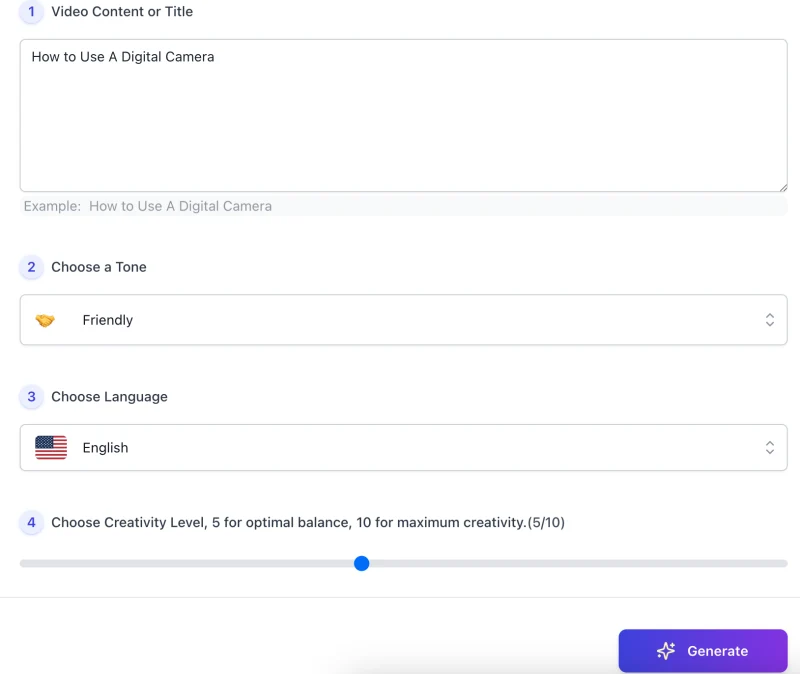
Step 1 — Enter Video Content or Title
Type the video title or a short description of its content (e.g., “How to Use a Digital Camera”). Keep it specific and accurate.
Step 2 — Choose a Tone
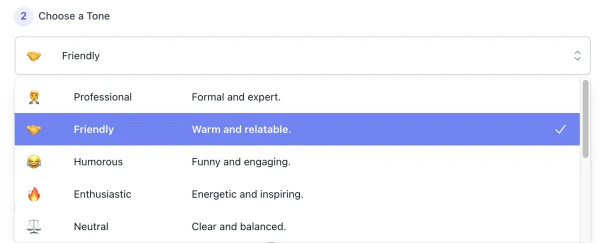
Select one tone that best matches how you want the description to sound.
Each tone adjusts the writing style while you remain in control of the final message.
Step 3 — Choose Language

Pick the language of your audience. The tool supports 33 languages and generates descriptions entirely in the one you choose.
Step 4 — Set Creativity Level
Use 5 for a balanced draft, or move closer to 10 for more variation. For how-to or news videos, mid-level is best; for storytelling or playful, higher can work well.
Step 5 — Generate
Verify you are human, then click Generate. The tool creates a draft with clear structure and one call-to-action.
Step 6 — Review & Refine
- Check details carefully; do not rely on the draft without review.
- Add links, timestamps, or resources where needed.
- Keep sentences short and easy to scan, especially on mobile.
Step 7 — Copy or Download
Use Copy to paste directly into YouTube, or Download to save a text version for later editing.
Step 8 — Report Bug (Real Human Support)
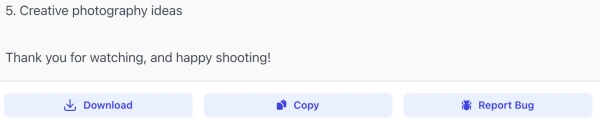
If you encounter an issue, click Report Bug. Your feedback goes to real support staff who review and respond. This ensures quick fixes and shows we value your experience.
Reminder: This tool gives you a draft. Always review, add real details about your video, and ensure the description helps viewers quickly understand your content and feel encouraged to watch.
Practical Tips for Writing YouTube Descriptions
- Lead with what matters: Put the key value or takeaway in the first 1–2 lines so viewers know what they’ll get before clicking “More”.
- Keep it readable on mobile: Use short sentences and line breaks. Aim for 1–2 short paragraphs plus a compact bullet list if needed.
- Choose one tone, stay consistent: Pick a single tone that fits the video and audience (e.g., Professional/Authoritative for explainers; Friendly/Helpful for tutorials; Humorous/Creative for entertainment; Enthusiastic/Action-Oriented for launches; Neutral/Inspirational for summaries or stories).
- Use natural wording from the video: Describe content in plain language. Avoid keyword lists or forced repetition; let important terms appear naturally.
- Structure details for quick scanning: Add timestamps (e.g., 00:00 Intro), key points, and a “Links/Resources” line for references or downloads.
- One clear call-to-action: Include exactly one main CTA (e.g., “Subscribe for weekly tutorials”). Don’t overload with multiple asks.
- Be accurate; add disclaimers when needed: Check facts carefully. For health, legal, or finance topics, include a short disclaimer and suggest professional advice.
- Write for your audience’s language and context: Match regional terms, units, and examples. Review AI drafts and localize phrasing before posting.
Reminder: AIFreeBox AI provides a draft—review it, add genuine details and helpful links, and keep the wording clear so viewers quickly understand your video and feel encouraged to watch.
User Case Study: Human–AI Collaboration in Action
This example shows how AIFreeBox AI assists with drafting a YouTube description, and how a creator reviews and refines it to produce a clear and useful final version.
Step 1 — User Input
Video Title: How to Edit Videos on iPhone: Step-by-Step Guide
Selected Tone: Friendly
Language: English
Step 2 — AI Draft
Learn how to edit videos on your iPhone with easy steps!
This beginner-friendly guide covers trimming, adding music, and exporting in minutes.
CTA: Subscribe for more quick tutorials.
Step 3 — Human Edits
- Added app name (iMovie) for clarity.
- Inserted timestamps for sections.
- Included a resource link for download.
Step 4 — Final Description
Learn how to edit videos on your iPhone using iMovie!
This beginner-friendly guide covers trimming, adding music, and exporting in just minutes.
Timestamps:
00:00 Intro
01:15 Trimming clips
02:40 Adding music
04:10 Exporting your video
Resources: Download iMovie here: [link]
CTA: Subscribe for weekly iPhone tips.
Takeaway: The AI provides a solid draft, but the creator’s edits—adding specific details, links, and structure—make the final description accurate, engaging, and valuable for viewers.
Style System Overview
- 🧑💼 Professional: Formal and expert tone.
- 🤝 Friendly: Warm and relatable style.
- 😂 Humorous: Funny and engaging approach.
- 🔥 Enthusiastic: Energetic and inspiring voice.
- ⚖️ Neutral: Clear, balanced, and objective.
- 🌟 Inspirational: Uplifting and emotional language.
- 🛡️ Authoritative: Confident and credible tone.
- 🤗 Helpful: Supportive and guiding expression.
- 🎨 Creative: Unique and artistic wording.
- 🚀 Action-Oriented: Direct and motivating style.
Limitations and Solutions
This tool assists with drafting descriptions, but there are natural limitations. Below are common issues and practical ways to address them:
| Limitation | Possible Solution |
|---|---|
| Descriptions may sound too generic | Add specific details, names, or links from your video |
| Occasional repetition or long sentences | Shorten manually and keep paragraphs brief |
| Not all cultural or niche terms handled correctly | Review output and localize wording for your audience |
| No full fact-checking | Verify all data and references before publishing |
| May miss the exact brand tone | Select the closest style and refine to match your voice |
| Keywords not always placed ideally | Adjust placement naturally without stuffing |
| AI cannot judge sensitive compliance fully | Add disclaimers or seek expert advice for health, legal, or finance topics |
FAQs
Do I need to edit the description after generation?
Yes. The tool provides a draft, but you should review and adapt it with accurate details, links, or timestamps to match your video.
Can this tool guarantee more views or higher ranking?
No. It helps create clear and relevant drafts, but video performance depends on your content quality, audience interest, and platform algorithms.
What if the generated text feels too plain?
You can re-run the tool with a different tone or creativity level, then refine the draft by adding your own unique expressions.
How can I make sure the tone matches my channel?
Select the tone option closest to your style. After generation, adjust the wording to reflect your channel’s personality and audience.
What if the output is too long?
Break it into shorter paragraphs, remove redundancy, and highlight only the key points that matter most to viewers.
Does the tool replace my creative input?
No. It supports the process by offering structure and draft ideas, but final adjustments and authenticity remain your responsibility.
What if I find an error or bug?
Use the “Report Bug” option. Reports are checked by real support staff who follow up and improve the tool based on feedback.
Can I try multiple versions before deciding?
Yes. You can generate different drafts by switching tones or creativity levels, then compare and choose the one that fits best.
Creator’s Note
The AI YouTube Description Generator was created with a clear principle: AI should serve as a helper, not a replacement.
Its role is to support creators in shaping clear, context-aware drafts that save time and spark ideas, while leaving the final choices in your hands.
Every feature is designed around human–AI collaboration. The tool suggests structure, tone, and language options, but it is the creator who reviews, adjusts, and adds meaningful details. This balance ensures authenticity and trustworthiness in every description.
I believe technology is at its best when it stays in the background, making the creative process easier without taking control away. This tool reflects that belief, giving you assistance while respecting your voice as the true author.
2025-10-23
▶️ Try it out now — free, online, and ready when you are.
Boost your channel — let AI help you craft clear, keyword-rich video descriptions that attract viewers and grow engagement.