This is the AIFreeBox AI YouTube Comment Generator page — an online tool built as a comment drafting and expression assistant. It is not for spamming or SEO tricks, but for helping viewers and creators craft clear, natural, and valuable comments on YouTube videos.
On this page, you’ll find a concise guide to the tool’s capabilities, where it works best, and how to use it effectively. It also covers best practices for different commenting scenarios, known limitations with solutions, common issues you may encounter, and a detailed FAQ — all aimed at helping you write comments that are meaningful, respectful, and useful to the YouTube community.
What Can AIFreeBox AI YouTube Comment Generator Do?
The AI YouTube Comment Generator is powered by transformer-based language models, fine-tuned for short, conversational text on YouTube. It works as a drafting assistant —not a spam tool — giving you structure and tone while you bring your own perspective.
It supports 33 languages and 12 comment styles, enabling users to frame comments that are specific to the video, grounded in real viewing experience, insightful, respectful in tone, and concise in form. This human–AI collaboration ensures that drafts become authentic comments once you review and personalize them.
Its core value is to help users draft comments that are authentic and meaningful. The tool has built-in rules to avoid spam comments and meaningless filler.
AIFreeBox YouTube Comment Generator vs Spam Comment Generator
| Dimension |
AI YouTube Comment Generator |
Spam Comment Generator |
| Purpose |
Drafts comments that are specific, real, and meaningful |
Mass-posts vague, repetitive, or irrelevant text |
| Value |
Encourages insight, respect, and community interaction |
Damages trust; often flagged or removed |
| Expression |
12 styles, 33 languages; concise, adaptable, user-edited |
Generic, long-winded, no nuance or personal voice |
| User Role |
AI drafts; user refines with personal experience and respect |
One-click copy–paste; no personalization |
| Compliance |
Built-in rules to avoid spam and meaningless filler |
Violates policies; high risk of penalties |
| Result Usability |
Comments that are clear, concise, authentic, and valuable |
Ignored, deleted, or harmful to discussions |
Recommended Applicable Scenarios
| Scenario |
Problem Solved |
Who Benefits |
| Tutorial & How-to Videos |
Viewers struggle to ask clear, relevant questions |
Learners, educators, creators seeking engagement |
| Music & Performance Clips |
Hard to express supportive, heartfelt reactions |
Fans, performers, community members |
| Product Reviews & Tech Demos |
Need structured feedback beyond “great video” |
Consumers, reviewers, brands |
| Documentaries & Educational Content |
Users want to add insights or factual notes clearly |
Students, researchers, knowledge-sharing viewers |
| Gaming & Live Streams |
Comments often become cluttered or off-topic |
Gamers, streamers, community moderators |
| Debates & Opinion Videos |
Difficult to disagree politely or add nuance |
General audience, commentators, creators |
| Travel & Lifestyle Vlogs |
Viewers wish to share experiences but lack phrasing |
Travelers, vloggers, community members |
| Cross-Language Interaction |
Language barrier limits participation |
Global viewers, multilingual creators |
How to Write a YouTube Comment with AIFreeBox AI — Step-by-Step Guide
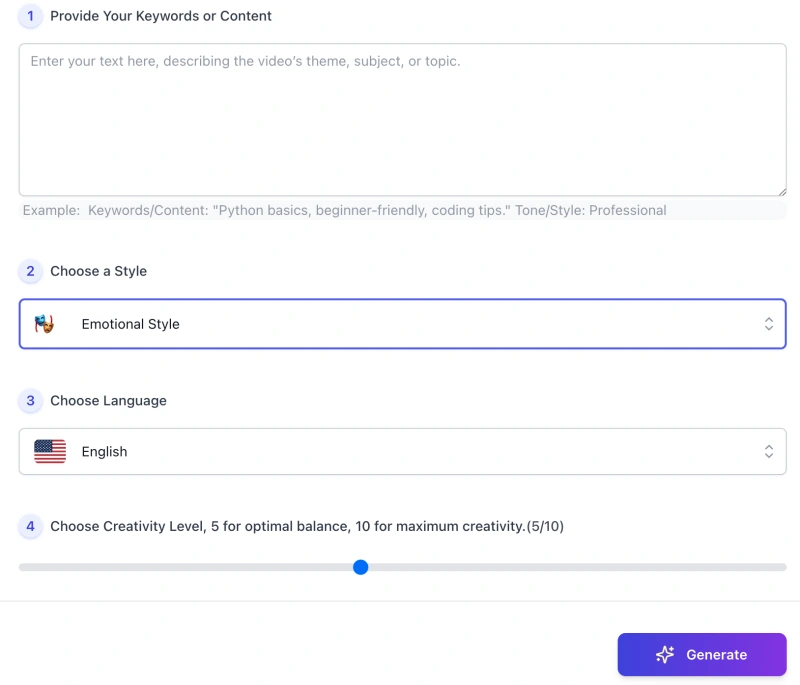
Step 1 — Provide Keywords or Content
Describe the video’s theme, topic, or a brief summary. Add any specific moments you want to reference.
- Keep inputs factual; avoid pasting unrelated text.
- Tip: If you plan a timestamp comment, note the mm:ss now.
Step 2 — Choose a Style
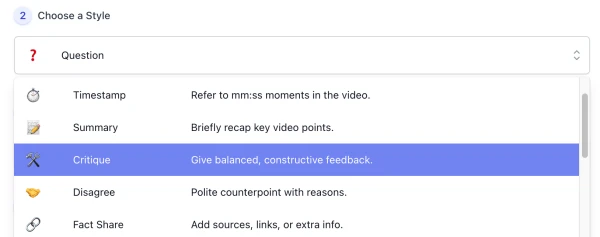
Select one style that matches your intent:
- Timestamp: include at least one
mm:ss.
- Question: ask one open-ended question.
- Fact Share: add a credible source or data point.
- Technical/Formal: no emoji; objective tone.
- Humor: keep it relevant and respectful.
Step 3 — Choose Language

Pick your output language (supports 33 languages). Use your native language if you want natural phrasing.
Step 4 — Set Creativity Level
Use the slider to balance accuracy and variety. Suggested: 5/10 for most cases.
Step 5 — Generate
Click Generate to get three draft comments tailored to your inputs.
Step 6 — Review & Personalize
Edit the drafts before posting to reflect your real viewing experience.
- 1–2 sentences; ≤220 characters each.
- Max 1 emoji (none for Technical/Formal).
- No hashtags, promos, or copy-paste repetition.
Step 7 — Copy or Download
Use Copy to paste into YouTube or Download to save for later review.
Step 8 — Report Bug (We’re here to help)

Tap Report Bug if anything looks off. A real support agent monitors reports and will assist.
- Include: your input text, selected style, language, and a screenshot.
- We prioritize clarity and quick fixes to protect your experience.
Reminder: Generated content is only a draft. Check details, add your own voice, and note that built-in rules already prevent spammy or irrelevant output.
User Case Study — Human–AI Collaboration in YouTube Comments
Case 1 — Tutorial Video (Python Basics)
Video Context
Beginner tutorial explaining variables, loops, and functions.
User Input
- Content: “Intro to Python for beginners; I struggled with loops.”
- Language: English
- Style: Question
AI Draft (1 of 3)
Great walkthrough! Could you show one more example of for vs while loops for beginners? What pitfalls should we watch for when nesting them?
User Edit (Final Comment)
Clear intro—thanks! I still mix up for vs while. Could you add one nesting example and common pitfalls for beginners?
Why It Works
- Asks an open-ended, on-topic question.
- References a specific concept (loops), adding value for other learners.
- Concise and respectful; invites a helpful creator response.
Case 2 — Music Cover (Vocal Performance)
Video Context
Solo vocal cover focusing on dynamics and breath control.
User Input
- Content: “Soft verses, powerful chorus; loved the bridge.”
- Language: English
- Style: Supportive
AI Draft (1 of 3)
Your control in the bridge is beautiful—the lift into the chorus feels effortless. The soft verse phrasing really sets up that impact.
User Edit (Final Comment)
Loved the bridge—your breath control shines. The soft verses make the chorus hit even harder. Subtle phrasing, big payoff.
Why It Works
- Specific praise (bridge, breath control) instead of generic “great song”.
- Encouraging tone that supports the creator and guides other listeners.
- Short, natural, and context-aware.
Case 3 — Product Review (Smartphone Camera Test)
Video Context
Review compares low-light photos and stabilization across two phones.
User Input
- Content: “Low-light sample softer; stabilization at 02:18 looks better.”
- Language: English
- Style: Critique
AI Draft (1 of 3)
Great breakdown. At 02:18, Phone B’s stabilization looks smoother, but low-light shots seem softer—could noise reduction be too aggressive?
User Edit (Final Comment)
Helpful test. At 02:18, Phone B’s stabilization is smoother; in low light the details look soft—maybe heavy noise reduction? Any chance to compare RAW?
Why It Works
- Uses a timestamp and specific observation (stabilization, softness).
- Balanced: brief praise → concrete critique → actionable follow-up.
- Invites discussion without sounding confrontational.
Summary: Each case shows the same flow — user input → AI drafts → user edit → final comment. Treat AI output as a draft, verify details, and add your own perspective so the final YouTube comment is authentic, insightful, and valuable to others.
Styles System Overview
- Question ❓ — Ask an open-ended question to spark discussion.
- Timestamp ⏱️ — Highlight a specific mm:ss moment in the video.
- Summary 📝 — Briefly recap a key point or takeaway.
- Critique 🛠️ — Give balanced feedback with suggestions for improvement.
- Disagree 🤝 — Offer a polite counterpoint with reasons.
- Fact Share 🔗 — Add a credible fact, data point, or resource.
- Story 📖 — Share a short personal anecdote related to the video.
- Supportive 💖 — Express warm, encouraging feedback with specifics.
- Humor 😄 — Use light, relevant humor to make the comment engaging.
- Technical 🧠 — Provide expert, precise observations; no emoji.
- Formal 🧑💼 — Write in a respectful, neutral tone; no emoji.
- Casual 🛋️ — Use a relaxed, conversational voice.
Reminder: Choose one style per comment. Each style shapes tone and structure, but the final value comes from your own perspective.
Limitations, Issues & Solutions
| Limitation / Issue |
What You May See |
How to Handle |
| Generic output |
Comments feel vague or template-like. |
Add video specifics (mm:ss, details). Pick a stricter style and regenerate. |
| Missing context |
Comment doesn’t match the clip or section. |
Paste a short excerpt/summary and note key moments to guide the draft. |
| Fact uncertainty |
Unsourced claims or hedging language. |
Use Fact Share only with a credible source; otherwise rephrase neutrally. |
| Tone/style drift |
Output doesn’t fit the chosen style. |
Re-select style → regenerate; lightly edit for tone (emoji, formality, wording). |
| Too long / hard to read |
Over 2 sentences or >220 characters. |
Trim to 1–2 sentences; remove filler, keep one idea per comment. |
| Policy sensitivity |
Self-promo, hashtags, or clickbait risk removal. |
Avoid promos/hashtags; keep comments relevant and respectful. |
| Expectation limits |
AI cannot replace your personal perspective. |
Treat results as drafts; add your own view to make them authentic and useful. |
The tool has built-in rules to avoid spam and meaningless filler, but your final comment should be a reviewed, personalized draft that reflects your real take on the video.
FAQs
Is this tool posting comments directly to YouTube?
No. The tool only generates draft text. You need to copy, review, and post it yourself.
Can I use the comments without editing?
We recommend against it. The output is only for inspiration and drafting. You should always review, add your own viewing experience, and adjust tone before posting.
Will the generated comments be unique?
Yes, each draft is different, but true uniqueness comes from your own input, edits, and perspective. AI provides structure; you provide context and meaning.
Does this guarantee my comments won’t be removed by YouTube?
No. YouTube’s policies state that repetitive, irrelevant, or promotional comments may be flagged as spam. This tool has built-in rules to avoid spammy filler, but final responsibility is yours.
Can I use multiple styles at the same time?
No. You select one style per draft. This avoids confusion and ensures the output matches the intended tone.
What if the generated text feels too generic?
Add specific details such as timestamps, video topics, or personal insights. Re-generate with a different style or edit the draft to make it sharper.
Is this tool safe for private or sensitive content?
Do not paste private data, links, or identifiers into the tool. Keep inputs minimal and related only to the video theme.
What should I do if I see errors or bugs?
Use the Report Bug option. Include your input, style, language, and a screenshot. A support agent will review and help resolve it quickly.
Can this replace my personal judgment?
No. It is a human–AI collaboration. The AI helps draft, but the final value comes from your personal edits, ensuring the comment is authentic, thoughtful, and meaningful.
Creator’s Note
A good YouTube comment should be specific, real, insightful, respectful, and concise.
This tool exists to support that — not to replace your voice.
The AI provides drafts and structure; you bring experience and meaning.
Together, this human–AI collaboration helps turn ideas into authentic comments that add real value to the community.
— Matt Liu
2025-10-23
▶️ Try it out now — free, online, and ready when you are.
Join the conversation — let AI help you write creative, kind, and engaging YouTube comments that connect with real audiences.
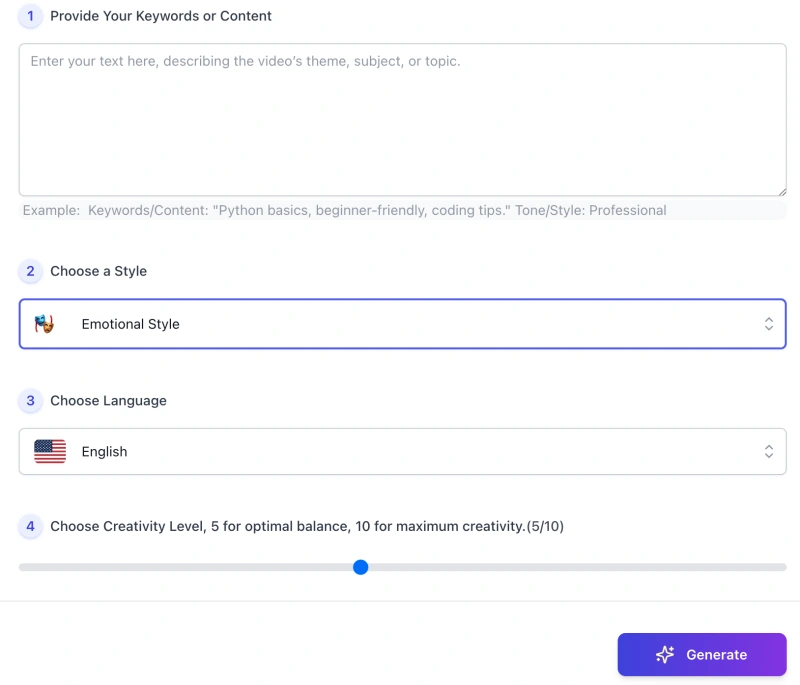
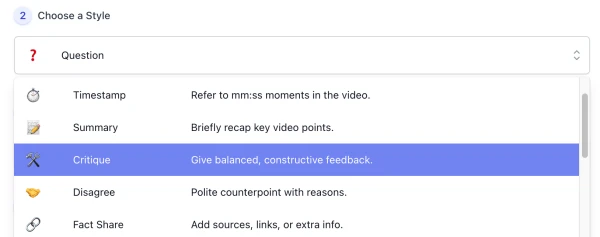


Tips for a Good YouTube Comment
Reminder: Treat every generated Youtube comment as a draft — refine it with your own thoughts to make the final comment authentic, clear, and useful to others.