Free AI Image Generator. No Sign-Up Required. Full Access.
AI Astral Divination Creator
Create magical, cosmic artworks with the AI Astral Divination Creator for a mystical, otherworldly experience.
Welcome to the AIFreeBox Free AI Astral Divination Creator online tool!
This tool helps you easily create stunning, mystical images inspired by celestial and cosmic themes. Whether you’re looking to generate cosmic beings, glowing artifacts, or starry landscapes, this tool allows you to bring your imagination to life with just a few simple descriptions.
Here, you’ll find everything you need to know about how to use the tool effectively, including its features, benefits, and helpful tips. Whether you’re a content creator working on spiritual or fantasy projects, an artist seeking unique visuals, or someone interested in astrology and mysticism, this guide will help you unlock the full potential of the AI Astral Divination Creator and create captivating, otherworldly artwork with ease.
What is AI Astral Divination Creator?
The AI Astral Divination Creator is an unique online tool that generates fantastic collections of characters and journal papers Fortune Teller Mystical Ephemera images based on your custom descriptions. Whether you want to create an ethereal cosmic scene, a glowing celestial figure, or a magical symbol, this tool brings your ideas to life. It uses advanced AI technology to turn simple descriptions into beautiful, otherworldly art, perfect for any project related to astrology, mysticism, or fantasy.
You can create images that feature stars, moons, galaxies, and other celestial elements, blending them with magical or spiritual symbols. This makes the tool perfect for users who are interested in topics like astrology, fortune-telling, or fantasy art. Whether you’re a content creator, artist, or just someone who loves mystical imagery, the AI Astral Divination Creator helps you craft unique and captivating visuals that stand out.
What Kind of Images Can You Create?
With the AI Astral Divination Creator, you can create a wide range of magical and celestial-themed images. The tool generates stunning visuals like cosmic beings, glowing mystical artifacts, starry landscapes, and even entire celestial realms. If you can imagine it, you can create it – from a radiant moon surrounded by stars to a glowing crystal suspended in space. The possibilities are endless, all focused on cosmic and mystical elements.
This tool is perfect for various creative projects. If you’re working on astrology content, you can create images of celestial bodies like planets, moons, or zodiac signs. For fortune-telling themes, you might design mystical oracles or symbols of divination. It’s also ideal for spiritual imagery, where you can depict divine beings, energy auras, or magical objects. Whether you need visuals for a website, book, or personal art project, AI Astral Divination Creator helps you create unique, otherworldly images that capture the imagination.
How to Use the Tool: Step-by-Step Guide
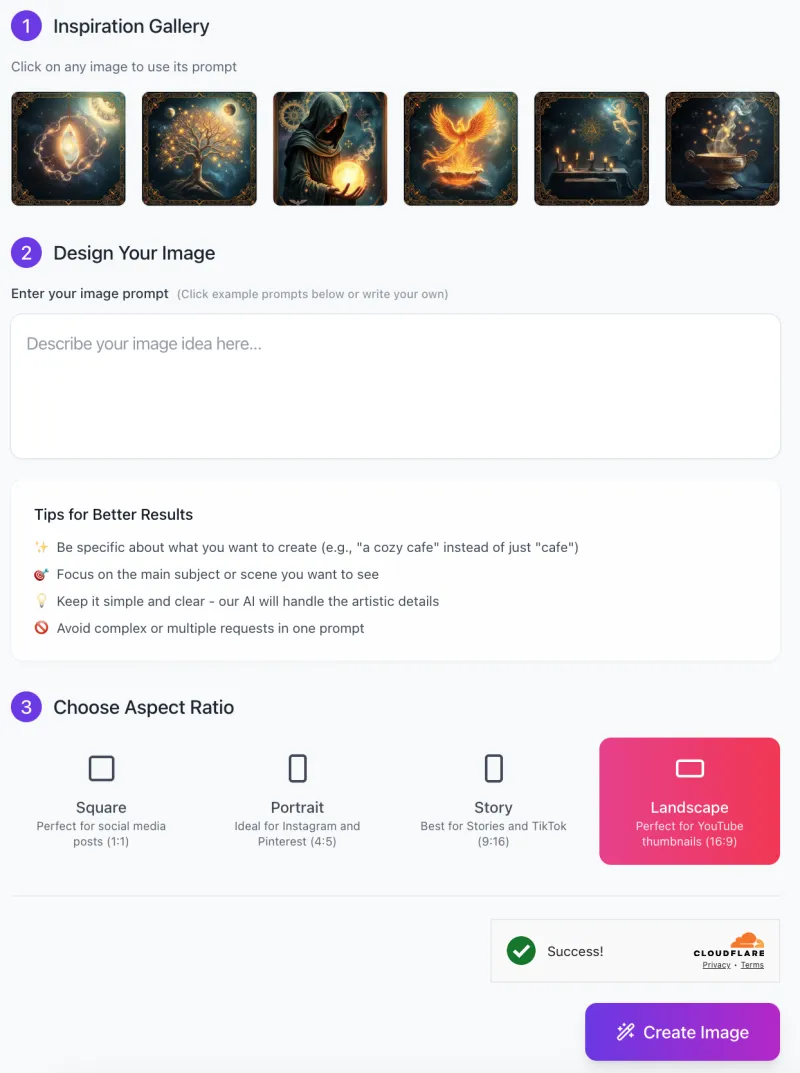
Follow these steps to create your own celestial and mystical artworks:
Step 1: Inspiration Gallery
- Start by browsing through the Inspiration Gallery at the top of the interface.
- You’ll see several pre-generated images that can spark ideas for your artwork.
- If you see an image you like, click on it, and the corresponding prompt will be automatically filled into the input box. You can also choose to create your own custom description if you have a specific idea in mind.
Step 2: Design Your Image
- In the Design Your Image section, you’ll see a text box labeled “Describe your image idea here…”.
- Here, you can write a detailed description of the image you want to create.
- The more specific and clear you are about the scene or subject, the better the result.
- For example, if you want an image of a cosmic being with glowing stars, describe it in detail like “A glowing celestial being surrounded by swirling stars and cosmic energy.”
- Below the text box, you’ll find Tips for Better Results to help you write better prompts.
- These tips suggest being specific about the subject, focusing on the main scene, and keeping your description simple so the AI can work its magic.
Step 3: Choose Aspect Ratio

Next, choose the aspect ratio for your image. Depending on where you plan to use the image, you can select from the following options:
- Square (1:1): Ideal for social media posts.
- Portrait (4:5): Best for platforms like Instagram and Pinterest.
- Story (9:16): Perfect for Stories on Instagram, Facebook, or TikTok.
- Landscape (16:9): Great for YouTube thumbnails or widescreen formats.
Simply click on the ratio that fits your needs.
Step 4: Generate the Image
- Once you’ve written your description and selected your aspect ratio, click the “Create Image” button.
- The tool will generate your mystical, celestial image based on your prompt.
- You can then review the image and, if you’re satisfied, download it or make further adjustments.
Step 5: Enjoy Your Creation
- After your image is generated, you can download it or make additional edits.
- Experiment with different prompts and aspect ratios to create a variety of celestial artworks for your projects.
With these simple steps, you’ll be able to create beautiful, mystical images in no time!
Tips for Optimal Results
To get the best results with the AI Astral Divination Creator, here are some tips to help guide you in creating stunning, mystical images:
Use Specific and Descriptive Language
The more details you provide in your description, the more accurate and tailored your image will be. For example, instead of just saying “a cosmic being,” describe it as “a glowing celestial being surrounded by swirling stars and cosmic energy.” This helps the AI understand exactly what you want to create.
Combine Celestial Elements with Mystical Motifs
Mix cosmic symbols like stars, moons, and planets with magical or mystical elements like glowing objects, incense, or ancient oracles. This combination creates a balanced, magical feel for your image. For example, a glowing crystal surrounded by floating stars or a mystical sage holding a glowing orb can bring the cosmic and magical elements together beautifully.
Experiment with Colors to Set the Mood
Colors play a big role in how your image feels. If you want a peaceful, serene vibe, use colors like blue and gold. For a more mysterious and magical atmosphere, try purple and black. Playing with colors helps set the tone of your image and makes it feel more dynamic.
Use the Vintage, Ornate Border Feature
For a more classic, timeless look, consider using the vintage, ornate border feature. It adds an extra mystical touch to your artwork, making it feel like a piece of ancient, magical art. This is great for enhancing the overall magical and celestial vibe of your creation.
These tips will help you create images that are both visually stunning and aligned with your creative vision!
Common Issues and How to Solve Them
Issue 1: Vague or Unclear Descriptions Leading to Unsatisfactory Results
Sometimes, the AI may not generate the image you expect because the description is too vague or unclear. For example, saying “a mystical creature” might result in a variety of images, but not the exact one you have in mind.
- Solution: Be specific and detailed in your descriptions. Instead of just saying “a mystical creature,” try something like “a glowing mystical dragon surrounded by stars and cosmic dust.” The more detail you provide, the better the AI can understand your vision.
Issue 2: Inconsistent Color Schemes or Visual Elements
If the image doesn’t match your expectations, it might be due to inconsistent color schemes or mismatched visual elements. For instance, you may have described a serene scene, but the colors end up being too dark or harsh.
- Solution: Make sure your description includes a cohesive color palette and visual elements. If you want a calming feel, describe colors like “soft blues and golds.” This helps the AI create a more harmonious image.
Issue 3: Tool Processing Errors or Slow Response Times
Sometimes the tool might process your request slowly, or it could result in an error. This might happen due to heavy traffic or if the description is too complex.
- Solution: If you experience slow processing, try refreshing the page or simplifying your description. Make sure it is within the character limits and doesn’t include too many complex ideas at once.
By following these tips, you can avoid common issues and create images that match your expectations!
FAQs
1. What kind of images can I create with the AI Astral Divination Creator?
You can create a wide range of mystical and celestial images, including cosmic beings, glowing artifacts, starry landscapes, and spiritual symbols. The tool is perfect for themes related to astrology, fantasy, mysticism, and spiritual art.
2. How do I write a good prompt for the tool?
For the best results, be specific and detailed in your description. Instead of just saying “a magical being,” try something like “a glowing celestial being surrounded by swirling stars and cosmic energy.” The more detail you provide, the more the AI can generate an image that matches your vision.
3. Can I change the size of the image?
Yes! You can choose from different aspect ratios to suit your needs, including square, portrait, story, or landscape. This makes it easy to create images for social media posts, websites, or videos.
4. How long does it take for the image to be generated?
The processing time can vary depending on the complexity of the description and the tool’s current workload. Generally, it should take a few seconds to a minute for your image to be generated. If you experience any delays, try refreshing the page or simplifying your description.
5. What if the image doesn’t look exactly like I imagined?
If the image isn’t what you expected, you can adjust your prompt for better clarity. Be more specific about the colors, elements, and mood you want in the image. Feel free to experiment with different descriptions to get the perfect result.
6. Can I use the images for commercial purposes?
Yes, once your image is created, you can use it for personal or commercial purposes, such as for websites, social media posts, or even print products.
7. How can I get more help if I have a problem with the tool?
If you encounter any issues, feel free to check the troubleshooting tips or contact support directly. We’re always here to help and ensure you have the best experience using the tool.











