Free AI Tools. No Sign-Up Required. Full Access.
AI Speech Writer
Free AI tool to write speeches online — no sign-up, perfect for students, leaders, and professionals.
Combine the current tool with these other tools to work more efficiently.
Discover other tools with functions and purposes similar to the one you are currently viewing.
Discover the tools most favored and highly-rated by users on our website.
Explore more AI tools in these related categories
AI Writing tools generate, or enhance text content for various writing tasks.
AI tools that automatically create text content for your images, audio, or video from user prompts.
AI tools for planning, organizing, and enhancing events, parties, and special celebrations.
This is the AI Speech Writer — an online tool for creating complete, scene-specific speech drafts ready for your personal touch. It produces a clear structure and fitting language for occasions ranging from business briefings and product pitches to wedding toasts, farewell tributes, and motivational talks. Available on free and ultra plans.
On this page, you’ll find a full guide to its capabilities, ideal uses, step-by-step instructions, practical tips, known limitations with solutions, common issues, and FAQs — all aimed at helping you deliver a speech that is both well-crafted and authentically yours.
What Can AIFreeBox AI Speech Writer Do?
AIFreeBox AI Speech Writer is built on transformer-based large language models, fine-tuned for multilingual speech composition and style control. It combines structured content generation with 12 scene-specific style presets and supports 33 languages, ensuring each draft matches the tone, pacing, and vocabulary of its intended occasion.
At its core, it is a structured, style-driven speech drafting assistant — helping you build a clear, logical framework and choose wording and rhetorical devices that fit your audience and setting. It provides accurate wording to express your genuine emotions, and a clear structure to support your personal experiences, verified data, and real examples — making your speech warmer, more credible, and truly your own.
This human–AI collaboration model is designed to help you create speeches that are well-structured, expressive, and reflect your own voice.
AIFreeBox AI Speech Writer vs Random Text Generator
| Dimension | AIFreeBox AI Speech Writer | Random Text Generator |
|---|---|---|
| Content Quality | Well-structured, coherent, audience-aware | Unstructured, generic, context-blind |
| Value | Accurate wording, style presets, cultural fit | Generic phrasing, no style or context fit |
| Engagement (Human–AI Collaboration) | Provides draft framework for you to add real stories, data, and emotion | Produces raw text; heavy rewriting needed for relevance |
| Usability of Result | Ready-to-refine draft, suitable for immediate editing and delivery | Low readiness; requires full restructuring |
Why Use AIFreeBox AI Speech Writer?
| Category | Details |
|---|---|
| Applicable Scenarios | Business briefings, startup pitches, wedding toasts, farewell tributes, motivational talks, technical presentations, educational speeches, award ceremonies, community events |
| Problems Solved | Difficulty organizing speech structure, finding the right words for the audience, adapting tone to different occasions, ensuring cultural and linguistic appropriateness, reducing preparation stress |
| Who Can Benefit | Professionals, entrepreneurs, educators, students, public speakers, event hosts, community leaders, content creators, anyone needing a ready-to-refine speech draft |
How to Write a Speech Draft with AIFreeBox AI:
Step-by-Step Guide
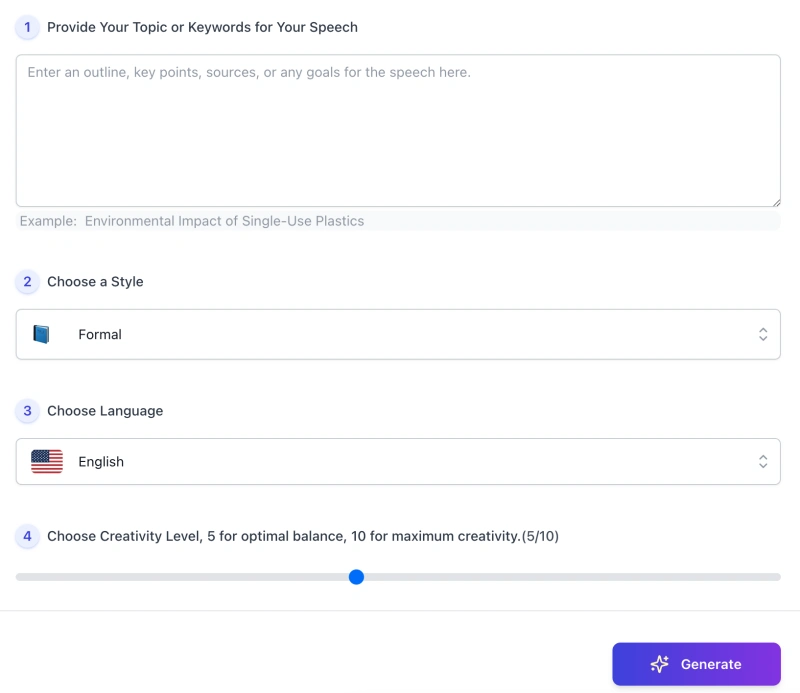
Step 1 — Provide Your Topic or Keywords
Enter the subject, outline, key points, sources, or any goals for your speech in the input box. The more relevant details you include, the more tailored the draft will be. Example: Environmental Impact of Single-Use Plastics.
Step 2 — Choose a Style
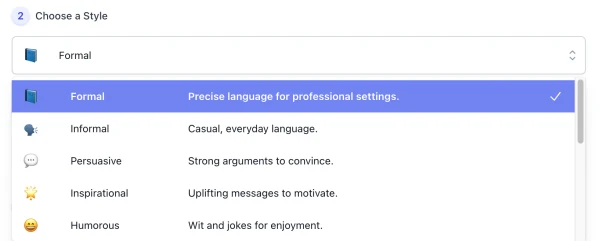
Select one of the 12 preset styles to match the tone, pacing, and structure you need. Each style is designed for specific scenarios, from formal briefings to celebratory toasts.
Step 3 — Choose Language

Pick from 33 supported languages. The tool adapts vocabulary and cultural nuances to suit the chosen language for more natural delivery.
Step 4 — Set Creativity Level
Adjust the slider from 1 to 10. Level 5 provides balanced structure and originality, while higher levels allow for more creative expression.
Step 5 — Generate Your Speech Draft
Click Generate to produce a complete, ready-to-refine draft. Review the output and adjust your inputs if needed.
Step 6 — Download, Copy, or Report a Bug (Real People Support)
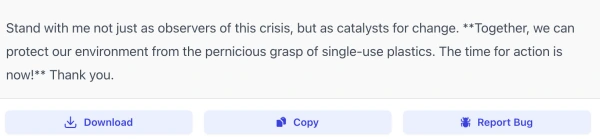
Use Download to save the draft as a file, or Copy to place it in your clipboard for quick editing.
If you encounter any issues, click Report Bug — your feedback goes directly to our support team, where real people are ready to investigate and resolve the problem.
We take user experience seriously and act promptly to improve the tool.
Reminder: Treat the generated speech as a starting point and source of inspiration. Always review the draft carefully to ensure it matches your intent, includes your authentic experiences, and contains accurate, verified information.
Writing Tips for a Well-Structured Speech
Once you know how to use AIFreeBox AI, these practical tips will help you provide better inputs and make smarter choices — so the generated draft aligns closely with your real intent.
- Be Specific with Your Topic: Include the main theme, audience type, occasion, and any key points you want covered.
- Choose the Most Relevant Style: Match the preset to your speech scenario, such as Formal for conferences or Toast for celebrations.
- Use Audience Cues: Mention the audience’s expectations, background, and level of familiarity with the topic.
- Add Verified Data or Examples: Provide facts, quotes, or stories you want included, marking anything that needs [VERIFY].
- Balance Creativity: Set creativity level to match your goal — moderate for structure, higher for more unique phrasing.
- Leverage Multilingual Support: Choose the language that best fits your audience, considering cultural tone and formality.
- Refine Through Iteration: Review the first draft, adjust inputs, and regenerate if needed to improve alignment with your intent.
Tip: Combining these writing tips with the step-by-step guide above will help you create a speech draft that not only follows a clear structure but also reflects your unique message, data, and personal voice.
User Case Study: How Human–AI Collaboration Works
This section shows real examples of how AIFreeBox AI Speech Writer works in practice — from initial input to AI-generated draft, and finally the user’s refined version. Each case highlights how the tool provides structure and wording, while the user adds authentic stories, verified data, and personal voice.
Case 1 — Business Pitch for a Startup
Scenario: A startup founder preparing a 5-minute investor pitch for a tech conference.
User Input
Topic: AI-powered health monitoring devices Audience: Tech investors Occasion: Startup pitch competition Key points: Market size, innovation, impact on healthcare Style: Pitch Language: English
AI Draft Output
Title: "Reimagining Healthcare with AI" Opening: Imagine a future where chronic diseases are detected before symptoms appear... Point 1: Market size — $XX billion by 2030, driven by... Point 2: Innovation — Our device uses real-time data and predictive models... Point 3: Impact — Early detection saves lives and reduces healthcare costs... Closing: Join us in transforming healthcare — invest in the future today.
User Refined Version
Title: "Your Health, Ahead of Time" Opening: Last year, my father’s heart condition was caught too late... Point 1: Market size — $45 billion opportunity, growing 12% annually... Point 2: Innovation — Patented sensors and AI algorithms proven in clinical trials... Point 3: Impact — 78% of users avoided hospital readmission... Closing: This is personal — and it can save millions of lives. We invite you to be part of it.
Highlight: The AI provided a clear pitch structure and relevant vocabulary. The user added a personal story, verified statistics, and brand-specific messaging for a more compelling, credible delivery.
Speech Style Presets Overview
Select one of the 12 styles to match your speech’s tone, structure, and purpose. Each preset includes a brief definition and recommended scenarios.
- 🔍 Briefing — Neutral facts, 3 main points. Recommended for business updates, team briefings, status reports.
- 💬 Persuasive — Convince with proof and CTA. Recommended for pitches, advocacy, and proposal presentations.
- 🌟 Motivational — Inspire with hope and action. Recommended for leadership talks, commencement speeches.
- 📖 Story — Hook, conflict, resolution. Recommended for keynotes, TED-style talks, personal storytelling.
- 😄 Humorous — Light jokes, safe humor. Recommended for casual events, team bonding, lighthearted speeches.
- 📘 Formal — Polished, official tone. Recommended for conferences, official ceremonies, formal announcements.
- 🗣️ Conversational — Friendly, easy voice. Recommended for community events, informal presentations.
- 📊 Technical — Precise data and results. Recommended for technical talks, academic conferences, research sharing.
- 👩🏫 Instructional — Steps and takeaways. Recommended for training sessions, workshops, how-to presentations.
- 🚀 Pitch — Problem, solution, ask. Recommended for investor pitches, product launches, funding events.
- 🥂 Toast — Warm thanks and wishes. Recommended for weddings, anniversaries, celebratory gatherings.
- 🕊️ Tribute — Memories and legacy. Recommended for memorials, retirement events, award acceptances.
Limitations and Solutions
While AIFreeBox AI Speech Writer is designed for structured, style-driven speech drafting, there are certain limitations and possible issues you may encounter. The table below outlines these and offers practical solutions.
| Limitation / Issue | Details | Suggested Solution |
|---|---|---|
| Fact Accuracy | AI may produce outdated or unverified statistics, quotes, or examples. | Always verify facts and quotes; use [VERIFY] tags as prompts for fact-checking. |
| Overly Generic Content | Output may feel generic if inputs are too brief or vague. | Provide detailed context: audience, occasion, key points, and tone preferences. |
| Style Misalignment | Chosen preset may not match the intended speech mood or formality. | Test different style presets and review drafts before finalizing. |
| Language Nuance | Subtle cultural or linguistic tone differences may be missed. | Review draft for cultural appropriateness and adjust wording manually if needed. |
| Creative Balance | Very high creativity settings may reduce structural clarity. | Use moderate creativity levels (around 5) for balanced structure and originality. |
| Technical Limitations | Long or complex topics may require multiple generations to refine. | Break down complex topics into smaller sections and combine refined drafts. |
FAQs
Can AI fully write my speech without any edits?
No. The tool provides a structured draft based on your inputs, but the final version should reflect your personal voice, audience expectations, and fact-checked content. Human review is essential.
What if the AI-generated speech sounds too generic?
This often happens if the input is vague. Add more details such as audience type, speech purpose, tone, and key examples to guide the AI toward more specific and relevant content.
How can I make sure the facts in my speech are accurate?
Always verify any data, quotes, or examples included in the draft. Treat the AI’s suggestions as placeholders until you confirm accuracy from reliable sources.
Can I switch styles after generating a draft?
Yes. You can re-run the generation with a different style preset to compare variations. This can help you find a tone and structure that better fits your intended delivery.
Does the tool work for non-English speeches?
Yes, it supports multiple languages. However, for culturally sensitive or high-stakes events, we recommend having a native speaker review and refine the draft.
What if the speech feels too long or too short?
You can adjust length settings before generating, or manually shorten/expand sections after reviewing the AI’s draft. Keeping your time limit in mind is key.
How does “Report Bug” help me?
It connects you directly with our support team. A real person will review your issue promptly to improve your experience. This ensures we address errors or unusual results quickly.
Can I use this tool for formal events like weddings or conferences?
Yes, but remember that AI provides a foundation, not a final product. Add personal stories, cultural nuances, and audience-specific details to make it truly yours.
Creator’s Note
The AI Speech Writer was designed with a simple belief: great speeches come from real human intent, guided by thoughtful structure and clear language.
AI here is not a replacement for your voice — it is a supportive partner that helps you organize ideas, explore tone, and shape delivery without losing authenticity.
Think of this tool as a collaborative coach: it offers prompts, structure, and suggestions so you can focus on your message.
Every choice — from topic direction to final phrasing — remains yours.
The goal is not to automate expression, but to help you express yourself more effectively, with clarity and confidence.
2025-10-23
🎙️ Try it out now — free, online, and ready when you are.
Deliver words that inspire — let AI help you write speeches with confidence, structure, and emotional impact.