Free AI Image Generator. No Sign-Up Required. Full Access.
AI GeoPop Image Generator
GeoPop Image AI creates vibrant, minimalist designs with clean geometric shapes and bold primary colors.
Welcome to the AIFreeBox Free AI GeoPop Image Generator online tool!
This tool helps you easily create playful, minimalist illustrations that stand out with bold colors and clean geometric shapes. Whether you’re looking to design icons, logos, or unique artwork, GeoPop makes the process simple and fast. Minimalist designs are powerful in various fields, from marketing and branding to personal projects and social media, as they are eye-catching and easy to understand.
In this guide, you’ll find everything you need to know about how to use GeoPop effectively, including its features, benefits, and best practices. Whether you’re a business owner looking to create engaging visuals, an artist experimenting with new design ideas, or a creator working on social media content, this guide will help you make the most of the GeoPop Image Generator and create stunning, professional designs effortlessly.
What is the AIFreeBox AI GeoPop Image Generator?
GeoPop Image Generator is a simple yet powerful tool designed to help you create fun and eye-catching minimalist illustrations. It focuses on using bold primary colors like red, blue, and black, combined with clean geometric shapes like circles, triangles, and diamonds. This tool allows anyone, from beginners to professionals, to easily generate vibrant, playful images with just a few clicks.
What sets GeoPop apart is its ability to create unique and striking visuals using a minimalist approach. Instead of complex designs, GeoPop emphasizes simplicity, using only essential elements to form an image. This makes it perfect for those looking to create clear, impactful designs without the clutter. Whether you’re making icons, logos, or abstract art, GeoPop helps you produce designs that are visually appealing and easy to understand.
The tool is designed for anyone who wants to create professional-quality, minimalistic artwork quickly and easily, without needing advanced graphic design skills.
What Can GeoPop Create?
GeoPop Image Generator allows you to create a wide range of playful and minimalist designs. The tool uses bold primary colors like red, blue, and black, along with clean geometric shapes such as circles, triangles, and squares. This combination helps you generate simple but striking images that stand out and grab attention.
With GeoPop, you can create many different types of images. Some popular examples include icons, abstract art, and product designs. For example, you can design a unique logo, a modern icon for an app, or a fun, stylized illustration of everyday objects like a diamond or coffee cup. The possibilities are endless when it comes to crafting visually appealing designs with GeoPop’s easy-to-use features.
GeoPop-generated images are perfect for a variety of uses. If you’re working on marketing materials, social media posts, or product packaging, GeoPop can help you create eye-catching visuals that fit perfectly with your brand’s style. It’s also a great tool for logo design, where you need clean, simple graphics that make an impact. Whether you’re designing for business or personal projects, GeoPop makes it easy to create professional-looking artwork in no time.
How to Use GeoPop Image Generator:Step-by-Step Guide
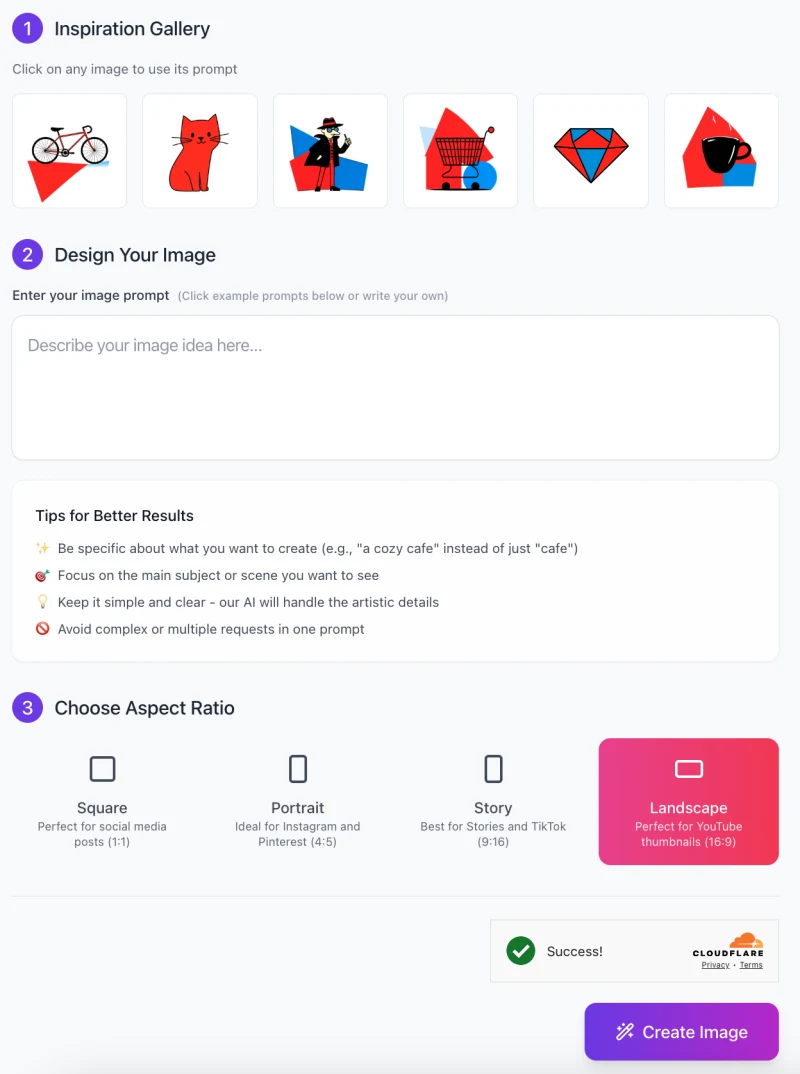
Follow these easy steps to create your own playful, minimalist designs:
Step 1: Inspiration Gallery
- The first thing you’ll see is the Inspiration Gallery.
- Here, you can click on any of the sample images to quickly generate an image with the same prompt.
- This helps you get a feel for the style of images GeoPop can create.
- For example, you might see icons like a bicycle, a cat, or a shopping cart.
- Click on one that catches your eye to use its prompt as a starting point.
Step 2: Design Your Image
- In this step, you’ll be asked to describe your image idea.
- Simply enter your prompt in the box provided.
- For instance, you can describe what you want, like “a red diamond with blue triangles” or “a minimalist coffee cup with geometric shapes.”
- The more specific you are, the better the results, so try to be clear about what you want to create.
You’ll also find helpful tips for better results:
- Be specific about your idea (e.g., “a cozy cafe” instead of just “cafe”).
- Focus on the main subject or scene.
- Keep it simple and clear, as the AI will handle the artistic details.
Step 3: Choose Aspect Ratio

After entering your image prompt, it’s time to select the aspect ratio. You’ll have several options to choose from:
- Square (1:1) – Perfect for social media posts.
- Portrait (4:5) – Ideal for platforms like Instagram and Pinterest.
- Story (9:16) – Best for Stories on Instagram or TikTok.
- Landscape (16:9) – Ideal for YouTube thumbnails or wide images.
Simply select the ratio that best fits your intended use.
Step 4: Create Your Image
- Once you’ve set up everything, click the Create Image button. GeoPop will process your prompt and generate an image in just a few seconds.
- When it’s ready, you can download or use your new design!
GeoPop is a great tool for anyone looking to create minimalist artwork quickly, and with just these simple steps, you’ll have stunning visuals in no time!
Best Practices & Tips
1. Encourage Simplicity
When using GeoPop, the simpler, the better! Minimalism is the key to creating striking images. Focus on only the essential elements in your design. Avoid overcrowding the image with too many details or shapes. The goal is to keep your design clear and easy to understand. By limiting the number of objects and focusing on the basics, your image will have more impact and will be easier to recognize.
2. Experiment with Color
Colors are powerful tools in design, so don’t be afraid to experiment. GeoPop uses bold primary colors like red, blue, and black. You can combine them to create strong contrasts that make the image stand out. For example, a red shape against a blue background can really pop and grab attention. Try playing around with different color combinations to see what works best for your design!
3. Leverage Ample Negative Space
Negative space (the empty space around the objects) is just as important as the shapes themselves. It helps to create balance in the image and directs the viewer’s attention to the most important parts. By leaving plenty of space around your design elements, you allow the image to breathe and feel more organized. Don’t be afraid to leave some areas blank—it can actually make your design more visually appealing.
4. Use Familiar, Iconic Objects
To make your designs easily recognizable, focus on familiar, iconic objects. These could be things like a coffee cup, bicycle, or even a diamond. Using these simple, everyday objects will help people quickly understand what your image represents, making it more effective for communication.
GeoPop’s minimalist style is perfect for iconic representations that are simple yet meaningful.
Common Issues and Troubleshooting
1: Image does not resemble the desired concept
Sometimes, the image you get might not match what you had in mind. This can happen if the description you provided is too vague or complicated.
- Solution: Try adjusting your description to be more specific and simple. For example, instead of saying “a modern object,” say something like “a blue triangle with a red circle.” The clearer and simpler your prompt, the better the result. Remember, less is often more!
2: Colors don’t appear as expected
It’s possible that the colors in your image may not show up the way you want them to. This might happen if the color names are not entered correctly or if the tool doesn’t recognize the shades you’re aiming for.
- Solution: Double-check that you’re using the correct color names like “red,” “blue,” or “black.” If you want a specific shade, make sure it’s described clearly (e.g., “dark blue” instead of just “blue”). This helps the AI understand exactly what you want.
3: Image feels too cluttered or chaotic
If the image feels overwhelming or too busy, it may be because there are too many shapes or elements in the design.
- Solution: Simplify your design by reducing the number of shapes and elements. Focus on just one or two main components. Embrace the minimalist style by leaving more space between objects. The less cluttered the image, the stronger the visual impact.
FAQs
1. What kind of images can I create with GeoPop?
GeoPop allows you to create playful, minimalist images using bold primary colors and geometric shapes. You can design icons, logos, abstract art, illustrations, and more. It’s great for creating simple but striking visuals that are perfect for branding, marketing, and social media.
2. Do I need design skills to use GeoPop?
No! GeoPop is designed to be easy to use, even if you have no design experience. Simply enter a description of what you want, and the tool will generate an image based on your prompt. It’s a great option for beginners and professionals alike.
3. Can I customize the colors and shapes in my designs?
Yes! You can specify the colors and shapes you want in your design. For example, you can choose primary colors like red, blue, and black, or describe the specific shapes you want, such as circles, triangles, or squares. GeoPop allows you to control the main elements of your design.
4. What are the best ways to use GeoPop-generated images?
GeoPop-generated images are perfect for use in branding, social media posts, marketing materials, product designs, and website visuals. They are especially useful when you need simple, clean designs that stand out and communicate your message clearly.
5. Can I download and use my designs for commercial purposes?
Yes, once you generate an image with GeoPop, you can download it and use it in your personal or commercial projects, such as marketing campaigns, product packaging, or social media posts.
6. How do I get the best results from GeoPop?
To get the best results, be clear and specific in your image description. Keep it simple by focusing on one or two main elements. Use contrasting colors and leave enough negative space to create a balanced, visually appealing design. The more precise and straightforward your prompt, the better the final image will be.
7. Are there any limits to the type of images I can create?
While GeoPop is great for minimalist designs and geometric shapes, it’s not ideal for highly detailed or complex illustrations. If you need very detailed images, it’s best to keep your prompt simple and focus on core shapes and colors for the best results.









