Free AI Image Generator. No Sign-Up Required. Full Access.
AI ImpastoVision Image Generator
ImpastoVision creates vivid oil impasto and Neo-Expressionist art, offering dynamic, bold imagery powered by AI.
Welcome to the AIFreeBox Free AI ImpastoVision Image Generator online tool!
This tool helps you effortlessly create stunning, textured impasto art in a bold, Neo-Expressionist style. Whether you’re a beginner or an experienced artist, AI ImpastoVision makes it easy to bring your creative ideas to life, using vivid colors, dynamic brushstrokes, and emotional depth.
In this guide, you’ll discover how to use the tool effectively, explore its key features, and find helpful tips for creating unique and impactful artwork. Whether you’re looking to generate artwork for personal projects, digital design, or just for fun, this guide will help you get the most out of the AI ImpastoVision Image Generator and unlock your artistic potential.
What is AI ImpastoVision?
AI ImpastoVision is an innovative tool that uses artificial intelligence to create stunning pieces of art. With just a few simple inputs from you, it transforms your ideas into vibrant, textured oil paintings. The tool’s main purpose is to help you generate art that feels bold, dynamic, and full of emotion, without needing to be a professional artist yourself.
The art style AI ImpastoVision specializes in is called oil impasto, which is a technique where thick layers of paint are used to create texture and depth. Imagine swirling brushstrokes, vivid colors, and dramatic effects that make the artwork come to life. In addition, it uses a Neo-Expressionist approach, meaning the images are meant to evoke strong emotions and energy, often in abstract or surreal ways.
In short, AI ImpastoVision is your creative partner, helping you generate unique, eye-catching artwork that’s full of texture, color, and emotion, using the power of AI. Whether you’re looking for a futuristic cityscape or a surreal landscape, this tool will help you create art that stands out.
What Can You Create?
Types of Art
With AI ImpastoVision, the possibilities are endless. You can create a wide range of artwork by simply choosing a theme. Whether you want a fantasy scene with dragons flying over mountains, a surreal landscape with swirling skies and abstract shapes, or a futuristic figure like a glowing robot, the AI can bring your ideas to life.
The beauty of this tool is that it adds a unique touch of surrealism to your creations. The artwork might not be perfectly realistic, but it will feel full of emotion, energy, and imagination. The thick textures and bold colors used in the impasto style make these images feel dynamic and alive, giving each piece its own personality.
Real-World Applications
The art generated by ImpastoVision isn’t just for fun—it can also be used in many real-world ways. You can use it for digital art projects, whether you’re designing for a website, creating an album cover, or making a promotional poster. The bold, eye-catching style works well in modern design and creative fields.
If you’re a fan of unique artwork, you can even use your creations for prints to decorate your home or office. Whether framed on a wall or printed on merchandise, these pieces can serve as conversation starters.
The generated images can also inspire you in other creative projects. For example, you can take inspiration from the colors or emotions in the art to create new designs, illustrations, or digital content. AI ImpastoVision helps you generate original, one-of-a-kind artwork that can serve as the foundation for many creative endeavors.
How to Use AI ImpastoVision: Step-by-Step Guide
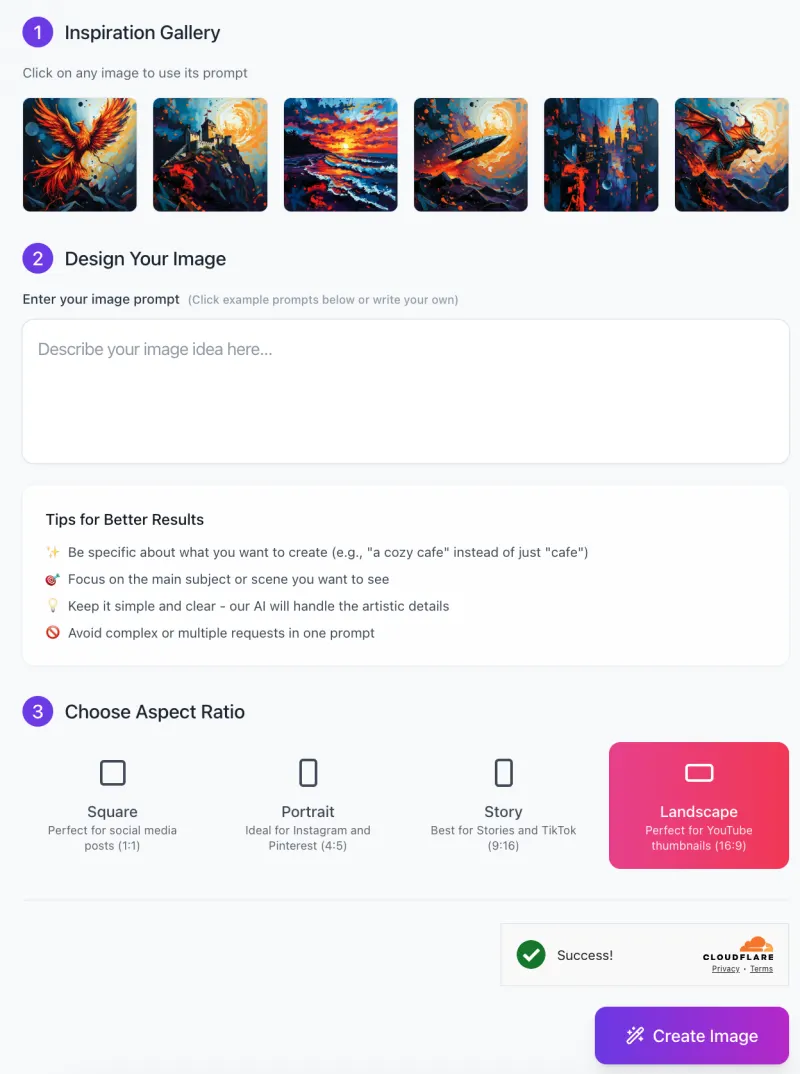
Using AI ImpastoVision to generate stunning impasto-style artwork is easy. Follow this simple step-by-step guide to get started:
Step 1: Browse the Inspiration Gallery
- At the top of the interface, you’ll find the Inspiration Gallery. Here, you can click on any of the displayed images to use the prompt for that specific style or scene.
- These example prompts can help you get started if you’re unsure what to create.
Step 2: Enter Your Image Prompt
- In the “Design Your Image” section, you’ll see a large text box labeled “Describe your image idea here…”.
- This is where you enter the theme or subject of your artwork.
- Be as specific as possible to help the AI generate the best results.
- For example, instead of just typing “forest,” try something more descriptive like “a misty forest at dawn with glowing mushrooms.”
- The clearer and more detailed your prompt, the more tailored your artwork will be.
Tips for Better Results:
- Be specific about what you want to create (e.g., “a cozy café” instead of just “café”).
- Focus on the main subject or scene you want to see.
- Keep it simple and clear—let the AI handle the artistic details.
- Avoid complex or multiple requests in one prompt for the best output.
Step 3: Choose Aspect Ratio

Next, you’ll need to select the aspect ratio for your image. Depending on what you plan to use the image for, choose from the available options:
- Square: Perfect for social media posts (1:1 ratio).
- Portrait: Ideal for Instagram or Pinterest (4:5 ratio).
- Story: Best for Stories and TikTok (9:16 ratio).
- Landscape: Perfect for YouTube thumbnails (16:9 ratio).
Step 4: Create Your Image
- Once you’ve entered your prompt and selected the aspect ratio, simply click the “Create Image” button.
- The AI will process your request and generate the artwork based on your input. After a few moments, your beautiful, impasto-style art will be ready to download or use for your creative projects!
Step 5: Review and Download
- After your image is generated, you can review it and, if satisfied, download it to your device.
- You can also make adjustments to the prompt or aspect ratio if you wish to refine the result further.
With these simple steps, you’re ready to start creating stunning impasto art using AI ImpastoVision!
Tips & Techniques for Best Results
1. Choosing Themes for Maximum Impact
To get the most out of AI ImpastoVision, think about themes that are dynamic, emotional, or surreal. These types of themes work well with the bold, expressive qualities of impasto art. For example, scenes with movement, like a stormy ocean or futuristic city, or emotional subjects, like a lonely figure in a dark landscape, can evoke a strong mood in the artwork. Surreal themes, such as a floating castle or dreamy sky with swirling colors, will let the AI express creativity in exciting ways. The more vibrant and full of energy your theme, the better the art will reflect the impasto style.
2. Color and Composition Tips
In impasto art, bold colors are a key feature. You should think about using contrast to make your image stand out. For instance, combining cool tones like blue and purple with warm tones like orange and yellow can create depth and excitement. The impasto technique thrives on strong colors, so don’t be afraid to make them bright and powerful. When it comes to composition, try to focus on a single subject or scene to keep the artwork clear and impactful. Too many elements might make the piece feel too busy. Also, keep in mind that the impasto style responds beautifully to abstract shapes and vivid brushstrokes, so feel free to experiment with both.
3. Creating Movement and Energy
The impasto style is perfect for adding movement and energy to your artwork. To encourage the AI to create this effect, use prompts that include action words like “swirling,” “rushing,” or “crashing.” For example, a “whirlwind of colors” or a “roaring river” can inspire dynamic motion in the painting. Additionally, focusing on emotions, such as chaos, freedom, or intensity, can make the art feel more alive and filled with energy. The thick brushstrokes and textured layers in impasto art naturally create a sense of depth and movement, so the more you focus on emotion and motion, the more your art will come to life.
Potential Issues and How to Solve Them
1. Unexpected Results
Sometimes, the image generated by AI ImpastoVision may not meet your expectations. This can happen due to input ambiguity or the AI’s limits in interpreting your theme. For example, if your prompt is too vague, like just saying “mountains,” the AI might create something that doesn’t look exactly how you imagined it.
- Solution: To get better results, try to adjust your input theme by being more specific. Instead of just saying “mountains,” you can try something like “majestic mountains at sunset with swirling clouds.” Refine the description to give the AI clearer details. If needed, try different variations of the prompt to see how it affects the final image.
2. Over-saturation of Colors
Sometimes, the generated artwork might appear too vivid or saturated, especially if the AI uses bright colors that dominate the composition. This can make the image feel overwhelming or unrealistic.
- Solution: To fix this, you can tone down the color inputs. For example, you can specify more balanced tones in your prompt, like “soft blues and gentle oranges” instead of just “bright reds and yellows.” Another option is to add a neutral background, such as light grays or earth tones, to help balance the intensity of the colors.
3. Lack of Clear Structure
In impasto-style artwork, sometimes the abstract forms can make it hard to identify a clear subject. The brushstrokes and textures might blend together, creating an image that feels chaotic or hard to interpret.
- Solution: If this happens, refine your prompts by making the central subject more specific. For example, instead of just saying “landscape,” try “a person standing in front of a waterfall.” This will help the AI focus on creating a clearer subject. You can also clarify your theme to ensure the AI understands the structure you’re looking for, such as specifying the focal point in your artwork.
Best Practices for Using AI ImpastoVision
Experiment with Themes
One of the best things about AI ImpastoVision is that you can create a wide range of styles and emotions. Don’t be afraid to experiment with different themes. Try surreal, abstract, or emotional subjects to see how the AI interprets them. For example, you can create a peaceful scene with soft colors, or something more dramatic with bold strokes and intense colors. The more you experiment, the more you’ll understand how the AI creates different moods and styles based on your prompts.
Start Simple, Then Refine
If you’re new to the tool, it’s a good idea to start simple. Begin with basic themes like “a sunset” or “a forest” and see how the AI brings them to life. This will give you a feel for how the AI works and how different inputs affect the output. As you get more comfortable, you can gradually add complexity to your themes. You might try a more detailed description or combine different elements, like “a dragon flying over a futuristic city at dusk.” This way, you’ll learn how to refine your prompts for the most striking results.
Review and Adjust
After the AI generates an image, take some time to review it and check if it meets your expectations. If something doesn’t feel quite right, it’s easy to make adjustments. You can tweak the theme to be more specific or try adjusting the color palette to make it more balanced. The great thing about AI ImpastoVision is that you can make these changes and regenerate the image as many times as you like, until it’s exactly how you want it.
FAQs
1. How do I get started with AI ImpastoVision?
To get started, simply visit the AI ImpastoVision website, enter your desired image prompt in the text box, and choose the aspect ratio for your image. You can also use the inspiration gallery for ideas. Once you’re ready, hit “Create Image,” and the AI will generate your artwork in just a few moments!
2. Can I use my generated art for commercial purposes?
Yes, you can use the artwork generated by AI ImpastoVision for commercial purposes.
3. What if the generated image doesn’t look like I imagined?
If the result doesn’t match your expectations, don’t worry! You can always refine your image prompt by adding more details or adjusting the theme. You can also change the color palette or composition to guide the AI in a different direction. Experimenting with different variations can help you get closer to the result you want.
4. Can I create multiple images at once?
Currently, AI ImpastoVision generates one image at a time. However, you can enter different prompts and create multiple artworks sequentially. This gives you the flexibility to explore different themes and styles.
5. What type of themes work best with the impasto style?
Impasto-style art thrives with dynamic, emotional, or surreal themes. Whether it’s a dramatic scene like a stormy sea or a futuristic city, or an abstract scene filled with bold colors and strong brushstrokes, these themes work really well with the vivid and textured nature of impasto art.
6. How long does it take to generate an image?
Typically, it only takes a few moments for AI ImpastoVision to generate your image, depending on the complexity of the prompt and the server load. You’ll usually see your finished artwork in under a minute!
7. Can I customize the brushstrokes or texture of the art?
At the moment, the AI handles the brushstroke and texture details automatically, based on your input theme. However, you can influence the level of texture and movement by refining the description of the scene, using words like “swirling,” “bold brushstrokes,” or “thick paint.”
8. Is there a way to save or download the images?
Yes, after generating your image, you’ll be able to download it directly to your device. Simply click the download option to save your artwork in high resolution.
9. Can I create custom aspect ratios for my images?
AI ImpastoVision offers several preset aspect ratios, such as square, portrait, landscape, and story formats. If you need a custom ratio, you may need to crop or resize the image after it’s generated, using an external editing tool.
10. What if I need help with my artwork?
If you encounter any issues or need help, check the AI ImpastoVision help section or contact customer support for guidance.









